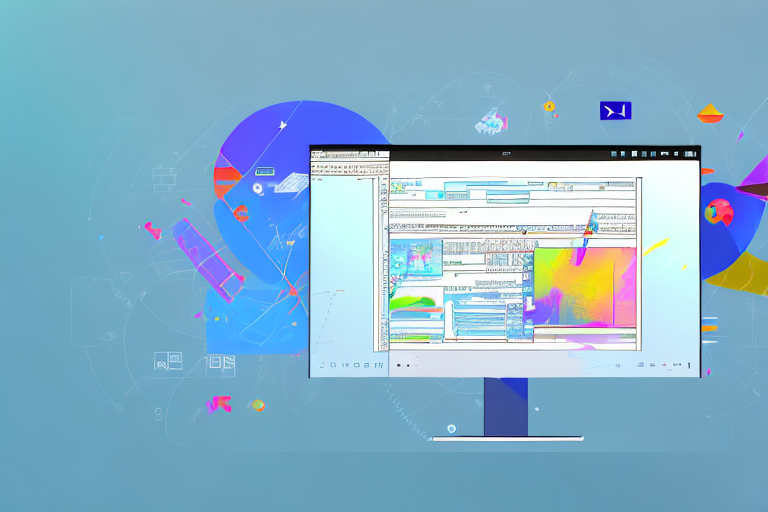In today’s digital world, effective communication is key. When it comes to conveying information, screenshots play a crucial role. With the rise of remote work and online collaboration, being able to capture and share screenshots has become essential. However, a raw screenshot might not always convey the message effectively. That’s where a powerful screenshot editor comes in.
Understanding the Importance of Screenshot Editing
Before we delve into the features of the ultimate Windows screenshot editor, let’s take a moment to understand why screenshot editing is so important. Screenshots are widely used in digital communication to illustrate concepts, report issues or bugs, share tutorials, and much more. However, a plain screenshot might not always capture the essence of what you want to convey. By editing your screenshots, you can enhance their visual appeal, add annotations, crop or resize them, and make them more informative and engaging for your audience.
The Role of Screenshots in Digital Communication
Screenshots serve as visual aids, allowing you to communicate your thoughts more effectively. Whether you’re a student presenting a project, a developer reporting a bug, or a marketer creating a tutorial, screenshots provide clarity and eliminate the need for lengthy explanations. In today’s fast-paced world, where attention spans are shrinking, an image can convey much more than a thousand words.
For students, screenshots are a valuable tool for presenting their work. Instead of relying solely on written descriptions, students can use screenshots to showcase their projects, highlighting key features and demonstrating their understanding of the subject matter. This visual representation not only captures the attention of the audience but also helps them grasp complex concepts more easily.
Developers often use screenshots to report bugs or issues they encounter during the development process. By capturing the exact moment when the bug occurs, developers can provide a clear visual reference to the problem. This makes it easier for other team members to understand and reproduce the issue, leading to faster resolution and improved collaboration.
Marketers understand the power of visuals in capturing the audience’s attention. Screenshots are commonly used in tutorials and product demonstrations to guide users through the steps or showcase the features of a product or service. By editing these screenshots, marketers can add annotations, arrows, or text to highlight important details, making the tutorial more engaging and informative.
Why Edit Your Screenshots?
Editing your screenshots can make them more visually appealing and professional. By adding annotations, arrows, or text, you can highlight specific areas of interest or provide step-by-step instructions. Additionally, cropping and resizing your screenshots can remove unnecessary clutter and focus your audience’s attention on the most important aspects. With the right Windows screenshot editor, these editing tasks become a breeze.
Annotations are a powerful tool in screenshot editing. They allow you to draw attention to specific elements within the screenshot, such as buttons, menus, or error messages. By adding arrows or circles, you can guide your audience’s eyes to the exact location you want them to focus on. This can be particularly useful when explaining complex processes or troubleshooting issues.
Text overlays are another valuable feature of screenshot editing. By adding text boxes or captions, you can provide additional context or explanations for the elements within the screenshot. This helps to ensure that your audience fully understands the information you are trying to convey. Whether you’re providing instructions, sharing tips, or presenting data, text overlays can greatly enhance the clarity and effectiveness of your screenshots.
Cropping and resizing your screenshots can also significantly improve their visual impact. By removing unnecessary elements or reducing the size of the screenshot, you can eliminate distractions and create a cleaner, more focused image. This is especially important when sharing screenshots on platforms with limited display space, such as social media or presentation slides. With the right screenshot editor, you can easily adjust the dimensions of your screenshots to fit the desired format without sacrificing quality.
In conclusion, screenshot editing plays a crucial role in digital communication. By enhancing the visual appeal, adding annotations, and optimizing the composition of your screenshots, you can effectively convey your message and engage your audience. With the right Windows screenshot editor, you have the power to create professional-looking screenshots that leave a lasting impression.
Exploring the Features of the Ultimate Windows Screenshot Editor
Now that we understand the importance of editing our screenshots, let’s dive into the features of the ultimate Windows screenshot editor:
Editing screenshots has become an essential part of our digital lives. Whether we want to highlight a specific detail, add annotations, or simply enhance the overall appearance, a reliable screenshot editor is a must-have tool. The ultimate Windows screenshot editor is here to fulfill all your editing needs, providing a seamless and efficient editing experience.
Easy-to-Use Interface
The ultimate Windows screenshot editor boasts an intuitive interface that is user-friendly and easy to navigate. Upon launching the editor, you’ll be greeted with a clean and organized workspace, designed to streamline your editing process. The simple toolbar, strategically placed at the top of the window, provides quick access to all the essential editing tools.
With its well-organized editing options, even beginners can quickly master the art of screenshot editing. The editor’s interface is designed to guide you through the editing process, ensuring that you can effortlessly enhance your screenshots without any technical difficulties.
Advanced Editing Tools
From basic editing functions like cropping, resizing, and rotating to more advanced features like adding shapes, text, or blur effects, the ultimate Windows screenshot editor offers a wide range of tools to enhance your images. With just a few clicks, you can transform a raw screenshot into a professional-looking image.
Let your creativity shine with the advanced editing tools provided by the ultimate Windows screenshot editor. Add text to provide context or emphasize important details. Use shapes to highlight specific areas or draw attention to particular elements. Apply blur effects to obscure sensitive information or create a sense of depth. The possibilities are endless, and the editor ensures that you have all the tools you need to bring your vision to life.
Customizable Settings
The ultimate Windows screenshot editor understands that everyone has unique editing preferences. With its customizable settings, you can tailor the editor to suit your needs. Adjust the default file format, shortcut keys, or even the theme to create a personalized editing experience.
Customization is key when it comes to any software, and the ultimate Windows screenshot editor offers a range of options to make your editing experience truly yours. Set your preferred file format to ensure compatibility with other applications or platforms. Customize shortcut keys to match your workflow and increase efficiency. And if aesthetics matter to you, choose from a variety of themes to create an editing environment that suits your style.
With the ultimate Windows screenshot editor, you have the power to take control of your editing experience and make it uniquely yours.
Step-by-Step Guide to Enhancing Your Images
Now that we have explored the features of the ultimate Windows screenshot editor, let’s take a look at how to use it to enhance your images:
Taking Your First Screenshot
Before you can start editing your screenshots, you need to capture them. The ultimate Windows screenshot editor streamlines this process, allowing you to capture screenshots with just a few keystrokes or clicks. Whether you want to capture the entire screen, a specific window, or a selected area, this tool has you covered.
Navigating the Editing Tools
Once you have captured your screenshot, it’s time to unleash the power of the editing tools. With its easy-to-use interface and wide range of options, the ultimate Windows screenshot editor empowers you to crop, resize, add annotations, and enhance your images in just a few simple steps. Experiment with different tools and find the perfect combination to bring your screenshots to life.
Saving and Sharing Your Edited Screenshot
After you have perfected your screenshot, it’s time to save and share it. The ultimate Windows screenshot editor allows you to save your images in various formats, ensuring compatibility with different platforms and devices. Whether you’re sharing your edited screenshot via email, social media, or a project management tool, this tool makes the process seamless.
Tips and Tricks for Effective Screenshot Editing
Now that you are equipped with the ultimate Windows screenshot editor and the knowledge of its features, here are some tips and tricks to take your screenshot editing skills to the next level:
Utilizing Keyboard Shortcuts
Keyboard shortcuts are a time-saver when it comes to screenshot editing. The ultimate Windows screenshot editor provides a plethora of shortcuts to help you navigate and execute editing tasks with ease. Familiarize yourself with these shortcuts and witness a boost in your productivity.
Mastering the Art of Cropping and Resizing
Cropping and resizing are essential editing techniques that can greatly enhance your screenshots. By removing unnecessary elements and resizing your images to fit the desired context, you can create visually appealing and informative screenshots.
Adding Annotations for Clarity
Annotations are a powerful tool for adding context and clarity to your screenshots. Whether you’re explaining a specific feature, pointing out a bug, or providing instructions, annotations help your audience understand the purpose of your screenshot without confusion.
With these tips and tricks, you can unleash the full potential of the ultimate Windows screenshot editor and create impactful images that effectively convey your message. So, grab your mouse or keyboard and enhance your screenshots with ease!
Bring Your Screenshots to Life with GIFCaster
Ready to elevate your screenshots beyond the ordinary? With GIFCaster, you’re not just editing images; you’re infusing them with personality and pizzazz. Transform your standard screenshots into vibrant, animated conversations that capture attention and express your creativity. Don’t let your messages be dull—make them dance with delight. Use the GIFCaster App today and start turning your work communications into fun celebrations!