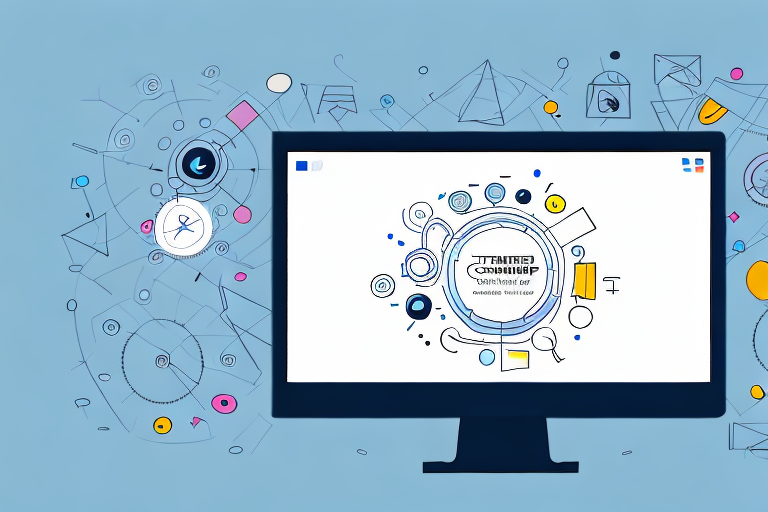Screenshots are an essential tool in today’s digital communication landscape. From capturing important information to providing visual explanations, screenshots play a crucial role in enhancing user experience. In this comprehensive video guide, we will explore the importance of screenshots, delve into different screenshot maker tools, provide a step-by-step guide on using a screenshot maker, discuss advanced techniques for screenshot making, and troubleshoot common issues that may arise.
Understanding the Importance of Screenshots
In the age of information overload, capturing and conveying key messages efficiently is paramount. Screenshots act as visual aids, allowing users to grasp information quickly and effortlessly. They enable us to illustrate concepts, demonstrate features, and provide evidence in a concise and visually appealing manner.
But let’s delve deeper into the world of screenshots and explore their role in digital communication.
The Role of Screenshots in Digital Communication
In digital communication, screenshots are multi-purpose assets. They are essential for illustrating software interfaces, mobile applications, and websites. Screenshots help communicate complex ideas with clarity, ensuring that users can easily understand and follow instructions.
Imagine you are trying to explain a new software feature to a colleague or a client. Instead of struggling to find the right words, you can simply capture a screenshot of the feature in action. This visual representation not only saves time but also eliminates any ambiguity, allowing for a seamless transfer of information.
Moreover, screenshots are invaluable in the field of user experience design. They provide designers with a tangible way to showcase their ideas and demonstrate the user flow within an application or website. By visually mapping out the user journey, designers can identify potential pain points and make necessary improvements to enhance the overall user experience.
Enhancing User Experience with Screenshots
Besides facilitating comprehension, screenshots also contribute to an enhanced user experience. By capturing the essence of a product or service, screenshots allow potential users to visualize how it functions, helping them make informed decisions.
Let’s say you are browsing through an online marketplace and come across a product that catches your eye. Without screenshots, you would have to rely solely on textual descriptions, which may not provide a complete picture. However, with the inclusion of screenshots, you can see the product from different angles, zoom in to examine its details, and even view it in various settings. This visual representation not only builds trust but also helps you envision how the product would fit into your life.
Additionally, screenshots can be used in user onboarding materials, training resources, and technical documentation, making learning more interactive and engaging. Instead of relying solely on text-heavy manuals, screenshots can provide step-by-step visual instructions, making it easier for users to follow along and understand complex processes.
Furthermore, screenshots can be utilized in customer support interactions. When troubleshooting an issue, support agents can request screenshots from users to better understand the problem at hand. This visual evidence allows for more efficient problem-solving and reduces the chances of miscommunication.
In conclusion, screenshots play a vital role in digital communication. They simplify complex ideas, enhance user experience, and provide visual evidence. By leveraging the power of screenshots, we can effectively convey information, engage users, and ultimately create a more seamless and enjoyable digital experience.
Exploring Different Screenshot Maker Tools
With an abundance of screenshot maker tools available, it is essential to identify the key features that suit your needs.
Creating screenshots is a common requirement for various purposes, whether it’s for capturing a specific moment in a video, documenting a bug in software, or showcasing a design concept to clients. To ensure that you can efficiently create high-quality screenshots, it is crucial to choose the right screenshot maker tool.
Key Features to Look for in a Screenshot Maker
When choosing a screenshot maker tool, prioritize features such as an intuitive user interface, customizable capture options, annotation capabilities, and seamless integration with other applications.
An intuitive user interface is essential as it allows you to navigate the tool effortlessly, saving you time and effort. Customizable capture options enable you to capture screenshots in various formats, resolutions, and sizes, catering to your specific requirements. Annotation capabilities provide the flexibility to add text, arrows, shapes, and other visual elements to your screenshots, making them more informative and visually appealing. Seamless integration with other applications, such as project management tools or image editing software, ensures a smooth workflow and enhances productivity.
Comparing Popular Screenshot Maker Tools
In this section, we will examine and compare some popular screenshot maker tools available in the market. By evaluating their strengths and weaknesses, discussing factors like pricing, ease of use, and compatibility with different operating systems, you will gain valuable insights to help you make an informed decision.
One popular screenshot maker tool is Tool A. It offers a user-friendly interface, making it easy for both beginners and experienced users to navigate. With Tool A, you can capture screenshots in various formats, including PNG, JPEG, and GIF, and adjust the resolution and size according to your needs. Additionally, it provides a wide range of annotation options, allowing you to highlight important areas, add text, and draw shapes effortlessly. Tool A also integrates seamlessly with popular project management tools, enabling you to directly share your screenshots with team members or clients.
Another notable screenshot maker tool is Tool B. It stands out for its advanced customization options, allowing you to capture screenshots with precision. With Tool B, you can select specific areas of the screen to capture, choose the desired image format and quality, and even schedule automatic captures at specified intervals. Furthermore, Tool B offers a comprehensive set of annotation tools, including the ability to blur sensitive information, add watermarks, and create interactive hotspots within your screenshots. Its compatibility with both Windows and macOS ensures that users from different operating systems can benefit from its features.
Lastly, Tool C is a screenshot maker tool known for its affordability and simplicity. It offers a basic yet functional user interface, making it suitable for users who prefer a straightforward screenshot creation process. While it may lack some advanced annotation features, Tool C compensates with its ease of use and compatibility with various operating systems, including Windows, macOS, and Linux. Its pricing plans are also budget-friendly, making it an attractive option for individuals or small teams with limited resources.
By the end of this analysis, armed with a comprehensive understanding of the strengths and weaknesses of these popular screenshot maker tools, you will be equipped to select the ideal tool for your screenshot making needs.
Step-by-Step Guide to Using a Screenshot Maker
In this section, we will provide a comprehensive step-by-step guide on using a screenshot maker. We will cover everything from setting up the tool to capturing screenshots effectively.
Setting Up Your Screenshot Maker
Before diving into screenshot creation, it is vital to set up your screenshot maker correctly. This involves installing the software, customizing preferences, and familiarizing yourself with the interface. Paying attention to these setup steps will ensure a smooth and hassle-free screenshot making experience.
Capturing Screenshots Effectively
Once your screenshot maker is ready, it’s time to master capturing screenshots effectively. We will explore various techniques and hotkeys to capture entire screens, specific windows, or selected regions. Additionally, we will discuss strategies for capturing scrolling windows and animations.
Advanced Techniques for Screenshot Making
Now that you have a solid foundation in screenshot making, it’s time to take your skills to the next level. In this section, we will delve into advanced techniques that will help you annotate and edit your screenshots like a pro, as well as explore efficient ways to share and store your screenshots.
Annotating and Editing Your Screenshots
Annotating and editing screenshots allows you to highlight important areas, add text or shapes, blur sensitive information, and create a polished final product. We will explore various annotation tools and techniques that will enable you to present your screenshots professionally and effectively.
Sharing and Storing Screenshots Efficiently
Collaboration and sharing are crucial aspects of the screenshot creation process. We will discuss different methods for sharing screenshots, including direct uploads, cloud storage, and integrations with project management tools. Additionally, we will examine strategies for organizing and storing your screenshots for future reference.
Troubleshooting Common Screenshot Maker Issues
Even the best screenshot maker tools encounter occasional technical glitches. In this section, we will address common issues that users may encounter and provide troubleshooting tips to overcome them.
Resolving Technical Glitches
From crashes to compatibility issues, technical glitches can interrupt your workflow. We will explore common troubleshooting techniques, including reinstalling the software, clearing cache and temporary files, and checking for software updates. By implementing these steps, you can mitigate the impact of technical glitches and resume your screenshot making process smoothly.
Tips for Improving Screenshot Quality
Lastly, we will share valuable tips for enhancing the quality of your screenshots. From adjusting resolution and file formats to optimizing image compression, these techniques will help ensure that your screenshots are crisp, clear, and visually appealing.
With this ultimate screenshot maker video guide, you will become proficient in creating and utilizing screenshots effectively. Whether you are a content creator, developer, or digital communicator, these skills will elevate your work, streamline your processes, and enhance the overall user experience. Get ready to unlock the full potential of screenshots and take your communication to the next level!
Take Your Screenshots to the Next Level with GIFCaster
Ready to infuse your digital communication with more personality and flair? GIFCaster is here to revolutionize the way you create screenshots. With the ability to add animated GIFs, GIFCaster transforms your screenshots into engaging, fun, and expressive visuals. Say goodbye to mundane work messages and hello to vibrant celebrations in your captures. Don’t just take screenshots—make them unforgettable with GIFCaster. Start using the GIFCaster App today and watch your screenshots come alive!