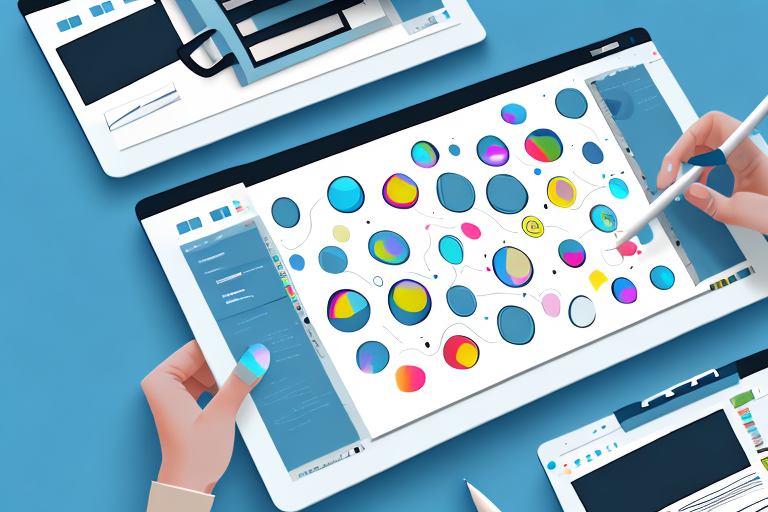Screenshots have become an integral part of our daily communication. Whether it’s for work, school, or personal use, we rely on screenshots to capture and share information quickly and efficiently. However, a screenshot alone might not always convey the intended message effectively. This is where a good screenshot editor comes into play, allowing you to enhance your images with text and other elements to make them more impactful and informative.
Understanding the Importance of Screenshot Editing
In today’s digital age, visual content is more important than ever. Screenshots, in particular, play a crucial role in digital communication. They enable us to capture and share information from various sources, such as websites, apps, and documents. Screenshots can be used for educational purposes, troubleshooting, illustrating ideas and concepts, providing feedback, and much more.
Let’s delve deeper into the role of screenshots in digital communication. Screenshots serve as visual aids that help convey complex ideas and instructions concisely. By capturing a specific moment or content, screenshots provide clarity and eliminate the need for lengthy written explanations. They are especially useful in scenarios where words alone are not sufficient to describe a particular situation or problem.
However, while screenshots are undoubtedly useful, they often lack the necessary context or emphasis to effectively deliver the intended message. This is where screenshot editing becomes valuable. By adding text, annotations, and visual enhancements, you can guide the viewer’s attention, highlight important details, and provide additional information.
When it comes to screenshot editing, the possibilities are endless. You can add arrows, circles, or rectangles to draw attention to specific areas of the screenshot. Text boxes can be used to provide explanations or instructions. Additionally, you can use highlighting or blurring tools to emphasize or obscure certain parts of the screenshot, depending on your needs.
Moreover, screenshot editing allows you to personalize your visuals and make them more engaging. You can choose from a variety of fonts, colors, and styles to match your branding or create a specific mood. By adding your logo or watermark, you can also establish your identity and protect your content from being used without permission.
Another advantage of screenshot editing is the ability to enhance the overall visual appeal of your screenshots. You can adjust brightness, contrast, and saturation to make the image more vibrant and eye-catching. Additionally, you can apply filters or effects to give your screenshots a unique and professional look.
Furthermore, screenshot editing can save you time and effort. Instead of relying solely on written descriptions or lengthy explanations, you can quickly convey your message through visuals. This not only makes it easier for your audience to understand but also reduces the risk of misinterpretation or confusion.
In conclusion, screenshot editing is a valuable tool in digital communication. It allows you to enhance the clarity, context, and visual appeal of your screenshots, making them more effective in conveying your message. Whether you’re using screenshots for educational purposes, troubleshooting, or providing feedback, taking the time to edit them can greatly improve their impact and ensure that your message is delivered accurately and efficiently.
Key Features of a Good Screenshot Editor
A good screenshot editor should offer a range of features to help you enhance your images with ease and efficiency. Here are some key features to look for:
Text Addition and Formatting
The ability to add text to your screenshots is essential. Look for a screenshot editor that provides a variety of fonts, text sizes, and text formatting options. This way, you can tailor the text to match the tone and style of your message.
Furthermore, a good screenshot editor should allow you to position the text anywhere on the image. Whether you want it centered, aligned to the left or right, or placed in a specific corner, having control over the text’s placement gives you the freedom to create visually appealing compositions.
Moreover, advanced screenshot editors may offer additional text effects, such as drop shadows or text outlines, to make your text stand out even more. These effects can add depth and dimension to your screenshots, making them more engaging and captivating.
Image Enhancement Tools
In addition to text, a good screenshot editor should offer tools for enhancing the overall image quality. Look for features such as cropping, resizing, adjusting brightness and contrast, and applying filters or effects. These tools can help you make your screenshots more visually appealing and professional-looking.
Furthermore, some screenshot editors provide advanced image enhancement tools like noise reduction, color correction, and sharpening. These tools can be particularly useful when working with screenshots that have low resolution or poor lighting conditions. With these features, you can transform your screenshots into high-quality visuals that truly capture the essence of your content.
User-friendly Interface and Navigation
Another important aspect to consider is the user interface of the screenshot editor. It should be intuitive and easy to navigate, even for beginners. Look for features like drag-and-drop functionality, keyboard shortcuts, and a well-organized menu structure. A user-friendly interface will save you time and make the editing process more enjoyable.
Additionally, a good screenshot editor should provide a preview feature that allows you to see the changes in real-time. This way, you can experiment with different editing options and instantly see how they affect your screenshot. Being able to preview your edits before applying them ensures that you achieve the desired result without wasting time on trial and error.
Furthermore, some screenshot editors offer customizable workspaces, allowing you to arrange the editing tools and panels according to your preferences. This level of customization can greatly improve your workflow, as you can have all the necessary tools at your fingertips, organized in a way that suits your editing style.
In conclusion, a good screenshot editor goes beyond basic functionalities and offers a wide range of features to enhance your images. By providing text addition and formatting options, image enhancement tools, and a user-friendly interface, a screenshot editor can empower you to create visually stunning screenshots that effectively convey your message.
Steps to Enhance Your Screenshots with Text
Now that you understand the importance of screenshot editing and what to look for in a good editor, let’s explore the steps to enhance your screenshots with text:
Choosing the Right Screenshot
Start by selecting the screenshot you want to edit. Consider the purpose of the screenshot and the specific information or message you want to convey. Ensure that the screenshot provides enough context for the viewer to understand the content.
For example, if you are creating a tutorial on how to use a particular software, you might want to choose a screenshot that captures the most important features or steps. On the other hand, if you are showcasing a design or artwork, you may want to select a screenshot that highlights the intricate details or unique elements.
Remember, the right screenshot will serve as the foundation for your edited image, so take your time to find the perfect one.
Adding and Formatting Text
Once you have your screenshot selected, it’s time to add text. Use the text tools provided by the screenshot editor to insert text boxes wherever necessary. Be mindful of the font and size you choose, as well as the color and placement of the text. Experiment with different options to find the combination that best suits your image.
Consider the tone and style of your text. Are you aiming for a professional and formal look, or do you want to add a touch of creativity and playfulness? The choice of font and formatting can greatly impact the overall feel of your edited screenshot.
Furthermore, think about the readability of your text. Ensure that the font size is large enough to be easily legible, especially if the screenshot will be viewed on smaller screens or devices. You can also use techniques such as bolding or italicizing to emphasize certain words or phrases.
Saving and Sharing Your Edited Screenshot
After you have finished editing your screenshot, save it in a format that is widely supported, such as JPEG or PNG. Consider the intended use of the edited screenshot and adjust the image quality settings accordingly.
If you plan to use the screenshot for online purposes, such as on a website or social media, you may want to optimize the image for web viewing. This involves compressing the file size without significantly affecting the image quality. On the other hand, if you intend to print the screenshot, you may want to choose a higher resolution and quality setting to ensure sharpness and clarity.
Finally, share your edited screenshot with others by uploading it to a cloud storage platform, sending it via email, or posting it on social media. Consider the privacy settings and permissions required for sharing, especially if the screenshot contains sensitive or confidential information.
Sharing your edited screenshot can be a great way to showcase your work, collaborate with others, or simply express your creativity. So don’t hesitate to share your masterpiece with the world!
Tips to Make Your Screenshots Stand Out
Now that you know how to enhance your screenshots with text, let’s explore some tips to make your screenshots stand out:
Choosing the Right Font and Size
When adding text to your screenshots, make sure to select a font and size that are easy to read. Consider the overall style and mood of your screenshot, and choose a font that complements it. Avoid overly decorative fonts that may distract from the main message.
Using Colors Effectively
Colors can greatly impact the visual appeal and readability of your screenshots. Use contrasting colors for text and background to ensure optimal legibility. Additionally, consider using color to highlight important information or draw attention to specific areas of the screenshot.
Balancing Text and Image
While text is essential for conveying information, it should not overpower the image. Aim for a balanced composition that allows the viewer to easily grasp the main message while appreciating the visual content. Experiment with different placements and sizes for the text to find the optimal balance.
With the right screenshot editor and some creativity, you can elevate your screenshots to a whole new level. By enhancing them with text, annotations, and visual elements, you can effectively communicate your ideas and captivate your audience. So, next time you capture a screenshot, remember to explore the exciting possibilities of screenshot editing and make your images truly impactful.
Bring Your Screenshots to Life with GIFCaster
Ready to transform your screenshots from static images to dynamic, animated conversations? With GIFCaster, you can easily add a touch of personality and fun to your captures. Whether it’s a celebratory moment or a creative twist to your daily communication, GIFCaster allows for unique self-expression that goes beyond text and static visuals. Don’t just enhance your screenshots; animate them and make every message an engaging experience. Use the GIFCaster App today and start turning your ordinary work messages into memorable, fun celebrations.