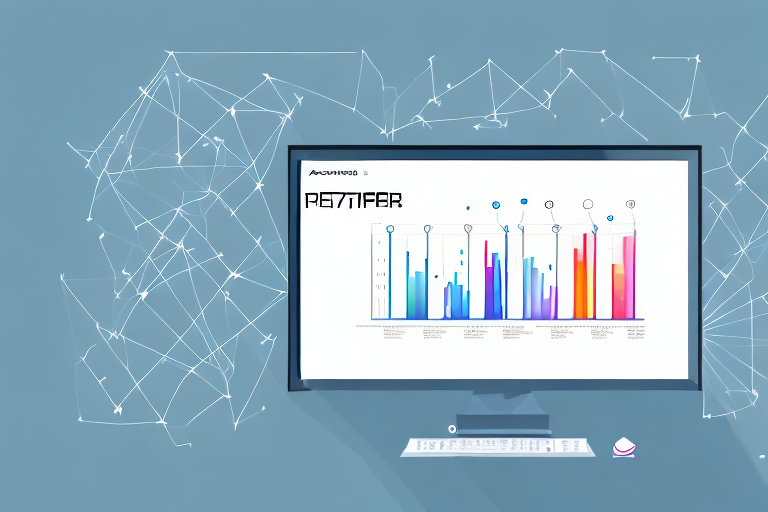In today’s digital world, screenshots have become an essential tool for capturing and sharing information. Whether you’re taking screenshots for work, educational purposes, or simply to show off a cool app or game, having a reliable screenshot editor can greatly enhance your experience. In this article, we’ll explore the basics of screenshot editing, discuss the importance of a good screenshot editor, and discover the key features to look for when choosing the right one for your needs.
Understanding the Basics of Screenshot Editing
Before we dive into the world of screenshot editing, let’s first understand what it is and why it matters. Screenshot editing involves modifying the captured image to enhance its clarity, highlight important details, or add annotations for better communication. Whether you’re using screenshots for documentation, tutorials, or social media posts, editing them can significantly impact their quality and effectiveness.
When it comes to screenshot editing, there are several techniques and tools that you can use to enhance your images. One popular technique is adjusting the brightness and contrast levels to make the image more visually appealing. By tweaking these settings, you can bring out the details in the screenshot and make it easier for your audience to understand.
Another useful tool in screenshot editing is the ability to crop the image. Cropping allows you to remove any unnecessary elements from the screenshot and focus on the most important parts. This can be particularly helpful when you want to highlight a specific area or feature in the screenshot.
The Importance of Screenshot Editing
Effective communication is at the core of any visual content, and screenshots are no exception. By using a screenshot editor, you have the power to draw attention to important elements, emphasize specific areas, and provide additional context through annotations or text. This not only makes your screenshots more visually appealing but also enhances their clarity and ensures that your audience understands the intended message.
Imagine you are creating a tutorial on how to use a complex software program. By using a screenshot editor, you can add arrows and text annotations to guide your audience through each step. This visual aid can make the tutorial much easier to follow and help your audience grasp the concepts more effectively.
Furthermore, screenshot editing can be particularly useful in the field of documentation. When creating user manuals or technical guides, screenshots can play a crucial role in illustrating the steps or processes involved. By editing these screenshots, you can ensure that they are clear, concise, and visually appealing, making it easier for users to understand and follow the instructions.
Key Features of a Good Screenshot Editor
When it comes to selecting a screenshot editor, there are a few key features that can greatly impact your editing experience. Firstly, a user-friendly interface is essential, allowing you to quickly navigate through various tools and options. A cluttered or confusing interface can make the editing process frustrating and time-consuming.
Secondly, advanced editing features such as cropping, resizing, and applying filters can help you achieve professional-looking results. These features give you the flexibility to fine-tune your screenshots and make them visually appealing. Whether you want to adjust the colors, remove unwanted elements, or apply artistic effects, having these advanced editing options can take your screenshots to the next level.
Lastly, the ability to add text, annotations, and shapes gives you the freedom to explain complex concepts and highlight specific areas of interest. By using text boxes, arrows, or shapes, you can provide additional context or draw attention to important details in your screenshots. This can be particularly useful when creating presentations, tutorials, or any visual content that requires clear and concise explanations.
In conclusion, screenshot editing is a valuable skill that can greatly enhance the quality and effectiveness of your visual content. By understanding the basics of screenshot editing, recognizing its importance, and utilizing the key features of a good screenshot editor, you can create visually appealing and informative screenshots that effectively communicate your message to your audience.
Exploring Different Screenshot Editors
Now that you understand the fundamentals of screenshot editing, it’s time to explore the different options available to you. Screenshot editors come in various forms – some designed specifically for desktop computers, while others cater to mobile devices.
When it comes to desktop screenshot editors, the possibilities are endless. If you primarily take screenshots on your desktop or laptop, you’ll find that there are numerous powerful editing tools available. These tools often provide a comprehensive set of features, allowing you to fine-tune your screenshots to perfection.
One of the most popular desktop screenshot editors is Adobe Photoshop. This industry-leading software offers a wide range of editing capabilities, from basic adjustments like cropping and resizing to advanced techniques like layering and retouching. With Photoshop, you can easily enhance the colors, contrast, and sharpness of your screenshots, giving them a professional look.
Another notable desktop screenshot editor is Snagit. This user-friendly software is known for its simplicity and efficiency. Snagit allows you to capture screenshots with just a few clicks and provides a variety of editing tools to enhance your images. You can add annotations, arrows, and text to highlight specific areas, blur sensitive information, or even create GIFs and videos from your screenshots.
If you’re looking for a free and open-source option, Greenshot is worth considering. This lightweight screenshot editor offers a range of basic editing tools, including cropping, resizing, and adding annotations. Greenshot also allows you to capture screenshots of specific windows, regions, or even the entire screen with customizable hotkeys.
On the other hand, if you frequently capture screenshots on your mobile devices, there are plenty of editing apps available on app stores. Mobile screenshot editors are designed to be user-friendly and offer a range of capabilities to enhance your screenshots on the go.
Snapseed is a popular mobile screenshot editor that offers a wide range of editing tools and filters. With Snapseed, you can easily adjust the brightness, contrast, and saturation of your screenshots, as well as apply creative effects like vintage or black and white. The app also provides precise control over selective editing, allowing you to enhance specific areas of your screenshots.
PicsArt is another notable mobile editor that goes beyond basic editing. In addition to the usual cropping and resizing features, PicsArt offers a variety of creative tools, such as artistic filters, stickers, and overlays. You can unleash your creativity and transform your screenshots into unique works of art.
If you’re looking for a simple and straightforward mobile screenshot editor, Skitch might be the right choice for you. Developed by Evernote, Skitch allows you to annotate your screenshots with arrows, shapes, and text. You can easily highlight important details or add captions to explain the context of your screenshots.
Whether you’re using a desktop or a mobile device, there’s a screenshot editor out there that suits your needs. Take some time to explore the different options available, experiment with various editing tools, and find the one that helps you create stunning screenshots.
Enhancing Your Screenshots
Now that you have a screenshot editor of your choice, let’s dive into the various techniques you can use to enhance your captured images.
Adjusting Brightness and Contrast
One of the most basic yet impactful editing techniques is adjusting the brightness and contrast of your screenshots. This can help make your images more visually appealing, highlight important details, or fix any issues with lighting.
Adding Text and Annotations
If you want to provide additional context or explain certain elements within your screenshots, adding text and annotations is a powerful way to do so. You can add arrows, circles, or rectangles to highlight specific areas or use text boxes to provide explanations.
Customizing Your Screenshots
Customizing your screenshots goes beyond basic enhancements and allows you to truly make your images unique and attention-grabbing.
Cropping and Resizing Techniques
Cropping and resizing are popular techniques used to remove unwanted elements and focus on the most important parts of your screenshots. By eliminating distractions and emphasizing key details, you can create visually appealing images that effectively convey your message.
Applying Filters and Effects
If you’re looking to add a touch of creativity to your screenshots, applying filters and effects can help you achieve the desired style or mood. Whether you want a vintage look, a black and white aesthetic, or a vibrant color palette, there are various filters and effects to choose from.
Advanced Screenshot Editing Techniques
Now that you’ve mastered the basics of screenshot enhancement and customization, let’s explore some advanced editing techniques that can take your screenshots to the next level.
Removing Unwanted Elements
Sometimes, your screenshots may contain elements that you want to remove or hide. Advanced screenshot editors often offer tools such as the clone stamp or healing brush, which allow you to seamlessly remove these unwanted elements and create a cleaner composition.
Combining Multiple Screenshots
Often, a single screenshot may not be sufficient to convey your message effectively. In such cases, advanced editors enable you to combine multiple screenshots into a single image. This is particularly useful when creating step-by-step tutorials or showcasing the different stages of a process.
With these advanced techniques at your disposal, you can truly unleash your creativity and make your screenshots stand out from the crowd.
In conclusion, a good screenshot editor is an invaluable tool for enhancing and customizing your screenshots. By understanding the basics, exploring different options, and utilizing various editing techniques, you can elevate the quality and impact of your visual content. Whether you’re a professional, educator, or simply an avid screenshot enthusiast, taking the time to invest in a reliable screenshot editor will undoubtedly take your screenshots to new heights.
Take Your Screenshots to the Next Level with GIFCaster
Ready to infuse your screenshots with personality and pizzazz? Look no further than GIFCaster, the ultimate tool for adding a touch of fun and creativity to your captures. With GIFCaster, you can easily incorporate animated GIFs into your screenshots, transforming mundane images into engaging, expressive, and entertaining visuals. Perfect for livening up work communications or adding flair to your social media posts, GIFCaster is your go-to app for making every screenshot a celebration. Don’t just take our word for it; use the GIFCaster App today and start creating screenshots that truly stand out!