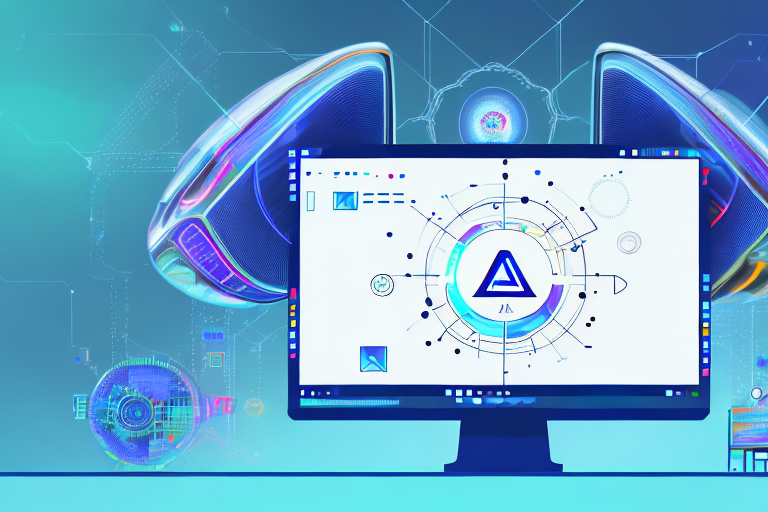In today’s digital age, capturing and editing screenshots has become an essential part of our daily routine. Whether it’s for work, school, or personal use, having a reliable and efficient tool can greatly enhance our productivity and creativity. This is where an AI editor comes into play. In this ultimate guide, we will explore the basics of an AI editor, highlight its key features, help you choose the right one for your needs, provide a step-by-step guide on how to use it, and troubleshoot common issues that may arise along the way.
Understanding the Basics of an AI Editor
Before delving into the world of AI editors, it’s important to grasp the fundamentals. So, what exactly is an AI editor? In simple terms, it’s a software application powered by artificial intelligence that allows users to manipulate and enhance screenshots with ease. By leveraging advanced algorithms, AI editors can automatically crop and resize images, improve image quality, and even extract text from screenshots.
What is an AI Editor?
An AI editor is a powerful tool that utilizes artificial intelligence to enhance and edit screenshots. It intelligently analyzes the contents of an image and applies various algorithms to improve its quality, extract text, and perform other editing tasks. This saves users time and effort, providing a seamless editing experience.
When it comes to AI editors, the possibilities are endless. With their advanced algorithms and machine learning capabilities, these editors can do much more than just basic cropping and resizing. They can detect and remove unwanted objects or blemishes from screenshots, automatically adjust brightness and contrast levels to enhance image quality, and even apply artistic filters to give your screenshots a unique and creative look.
One of the key features of an AI editor is its ability to extract text from screenshots. This can be incredibly useful in various scenarios. For example, imagine you have a screenshot of a document or a webpage that contains important information. Instead of manually typing out the text, an AI editor can analyze the image and extract the text for you, saving you time and effort.
Benefits of Using an AI Editor for Screenshots
The benefits of using an AI editor for screenshots are numerous. Firstly, it significantly reduces the time and effort required to manually edit screenshots. With automatic cropping and resizing, users can quickly adjust the dimensions of their screenshots to fit specific requirements. This is particularly useful when preparing screenshots for presentations, reports, or online platforms with specific image size restrictions.
Secondly, AI editors excel at enhancing image quality, making your screenshots look more professional and visually appealing. Whether it’s adjusting brightness and contrast levels, reducing noise, or sharpening details, an AI editor can automatically apply the right adjustments to improve the overall quality of your screenshots. This is particularly important when you want to showcase your work or share screenshots with others.
Lastly, the text recognition and extraction capabilities of AI editors allow you to extract important information from screenshots, saving you the trouble of manually typing it out. This can be particularly useful when dealing with lengthy documents, webpages, or any other text-heavy content. With just a few clicks, an AI editor can analyze the screenshot and extract the text, making it easily editable and searchable.
In conclusion, AI editors are powerful tools that leverage artificial intelligence to enhance and edit screenshots. They offer a wide range of features, from automatic cropping and resizing to advanced image enhancement and text extraction. By using an AI editor, you can save time, improve the quality of your screenshots, and extract important information with ease. So, why not give it a try and experience the benefits yourself?
Key Features of an AI Editor for Screenshots
Now that we’ve established the importance of an AI editor, let’s explore some of its key features that make it an indispensable tool for screenshot editing.
An AI editor for screenshots offers a wide range of features that can revolutionize the way you edit and enhance your images. Let’s delve deeper into some of the most notable capabilities:
Automatic Cropping and Resizing
Gone are the days of manually cropping and resizing screenshots. With an AI editor, you can simply select the desired dimensions or aspect ratio, and the software will automatically adjust your screenshot accordingly. This not only saves time but also ensures that your screenshot fits perfectly within the designated space.
Imagine you have a screenshot of a website that you want to include in a presentation. Instead of spending valuable time manually cropping the image to fit the slide, an AI editor can do it for you in a matter of seconds. This feature not only streamlines your workflow but also guarantees professional-looking results.
Image Enhancement Capabilities
An AI editor can work wonders when it comes to enhancing image quality. It can intelligently analyze the colors, contrast, and sharpness of your screenshot and make adjustments to improve its overall appearance. This feature is particularly useful when you want to make your screenshots stand out.
Let’s say you have captured a screenshot of a beautiful landscape, but the colors appear dull and lack vibrancy. With an AI editor, you can easily enhance the image by boosting the saturation and adjusting the contrast, resulting in a stunning visual that accurately represents the original scene.
Text Recognition and Extraction
One of the most impressive capabilities of an AI editor is its ability to extract text from screenshots. Whether it’s a lengthy paragraph or a few lines of important information, the AI editor can recognize and extract the text, making it easily editable and searchable. This feature is a game-changer for anyone who regularly deals with textual content in their screenshots.
Imagine you have taken a screenshot of a document or a webpage containing crucial information. Instead of manually retyping the text, an AI editor can extract it for you, saving you time and effort. This feature is not only convenient but also ensures accuracy, as the AI editor can accurately recognize and extract text even from complex layouts.
In addition to extracting text, an AI editor can also recognize and preserve the formatting of the text, such as font styles, sizes, and colors. This allows you to seamlessly incorporate the extracted text into your own documents or presentations without the need for extensive formatting adjustments.
As you can see, an AI editor for screenshots offers a wide array of features that can greatly enhance your editing capabilities. From automatic cropping and resizing to image enhancement and text recognition, these tools can save you time and effort while producing professional-looking results. Whether you’re a designer, a content creator, or simply someone who frequently works with screenshots, an AI editor is an indispensable tool in your arsenal.
Choosing the Right AI Editor for Screenshots
Now that you have a good understanding of what an AI editor can do, let’s dive into the process of choosing the right one for your specific needs.
Factors to Consider
Before making a decision, it’s essential to consider a few factors. Firstly, look for an AI editor that offers a user-friendly interface and intuitive controls. The last thing you want is to spend hours deciphering complicated menus and tools. Secondly, consider the range of editing features available. Make sure the AI editor provides all the functionalities you require, such as cropping, resizing, enhancement, and text extraction. Lastly, check for compatibility with your operating system and the file formats you commonly work with.
Top AI Editors in the Market
Now that you know what to look for, let’s explore some of the top AI editors available in the market. Keep in mind that this is not an exhaustive list, but rather a selection of popular options. Some of the leading AI editors include EditorX, ScreenshotAI, and EditSmart. Each of these editors offers a unique set of features, so be sure to explore their websites and user reviews to make an informed choice.
Step-by-Step Guide to Using an AI Editor
Now that you’ve chosen the right AI editor for your needs let’s walk through the process of using it to edit your screenshots.
Uploading Your Screenshot
The first step is to upload your screenshot to the AI editor. You can usually do this by clicking on the “Upload” button or dragging and dropping the file onto the editor’s interface. Once uploaded, the AI editor will display your screenshot, ready for editing.
Editing and Enhancing Your Screenshot
With your screenshot loaded into the AI editor, it’s time to unleash its editing and enhancing capabilities. Whether you want to crop and resize your screenshot, enhance its colors and sharpness, or extract text, the AI editor should provide intuitive tools to accomplish these tasks. Simply follow the editor’s instructions and make adjustments to your satisfaction.
Saving and Exporting Your Edited Screenshot
Once you’re satisfied with the edits you’ve made, it’s time to save and export your edited screenshot. AI editors often offer various format options, such as JPEG, PNG, or PDF. Select the appropriate format and save the file to your desired location. Congratulations, you have successfully edited your screenshot using an AI editor!
Troubleshooting Common Issues
Despite the convenience and power of AI editors, you may encounter some common issues. Let’s address a couple of them and provide solutions.
Dealing with Poor Image Quality
If your edited screenshot doesn’t meet your expectations in terms of image quality, there are a few things you can try. Firstly, check if the AI editor offers additional image enhancement options or manual adjustment tools. Experiment with these settings to find the optimal balance of colors, contrast, and sharpness. Alternatively, you can try another AI editor that specializes in image enhancement if the one you’re using isn’t delivering the desired results.
Overcoming Text Recognition Errors
Text recognition errors can be frustrating, especially if you’re relying on the AI editor to extract important information from screenshots. One way to overcome this issue is to ensure that your screenshot has sufficient clarity and legibility. Double-check that the text is not too small, distorted, or obstructed by other elements. If the errors persist, consider using a different AI editor with better text recognition capabilities or manually transcribing the text if the situation allows.
With the information and guidance provided in this ultimate guide, you should now feel empowered to dive into the world of AI editors for screenshots. Enjoy the efficiency, creativity, and convenience that an AI editor brings to your daily workflow. Happy editing!
Bring Your Screenshots to Life with GIFCaster
Ready to elevate your screenshot experience beyond the ordinary? With GIFCaster, transform your static images into vibrant, animated conversations. Make your work messages a cause for celebration or express your creativity in a way that stands out. Don’t just edit your screenshots—enhance them with the fun and engagement of GIFs. Use the GIFCaster App today and turn your screenshots into captivating stories!