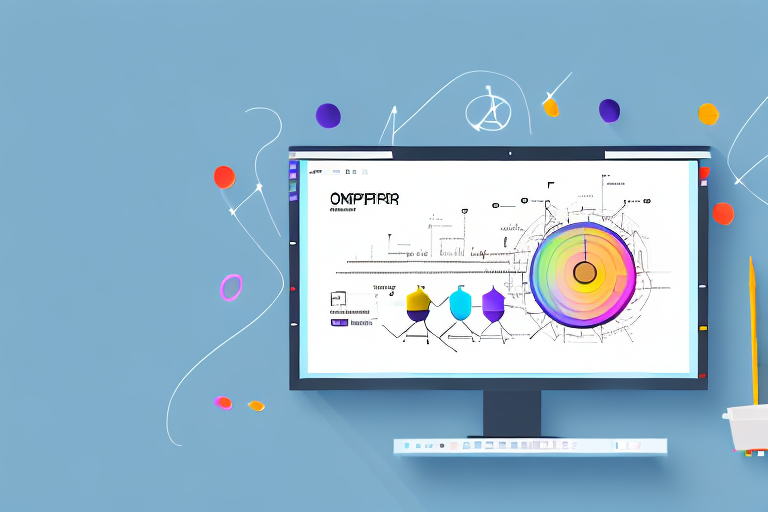In today’s digital age, visuals play a crucial role in communication. Whether you’re creating content for work, school, or personal use, screenshots are an essential tool. They allow you to capture images from your screen and share them with ease. But what do you do when you want to edit these screenshots? That’s where a screenshot online editor comes in handy.
Understanding the Basics of a Screenshot Online Editor
Before we dive into the world of screenshot online editors, let’s start with the basics. What exactly is a screenshot online editor? In simple terms, it’s an intuitive web-based tool that enables you to modify your screenshots without the need for complex software or downloads. With just a few clicks, you can crop, annotate, add text, and enhance your screenshots with ease.
But why would you need a screenshot online editor in the first place? Well, imagine you’re working on a project and you want to highlight a specific area of a screenshot to draw attention to it. Or maybe you want to add some explanatory text to make your screenshot more informative. A screenshot online editor allows you to do all of this and more, without the hassle of installing additional software on your computer.
What is a Screenshot Online Editor?
A screenshot online editor is a web-based application designed to enhance your screenshot editing experience. It allows you to perform a wide range of editing tasks, such as cropping, highlighting, and adding arrows or text. The best part is that you don’t need to install any software – everything is done online, which makes it convenient and accessible.
With a screenshot online editor, you have the freedom to edit your screenshots anytime, anywhere, as long as you have an internet connection. Whether you’re using a desktop computer, a laptop, or even a mobile device, you can easily access the editor and make the necessary changes to your screenshots.
Key Features of a Screenshot Online Editor
When choosing a screenshot online editor, it’s important to consider the key features it offers. Some common features to look out for include:
- Image cropping and resizing: This feature allows you to trim your screenshot to remove any unwanted areas or resize it to fit a specific dimension.
- Annotation tools for highlighting and drawing: With annotation tools, you can draw attention to specific elements in your screenshot by highlighting them or drawing shapes around them.
- Text overlay and captioning options: Adding text to your screenshot can provide additional context or explanations. A screenshot online editor should offer various text overlay and captioning options to suit your needs.
- Filters and effects to enhance the visual appeal: Sometimes, a screenshot may need a little extra touch to make it visually appealing. Look for an editor that provides filters and effects to enhance the colors, contrast, or overall look of your screenshot.
- Easy sharing and saving options: Once you’ve edited your screenshot, you’ll likely want to share it with others or save it for future reference. A good screenshot online editor should offer easy sharing options, such as direct links or social media integration, as well as the ability to save your edited screenshot in various file formats.
By considering these key features, you can choose a screenshot online editor that meets your specific editing needs. Whether you’re a professional designer, a content creator, or simply someone who wants to enhance their screenshots, a screenshot online editor can be a valuable tool in your digital arsenal.
Choosing the Right Screenshot Online Editor
Now that you understand the basics, it’s time to choose the right screenshot online editor for your needs. Consider the following factors when selecting an editor:
Factors to Consider When Selecting an Editor
1. Ease of use: Look for an editor with a user-friendly interface and intuitive tools. You want to be able to navigate the editor effortlessly and make quick edits.
When it comes to ease of use, it’s important to find an online editor that doesn’t require a steep learning curve. Look for one that offers a clean and organized interface, with clearly labeled tools and options. The ability to easily navigate through the editor will save you time and frustration, allowing you to focus on editing your screenshots efficiently.
2. Feature set: Determine the features that matter most to you, such as annotation tools, text overlay options, or filters. Ensure that the editor you choose offers the functionalities you require.
Having a wide range of features at your disposal can greatly enhance your editing capabilities. Look for an online editor that offers a variety of annotation tools, such as arrows, shapes, and text boxes, allowing you to highlight and explain specific areas of your screenshots. Additionally, consider if you need the ability to add text overlay or apply filters to enhance the visual appeal of your screenshots.
3. Compatibility: Make sure the editor works well with the operating system and browser you’re using. It should be compatible with both Windows and Mac systems.
Compatibility is crucial when selecting an online editor. You want to ensure that the editor you choose works seamlessly with your operating system, whether you’re using Windows or Mac. Additionally, check if the editor is compatible with the browser you prefer to use, such as Chrome, Firefox, or Safari. This will ensure a smooth editing experience without any technical glitches.
Top-Rated Screenshot Online Editors
Not sure where to start? Here are some top-rated screenshot online editors worth considering:
- Editor X: Offers a wide range of editing tools and a user-friendly interface.
- Screenshot Easy: Provides a simple and streamlined editing experience.
- Snap Edit: Offers advanced editing features and customizable options.
These top-rated screenshot online editors have gained popularity for their impressive features and user-friendly interfaces. Editor X provides a comprehensive set of editing tools, allowing you to fine-tune your screenshots with precision. Screenshot Easy, on the other hand, focuses on simplicity, offering a straightforward editing experience that is perfect for beginners. Lastly, Snap Edit stands out with its advanced editing features and customizable options, giving you the flexibility to create unique and professional-looking screenshots.
Take your time to explore these top-rated online editors and consider how they align with your specific editing needs. Remember to prioritize ease of use, feature set, and compatibility when making your final decision. With the right screenshot online editor, you’ll be able to enhance your screenshots and effectively communicate your message.
Step-by-Step Guide to Using a Screenshot Online Editor
Taking a Screenshot
Before you can edit a screenshot, you’ll need to take one. The process varies depending on your device, but the most common methods involve using keyboard shortcuts or dedicated screenshot tools. On a Windows computer, you can press the “Print Screen” button on your keyboard to capture the entire screen, or use the “Alt + Print Screen” combination to capture just the active window. Mac users can press “Command + Shift + 3” to capture the entire screen, or “Command + Shift + 4” to select a specific area.
Once you’ve captured the desired screen, you’re ready to edit. But before we jump into the editing process, let’s talk about why you might want to edit a screenshot in the first place. Editing allows you to enhance the clarity of the image, highlight specific areas, or even add annotations to provide further context.
Uploading and Editing Your Screenshot
Now that you have your screenshot, it’s time to upload it to the online editor. Most editors allow you to drag and drop the image file directly onto the editing interface, making it a seamless process. Alternatively, you can use the “Upload” button to select the file from your computer.
Once uploaded, you’ll have access to a range of editing tools to modify your screenshot. These tools can vary depending on the editor you’re using, but some common features include cropping, resizing, adding text, drawing shapes, and applying filters. You can crop out unwanted elements to focus on the specific area you want to highlight. Adding arrows or text can help draw attention to important details or provide instructions. If you need to blur sensitive information, such as personal data or confidential content, many editors offer a blur tool that allows you to easily obscure the desired area.
It’s worth noting that some online editors also provide advanced features like image enhancement, color correction, and even the ability to add stickers or emojis to your screenshot. These additional options can add a touch of creativity to your edited image.
Saving and Sharing Your Edited Screenshot
Once you’re satisfied with the edits, it’s time to save and share your newly edited screenshot. Most screenshot online editors offer various saving options, giving you the flexibility to choose the format and quality that best suits your needs. Common saving options include JPEG, PNG, and GIF formats.
If you want to save the image to your computer, simply click on the “Save” button and choose the desired location. Some editors also allow you to rename the file before saving, making it easier to organize your screenshots. Alternatively, if you prefer to share the image directly, many online editors provide social media integration. With just a few clicks, you can share your masterpiece on platforms like Facebook, Twitter, or Instagram.
Sharing your edited screenshot can be particularly useful in various scenarios. For example, if you’re working on a collaborative project, sharing the screenshot with your team members can help provide visual context and facilitate better communication. If you’re troubleshooting an issue and need assistance, sharing the screenshot with technical support can help them understand the problem more effectively.
Remember, the possibilities are endless when it comes to editing and sharing screenshots. Whether you’re a professional designer, a content creator, or simply someone who wants to add a personal touch to their screenshots, using a screenshot online editor can greatly enhance your visual communication.
Advanced Editing Techniques
If you’re looking to take your screenshot editing skills to the next level, consider these advanced editing techniques:
Adding Text and Annotations to Your Screenshot
Text and annotations can provide additional context to your screenshot. Use the editing tools to add descriptive captions, labels, or callouts to enhance the overall message of your image.
Using Filters and Effects
Filters and effects can transform a simple screenshot into a visually stunning masterpiece. Experiment with different filters to enhance colors, add depth, or create a specific ambiance that aligns with the message you want to convey.
Troubleshooting Common Issues
Even with the most user-friendly editors, you might encounter some common issues. Here are a couple of examples and how to tackle them:
Dealing with Upload Errors
If you encounter upload errors, ensure that the file format is supported by the editor. Additionally, check the file size limitations and reduce the size of your screenshot if necessary. Sometimes, restarting the editor or clearing your browser cache can also resolve upload issues.
Resolving Editing Glitches
If you notice any glitches while editing, try refreshing the editor or restarting your browser. Clearing your browser cookies can also help resolve technical issues. If the problem persists, reach out to the editor’s support team for assistance.
Now that you’re armed with the knowledge of using a screenshot online editor, you can confidently edit your screenshots with ease. Choose the right editor, follow our step-by-step guide, and take advantage of advanced editing techniques. Say goodbye to cumbersome software and hello to a streamlined and efficient screenshot editing process!
Bring Your Screenshots to Life with GIFCaster
Ready to elevate your screenshot game? With GIFCaster, not only can you edit your screenshots with ease, but you can also add a touch of fun and creativity by incorporating GIFs. Transform your standard screenshots into engaging, animated conversations that capture your audience’s attention. Whether it’s a celebratory moment or just adding a spark of humor to your work messages, use the GIFCaster App and start creating screenshots that truly stand out!