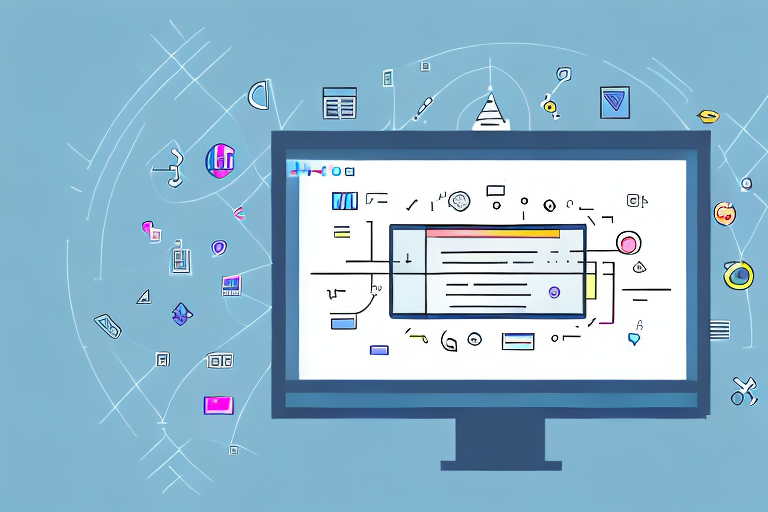Online screenshot editing has become an essential skill in today’s digital age. Whether you need to capture important information, explain a concept, or simply share something interesting with others, knowing how to edit screenshots is crucial. In this ultimate guide, we will explore the basics of online screenshot editing, provide you with useful tips, introduce you to different online screenshot tools, discuss advanced techniques, and guide you on saving and sharing your edited screenshots.
Understanding the Basics of Online Screenshot Editing
Before diving into the world of online screenshot editing, let’s first understand what it is and why it is essential. Online screenshot editing is the process of capturing specific portions of your screen, annotating them, enhancing their quality, and effectively conveying your message. It allows you to communicate visually, making complex ideas easier to understand.
Online screenshot editing involves capturing screenshots, which are images of your computer or device screen, and using various tools and techniques to modify and enhance them. It provides you with the flexibility to highlight important areas, add annotations, crop or resize images, apply filters, and much more.
One of the key benefits of online screenshot editing is its versatility. Whether you need to capture a full webpage, a specific window, or a particular section of your screen, screenshot editing tools offer a range of options to suit your needs. This flexibility allows you to tailor your screenshots to effectively convey your message and capture the attention of your audience.
Furthermore, online screenshot editing tools often provide a wide array of annotation features. These features enable you to add text, arrows, shapes, and other graphical elements to your screenshots, making it easier to highlight important information or guide your viewers’ attention. By leveraging these annotation tools, you can create visually engaging screenshots that effectively communicate your ideas.
Effective screenshot editing can significantly improve your ability to communicate and collaborate with others. Whether you’re a student, professional, or content creator, screenshots can be powerful visuals that enhance your message. By focusing on important areas, emphasizing key points, and making your screenshots visually appealing, you can create impactful content that captures attention and facilitates understanding.
Moreover, online screenshot editing allows for easy sharing and collaboration. With just a few clicks, you can save and share your edited screenshots with others, making it simple to collaborate on projects, provide feedback, or demonstrate concepts. This streamlined process enhances productivity and fosters effective communication among team members or classmates.
Lastly, online screenshot editing tools often offer additional features to enhance the overall quality of your screenshots. These features may include image filters, color adjustments, cropping options, and more. By leveraging these tools, you can ensure that your screenshots are visually appealing, professional-looking, and aligned with your personal or brand style.
Tips for Effective Screenshot Editing
Now that we have explored the basics, let’s delve into some practical tips that will take your screenshot editing skills to the next level.
When it comes to screenshot editing, there are several strategies you can employ to make your visuals more impactful and informative. In this section, we will discuss three key tips that will help you create screenshots that effectively convey your message.
Choosing the Right Area to Capture
When capturing a screenshot, it’s crucial to select the appropriate area to focus on. This decision can greatly impact the clarity and effectiveness of your screenshot. Consider the purpose of your screenshot and the specific elements you want to highlight or explain. By carefully choosing the right area, you can ensure that viewers have a clear understanding of what you’re trying to convey.
Furthermore, it’s important to pay attention to the level of detail you want to showcase. Sometimes, zooming in on a specific section of the screen can provide a more comprehensive view of the subject matter. This can be particularly useful when demonstrating intricate design elements or highlighting specific features.
Using Annotations for Clarity
Annotations are powerful tools that can help you add additional information to your screenshots. Whether it’s using arrows to point out specific details, adding text to provide explanations, or using shapes to emphasize elements, annotations can significantly enhance clarity and understanding.
When using annotations, it’s important to strike a balance between providing enough information and avoiding clutter. Use arrows or lines to direct the viewer’s attention to important areas, and add concise text to provide context or instructions. Additionally, consider using shapes, such as circles or rectangles, to highlight specific elements or create visual emphasis.
Optimizing Image Quality
High-quality screenshots are essential for effective communication. To ensure that your screenshots are visually appealing and easy to comprehend, it’s important to optimize their image quality.
Firstly, make sure your screenshots are sharp and clear. This can be achieved by using a high-resolution display and capturing the screenshot at the appropriate size. Additionally, pay attention to lighting conditions to avoid any unwanted shadows or reflections that may obscure important details.
Furthermore, be mindful of the file format and compression settings when saving your screenshots. Excessive compression can lead to a loss of clarity and detail, so it’s important to strike a balance between file size and image quality. Consider saving your screenshots in a lossless format, such as PNG, to preserve the highest level of detail.
By following these tips and incorporating them into your screenshot editing workflow, you’ll be able to create visuals that effectively convey your message and engage your audience.
Exploring Different Online Screenshot Tools
Now that you’re equipped with essential tips, it’s time to explore various online screenshot tools that can simplify your editing process.
But before we delve into the world of screenshot tools, let’s take a moment to understand why they are so important. In today’s digital age, visual communication plays a crucial role in conveying information effectively. Whether you’re a designer, developer, or simply someone who needs to capture and share screenshots, having the right tool can make all the difference.
There are numerous screenshot tools available online, each with its own unique features and capabilities. Let’s take a closer look at some of the popular options:
Snagit
Snagit is a powerful screenshot tool that offers a wide range of editing options. With its intuitive interface, you can easily capture, edit, and share screenshots. Snagit provides a variety of annotation tools, such as arrows, shapes, and text, allowing you to highlight important areas or add informative captions to your screenshots. It also offers advanced effects like blur and magnify, giving you the ability to focus on specific details.
Greenshot
If you’re looking for a lightweight and user-friendly screenshot tool, Greenshot might be the perfect choice for you. With its simple interface, Greenshot allows you to capture screenshots with ease. It offers basic annotation tools, such as text and shapes, allowing you to add simple highlights or explanations to your screenshots. Greenshot also provides customizable shortcuts, making the capturing process even more convenient.
Lightshot
Lightshot is another popular screenshot tool that offers a seamless capturing and editing experience. With Lightshot, you can capture screenshots of specific areas or the entire screen with just a few clicks. It provides a range of annotation tools, including arrows, lines, and text, enabling you to add detailed explanations or mark important sections. Lightshot also offers instant sharing options, allowing you to quickly send your screenshots to colleagues or friends.
Nimbus Screenshot
Nimbus Screenshot is a comprehensive screenshot tool that offers a wide array of features. With Nimbus Screenshot, you can capture screenshots, record screencasts, and even create GIFs. It provides advanced annotation tools, such as blur and pixelation, allowing you to protect sensitive information or focus on specific areas. Nimbus Screenshot also offers seamless integration with other applications, making it easy to save and share your screenshots across different platforms.
When choosing a screenshot tool, it’s important to consider the features that align with your specific needs. Look for tools that provide easy-to-use annotation tools, precise capturing options, customizable shortcuts, and seamless integration with other applications. Evaluating these features will ensure you find the perfect tool to suit your screenshot editing requirements.
Now that you have a better understanding of the popular screenshot tools available online, it’s time to explore and experiment with them. Take your time to test out different tools and see which one fits your workflow and preferences the best. Remember, finding the right screenshot tool can greatly enhance your productivity and make your editing process a breeze.
Advanced Techniques in Screenshot Editing
Once you’ve mastered the basics and explored the available tools, it’s time to take your screenshot editing skills to the next level with some advanced techniques.
Mastering the Art of Cropping and Resizing
Cropping and resizing are essential techniques in screenshot editing. They allow you to remove unwanted elements, focus on specific areas, and resize images for different platforms or purposes. Mastering these techniques will give you precise control over the composition and presentation of your screenshots.
Enhancing Screenshots with Filters and Effects
Filters and effects can transform your screenshots, adding visual interest and enhancing their overall appeal. Experiment with different filters to adjust colors, apply shadows, or create a vintage look. Effects like blurring or highlighting specific areas can draw attention to important details. Use these enhancements strategically to make your screenshots stand out.
Saving and Sharing Your Edited Screenshots
After investing time and effort into editing your screenshots, it’s essential to know how to save and share them effectively.
Best Formats for Saving Screenshots
Choosing the right file format is crucial when saving your edited screenshots. Generally, PNG and JPEG are commonly used formats for screenshots. PNG provides higher image quality and retains transparency, while JPEG offers smaller file sizes. Depending on the context and intended use, consider the trade-off between quality and file size when choosing the format.
Platforms for Sharing Your Screenshots
Once you have saved your edited screenshots, it’s time to share them with your intended audience. Various platforms can facilitate easy sharing, such as cloud storage services like Google Drive or Dropbox, social media platforms like Instagram or Twitter, or direct sharing through email or messaging apps. Choose the platforms that align with your audience and objectives.
By following this ultimate guide, you’ll become proficient in online screenshot editing, equipped with tips and tools to enhance your communication and make your visuals truly captivating. Start exploring the world of online screenshot editing today!
Bring Your Screenshots to Life with GIFCaster
Ready to elevate your screenshot game? With GIFCaster, not only can you capture and edit your screenshots, but you can also infuse them with dynamic GIFs that add a touch of fun and creativity. Transform your standard work messages into engaging visual celebrations and express yourself like never before. Don’t miss out on the opportunity to make your communications more memorable. Use the GIFCaster App today and start creating screenshots that truly stand out!