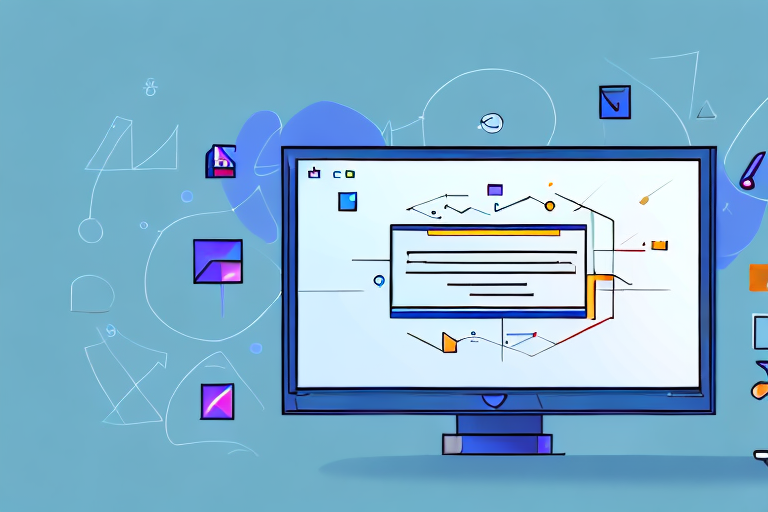In today’s digital age, visuals play a crucial role in communication. Whether you are creating a tutorial, documenting a bug, or showcasing your work, screenshots provide valuable context and enhance understanding. However, not all screenshot editors are created equal. To truly elevate your visuals on Linux, it is essential to choose the best screenshot editor that suits your needs. Let’s dive into the importance of a good screenshot editor and explore the features that make one stand out from the rest.
Understanding the Importance of a Good Screenshot Editor
Before we delve into the world of screenshot editing, let’s take a moment to understand why having a reliable editor matters. Screenshots are a powerful medium for conveying information, especially in technical fields like software development or design. A good screenshot editor enables you to annotate, highlight, and adjust visuals to effectively communicate your message.
When it comes to digital communication, screenshots play a crucial role in conveying complex ideas and processes. They serve as visual aids that enhance the understanding of written content. Imagine you are writing a tutorial on how to navigate a complex user interface. Screenshots can break down the steps visually, making it easier for readers to follow along. In documentation, screenshots help illustrate concepts, allowing users to understand intricate processes quickly. Without a capable screenshot editor, these visuals may fall flat, compromising the clarity of your communication.
However, it’s not just about having any screenshot editor. The quality of the editing tools determines the effectiveness of your visuals. While any screenshot editor can make basic adjustments, a good editor goes beyond that. Precision in cropping, resizing, and highlighting ensures that the focus remains on important details. It allows you to fine-tune the visuals, making them more impactful and engaging. Quality editing features also enable you to apply filters, add text, or blur sensitive content, tailoring your screenshots to various scenarios.
Moreover, a good screenshot editor empowers you to produce professional-quality visuals that leave a lasting impression. In today’s digital age, where attention spans are short, it is essential to capture your audience’s attention quickly. By using a reliable screenshot editor, you can enhance the visual appeal of your screenshots, making them more eye-catching and memorable. Whether you are creating presentations, tutorials, or marketing materials, the quality of your visuals can make a significant difference in how your message is perceived.
In conclusion, a good screenshot editor is not just a tool; it is an essential component of effective digital communication. It allows you to transform ordinary screenshots into powerful visual aids that enhance understanding and engagement. So, whether you are a software developer, a designer, a writer, or anyone who relies on screenshots to convey information, investing in a reliable screenshot editor is a decision that can greatly impact the quality and effectiveness of your work.
Exploring the Features of a Good Screenshot Editor
Now that we understand the significance of a good screenshot editor, let’s explore the key features to look for in one:
When it comes to editing screenshots, having the right tools at your disposal can make all the difference. A solid screenshot editor should provide a range of essential editing tools that allow you to enhance and customize your images to suit your needs.
Essential Tools for Editing Screenshots
One of the most important features to look for in a screenshot editor is the ability to crop, resize, and rotate images. These basic editing tools allow you to trim unnecessary parts of the screenshot, adjust its dimensions to fit different platforms, and correct any orientation issues. With these tools, you can ensure that your screenshots are visually appealing and convey the intended message effectively.
In addition to the basic editing tools, a good screenshot editor should also offer features like drawing tools, highlighting, and adding text captions. These tools are essential for effective annotation, allowing you to draw attention to specific areas of the screenshot, emphasize important details, and provide clear explanations. Whether you need to circle a particular element, underline a key point, or add explanatory text, having these tools readily available can greatly enhance the clarity and impact of your screenshots.
Advanced Features to Look for in a Screenshot Editor
While basic editing tools are important, advanced features can take your visuals to the next level. When choosing a screenshot editor, consider looking for editors that offer automatic window detection. This feature enables you to capture specific windows or regions effortlessly, saving you time and effort. Instead of manually selecting the desired area, the editor can intelligently identify and capture the window or region you want to include in your screenshot.
Another advanced feature to consider is the availability of image effects. Image effects, such as shadows or gradients, can add depth and visual interest to your screenshots. By applying these effects, you can make your screenshots more visually appealing and professional-looking, capturing the attention of your audience and making a lasting impression.
Furthermore, a feature-rich screenshot editor may support adding arrows, callouts, or blurring sensitive information. These additional tools can be invaluable when you need to provide clear instructions, highlight specific elements, or protect sensitive data. Whether you want to draw attention to a particular feature, guide the viewer’s gaze, or anonymize confidential information, having these advanced features at your disposal allows you to tailor your screenshots to your specific communication needs.
When choosing a screenshot editor, it’s important to consider both the essential tools and the advanced features it offers. By selecting an editor that provides a comprehensive set of editing options, you can ensure that your screenshots are not only visually appealing but also effectively convey your message to your audience.
Top Screenshot Editors for Linux
Now that we know what to expect from a good screenshot editor, let’s explore some of the top options available for Linux users:
Overview of Popular Linux Screenshot Editors
1. GNOME Screenshot: A lightweight and user-friendly editor that comes pre-installed with many Linux distributions. It offers essential editing tools and a straightforward interface, making it suitable for casual users.
GNOME Screenshot is a reliable choice for Linux users who want a simple and easy-to-use screenshot editor. With its wide compatibility, it can be accessed by a large number of Linux distributions without the need for additional installations. The editor provides essential editing tools, such as cropping, resizing, and adding text, allowing users to make quick edits to their screenshots. Its straightforward interface makes it accessible to users of all levels of technical expertise, making it an ideal option for casual users who need basic annotation capabilities.
2. Flameshot: With its powerful annotation tools and intuitive interface, Flameshot is a popular choice among Linux users. It allows for easy highlighting, drawing, and text addition, making it ideal for technical documentation.
Flameshot is a screenshot editor that stands out for its powerful annotation tools and intuitive interface. Linux users who require detailed annotations, such as highlighting specific areas, drawing shapes, or adding text, will find Flameshot to be a valuable tool. Its user-friendly interface makes it easy to navigate and access the various editing options. Additionally, Flameshot offers customizable hotkeys, allowing time-conscious users to quickly and efficiently edit their screenshots without wasting valuable time searching for specific tools.
3. Shutter: Known for its comprehensive feature set, Shutter provides advanced editing tools, rich annotation options, and even the ability to capture specific menus or tooltips. It is highly versatile, making it a valuable asset for professionals.
Shutter is a screenshot editor that caters to the needs of professionals who require advanced editing tools and rich annotation options. It offers a comprehensive feature set, including the ability to capture specific menus or tooltips, making it a versatile tool for various screenshot needs. With Shutter, professionals can enhance their screenshots by adding arrows, text, or blurring sensitive information. Additionally, Shutter provides the option to capture scrolling screenshots, allowing users to capture an entire webpage or document in one image. Its integration with online services further expands its functionality, enabling users to easily share their edited screenshots with others.
Highlighting Unique Features of Each Editor
While all the mentioned screenshot editors are excellent choices, they do come with unique features that set them apart:
- GNOME Screenshot: Its simplicity and wide compatibility make it a reliable option for quick edits and basic annotations.
- Flameshot: With its intuitive interface and customizable hotkeys, Flameshot allows for quick and efficient editing for time-conscious users.
- Shutter: The ability to capture scrolling screenshots, delayed captures, and integration with online services make Shutter a powerful tool for comprehensive screenshot needs.
Each screenshot editor mentioned above offers its own set of advantages, catering to the diverse needs of Linux users. Whether you are a casual user looking for a simple and easy-to-use editor, a technical writer requiring powerful annotation tools, or a professional in need of advanced editing capabilities, there is a Linux screenshot editor that will meet your requirements. Take the time to explore these options and choose the one that best suits your needs and preferences.
How to Choose the Right Screenshot Editor for Your Needs
With numerous screenshot editors available, selecting the right one for your needs may seem daunting. Here are some steps to help you make an informed decision:
Assessing Your Screenshot Editing Needs
Start by identifying your specific requirements. Consider the type of visuals you typically create, the level of annotation required, and any specialized features you may need. Understanding your editing needs will narrow down the options and guide you towards the most suitable screenshot editor.
Matching Editors to Your Specific Requirements
Once you know your requirements, compare the features of different screenshot editors. Look for the ones that align closely with your needs. Pay attention to usability, toolsets, and advanced features. Test out a few editors to see how comfortable you feel using them before making your final choice.
Tips for Enhancing Your Visuals with a Screenshot Editor
Having the best screenshot editor is just the first step. To truly enhance your visuals, consider the following tips:
Basic Techniques for Improving Screenshots
1. Use proper lighting: Ensure your screen is well-lit to capture clear and vibrant visuals.
2. Crop strategically: Focus on the most important elements and remove any unnecessary distractions.
3. Highlight key areas: Use annotations, arrows, or emphasis techniques to draw attention to critical sections.
Advanced Strategies for Professional-Looking Screenshots
1. Avoid clutter: Keep your screenshots clean and uncluttered by removing excessive icons or irrelevant windows.
2. Consistent branding: Apply your brand’s colors or style to the annotations to maintain a professional visual identity.
3. Utilize image effects: Experiment with image effects to add depth or create a cohesive look throughout your visuals.
Armed with a great screenshot editor and these tips, you’ll be well-equipped to enhance your visuals and deliver impactful communication on Linux. Let your screenshots speak volumes by choosing the best tool for your needs and mastering the art of editing.
Take Your Screenshots to the Next Level with GIFCaster
Ready to make your Linux screenshots not just informative but also incredibly engaging? With GIFCaster, you can infuse life into your visuals by adding animated GIFs that capture attention and express your creativity. Transform mundane work messages into fun celebrations and stand out in the digital space. Don’t just enhance your visuals—animate them! Use the GIFCaster App today and see the difference for yourself.