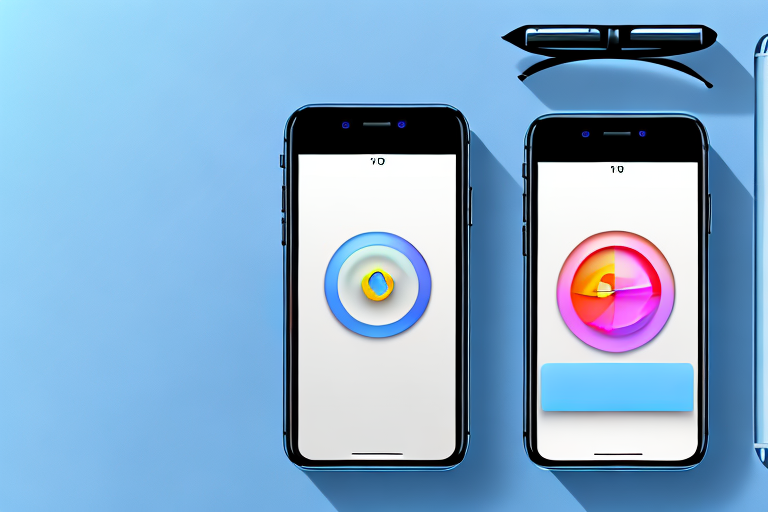In today’s digital age, capturing screenshots has become an integral part of our daily lives. Whether it’s sharing important information, documenting conversations, or simply preserving cherished memories, screenshots play a vital role. However, an ordinary screenshot is often not enough to convey the intended message. This is where a good screenshot editor comes into play.
Understanding the Importance of a Good Screenshot Editor
When it comes to enhancing your captures and making them visually appealing and informative, a reliable screenshot editor is essential. It allows you to add annotations, highlight important areas, crop unnecessary elements, and much more. By investing in a quality screenshot editor, you can elevate the impact and effectiveness of your screenshots.
But what exactly makes a good screenshot editor? Let’s delve deeper into the topic and explore the various aspects that contribute to its importance.
Why Quality Matters in Screenshot Editing
Quality matters when it comes to screenshot editing for several reasons. Firstly, a well-edited screenshot enhances its clarity, making it easier for viewers to understand the content. Whether you are capturing a step-by-step tutorial, a software bug, or a design concept, a high-quality screenshot ensures that the details are crisp and visible.
Additionally, a high-quality screenshot leaves a better impression, whether it’s for professional purposes or personal use. Imagine presenting a report or a presentation with blurry or pixelated screenshots. It not only reflects poorly on your work but also hampers the overall message you are trying to convey. Therefore, investing in a good screenshot editor that can produce clear and sharp images is crucial.
The Role of Screenshot Editors in Professional Settings
In professional settings, the role of screenshot editors expands beyond basic edits. They enable professionals to create visually compelling presentations, reports, and documentation. With the right tool, you can annotate screenshots with arrows, text boxes, and callouts, effectively conveying your message and engaging your audience.
Moreover, a good screenshot editor allows you to customize the appearance of your screenshots to align with your brand or style guide. You can add watermarks, apply filters, adjust colors, and even create professional-looking mockups by combining multiple screenshots. These features not only enhance the visual appeal but also help in maintaining consistency and professionalism across your work.
Furthermore, screenshot editors often come equipped with advanced features like image resizing, image stitching, and image comparison. These functionalities are particularly useful for professionals in fields such as web design, user interface development, and quality assurance. They enable you to capture and edit screenshots of websites, applications, and software interfaces with precision and accuracy.
In conclusion, a good screenshot editor is an indispensable tool for anyone who regularly captures and shares screenshots. It not only enhances the visual appeal and clarity of your captures but also enables you to add annotations, customize the appearance, and perform advanced editing tasks. By investing in a quality screenshot editor, you can elevate the impact and effectiveness of your screenshots, whether it’s for personal use or professional purposes.
Key Features to Look for in a Screenshot Editor
When selecting a screenshot editor for your iPhone, it’s important to consider its key features carefully. Here are a few features that should be on your checklist:
Easy-to-Use Interface
An intuitive user interface can significantly enhance your editing experience. Look for an editor that offers a user-friendly design, allowing you to locate tools and functions easily. This ensures a smooth and efficient editing process.
Imagine having a screenshot editor with a cluttered and confusing interface. It would be frustrating to spend more time figuring out how to use the tools than actually editing your screenshots. That’s why an easy-to-use interface is crucial. With a well-designed editor, you can quickly find the tools you need and navigate through the editing process effortlessly.
Furthermore, an intuitive interface can also help beginners who are new to screenshot editing. It reduces the learning curve and allows users to start editing their screenshots right away. So, when choosing a screenshot editor, make sure it offers a clean and user-friendly interface.
Versatile Editing Tools
A comprehensive set of editing tools is crucial for a powerful screenshot editor. Look for features like cropping, resizing, adding text, drawing shapes, blurring sensitive information, and adjusting colors. The more versatile the editing options, the more creative and impactful your screenshots can be.
Imagine having a screenshot editor that only allows you to crop and resize your screenshots. While these basic editing features are important, they may not be enough to fully express your creativity. That’s why it’s essential to have a screenshot editor with a wide range of editing tools.
With a versatile editor, you can add text to highlight important information, draw shapes to emphasize certain areas, and blur sensitive information to protect privacy. You can also adjust colors to enhance the overall look and feel of your screenshots. These additional editing options give you the freedom to create screenshots that are not only informative but also visually appealing.
Sharing and Exporting Options
After editing your screenshots, you’ll likely want to share or export them to various platforms. Ensure that the screenshot editor you choose provides convenient sharing options, such as direct integration with messaging apps, email clients, and social media platforms. It should also support exporting images in various formats, ensuring compatibility across different devices and software.
Imagine spending time editing your screenshots to perfection, only to struggle when it comes to sharing or exporting them. It can be frustrating to have limited options or encounter compatibility issues. That’s why it’s important to choose a screenshot editor that offers seamless sharing and exporting options.
With direct integration to messaging apps, email clients, and social media platforms, you can easily share your edited screenshots with others. Whether you want to send them to a colleague, post them on social media, or include them in a presentation, a screenshot editor with convenient sharing options can save you time and effort.
Additionally, the ability to export images in various formats ensures compatibility across different devices and software. Whether you need to use your screenshots on a Windows computer or a Mac, a versatile screenshot editor will allow you to export your edited images in formats that work seamlessly with different platforms.
Top Screenshot Editors for iPhone
Now that we have covered the importance of screenshot editing and the key features to look for, let’s explore some of the top screenshot editors available for iPhone:
Overview of Leading Screenshot Editors
1. Editor A: With its intuitive interface and comprehensive editing features, Editor A stands out as a user-friendly and powerful screenshot editor. It offers a wide range of tools to enhance your screenshots and provides seamless sharing and exporting options.
2. Editor B: Known for its advanced editing capabilities, Editor B is a favorite among professionals. Its extensive set of tools enables precise editing, ensuring your screenshots look polished and professional.
3. Editor C: If you’re looking for a screenshot editor that combines simplicity and versatility, Editor C is a great choice. It offers a user-friendly interface and a wide range of tools for editing and enhancing your screenshots, making it suitable for both beginners and experienced users.
Unique Strengths of Each Editor
Editor A stands out for its exceptional ease of use and seamless integration with popular social media platforms. Editor B excels in providing advanced editing features like layering and filters, making it a top choice for graphic designers. Editor C’s unique strength lies in its simplicity, offering quick and efficient editing options for users on the go.
How to Use a Screenshot Editor Effectively
Edit a screenshot effectively by following these basic steps:
Basic Steps for Editing a Screenshot
- Open the screenshot editor and import the desired screenshot.
- Crop unnecessary areas and resize the image if needed.
- Add annotations, such as text, arrows, and callouts, to highlight key points.
- Adjust colors, contrast, and brightness to enhance visibility.
- Review and make any necessary refinements.
Advanced Techniques for Polished Results
To take your screenshot editing skills to the next level, try the following techniques:
- Experiment with filters and effects to create a unique visual style.
- Utilize layering to combine multiple screenshots or add overlays.
- Master advanced selection tools for precise editing.
- Explore third-party plugins or extensions for additional editing options.
Maintaining Privacy and Security When Using Screenshot Editors
While using a screenshot editor can be immensely beneficial, it’s crucial to consider privacy and security.
Understanding Permissions and Privacy Settings
Before granting access to your screenshots, carefully review the permissions required by the screenshot editor app. Limiting unnecessary access can help protect your personal and sensitive information.
Tips for Keeping Your Screenshots Secure
- Regularly update your screenshot editor app to ensure you have the latest security patches.
- Be cautious when sharing screenshots containing sensitive information.
- Consider using secure cloud storage or encrypted communication channels to transfer and store screenshots.
Conclusion
With the right screenshot editor for your iPhone, you can effortlessly enhance your captures and communicate your message effectively. By understanding the importance of quality editing, exploring key features, and utilizing advanced techniques, you’ll be able to elevate your screenshots to the next level. Just remember to prioritize privacy and security to ensure a safe and enjoyable editing experience. So why settle for ordinary screenshots when you can captivate your audience with beautifully edited images? Choose the best screenshot editor for your iPhone and unlock the full potential of your captures today.
Bring Your Screenshots to Life with GIFCaster
Ready to transform your iPhone screenshots from static images to dynamic, animated conversations? Look no further than GIFCaster. With GIFCaster, you can easily add a touch of personality and fun to your captures by incorporating GIFs. Whether you’re celebrating a milestone or just want to make your work messages more engaging, GIFCaster is your go-to app for creative self-expression. Elevate your screenshots beyond the ordinary and start using the GIFCaster App today to captivate your audience with every share!