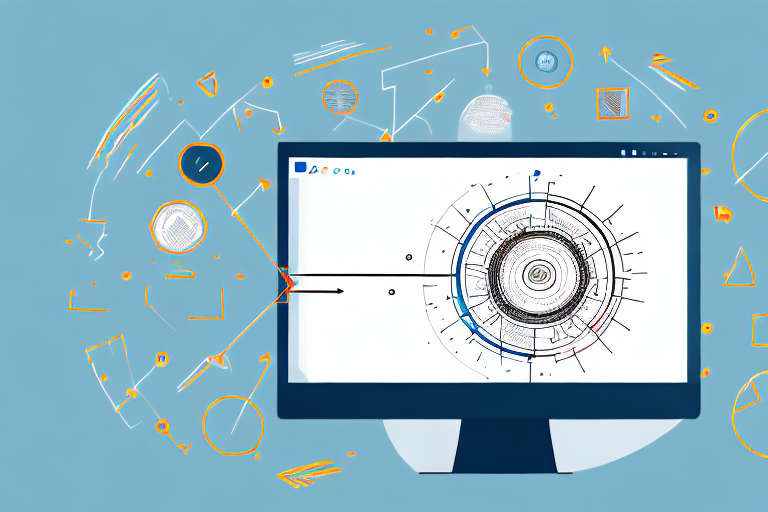In today’s digital age, screenshots have become an integral part of communication. Whether it’s for sharing information, troubleshooting issues, or providing visual feedback, screenshots play a crucial role in conveying information effectively. However, the task doesn’t end with capturing a screenshot. To make your screenshots more impactful and meaningful, it is important to invest in a reliable online tool for editing screenshots with good annotations.
Understanding the Importance of Screenshot Editing and Annotations
Before delving into the world of screenshot editing tools, it is essential to understand why screenshot editing and annotations matter. Screenshots serve as visual aids that enhance the clarity and comprehension of your message. By highlighting important details, adding context, and drawing attention to specific areas, annotations make your screenshots more informative and easy to understand.
When it comes to digital communication, screenshots have become indispensable in various forms. They enable us to capture and share moments, illustrate concepts, and provide step-by-step instructions effectively. Whether you’re presenting a new feature to your team, creating a tutorial, or seeking assistance from customer support, screenshots make it easier to communicate complex ideas in a clear and concise manner.
Now, let’s dive deeper into why annotations matter in screenshot editing. Annotations take screenshot editing to the next level by adding explanatory elements to your visuals. They provide an opportunity to enhance the understanding of your audience. Whether it’s circling important areas, adding arrows for direction, or placing text callouts, annotations provide context and guide the viewer’s attention.
Imagine you are creating a tutorial on how to use a new software feature. By using annotations, you can highlight the specific buttons or options that need to be clicked, making it easier for the viewer to follow along. The arrows can indicate the sequence of actions, ensuring that the steps are clear and easy to follow.
Moreover, annotations can be used to emphasize key information or draw attention to important details. For example, if you are creating a presentation and want to highlight a specific statistic or data point in a screenshot, you can use annotations to circle or underline it, making it stand out.
Annotations also play a crucial role in reducing the chances of miscommunication. By providing clarity and context to your screenshots, annotations ensure that your message is delivered accurately. This is particularly important when collaborating with remote teams or providing instructions to customers. Clear and well-annotated screenshots leave no room for confusion or misunderstanding.
In conclusion, screenshot editing and annotations are essential tools for effective communication. They enhance the clarity and comprehension of your message, making it easier for your audience to understand complex ideas. By adding explanatory elements, annotations provide context and guide the viewer’s attention, ensuring that your message is delivered accurately. So, the next time you need to communicate visually, remember the importance of screenshot editing and annotations.
Features to Look for in an Online Screenshot Editing Tool
Now that we understand the significance of screenshot editing and annotations, let’s explore the essential features to consider in an online tool. These features will help you make the most out of your screenshot editing experience.
When it comes to choosing an online screenshot editing tool, there are several factors to take into account. In addition to the basic features, such as cropping and resizing, there are other aspects that can greatly enhance your editing capabilities.
Easy-to-Use Interface
The first feature to look for is an intuitive and user-friendly interface. A well-designed interface enables effortless navigation, allowing you to edit and annotate your screenshots with ease. Look for tools that offer a simple drag-and-drop functionality and clearly labeled functions for quick access.
Furthermore, a customizable interface can also be beneficial. Being able to arrange the tools and options according to your preference can greatly improve your workflow and efficiency. Look for tools that allow you to personalize the interface to suit your needs.
Variety of Annotation Options
To engage your audience effectively, it’s important to have a wide range of annotation options. Look for tools that offer various shapes, lines, arrows, text boxes, and highlighters. The more options you have, the more creative and informative your annotations can be.
Additionally, consider the flexibility of these annotation options. Can you easily adjust the size, color, and opacity of the annotations? Being able to customize these elements can help you create visually appealing and attention-grabbing annotations.
Image Quality and Resolution
When choosing an online screenshot editing tool, pay attention to the image quality and resolution it offers. Opt for tools that preserve the clarity and sharpness of your screenshots, ensuring that your annotations are easy to read and understand.
Furthermore, consider if the tool supports high-resolution images. This is particularly important if you work with screenshots that have fine details or if you plan to print your annotated screenshots. Look for tools that can handle high-resolution images without compromising on quality.
Another aspect to consider is the ability to export your edited screenshots in different file formats. Look for tools that support popular image formats such as JPEG, PNG, and GIF. This will give you the flexibility to use your annotated screenshots across various platforms and applications.
In conclusion, when looking for an online screenshot editing tool, consider the ease of use, variety of annotation options, and image quality and resolution. By choosing a tool that meets these criteria, you can enhance your screenshot editing experience and create visually appealing and informative annotations.
Top Online Tools for Editing Screenshots
Now that we know the features to consider, let’s explore some of the best online tools available for editing screenshots.
Editing screenshots is an essential task for many individuals and professionals alike. Whether you need to highlight specific details, blur sensitive information, or add annotations, having the right online tool can make a world of difference. In this article, we will take a detailed look at two of the best tools available, each with its own unique features and advantages.
A Detailed Look at the Best Tools
Tool A: This online screenshot editing tool offers a user-friendly interface with a plethora of annotation options. With its high-quality image resolution, you can be assured that your screenshots will be crisp and clear. Not only does Tool A provide basic annotation features such as text, arrows, and shapes, but it also allows you to add highlights, callouts, and even emojis to your screenshots. This tool is perfect for those who want a straightforward editing experience without compromising on the quality of their screenshots.
Tool B: If you’re looking for a tool with advanced features, Tool B is worth considering. It not only offers a variety of annotations but also provides additional options such as blurring sensitive information and adding custom branding. With Tool B, you can easily pixelate or blur any part of your screenshot that contains private or confidential information. Moreover, this tool allows you to personalize your screenshots by adding your own logo or watermark, making it ideal for businesses and professionals who want to maintain their brand identity.
Comparing the Pros and Cons
While both Tool A and Tool B are excellent choices, it is important to weigh their pros and cons. Tool A, with its user-friendly interface and extensive annotation options, may lack some advanced features that Tool B offers. On the other hand, Tool B’s advanced features, such as blurring and custom branding, may come with a steeper learning curve for some users.
When choosing between these two tools, it is crucial to consider your specific requirements. If you need a simple and intuitive editing experience with a focus on annotations, Tool A may be the perfect fit for you. However, if you require advanced features like blurring and custom branding, Tool B might be the better choice.
Ultimately, the decision comes down to personal preference and the specific needs of your projects. Both Tool A and Tool B are reliable and efficient options that can help you enhance your screenshots and make them more impactful.
So, whether you’re a student, a professional, or simply someone who wants to make their screenshots stand out, these online tools have got you covered. Give them a try and take your screenshot editing game to the next level!
Tips for Effective Screenshot Editing and Annotation
Now that you have selected a suitable screenshot editing tool, let’s explore some tips to enhance your editing and annotation skills.
Best Practices for Capturing Screenshots
When capturing screenshots, ensure that you capture the relevant area and exclude any unnecessary elements. Use keyboard shortcuts or built-in tools provided by your operating system for quick and efficient captures.
How to Make Annotations Clear and Informative
When adding annotations to your screenshots, keep them clear and concise. Use labels and arrows to guide the viewer’s attention, and avoid cluttering the screen with too many annotations. Remember, simplicity is key.
Maximizing the Use of Your Chosen Screenshot Editing Tool
Having a reliable screenshot editing tool is just the beginning. To truly master the art of editing and annotating screenshots, let’s explore some advanced features that you can explore.
Advanced Features to Explore
Advanced features such as adding captions, resizing options, and integrating with other applications can greatly enhance your screenshot editing capabilities. Take the time to explore these features and incorporate them into your editing workflow.
Troubleshooting Common Issues
Sometimes, you may encounter technical issues or face challenges while using your chosen screenshot editing tool. In such cases, consult the tool’s documentation, online forums, or contact the support team for troubleshooting assistance.
With the right online tool for editing screenshots with good annotations, you can effectively communicate your ideas, provide clarity, and engage your audience. Remember to explore the features and tips mentioned in this article to make the most out of your screenshot editing experience. Happy editing!
Bring Your Screenshots to Life with GIFCaster
Ready to elevate your screenshot game beyond static images and annotations? GIFCaster is here to infuse your visual communication with creativity and fun. With GIFCaster, you can add dynamic GIFs to your screenshots, transforming mundane work messages into delightful, engaging experiences. Why settle for plain screenshots when you can express yourself and celebrate moments with a GIFCaster screenshot? Use the GIFCaster App today and start creating screenshots that truly stand out!