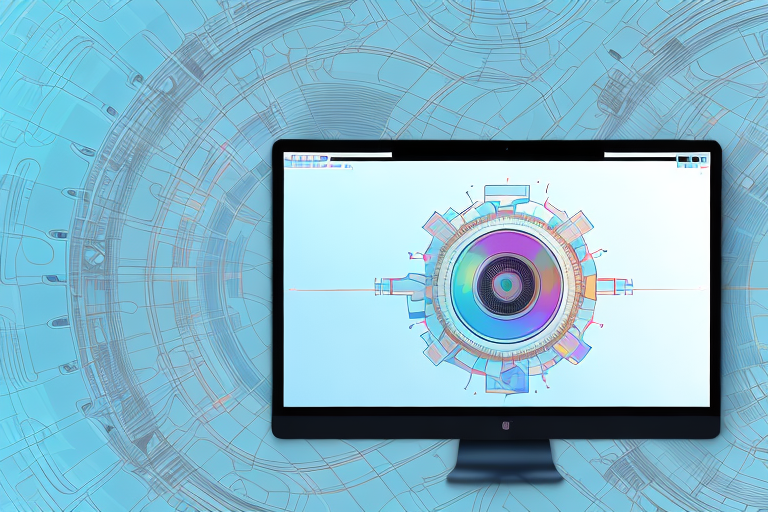Screenshots are a fundamental tool for capturing and sharing visual information on a Mac computer. Whether you are a professional designer, a content creator, or just a casual user, having access to a reliable and feature-rich screenshot editor can greatly enhance your productivity. In this article, we will explore the importance of a screenshot editor, discuss the key features to look for in one, and provide a detailed review of the top free screenshot editors for Mac. By the end, you will have all the information you need to choose the right screenshot editor for your needs.
Understanding the Importance of a Screenshot Editor
A screenshot editor is an essential tool for anyone who frequently captures and manipulates images on a Mac. It allows you to not only capture screenshots but also enhance them by adding annotations, cropping, and resizing. Additionally, a good screenshot editor offers various sharing and exporting options, making it easy to distribute your screenshots to colleagues or clients. The ability to quickly edit and share screenshots can significantly boost your productivity and streamline your workflow.
When it comes to visual communication, the saying “a picture is worth a thousand words” holds true. Screenshots can be incredibly powerful in conveying information, whether you are creating tutorials, presentations, or social media content. With a reliable screenshot editor, you can take your visuals to the next level.
Enhancing Productivity with Screenshot Editors
A screenshot editor can save you time and effort by providing a convenient way to capture and edit visuals. Instead of relying on multiple applications to perform these tasks, a screenshot editor consolidates everything into one intuitive interface. With features like instant capture, editing tools, and easy sharing options, you can efficiently communicate your ideas and collaborate with others, ultimately increasing your productivity.
Imagine you are working on a project and need to capture screenshots to illustrate your progress. With a screenshot editor, you can quickly capture the desired portion of your screen, add annotations to highlight important details, and resize or crop the image to fit your needs. This streamlined process eliminates the need to switch between different applications, saving you valuable time and allowing you to focus on the task at hand.
Furthermore, a good screenshot editor offers a range of editing tools that go beyond basic annotations. You can add arrows, shapes, and text to further clarify your visuals. This level of customization allows you to create professional-looking screenshots that effectively convey your message.
The Role of Screenshot Editors in Visual Communication
In today’s digital age, visual communication plays a vital role in conveying information effectively. Whether you are creating tutorials, presentations, or social media content, incorporating screenshots can significantly enhance your message. A reliable screenshot editor enables you to highlight important details, annotate instructions, and demonstrate concepts visually. By leveraging the power of a screenshot editor, you can create compelling visuals that resonate with your audience and deliver your message with clarity.
Consider a scenario where you are creating a tutorial on how to use a new software. Instead of relying solely on written instructions, you can capture screenshots of each step and annotate them with arrows and text to guide your readers. This visual approach not only makes the tutorial more engaging but also ensures that your audience understands the process clearly.
Moreover, screenshots can be used to showcase product features, demonstrate software functionalities, or provide visual evidence in support of your arguments. By using a screenshot editor to enhance these visuals, you can make a stronger impact and effectively communicate your ideas.
In conclusion, a screenshot editor is a valuable tool that can greatly enhance your productivity and improve your visual communication. By providing a streamlined interface for capturing, editing, and sharing screenshots, it allows you to efficiently convey your ideas and collaborate with others. Whether you are a professional designer, a content creator, or simply someone who frequently works with images, a reliable screenshot editor is a must-have tool in your arsenal.
Key Features to Look for in a Screenshot Editor
When choosing a screenshot editor for your Mac, it’s important to consider several key features that will ensure you have the necessary tools to edit your screenshots effectively. Here are some of the essential features to look out for:
Image Editing Tools
A good screenshot editor should provide a range of image editing tools, such as cropping, resizing, and rotating. These features allow you to fine-tune your screenshots to fit your specific needs, ensuring that they convey your intended message accurately.
For example, the cropping tool allows you to remove any unwanted elements from your screenshot, focusing only on the relevant content. The resizing tool enables you to adjust the dimensions of your screenshot, making it suitable for different screen sizes or printing purposes. And the rotating tool allows you to flip or rotate your screenshot to achieve the desired orientation.
With these image editing tools at your disposal, you can enhance the visual appeal and clarity of your screenshots, making them more impactful and professional.
Annotation Capabilities
An annotation tool is crucial for adding text, shapes, arrows, and other visual elements to your screenshots. This feature enables you to highlight key points, provide explanations, or call attention to specific areas of the image.
For instance, you can use the text annotation feature to insert captions or labels that provide additional context to your screenshot. The shapes and arrows tools allow you to draw attention to specific elements or create visual guides. You can use circles, rectangles, or arrows to emphasize certain areas or create step-by-step instructions.
Look for a screenshot editor that offers a variety of annotation options and allows you to customize the appearance of your annotations. This way, you can personalize your screenshots and make them more engaging and informative.
Sharing and Exporting Options
Consider how easily you can share or export your edited screenshots. A screenshot editor should provide convenient sharing options, such as direct integration with popular messaging, email, or social media platforms.
With seamless sharing capabilities, you can quickly send your screenshots to colleagues, clients, or friends, without the need for additional steps or applications. Integration with messaging platforms allows for instant communication, while email integration ensures that your screenshots are easily attachable to your messages.
Additionally, a good screenshot editor should allow you to save your screenshots in various formats, ensuring compatibility with different devices and applications. Whether you need to save your screenshot as a JPEG, PNG, or PDF file, having multiple export options gives you the flexibility to use your screenshots in various contexts.
Furthermore, some screenshot editors offer cloud storage integration, allowing you to save your screenshots directly to cloud services like Dropbox or Google Drive. This feature ensures that your screenshots are easily accessible from any device and can be shared with others effortlessly.
By considering these key features, you can choose a screenshot editor that meets your specific needs and empowers you to create visually appealing and informative screenshots.
Top Free Screenshot Editors for Mac
Now that we have covered the importance of a screenshot editor and the key features to look for, let’s dive into our top picks for free screenshot editors for Mac.
A Detailed Look at Skitch
Skitch is a popular screenshot editor that offers a comprehensive range of features. With Skitch, you can capture screenshots, annotate them with text and shapes, and easily share them with others. The interface is clean and intuitive, making it easy for both beginners and experienced users to navigate. Skitch supports various export options, including saving your screenshots to Evernote, saving to your Mac’s local drive, or sharing directly via email or social media.
Exploring Monosnap’s Features
Monosnap provides a powerful set of tools for capturing, editing, and sharing screenshots. It offers a range of annotation options, including arrows, highlights, and blurring sensitive information. Monosnap also allows you to record screencasts, making it an excellent choice for creating video tutorials. With its cloud storage integration, you can conveniently save and access your screenshots from anywhere. Monosnap’s user-friendly interface and extensive feature set make it a top contender among free screenshot editors for Mac.
The Benefits of Using Lightshot
Lightshot is a lightweight yet powerful screenshot editor that is perfect for quick and simple editing tasks. It allows you to capture screenshots, add annotations, and easily share them with others. Lightshot’s user interface is sleek and straightforward, making it a preferred choice for those who prefer a minimalistic design. While Lightshot may not offer the same advanced features as some other screenshot editors, its simplicity and ease of use make it an excellent option for everyday use.
How to Choose the Right Screenshot Editor for Your Needs
Now that you are familiar with the top free screenshot editors for Mac, it’s important to consider your specific needs before making a decision.
Assessing Your Editing Needs
Think about the type of editing tasks you frequently perform and prioritize the features that are most important to you. If you require advanced annotation capabilities and extensive editing options, a screenshot editor like Skitch or Monosnap might be the best fit. However, if simplicity and ease of use are your primary concerns, a lightweight editor like Lightshot may be more suitable.
Considering the User Interface
The user interface of a screenshot editor can greatly impact your user experience. Try out different editors and see which one feels the most intuitive and comfortable for you. A clean and straightforward interface can contribute to a smoother workflow and enhance your overall editing experience.
Evaluating the Software’s Performance
Lastly, consider the performance of the software. Look for editors that run smoothly on your Mac without causing significant lag or slowing down your system. Read user reviews and gather feedback from other users to get a sense of the reliability and stability of the screenshot editor.
By carefully evaluating your editing needs, considering the user interface, and evaluating the software’s performance, you can select the perfect screenshot editor that meets all your requirements and helps you unleash your creativity on your Mac.
In conclusion, a screenshot editor is a valuable tool for anyone who frequently captures and edits visuals on a Mac. With the right screenshot editor, you can enhance your productivity, streamline your workflow, and effectively communicate your ideas through visuals. By understanding the importance of a screenshot editor, knowing the key features to look for, and exploring the top free options available, you can confidently choose the best screenshot editor for your Mac and take your screenshot editing capabilities to the next level.
Bring Your Screenshots to Life with GIFCaster
Ready to elevate your screenshots beyond the static image? With GIFCaster, you can infuse your captures with the dynamism and fun of GIFs, making every communication a chance to express yourself creatively. Don’t just take a screenshot; create a visual message that pops and delights. Use the GIFCaster App now and transform your Mac screenshots from mundane to memorable!