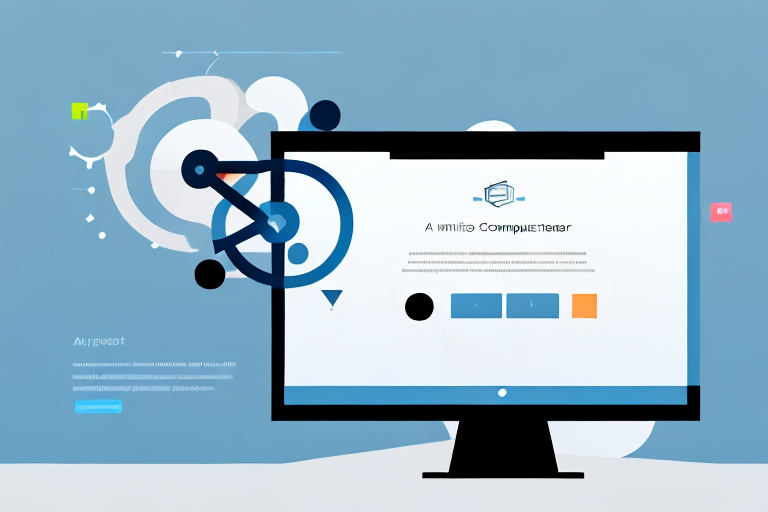Screenshots have become an indispensable part of our digital communication and workflow. Whether you want to capture an important moment, document a bug, or create a tutorial, screenshots come in handy in various situations. In this comprehensive guide, we will explore the importance of screenshots, learn about the different types of screenshots, discover tools for capturing screenshots online, and gain insights into editing and annotating your screenshots effectively.
Understanding the Importance of Screenshots
Screenshots play a crucial role in digital communication. They allow us to capture and share visual representations of what’s displayed on our screens. By showing rather than describing, screenshots make it easier to convey information accurately and efficiently. Whether you’re reporting a software bug to a developer or illustrating a step-by-step process to a colleague, screenshots can enhance understanding and eliminate ambiguity.
The Role of Screenshots in Digital Communication
Screenshots enable clear and concise communication by providing visual evidence. Instead of relying solely on words, screenshots offer a visual context that enhances comprehension. They facilitate effective collaboration and troubleshooting, as both parties can refer to the same visual point of reference.
For example, imagine you are working on a website design project with a team of designers and developers. Instead of describing specific design elements or layout issues, you can simply capture screenshots of the problematic areas and share them with your team. This visual representation allows everyone to see exactly what needs to be addressed, reducing the chances of misinterpretation or confusion.
In addition, screenshots can be particularly useful in technical support scenarios. When users encounter software bugs or errors, they can take screenshots of the error messages or unexpected behavior and share them with the support team. This visual evidence helps support agents identify the issue more quickly and accurately, leading to faster resolution times.
Why Screenshots are Essential for Online Work
In today’s digital age, many of us work remotely or rely heavily on online tools and platforms. Screenshots allow us to capture and share online interactions, ensuring that everyone involved understands the desired outcome.
For instance, let’s say you are collaborating with a team of colleagues on a project management platform. Instead of describing the specific tasks or milestones that need to be completed, you can capture screenshots of the project board, highlighting the relevant information. This visual representation provides a clear and concise overview of the project’s progress and helps everyone stay on the same page.
Furthermore, screenshots are invaluable for documenting online transactions. Whether you’re making a purchase, conducting financial transactions, or troubleshooting an issue with an online service, capturing screenshots can serve as evidence or reference points. This documentation can be particularly useful in resolving disputes or clarifying any misunderstandings that may arise during online transactions.
In conclusion, screenshots are an essential tool in digital communication and online work. They provide visual evidence, enhance comprehension, and facilitate effective collaboration. By capturing and sharing screenshots, we can ensure clear and concise communication, eliminate ambiguity, and improve overall productivity in the digital realm.
Basics of Online Screenshot Capture
Before we delve into the world of online screenshot capture tools, let’s first understand what exactly is meant by an online screenshot. An online screenshot is a digital image of the contents displayed on your screen at a given moment. It can be a capture of an entire screen, a selected area, or a webpage.
What is an Online Screenshot?
An online screenshot is a handy way to document online content. It enables you to capture and share visual representations of web pages, social media posts, online conversations, or any digital content that helps convey your message effectively.
Imagine you come across an inspiring quote on a website and want to share it with your friends. Instead of copying and pasting the text or describing it in words, you can simply take a screenshot of the quote and share the image. This way, your friends can see the quote exactly as it appeared on the website, with the same font, formatting, and background.
Furthermore, online screenshots are useful for troubleshooting technical issues. If you encounter an error message or a bug while using a software application, you can capture a screenshot of the error and share it with technical support. This visual representation helps them understand the problem more easily and provide you with a solution.
Different Types of Screenshots
There are various types of screenshots you can capture depending on your needs. The three primary types include:
- Full Screen Screenshots: These capture your entire screen, including all open windows and applications.
- Selected Area Screenshots: These allow you to capture a specific region of the screen by selecting and capturing only that portion.
- Webpage Screenshots: These capture the entire visible portion of a webpage, even if it extends beyond the visible area of your screen.
Full screen screenshots are useful when you want to capture everything that is currently displayed on your screen. Whether you want to document your desktop setup, showcase a software interface, or capture a game scene, full screen screenshots provide a comprehensive view of your screen’s contents.
For example, if you are a graphic designer and want to showcase your latest project, a full screen screenshot can capture the entire workspace, including the design software, reference images, and other tools you are using.
Selected area screenshots are ideal when you want to focus on a particular section of your screen. Whether it’s a specific paragraph on a webpage, a chart in a presentation, or an error message in a software application, selected area screenshots help you highlight the relevant information.
For instance, imagine you are writing a research paper and want to include a visual representation of a specific data table from a research article. By capturing a selected area screenshot, you can precisely capture the table and insert it into your document, ensuring that readers can easily refer to the data without any confusion.
Webpage screenshots are particularly useful when you want to capture an entire webpage, including the content that requires scrolling. Whether you want to save an online article for offline reading, document a webpage layout, or capture an online form, webpage screenshots provide a comprehensive view of the entire webpage.
For example, if you are a web designer and want to showcase your latest website design to a client, capturing a webpage screenshot allows you to present the entire webpage as it appears in a browser, including the header, footer, and any scrolling content.
Tools for Taking Screenshots Online
Now that we have covered the basics, let’s explore the tools available for capturing screenshots online. There are two primary categories of tools: built-in tools and third-party tools.
Built-in Tools for Screenshots
Many operating systems come with built-in screenshot tools that offer basic functionality. These tools often allow you to capture full screen, selected area, or active window screenshots with a few simple keyboard shortcuts or menu options. Examples include the Snipping Tool on Windows and the Grab utility on macOS.
Third-Party Tools for Advanced Screenshots
If you require more advanced features or additional customization options, numerous third-party tools are available online. These tools offer a wide range of functions, such as timed captures, scrolling captures, and cloud storage integration. Some popular third-party screenshot capture tools include Snagit, Lightshot, and Greenshot.
Step-by-Step Guide to Capturing Screenshots Online
Now that you have an understanding of why screenshots are important and the tools available, let’s dive into a step-by-step guide on capturing screenshots online. We will cover capturing screenshots on different operating systems, capturing specific parts of your screen, and taking full page screenshots.
Taking a Screenshot on Different Operating Systems
The process of capturing screenshots can vary depending on the operating system you are using. Here, we will outline the steps for Windows, macOS, and Linux.
Capturing Specific Parts of Your Screen
Sometimes you may only need to capture a specific region of your screen. Whether it’s highlighting an error message or emphasizing a certain detail, capturing only the necessary area can make your screenshots clearer and more concise. We will explore how to accomplish this on different operating systems.
Taking Full Page Screenshots
In situations where you want to capture an entire webpage, including the portion not visible on your screen, full page screenshots come to the rescue. We will guide you through the process of taking full page screenshots using different tools and browsers.
Editing and Annotating Your Screenshots
Now that you know how to capture your desired screenshots, it’s time to learn how to enhance them further through editing and annotating.
Basic Editing Techniques for Screenshots
Basic editing techniques can help you polish your screenshots by adjusting colors, cropping unnecessary elements, and enhancing visibility. We will explore the common editing options available in various image editing software.
Annotating Screenshots for Clarity
Annotating your screenshots can add clarity and provide additional context. By using arrows, text boxes, and highlighting tools, you can draw attention to specific areas or explain steps more effectively. We will showcase different annotation methods and tools to help you convey your message concisely.
By following this ultimate guide to capturing screenshots effortlessly, you will be equipped with the knowledge needed to communicate visually, document effectively, and enhance your online work efficiency. Screenshots are powerful tools, and with the right techniques, you can use them to their full potential.
Enhance Your Screenshots with GIFCaster
Ready to take your screenshot game to the next level? With GIFCaster, not only can you capture your screen effortlessly, but you can also bring your screenshots to life with the addition of fun and expressive GIFs. Transform mundane work messages into delightful visual experiences that capture attention and convey your message with a spark of creativity. Don’t just communicate; celebrate with your captures. Use the GIFCaster App today and start creating screenshots that truly stand out!