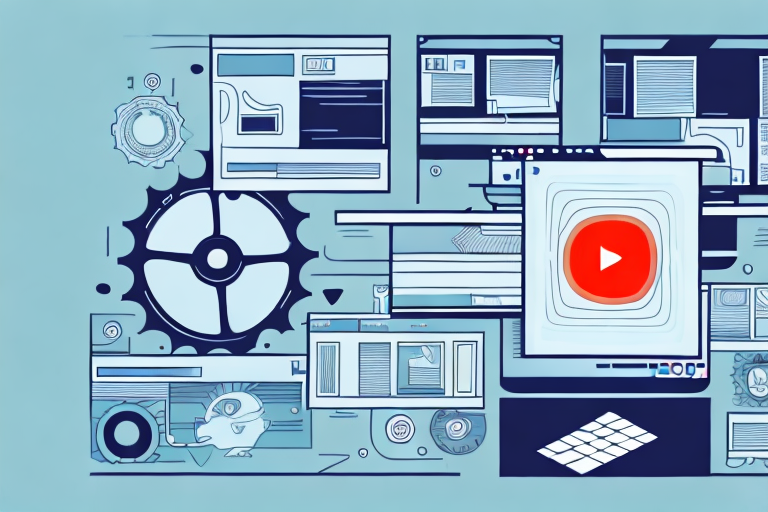In today’s digital age, screenshots have become an essential tool for capturing and sharing information. They allow us to quickly capture a moment in time and convey information visually. But what if you could take your screenshots to the next level and turn them into a video? In this step-by-step guide, we will explore the process of converting screenshots into a video, from understanding the basics to finalizing and exporting your creation.
Understanding the Basics of Screenshots and Videos
Before we dive into the world of video creation, let’s start by understanding what exactly screenshots are. In simple terms, a screenshot is a digital image that captures the contents displayed on a computer or mobile device screen. Whether it’s a snippet of an article, a funny meme, or a crucial piece of information, screenshots allow us to preserve and share what we see on our screens.
But why are screenshots so popular? Well, they serve a variety of purposes. For one, they are a convenient way to capture and save information that might otherwise be lost or forgotten. Imagine you come across a recipe online that you want to try later. Taking a screenshot ensures that you have all the necessary details at your fingertips, even if the webpage is no longer accessible.
Additionally, screenshots are a valuable tool for troubleshooting and technical support. If you encounter an error message or a software bug, taking a screenshot can help you document the issue and provide visual evidence to support your claims when seeking assistance.
Now, let’s shift our focus to the role of videos in digital communication. In today’s fast-paced world, videos have become a powerful medium for conveying information, entertaining audiences, and promoting products or services. They enable us to convey complex ideas, capture attention, and tell stories in a visually compelling way.
One of the key advantages of videos is their ability to engage viewers on multiple levels. Through a combination of visuals, audio, and motion, videos have the power to create an immersive experience that captivates the audience. Whether it’s a captivating product demonstration, a heartfelt testimonial, or an entertaining tutorial, videos have the ability to create an emotional connection with the audience.
Furthermore, videos are highly shareable and can reach a wide audience. With the rise of social media platforms and video-sharing websites, it has become easier than ever to distribute and promote videos to a global audience. This opens up new opportunities for businesses and content creators to expand their reach and connect with people from all walks of life.
By turning your screenshots into a video, you can leverage the transformative power of this medium and create a more dynamic and impactful visual experience. Instead of simply sharing a static image, you can bring your content to life, adding movement, narration, and music to enhance the overall message.
Whether you’re creating a tutorial, a marketing video, or a personal vlog, the possibilities are endless when it comes to utilizing screenshots and videos. So, let’s explore the world of video creation and discover the exciting ways in which you can harness the potential of this medium to engage, inform, and entertain your audience.
Preparing Your Screenshots for Conversion
When it comes to converting your screenshots into a video format, there are a few important steps to take to ensure that the final result is visually appealing and professional. One of the first things you should do is organize your screenshots effectively. This will not only make it easier for you to locate the specific screenshots you need, but it will also help you create a cohesive and well-structured video.
Organizing Your Screenshots
Sorting your screenshots into categories or themes is a great way to start organizing them. By doing this, you can quickly find the screenshots that are relevant to each section of your video. For example, if you’re creating a tutorial video, you might want to categorize your screenshots based on the steps or topics you’ll be covering. This will make it easier for you to navigate through your screenshots and select the ones you need.
In addition to categorizing your screenshots, you may also want to consider creating folders or using a digital asset management system to keep everything organized. This will ensure that your screenshots are easily accessible and that you can locate them whenever you need them. With a well-organized system in place, you’ll save time and avoid the frustration of searching through a jumbled mess of files.
Editing and Enhancing Screenshots
While screenshots capture the essence of what you see on your screen, they may require some fine-tuning to optimize their visual appeal in a video format. This is where image editing software comes in handy. By using such software, you can enhance the quality of your screenshots, adjust the brightness and contrast to make them more visually appealing, and even crop out any unwanted elements that may distract viewers.
In addition to basic adjustments, you may also want to consider adding annotations to your screenshots. Annotations can be helpful in providing additional context or highlighting specific areas of interest within the screenshot. This can be particularly useful in tutorial videos, where you want to guide viewers through each step of a process.
By taking the time to edit and enhance your screenshots, you can ensure that your final video delivers a professional and polished look. Remember, the quality of your visuals can greatly impact the overall impression your video makes, so it’s worth investing the time and effort to make your screenshots shine.
Choosing the Right Software for Video Creation
Creating videos from your screenshots can be an exciting and creative process. However, before you dive into the world of video editing, it’s important to choose the right software that suits your needs. The software you select will determine the quality and ease of your video creation journey.
Factors to Consider When Selecting Software
When it comes to selecting the perfect software for video creation, there are a few key factors to keep in mind. Firstly, consider the ease of use. You want a software that has a user-friendly interface and intuitive controls, allowing you to navigate through the editing process effortlessly.
Another important factor to consider is the available features. Different software options offer various features, such as adding transitions, effects, and text overlays. Make sure to choose a software that provides the necessary tools to bring your vision to life.
Compatibility with your operating system is also crucial. Ensure that the software you choose is compatible with your computer’s operating system, whether it’s Windows, macOS, or Linux. This will prevent any compatibility issues and ensure a smooth editing experience.
Lastly, consider your budget. Video editing software can range from free to quite expensive. Determine how much you’re willing to invest in a software and explore options within your price range. Keep in mind that some software may offer a free trial period, allowing you to test the software’s capabilities before committing to a purchase.
Additionally, it’s important to look for software that offers flexibility in terms of importing and arranging screenshots. This will allow you to easily organize your screenshots in the desired order and create a cohesive video. Furthermore, consider software that provides a wide range of export options, enabling you to save your final video in the format that best suits your needs.
Top Software Options for Video Creation
Now that you’re familiar with the factors to consider, let’s explore some of the top software options for video creation.
Adobe Premiere Pro: Adobe Premiere Pro is a professional-grade video editing software widely used in the film and television industry. It offers a comprehensive set of tools and features, allowing you to create stunning videos with ease. Whether you’re a beginner or an experienced editor, Adobe Premiere Pro provides a user-friendly interface that caters to all skill levels.
Final Cut Pro: Final Cut Pro is a popular choice among Mac users. Developed by Apple, this software offers powerful video editing capabilities and seamless integration with other Apple products. With its intuitive interface and advanced features, Final Cut Pro is a go-to option for many professional video editors.
Camtasia: Camtasia is a versatile video editing software that is suitable for both beginners and experienced users. It provides a simple and intuitive interface, making it easy to create professional-looking videos. Camtasia also offers a range of features, including screen recording, audio editing, and video effects, making it a comprehensive solution for video creation.
When choosing the right software for your video creation needs, take the time to research and consider the features and reviews of each option. This will help you make an informed decision and select the software that aligns with your specific requirements.
The Process of Converting Screenshots into a Video
Importing Your Screenshots
With your software selected, it’s time to import your screenshots into the video editing interface. Most video editing software allows you to easily import images and arrange them in a chronological order. Take advantage of this feature to tell a cohesive story or present information in a logical sequence.
Arranging Screenshots in a Timeline
Once your screenshots are imported, arrange them in a timeline to determine the sequence of your video. Consider the flow of information and the desired pacing. You can choose to add different effects or transition styles between each screenshot to create a smooth and visually appealing experience for your viewers.
Adding Transitions and Effects
To make your video more engaging, enhance it with various transitions and effects between screenshots. Experiment with different options, such as fades, dissolves, or slide transitions, to add visual interest and create a seamless transition between each screenshot. Don’t forget to maintain consistency in terms of style and pacing to ensure a cohesive viewing experience.
Finalizing and Exporting Your Video
Previewing Your Video
Before exporting your video, take the time to preview it in the video editing software. This will allow you to identify any errors or inconsistencies and make necessary adjustments. Pay attention to the timing, audio synchronization, and overall visual presentation to ensure a high-quality final product.
Exporting Your Video in the Desired Format
Once you’re satisfied with your video, it’s time to export it in the desired format. Video editing software typically offers a range of export options, including different file types, resolutions, and bitrates. Consider the platform or device where your video will be viewed and choose the appropriate settings to ensure optimal playback quality.
By following this step-by-step guide, you can transform your screenshots into a captivating video that effectively communicates your message. Whether you’re creating a tutorial, showcasing a product, or simply sharing your screen experiences, the process of turning screenshots into a video opens up exciting possibilities for digital communication. Embrace the power of visuals and share your stories with the world.
Take Your Video Creation to the Next Level with GIFCaster
Now that you’ve mastered the art of turning screenshots into videos, why not elevate your creations with a touch of animation? With GIFCaster, you can add a spark of fun and creativity to your screenshots by incorporating GIFs that capture the spirit of your message. Transform a standard work update into a celebration or make your tutorial videos stand out. Ready to animate your digital communication? Use the GIFCaster App today and bring your screenshots to life!