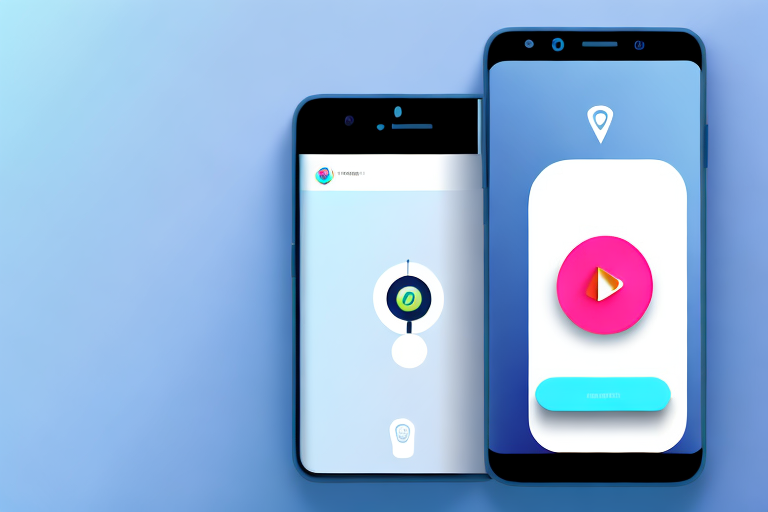TikTok has quickly become one of the most popular social media platforms, allowing users to share short videos with the world. But what if you want to share more than just a video? What if you want to send a screenshot on TikTok? In this article, we will guide you through the process of sending a screenshot on TikTok, from understanding the platform’s interface to troubleshooting common issues. So let’s dive in and learn how to effectively share screenshots on TikTok!
Understanding TikTok’s Interface
Before we can send a screenshot on TikTok, it’s important to familiarize ourselves with the platform’s interface. Navigating the TikTok dashboard is the first step towards sharing your screenshots with others. Let’s explore the key features for sharing content!
Navigating the TikTok Dashboard
When you open the TikTok app, you’ll be greeted with a vibrant and lively dashboard. This is where you’ll find all the content shared by the TikTok community. The dashboard is designed to be visually appealing and engaging, with videos displayed in a vertical scroll format. As you scroll through the dashboard, you’ll come across a wide variety of content, including funny skits, dance challenges, and lip-sync performances.
One of the first things you’ll notice on the TikTok dashboard is the “For You” page. This page is personalized to your interests and preferences, showing you content that the algorithm thinks you’ll enjoy. It’s a great place to discover new trends and creators.
At the bottom of the screen, you’ll find the navigation bar, which consists of several icons. These icons represent different sections of the app, such as the Home page, Discover page, Inbox, and Profile. Tapping on these icons allows you to explore different areas of TikTok and access various features.
Identifying Key Features for Sharing Content
To send a screenshot on TikTok, you’ll need to identify the key features that allow you to upload and share your content effectively. These features may include buttons, menus, and options that enable you to choose the screenshot you want to send and add captions and tags to enhance your post.
When you tap on the “+” button at the bottom center of the screen, you’ll be taken to the creation screen. Here, you can choose to record a new video or upload an existing one, including your screenshot. TikTok provides various editing tools, such as filters, effects, and soundtracks, to help you enhance your content and make it more engaging.
Once you’ve selected your screenshot, you can add captions and tags to provide context and make your post discoverable. Captions allow you to express your thoughts or provide additional information about the screenshot, while tags help categorize your content and make it easier for others to find.
Additionally, TikTok offers features like duets and reactions, which allow you to collaborate with other users or respond to their content using your screenshot. These features foster a sense of community and encourage interaction among TikTok users.
Now that you have a better understanding of TikTok’s interface and its key features for sharing content, you’re ready to start sending your screenshots and engaging with the TikTok community. Happy sharing!
Preparing Your Screenshot for Sharing
Now that you’re familiar with TikTok’s interface, it’s time to prepare your screenshot for sharing. This involves capturing the screenshot on different devices and editing and enhancing it to make it more engaging. Let’s explore the steps!
Sharing screenshots on social media platforms like TikTok has become increasingly popular. It allows users to showcase their favorite moments, funny conversations, or stunning visuals. However, simply taking a screenshot and sharing it without any preparation may not yield the desired results. To make your screenshot stand out and attract attention, it’s important to follow some key steps.
Taking a Screenshot on Different Devices
Depending on the device you’re using, the process of taking a screenshot may vary. On an iPhone, you can press the side button and the volume up button simultaneously. This action triggers the device to capture whatever is displayed on the screen at that moment. On an Android device, you may need to press the power button and the volume down button together. Familiarize yourself with the specific screenshot-capturing method for your device to ensure a seamless process.
It’s worth noting that some devices offer additional features when taking screenshots. For instance, certain Android phones allow you to capture scrolling screenshots, which are useful when you want to capture an entire webpage or a lengthy conversation. Exploring these features can help you create more dynamic and comprehensive screenshots.
Editing and Enhancing Your Screenshot
Once you have captured the screenshot, you may want to edit and enhance it before sharing it on TikTok. This step allows you to add a personal touch and make your screenshot more visually appealing. There are various editing tools and apps available that can help you achieve the desired effects.
One common editing technique is cropping the image. This allows you to remove any unnecessary elements and focus on the most important part of the screenshot. By eliminating distractions, you can draw attention to the key message or visual you want to convey.
Adjusting the colors is another way to enhance your screenshot. You can play around with brightness, contrast, and saturation to make the image more vibrant or create a specific mood. Experimenting with different color settings can completely transform the look and feel of your screenshot.
Filters are also popular tools for enhancing screenshots. They can add a touch of creativity, highlight certain details, or create a specific atmosphere. Whether you prefer vintage, black and white, or vibrant filters, there are countless options available to help you achieve the desired aesthetic.
Furthermore, you can consider adding text or annotations to your screenshot. This can be particularly useful when you want to provide context or explain certain elements within the image. Adding captions, arrows, or circles can guide the viewer’s attention and enhance their understanding of the screenshot.
Experimenting with different editing tools and techniques is key to finding your own style and creating screenshots that capture attention. Don’t be afraid to explore and try new things. With practice, you’ll become more proficient in preparing screenshots that stand out on TikTok.
Steps to Send a Screenshot on TikTok
Now that your screenshot is ready, it’s time to send it on TikTok. This involves locating the share button, selecting your screenshot for sharing, and adding captions and tags to make it more engaging. Let’s go through the process step by step!
Locating the Share Button on TikTok
To send your screenshot on TikTok, you’ll need to locate the share button within the app. This button is usually represented by an arrow pointing upwards. It can typically be found near the bottom of the screen, next to other navigation options.
Selecting Your Screenshot for Sharing
After locating the share button, you’ll be prompted to select the screenshot you want to send. Browse through your device’s gallery and choose the screenshot that you prepared earlier. This will ensure that you’re sending the correct image to your audience.
Adding Captions and Tags to Your Screenshot
Once you’ve selected your screenshot, you’ll have the opportunity to add captions and tags to enhance your post. Captions can provide additional context or humor, while tags allow your screenshot to be discovered by other TikTok users who are interested in similar content. Take some time to craft a captivating caption and relevant tags.
Troubleshooting Common Issues
Sending a screenshot on TikTok can sometimes come with its own set of challenges. Whether you encounter sharing errors or have concerns about privacy and permissions, this section will help you troubleshoot these common issues.
Resolving Screenshot Sharing Errors
If you encounter any errors while trying to send your screenshot, don’t panic. The first step is to ensure that you have a stable internet connection. If the issue persists, try restarting the app or updating it to the latest version. If all else fails, reaching out to TikTok’s support team for assistance is always a good idea.
Addressing Privacy and Permission Concerns
Sharing screenshots on TikTok can raise privacy and permission concerns, especially if the screenshot includes other people. Before sharing any screenshot, make sure you have the necessary permissions from those involved. It’s important to respect the privacy and rights of others while using the platform.
Tips for Effective Screenshot Sharing on TikTok
Now that you know how to send a screenshot on TikTok, let’s explore some tips to make your screenshot sharing experience more effective and enjoyable. These best practices will help you maximize engagement and navigate TikTok’s community guidelines.
Best Practices for Sharing Screenshots
When sharing a screenshot on TikTok, it’s important to consider the platform’s unique characteristics. Keep your screenshots visually appealing, concise, and relevant to the TikTok community. Engage with other users’ content, follow relevant trends, and participate in challenges to boost your screenshot’s visibility.
Understanding TikTok’s Community Guidelines for Sharing Content
TikTok has community guidelines that outline what is considered acceptable content on the platform. Familiarize yourself with these guidelines to ensure that your screenshots comply with TikTok’s standards. This will help you avoid any issues with your posts being flagged or removed.
By following these guidelines and tips, you’ll be well-equipped to send screenshots on TikTok with ease. From understanding the platform’s interface to troubleshooting common issues, you now have the knowledge to make the most out of your screenshot sharing experience. So go ahead, capture those moments, and share them with the vibrant TikTok community!
Enhance Your TikTok Screenshots with GIFCaster
Ready to take your TikTok screenshot game to the next level? With GIFCaster, you can transform your static screenshots into dynamic, GIF-enhanced creations that capture the fun and creativity of the TikTok spirit. Say goodbye to dull images and hello to engaging, animated conversations that stand out in the feed. Don’t just share a screenshot—make it a memorable moment with GIFCaster. Use the GIFCaster App now and start spreading joy with every snap!