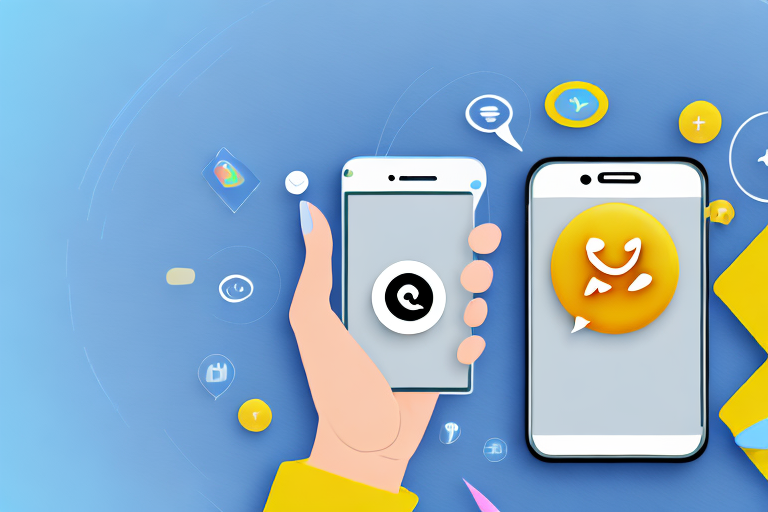Snapchat is a popular social media platform that allows users to share photos and videos with their friends. One feature that users often wonder about is the ability to see who has taken a screenshot of their Snapchat story. In this article, we will explore the privacy features of Snapchat, how the app alerts users of screenshots, and the steps to check who has screenshotted your story.
Understanding Snapchat’s Privacy Features
Snapchat takes privacy seriously and has implemented several features to protect user content. One of the primary privacy features is the ability to control who can view your story. By default, your story is visible to all your friends on Snapchat, but you also have the option to customize this setting and choose specific individuals or create a group of trusted friends.
Additionally, Snapchat provides users with the option to verify their phone number or email address to enhance account security. This verification process ensures that your account can only be accessed by you, reducing the risk of unauthorized access.
The Role of Snapchat’s Privacy Settings
Snapchat’s privacy settings allow users to define who can view their stories, making it easier to control who can see and potentially screenshot their content. By accessing the settings menu, users can specify whether their story is visible to everyone, only their friends, or a custom list of selected individuals. This gives users the flexibility to share their content with a specific audience.
Furthermore, Snapchat’s privacy settings also include the option to enable or disable the “Quick Add” feature. When enabled, this feature suggests potential friends based on mutual connections and other factors. By disabling it, users can have more control over who can find and add them on Snapchat, further enhancing their privacy.
In addition to controlling who can view their stories, Snapchat’s privacy settings also allow users to manage who can send them snaps and messages. Users can choose to receive snaps and messages from everyone, only their friends, or from a custom list of selected individuals. This feature ensures that users only receive content from people they trust and want to engage with.
How Snapchat Alerts Users of Screenshots
When someone takes a screenshot of your Snapchat story, the app provides a notification to alert you. This notification appears in the chat thread with the user who took the screenshot. It is essential to note that the app only notifies you of screenshots taken of your story and not screenshots of personal messages sent through the platform.
Moreover, Snapchat also offers an additional layer of privacy by allowing users to enable the “Ghost Mode” feature in their settings. When Ghost Mode is activated, your location is not visible to other users on the Snap Map. This feature ensures that your whereabouts remain private, giving you full control over who can see your location.
It’s important to keep in mind that Snapchat alerts only the creator of the story about the screenshot. The person who took the screenshot will not receive any notifications or indications that their action has been detected.
In conclusion, Snapchat’s privacy features provide users with a range of options to control who can view their stories, manage their friends list, and receive content from trusted individuals. By implementing features such as customizable privacy settings, screenshot notifications, and the ability to verify accounts, Snapchat aims to create a safe and secure environment for its users to share and communicate.
Steps to Check Who Screenshotted Your Story
If you’re curious about who has screenshotted your Snapchat story, follow these simple steps:
Accessing Your Snapchat Story
1. Open the Snapchat app on your device and log in to your account.
2. Tap on the small circular icon with your profile picture located at the top-left corner of the screen to access your profile.
3. On your profile page, locate the “My Story” section and tap on it to open your story.
When you open your story, you’ll be transported to a virtual world where your snaps come to life. It’s like stepping into a gallery of your own creation, filled with moments captured and shared with your friends. Each snap is a window into a specific moment in time, and it’s exciting to see how your story unfolds.
Identifying Screenshot Notifications
1. Once you have accessed your story, swipe up from the bottom of the screen to reveal the list of viewers.
As you swipe up, the screen transforms into a mosaic of usernames, each representing a viewer who has taken the time to watch your story. It’s like peering through a keyhole into the lives of your friends, catching glimpses of their reactions and thoughts.
2. Look for any usernames with a small circular arrow icon next to them. This icon indicates that the user has taken a screenshot of your story.
When you spot a username with the circular arrow icon, it’s like finding a hidden treasure. It’s a sign that someone found your story so captivating or memorable that they wanted to preserve it forever. It’s a moment of validation, knowing that your story resonated with someone on a deeper level.
3. Take note of these usernames as they represent the individuals who have screenshotted your content.
As you compile a list of usernames, you can’t help but wonder why they chose to screenshot your story. Was it a funny moment that they wanted to share with others? Or perhaps a beautiful scenery that they wished to revisit later? The possibilities are endless, and it adds an element of intrigue to the whole experience.
Interpreting Snapchat’s Screenshot Icons
While identifying the usernames of those who screenshotted your story is helpful, it’s also essential to understand the meaning behind the different screenshot icons used by Snapchat. These icons provide additional information about the type of screenshot taken.
When it comes to Snapchat, screenshots can hold a multitude of meanings. They can signify anything from admiration for a particularly captivating moment to a desire to keep a record of something funny or memorable. By decoding Snapchat’s screenshot icons, you can gain a deeper understanding of how users interact with your content.
Decoding Snapchat’s Icons
1. A solid-filled arrow icon next to a username indicates that a screenshot was taken and saved to the user’s device. This icon represents a deliberate action, where the user actively wants to preserve your story for future reference. It suggests that your content resonated with them on a level that they want to revisit it later.
2. An empty arrow icon means that a screenshot was taken, but the user did not save it. This icon signifies a more transient interest. The user found your story intriguing enough to capture a screenshot, but not significant enough to save it for the long term. It could be that they enjoyed the moment but didn’t feel the need to revisit it in the future.
3. If you see a double-arrow icon, it means that a screenshot was taken, followed by a replay of your story. This icon represents a deeper level of engagement. The user not only took a screenshot but also chose to replay your story, indicating a heightened interest in your content. It suggests that they found your story so compelling that they wanted to experience it again.
What Different Screenshot Icons Mean
The different screenshot icons offer insights into how users interact with your Snapchat story. Understanding these meanings can help you gauge the impact of your content and the level of engagement it generates.
The solid-filled arrow signifies that someone wants to preserve your content for future reference. It indicates that your story had a lasting impression on them, compelling them to save it. This could be due to the relatability of your content, the humor it contained, or the valuable information it provided.
On the other hand, the empty arrow suggests a more fleeting interest. While the user found your story interesting enough to capture a screenshot, they didn’t feel the need to save it for the long term. It could be that they appreciated a particular moment or found something amusing, but it didn’t hold enough significance to warrant saving it.
The double-arrow icon indicates a deeper engagement. It signifies that the user not only took a screenshot but also replayed your story. This suggests a heightened level of interest and enjoyment. Your content resonated with them to such an extent that they wanted to experience it again, reinforcing the impact it had on them.
By paying attention to the different screenshot icons, you can gain valuable insights into how your Snapchat story is received by your audience. These icons serve as indicators of engagement, allowing you to gauge the effectiveness of your content and make informed decisions about future storytelling strategies.
Managing Your Snapchat Privacy
Now that you know how to check who has screenshotted your Snapchat story, it’s essential to understand how you can manage your privacy settings to control who can view your content.
Adjusting Your Privacy Settings
1. Open the Snapchat app and log in to your account.
2. Tap on the icon resembling a ghost at the top-left corner of the screen to access your profile.
3. From your profile, tap on the gear icon in the top-right corner to access the settings.
4. In the settings menu, scroll down and select “Privacy.”
5. Within the Privacy settings, you can customize various aspects of your account’s privacy, including who can contact you, view your story, or see your location.
Blocking Unwanted Screenshots
If you want to prevent users from taking screenshots of your Snapchat story altogether, you have the option to enable “Screen Recording Notifications.” When this feature is turned on, Snapchat will notify you whenever someone attempts to record your story using a screen recording feature on their device.
Frequently Asked Questions about Snapchat Screenshots
Can You Disable Screenshot Notifications?
No, the screenshot notifications feature is built into Snapchat and cannot be disabled. It is designed to protect user privacy and ensure that individuals are informed when their content is saved by others.
What Happens When Someone Screenshots Your Story?
When someone takes a screenshot of your Snapchat story, you will receive a notification informing you that they have done so. This notification will appear in your chat thread with the user who took the screenshot. However, it’s important to remember that notifications are only sent for screenshots of stories, not for screenshots of personal messages.
By following these steps, you can easily check who has screenshotted your Snapchat story and gain insights into how your content is being interacted with. Additionally, managing your privacy settings allows you to customize who can view your content, providing you with greater control over your Snapchat experience. Remember to use these features responsibly and always respect the privacy of others while using the app.
Enhance Your Screenshots with GIFCaster
Now that you’re equipped with the knowledge to manage your Snapchat story screenshots, why not take your screenshot game to the next level? With GIFCaster, transform your ordinary screenshots into vibrant, GIF-enhanced creations that capture the fun and excitement of the moment. Whether you’re celebrating a milestone or just want to add a splash of personality to your snaps, use the GIFCaster App to make every screenshot an engaging and creative expression of yourself. Get started with GIFCaster and turn the mundane into something truly memorable.