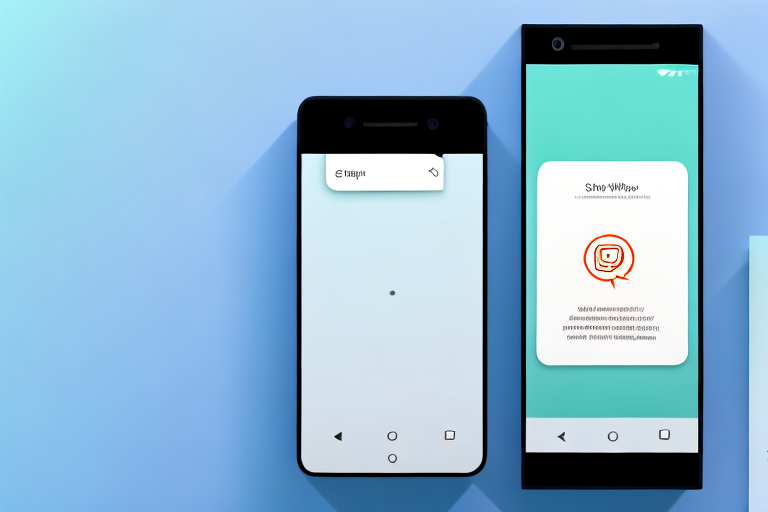In this article, we will walk you through the process of screenshotting a “View Once” message on WhatsApp. This step-by-step guide will provide you with all the necessary information and tools to capture and save those fleeting moments. So, let’s dive in!
Understanding the ‘View Once’ Feature on WhatsApp
The ‘View Once’ feature on WhatsApp allows you to send photos or videos that can only be viewed once by the recipient. After being opened, the message disappears, leaving no trace. This feature ensures privacy and encourages more genuine and spontaneous sharing.
The Purpose of ‘View Once’
The primary purpose of the ‘View Once’ feature is to enable users to share sensitive or time-sensitive content without leaving a digital footprint. It’s particularly useful for sharing personal photos, confidential information, or anything that you only want the recipient to see once.
How ‘View Once’ Works
When you send a ‘View Once’ message on WhatsApp, the recipient receives a notification indicating that the message can only be viewed once. Once they open it, they can view the photo or video for a brief moment before it disappears. The message cannot be replayed or shared with others.
Now, let’s dive deeper into the mechanics of the ‘View Once’ feature. When you select a photo or video to send as a ‘View Once’ message, WhatsApp encrypts the media file to ensure its security during transmission. This encryption adds an extra layer of protection, making it difficult for anyone to intercept or access the content without the recipient’s consent.
Once the encrypted message reaches the recipient’s device, WhatsApp decrypts it, allowing the recipient to view the media. However, the decryption process is designed to be temporary, ensuring that the media file is only accessible for a limited time. This temporary access prevents the recipient from saving or downloading the photo or video for future use.
It’s important to note that the ‘View Once’ feature doesn’t prevent the recipient from taking a screenshot or recording the media using another device. While the feature itself discourages saving or sharing, it’s crucial to trust the recipient and consider the potential risks associated with sharing sensitive content.
WhatsApp also takes measures to protect user privacy by not storing the ‘View Once’ media on their servers. Once the recipient has viewed the media, it is permanently deleted from WhatsApp’s servers, further ensuring that the content remains private and secure.
Moreover, the ‘View Once’ feature promotes more genuine and spontaneous sharing among users. By allowing content to disappear after a single view, it encourages users to share moments and experiences without the pressure of creating a permanent record. This can lead to more authentic and unfiltered communication, fostering closer connections and enhancing the overall user experience on WhatsApp.
In conclusion, the ‘View Once’ feature on WhatsApp offers a convenient and secure way to share sensitive or time-sensitive content. With its temporary and encrypted nature, it ensures privacy and encourages genuine sharing. However, it’s essential to exercise caution when sharing sensitive information and trust the recipient to respect the intended one-time viewing.
Preparing to Screenshot ‘View Once’ Messages
Before we dive into the step-by-step guide, let’s ensure you have everything you need to successfully screenshot ‘View Once’ messages.
When it comes to capturing ‘View Once’ messages, it’s essential to have the necessary tools at your disposal. While the process itself may seem straightforward, having the right equipment can make all the difference in ensuring a successful screenshot.
Necessary Tools for Screenshotting
To capture a screenshot of a ‘View Once’ message, you’ll need a device with a built-in screenshot function or a third-party screenshot app. Most smartphones and computers have this feature, so check your device’s user manual or settings to confirm.
If you’re using a smartphone, you can typically take a screenshot by simultaneously pressing the power button and volume down button. On the other hand, computers often have a dedicated key or a combination of keys, such as “Print Screen” or “Ctrl + Shift + S,” to capture screenshots.
However, if your device doesn’t have a built-in screenshot function, you can explore various third-party screenshot apps available for download. These apps often offer additional features and customization options, allowing you to enhance your screenshot experience.
Privacy Considerations
It’s crucial to respect other users’ privacy when screenshotting ‘View Once’ messages. While the ability to capture and save these messages may seem tempting, it’s essential to exercise caution and responsibility.
Before taking a screenshot, always ensure that you have explicit permission from the sender to capture their message. Respecting others’ boundaries and privacy is paramount in maintaining healthy and trustworthy relationships.
Furthermore, it’s important to remember that screenshots can be saved and shared beyond the original conversation. Once an image is captured, it exists beyond the ephemeral nature of ‘View Once’ messages. Therefore, it’s crucial to exercise discretion and use screenshots responsibly.
By being mindful of the potential consequences and respecting the trust placed in you, you can maintain the integrity of your conversations and foster a safe and respectful digital environment.
Step-by-Step Guide to Screenshotting ‘View Once’ Messages
Now that you’re equipped with the necessary tools and understanding of the feature, let’s walk through the process of screenshotting ‘View Once’ messages on WhatsApp.
Opening the ‘View Once’ Message
When you receive a ‘View Once’ message, tap on it to open it. You’ll see a notification indicating that the message can only be viewed once.
Once you tap on the message, the media file will be displayed on your screen. It could be a photo or a video, and it will only be visible for a limited time before disappearing.
It’s important to note that the ‘View Once’ feature is designed to enhance privacy and ensure that messages are not permanently stored on the recipient’s device. Therefore, taking a screenshot is the only way to capture and save the content.
Taking the Screenshot
Once you’ve opened the ‘View Once’ message, quickly take the screenshot of the photo or video. On most smartphones, you can do this by pressing the volume down and power buttons simultaneously. For computers, the screenshot function varies depending on the operating system.
When taking a screenshot, make sure to be discreet and swift, as the sender will be notified that you have taken a screenshot of their ‘View Once’ message. If you’re not careful, they may be alerted and could potentially confront you about it.
It’s worth mentioning that some devices or operating systems may have alternative methods for taking screenshots. For example, on certain Android devices, you can swipe down from the top of the screen and tap on the screenshot icon in the quick settings panel.
Saving and Accessing Your Screenshot
After capturing the screenshot, it will be automatically saved to your device’s gallery or designated screenshot folder. You can access it later in your photos app or file explorer.
Depending on your device’s settings, the screenshot may be saved in a specific folder dedicated to screenshots. This makes it easier to locate and organize your captured images.
Once you open your photos app or file explorer, navigate to the designated folder or gallery where the screenshot is stored. From there, you can view, edit, or share the screenshot as you would with any other photo or video on your device.
Remember, the ‘View Once’ message you captured in the screenshot will not be visible within WhatsApp anymore. The screenshot is the only way to preserve the content beyond its initial viewing.
Troubleshooting Common Issues
If you encounter any issues while screenshotting ‘View Once’ messages, you’re not alone. Here are some common problems you may face and how to overcome them.
Screenshot Not Capturing the Entire Message
If the screenshot doesn’t capture the entire content of the ‘View Once’ message, try zooming out or adjusting your device’s screen resolution to display more content. Additionally, ensure that your screen is clean to avoid any obstruction.
When capturing a screenshot, it’s important to have a clear view of the entire message. Sometimes, due to the size of the message or the limited screen space, the screenshot may not capture the complete content. In such cases, zooming out can help fit more of the message on the screen, allowing you to capture it in its entirety.
Another factor that can affect the screenshot is the screen resolution. If your device’s resolution is set too low, it may not display the entire message on the screen. Adjusting the resolution to a higher setting can help ensure that the entire ‘View Once’ message is visible and can be captured accurately.
Lastly, make sure that your screen is clean and free from any smudges or obstructions. Dust, fingerprints, or other debris on the screen can interfere with the clarity of the screenshot. Cleaning the screen with a soft cloth can help eliminate any potential obstacles and improve the quality of the captured image.
‘View Once’ Message Disappearing Before Screenshot
If the ‘View Once’ message disappears before you capture the screenshot, ensure that you’re quick in taking the screenshot immediately after opening the message. Practice makes perfect, so keep trying until you get the timing right.
Timing is crucial when it comes to capturing ‘View Once’ messages. These messages are designed to disappear after being viewed, adding an extra layer of urgency to the screenshot process. To ensure that you capture the message before it vanishes, it’s essential to be quick and decisive.
As soon as you open the ‘View Once’ message, be prepared to take the screenshot immediately. Familiarize yourself with the necessary steps to capture a screenshot on your device, whether it’s a combination of buttons or a specific gesture. By knowing the process in advance, you can reduce the time it takes to capture the screenshot.
Remember, practice makes perfect. If you find that you’re consistently missing the opportunity to capture the ‘View Once’ message, keep trying. With each attempt, you’ll become more familiar with the timing and increase your chances of successfully capturing the screenshot before the message disappears.
Tips to Enhance Your Screenshot Experience
Now that you’ve mastered the art of screenshotting ‘View Once’ messages, here are some additional tips to enhance your experience.
Using Screen Recording for Longer Messages
For messages with extensive content, consider using the screen recording feature on your device instead of manually taking multiple screenshots. This way, you can capture the entire message seamlessly.
Ensuring High-Quality Screenshots
To ensure your screenshots are of the highest quality, make sure your device’s display settings are set to the highest resolution. Additionally, avoid excessive zooming or cropping after taking the screenshot to maintain clarity and readability.
That’s it! You now have all the knowledge and tools to screenshot ‘View Once’ messages on WhatsApp. Remember to use this feature responsibly and respect others’ privacy. Happy screenshotting!
Enhance Your Screenshots with GIFCaster
Ready to take your screenshot game to the next level? With GIFCaster, not only can you capture those crucial ‘View Once’ messages on WhatsApp, but you can also add a touch of personality and fun to them. Turn a standard work message into a delightful celebration by embellishing your screenshots with animated GIFs. Embrace your creative self-expression and make every screenshot an engaging experience. Don’t wait, use the GIFCaster App today and start transforming your captures into works of art!