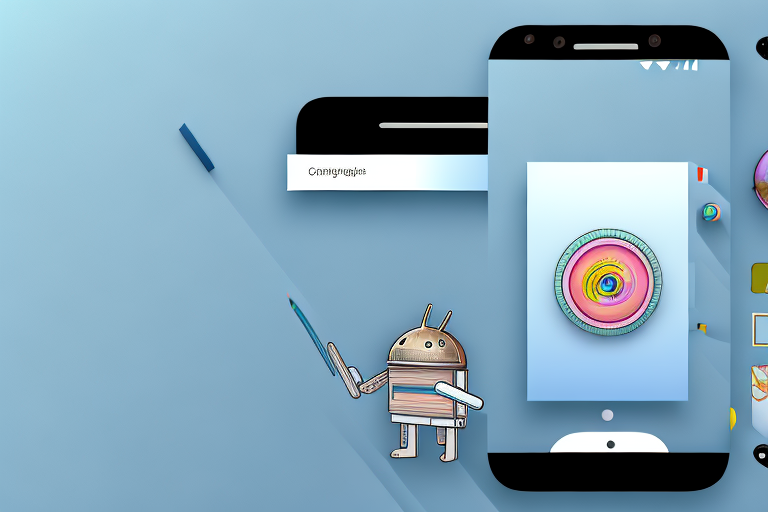Screenshots are a handy way to capture and save important information on our Android devices. Whether it’s a memorable conversation, a funny meme, or a crucial piece of information, screenshots allow us to preserve these moments. However, it’s not uncommon to accidentally delete screenshots, leading to panic and frustration. In this article, we will explore various methods to retrieve deleted screenshots on Android and ensure that these precious memories are not lost forever.
Understanding the Basics of File Deletion on Android
Before delving into the recovery methods, it’s crucial to understand how file deletion works on Android. When you delete a file, it is not immediately removed from your device. Instead, Android marks the file as “deleted” and makes the space it occupies available for future use. Until the space is overwritten by new data, there is still a chance to recover the deleted file.
When you delete a file on Android, the operating system removes the file pointer that links to the actual data. However, the data itself remains intact until it is overwritten by new information. This means that if you act quickly, there is a higher chance of successfully recovering deleted screenshots.
The Difference Between Temporary and Permanent Deletion
Android offers two types of file deletion: temporary deletion and permanent deletion. Temporary deletion occurs when you delete a file from your device’s gallery or file manager. In this case, the file is moved to the recycle bin or trash folder, where it remains for a specific period before being permanently deleted.
Temporary deletion provides a safety net in case you accidentally delete a file. It allows you to easily restore the file within the specified time frame. However, it’s important to note that once the recycle bin or trash folder is emptied, the files within it are permanently deleted and cannot be recovered through normal means.
On the other hand, permanent deletion happens when you empty the recycle bin or trash folder or when you delete a file using a third-party app specifically designed for file deletion. When you permanently delete a file, it bypasses the recycle bin or trash folder and is immediately marked for overwriting. This significantly reduces the chances of file recovery.
How Android Manages Deleted Files
Android employs a file system called “ext4” (fourth extended file system) to manage storage. When a file is deleted, the ext4 file system removes the corresponding file pointer, making the space available for reuse. However, the actual data remains on the storage until it is overwritten by new data.
Android’s file system management ensures efficient use of storage space. By marking deleted files as available for reuse, it prevents unnecessary fragmentation and optimizes storage performance. However, this also means that until the space is overwritten, there is a possibility of recovering deleted files using specialized recovery tools.
It’s worth noting that the chances of successful file recovery depend on various factors, such as the amount of time that has passed since the deletion, the extent of storage usage, and the presence of any data overwriting. The sooner you attempt file recovery after deletion, the higher the likelihood of retrieving the deleted data.
Additionally, Android’s file deletion process is designed to prioritize user privacy and security. When a file is marked for deletion, Android ensures that it cannot be accessed by regular means. This prevents unauthorized access to sensitive information and protects user data from potential breaches.
In conclusion, understanding how file deletion works on Android is essential for effectively managing and recovering deleted files. By knowing the difference between temporary and permanent deletion, as well as how Android manages deleted files, you can make informed decisions about file recovery and take appropriate measures to protect your data.
Precautions to Take Before Retrieving Deleted Screenshots
Before we proceed with the recovery methods, it’s essential to take certain precautions to maximize the chances of successful retrieval. One crucial precaution is to avoid overwriting the deleted files.
Accidentally deleting screenshots can be a frustrating experience, especially if they hold important memories or information. To prevent further loss, it is crucial to refrain from using your device extensively after the deletion occurs. By avoiding capturing new screenshots, downloading large files, or installing new apps, you minimize the risk of overwriting the deleted files.
When you delete a file from your device, it is not immediately erased from the storage. Instead, the space it occupies is marked as available for new data. If you continue to use your device without caution, new data may be written over the deleted screenshots, making recovery nearly impossible.
Avoiding Overwriting of Deleted Files
When you accidentally delete a screenshot, it’s crucial to refrain from using your device extensively. Avoid capturing new screenshots, downloading large files, or installing new apps until the recovery process is complete. By minimizing the write operations on your device, you increase the likelihood of successful recovery.
Additionally, it is advisable to avoid syncing your device with cloud services or performing system updates until the deleted screenshots are recovered. These actions can trigger automatic backups or modifications to the device’s storage, potentially overwriting the deleted files.
It is important to note that even if you have not actively used your device since the deletion, background processes and system operations may still write data to the storage. Therefore, it is best to turn off your device’s internet connection or enable airplane mode to prevent any unintentional data writes.
Importance of Timely Recovery
Time is of the essence when it comes to recovering deleted screenshots on Android. As mentioned earlier, the longer you wait, the greater the chances of the deleted data being overwritten. It’s essential to act promptly and start the recovery process as soon as you realize that the screenshots are missing.
Delaying the recovery process can significantly decrease the chances of successful retrieval. As you continue to use your device, various activities generate temporary files, cache data, and system logs, which may occupy the space previously held by the deleted screenshots. These new data fragments can overwrite the deleted files, making them unrecoverable.
Furthermore, the longer you wait, the higher the risk of accidental data loss due to factors such as device crashes, battery drain, or software malfunctions. Therefore, it is crucial to prioritize the recovery process and take immediate action to increase the likelihood of retrieving your deleted screenshots.
Using Built-in Android Features for Recovery
Android devices come with built-in features that can assist in recovering deleted screenshots. Let’s explore two commonly used methods:
Restoring from Google Photos
If you have enabled the backup and sync feature in Google Photos, there’s a good chance that your deleted screenshots are still recoverable. To retrieve them, open the Google Photos app, tap the menu icon, and select the “Trash” folder. Here, you will find all the deleted photos and screenshots within the past 60 days. Simply select the screenshots you want to recover and tap on the “Restore” button.
Using the Trash Folder
Android devices often have a built-in trash folder or recycle bin for deleted files. This folder stores deleted screenshots for a specific period before permanently deleting them. To access the trash folder, open your device’s file manager app, navigate to the “Trash” or “Recycle Bin” folder, and look for the deleted screenshots. If you find the screenshots you want to recover, simply select them and choose the “Restore” option.
Utilizing Third-Party Apps for Retrieval
In addition to built-in features, there are numerous third-party apps available that specialize in data recovery. These apps offer advanced scanning algorithms and comprehensive recovery options. Here’s a step-by-step guide to using recovery apps:
Selecting the Right Recovery App
Visit the Google Play Store and search for data recovery apps. Look for apps with high ratings and positive reviews. Choose an app that specifically mentions screenshot recovery as one of its features. Install the app on your Android device.
Step-by-Step Guide to Using Recovery Apps
Once you have installed the recovery app, open it, and allow the necessary permissions. The app will typically ask you to choose the types of files you want to recover, so make sure to select screenshots. Start the scanning process, and be patient as it can take some time to complete. Once the scan is finished, the app will display a list of recoverable screenshots. Select the ones you want to retrieve and follow the on-screen instructions to restore them to your device’s gallery.
Retrieving Screenshots via Computer
If the above methods fail or you prefer using a computer, you can connect your Android device to a computer to facilitate the recovery process. Here’s how:
Connecting Your Android Device to a Computer
Using a USB cable, connect your Android device to a computer. Ensure that your device is unlocked and the USB debugging option is enabled in the developer settings. Once connected, your computer should recognize the device and allow you to access its files.
Using Data Recovery Software
There are several data recovery software options available for Windows and Mac systems that can help recover deleted screenshots from your Android device. Install a reputable data recovery software and follow the steps provided to scan your connected Android device and retrieve the deleted screenshots. Make sure to carefully select the screenshots you want to restore and save them to a secure location on your computer.
By following the methods outlined in this article, you can increase your chances of successfully retrieving deleted screenshots on your Android device. Remember to act quickly, take necessary precautions, and explore various recovery options to maximize the chances of recovering those precious memories.
Enhance Your Screenshots with GIFCaster
Now that you know how to retrieve deleted screenshots on your Android device, why not take your future screenshots to the next level? With GIFCaster, you can add a touch of fun and creativity to your captures by incorporating GIFs. Whether it’s turning a mundane work message into a lively celebration or expressing yourself in unique ways, GIFCaster is your go-to app for making screenshots more engaging. Don’t just save your moments; animate them with GIFCaster!