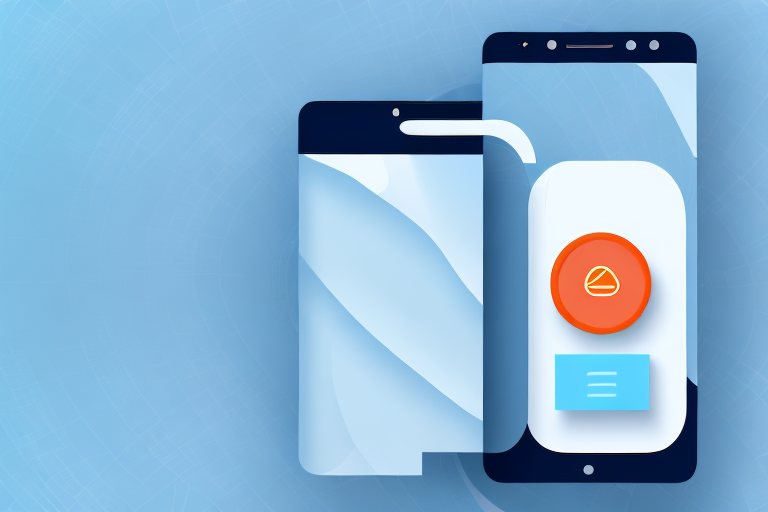In today’s digital age, taking a screenshot has become a common and essential feature for most smartphone users. We all want to capture and save special moments, share interesting information, or simply troubleshoot technical issues with ease. But what if I told you there’s a convenient and innovative way to take a screenshot on your phone? Introducing the Back Tap feature, a hidden gem that allows you to capture screenshots by simply tapping the back of your phone.
Understanding the Back Tap Feature
Before we dive into the details of using the Back Tap feature for screenshots, let’s take a moment to understand what it is and how it works. This feature was introduced with the iOS 14 update for iPhone models, adding a new level of accessibility and convenience to your device.
The Back Tap feature utilizes the built-in accelerometer and gyroscope sensors in your phone to detect taps on the back of your device. By assigning specific actions to different tap patterns, you can perform various tasks without even touching the screen. This feature not only saves time but also reduces the strain on your fingers.
Imagine being able to take a screenshot by simply tapping the back of your phone twice. Or launching your favorite app with a triple tap. With Back Tap, these actions are made possible, giving you a whole new way to interact with your device.
The Basics of Back Tap
Now, let’s delve deeper into how the Back Tap feature actually works. When you tap the back of your phone, the accelerometer and gyroscope sensors detect the motion and translate it into a command. These sensors are responsible for measuring the orientation, tilt, and acceleration of your device.
By analyzing the data from these sensors, your phone can determine the type of tap you made on the back. For example, a double tap might be interpreted as a screenshot command, while a triple tap could be assigned to launching a specific app.
It’s important to note that the sensitivity of the Back Tap feature can be adjusted to suit your preferences. Whether you prefer a light tap or a firmer one, you can customize the sensitivity settings to ensure that the feature works exactly as you want it to.
Compatibility of Back Tap with Different Phone Models
While the Back Tap feature was initially introduced for iPhones running iOS 14 or later, it has also made its way to some Android devices. However, please note that compatibility may vary depending on your phone model and operating system version.
If you’re an iPhone user, you can enjoy the Back Tap feature if you have an iPhone 8 or later model. This includes the iPhone SE (2nd generation), iPhone X, iPhone XR, iPhone 11, and the latest iPhone 12 series. For Android users, the availability of Back Tap depends on the manufacturer and the Android version installed on your device.
It’s always a good idea to check your phone’s settings or consult the manufacturer’s website to confirm whether your device supports the Back Tap feature. If it does, you can start exploring the possibilities and convenience that this feature brings to your smartphone experience.
Setting Up the Back Tap Screenshot Function
Now that you have a good grasp of what the Back Tap feature is all about, it’s time to explore how to set it up specifically for taking screenshots. Don’t worry; the process is straightforward and can be done in a few simple steps.
But before we dive into the steps, let’s take a moment to appreciate the convenience that Back Tap brings to iPhone users. With this feature, you can perform various actions on your device simply by tapping on the back of it. It’s like having a secret touch-sensitive panel on the rear of your phone!
Navigating Your Phone’s Settings
Start by unlocking your device and opening the Settings app. Ah, the Settings app, the control center of your iPhone, where you can customize and tweak various aspects of your device to your heart’s content. It’s like having the power of a master craftsman in the palm of your hand.
Scroll down until you find the “Accessibility” option and tap on it. Accessibility, a word that embodies the idea of inclusivity and making technology accessible to everyone. Apple has always been at the forefront of accessibility features, and Back Tap is just another example of their commitment to ensuring that everyone can use their devices with ease.
Inside the Accessibility menu, look for “Touch” and tap on it. Touch, the sense that connects us to the physical world, allowing us to interact and experience the wonders around us. In the realm of technology, touch has become an integral part of our daily lives, and Apple has harnessed its power to create innovative features like Back Tap.
Here, you will find the “Back Tap” option. Ah, the Back Tap option, the gateway to a world of possibilities. It’s like opening a treasure chest filled with hidden gems, waiting to be discovered and utilized. Are you ready to unlock the power of Back Tap?
Assigning the Screenshot Action to Back Tap
Once you’ve entered the Back Tap menu, you will see two tap options: “Double Tap” and “Triple Tap.” Choose either of the options, depending on your preference. It’s like having a multiple-choice question, but instead of a right or wrong answer, you get to decide how you want to interact with your device.
For the purpose of taking screenshots, let’s select “Double Tap.” Ah, the double tap, a gesture that has become second nature to smartphone users around the world. It’s like a secret handshake between you and your device, a signal to capture a moment in time.
After selecting the tap option, scroll down until you find the “Screenshot” action and tap on it to assign it to your chosen tap pattern. Ah, the screenshot action, a feature that immortalizes a visual representation of your screen. It’s like freezing a memory in time, allowing you to revisit it whenever you desire.
With the screenshot action assigned to your chosen tap pattern, you are now ready to capture moments, memories, and anything that catches your eye with a simple tap on the back of your iPhone. It’s like having a magic wand that transforms your device into a portal to a world of images.
Using the Back Tap Feature for Screenshots
Now that you’ve successfully set up the Back Tap feature to take screenshots let’s explore how to perfect the tapping technique and troubleshoot any common issues you may encounter along the way.
Perfecting the Back Tap Technique
When it comes to tapping the back of your phone, it’s essential to find the right balance between accuracy and pressure. Experiment with different techniques and adjust your tap intensity until you find what works best for you. Remember, practice makes perfect!
Troubleshooting Common Back Tap Issues
If you’re experiencing issues with the Back Tap feature not working correctly or triggering unintentional actions, don’t worry; there are a few troubleshooting steps you can try. First, ensure that your phone’s back is clean and free from any obstructions. Additionally, you can experiment with adjusting the tap sensitivity in the Back Tap settings menu to find the sweet spot that suits your needs.
Other Functions You Can Assign to Back Tap
While taking screenshots is undoubtedly a valuable function, the Back Tap feature offers even more possibilities to enhance your smartphone experience. Let’s take a look at some other actions you can assign to this innovative feature.
Quick Access to Apps
No more scrolling through endless pages of apps; you can assign Back Tap to open your favorite apps with just a few taps on the back of your phone. Whether it’s your contacts, music player, or messaging app, quick access to your most frequently used applications is just a tap away.
Control Center and Notification Panel Shortcuts
With Back Tap, you can also assign actions to control your phone’s settings and functions more efficiently. For example, you can set it up to open the Control Center or Notification Panel with a tap, making it easier to toggle Wi-Fi, adjust screen brightness, or manage your notifications without hassle.
Maximizing Your Phone’s Accessibility Features
The Back Tap feature is just one of many accessibility options available on your phone. It’s always worth exploring other handy features that can make your device more user-friendly and cater to specific needs or preferences.
Exploring Other Handy Accessibility Options
Take some time to explore the vast range of accessibility features your phone offers. From voice commands and display customizations to hearing aids compatibility and assistive touch, you’ll be amazed at the variety of options available to enhance your smartphone experience.
Customizing Your Phone for Easier Use
Each person has unique needs when it comes to using a smartphone. Luckily, manufacturers understand this, and smartphones nowadays come with extensive customization options. Whether it’s adjusting font sizes, enabling dark mode, or organizing home screen layouts, personalizing your phone can greatly improve your overall user experience.
By harnessing the power of the Back Tap feature and maximizing your phone’s accessibility settings, you can unlock a whole new level of convenience and efficiency. So go ahead, give it a try, and start taking screenshots like a pro by simply tapping the back of your phone!
Enhance Your Screenshots with GIFCaster
Now that you’re a pro at capturing screenshots with a simple tap on the back of your phone, why not take your creativity to the next level? With GIFCaster, you can add a touch of personality and fun to your screenshots by incorporating GIFs. Transform mundane screen captures into lively, expressive, and engaging images that stand out. Ready to make your screenshots pop? Use the GIFCaster App today and start sharing your moments with a twist!