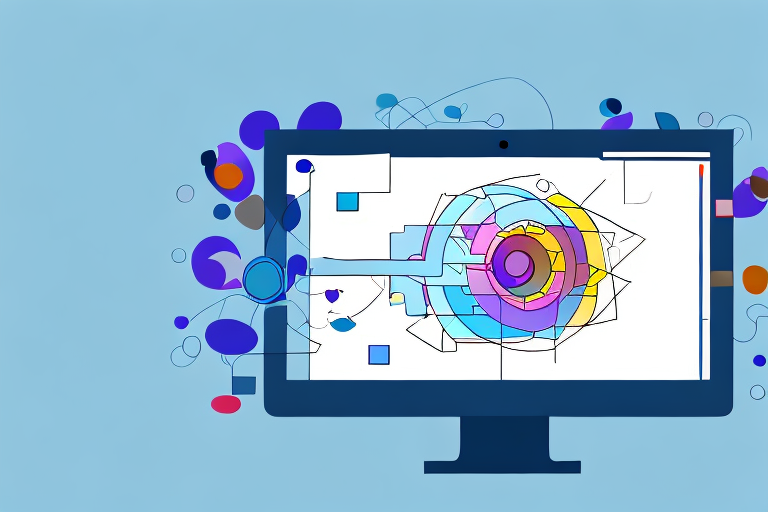Screenshots are a valuable tool for capturing and sharing information on our digital devices. However, large screenshot files can quickly take up precious storage space and slow down our devices. In this step-by-step guide, we will explore the importance of reducing screenshot size and learn various methods to accomplish this task while maintaining quality.
Understanding the Need for Smaller Screenshots
When it comes to capturing and storing screenshots, it’s important to consider the impact of image size. Large image files, such as screenshots, can quickly consume a significant amount of storage space on our devices. As we continue to take more and more screenshots, our storage capacity diminishes rapidly, leaving us with limited space for other important files and applications.
However, the issue of storage space is not the only concern. The size of these image files can also have a direct impact on the overall performance and speed of our devices. When our devices are cluttered with large files, it can cause them to slow down, affecting our productivity and user experience. This can be particularly frustrating when we need our devices to perform tasks quickly and efficiently.
The Benefits of Reducing Screenshot Size
Fortunately, there are several benefits to reducing the size of our screenshots. By doing so, we can effectively address the storage and speed concerns that arise from capturing and storing these images.
One of the primary advantages of reducing screenshot size is the ability to capture and store more screenshots without worrying about filling up our storage. Smaller image files take up less space, allowing us to document and preserve important moments, information, or visual references without constantly having to delete older screenshots to make room for new ones.
In addition to addressing storage concerns, smaller screenshot sizes also offer greater convenience and accessibility. When the files are smaller, they become easier to share with others. Whether we need to send a screenshot via email, share it through messaging apps, or upload it onto websites or social media platforms, smaller image files make the process quicker and more efficient.
Furthermore, the portability of smaller image files allows us to access and view our screenshots on various devices with ease. Whether we want to view them on our smartphones, tablets, laptops, or even smart TVs, smaller files can be easily transferred and displayed on different screens without any loss in quality.
Overall, understanding the need for smaller screenshots is crucial in optimizing our storage space, improving the performance of our devices, and enhancing the convenience and accessibility of our visual documentation. By reducing the size of our screenshots, we can capture, store, and share important information and moments without any limitations or compromises.
Basics of Image Resolution and Size
What is Image Resolution?
Image resolution refers to the number of pixels contained within an image. It typically represents the level of detail and sharpness visible in a digital image. The resolution of an image is determined by the number of pixels in the width and height of the image. Higher resolutions result in more pixels, leading to larger file sizes. Understanding image resolution is crucial for achieving the desired balance between file size, quality, and visual clarity.
When it comes to image resolution, there are two main types: screen resolution and print resolution. Screen resolution refers to the number of pixels displayed on a screen, usually measured in pixels per inch (PPI) or dots per inch (DPI). Print resolution, on the other hand, refers to the number of dots per inch that a printer can produce. It is important to consider the intended use of the image when determining the appropriate resolution.
Higher resolutions are generally preferred for print materials, such as brochures or posters, as they result in sharper and more detailed prints. On the other hand, screen resolutions are typically lower than print resolutions, as screens have a limited number of pixels they can display. However, with the advancement of technology, high-resolution screens are becoming more common, and it is essential to optimize images for different screen resolutions.
How Does Image Size Affect Quality?
The size of an image impacts both its file size and its visual quality. Larger image sizes tend to have more details and sharpness due to the increased number of pixels. However, it is essential to consider the intended use of the image. For example, if you are working with a screenshot, reducing the size while maintaining sufficient quality ensures that the information remains clear and legible, without unnecessary visual clutter.
When resizing an image, it is important to maintain the aspect ratio to avoid distorting the image. The aspect ratio is the proportional relationship between the width and height of an image. Changing the aspect ratio can result in stretched or squished images, which may negatively impact the visual quality.
Resizing an image can be done using various software or online tools. It is crucial to choose the appropriate resizing method to preserve the image’s quality. Some resizing methods may introduce artifacts or blur the image, especially when reducing its size. Experimenting with different resizing techniques can help find the optimal balance between file size and visual quality.
In addition to resizing, image compression can also be used to reduce file size without significantly compromising visual quality. Compression algorithms remove redundant or unnecessary data from an image, resulting in a smaller file size. However, excessive compression can lead to a loss of detail and introduce compression artifacts, such as pixelation or blurriness. It is important to strike a balance between file size and image quality when applying compression.
Furthermore, the format in which an image is saved can also affect its file size and quality. Different image formats, such as JPEG, PNG, or GIF, have different compression algorithms and support varying levels of color depth. Choosing the appropriate image format based on the specific requirements of the image can help optimize both file size and visual quality.
Different Methods to Reduce Screenshot Size
Using Built-in Tools in Your Operating System
Many operating systems offer built-in tools or features that allow you to resize images. These tools typically provide options to adjust image dimensions, compress image files, and choose the desired format. By utilizing these built-in tools, you can quickly reduce the size of your screenshots without the need for external software.
Utilizing Online Tools for Image Resizing
If your operating system does not provide adequate resizing options or you prefer more advanced controls, online image resizing tools are a convenient alternative. These web-based tools offer a range of customization options, including resizing dimensions, image compression levels, and format conversions. They are accessible from any device with an internet connection, making them a versatile and user-friendly solution.
Employing Professional Image Editing Software
For users who require more extensive editing capabilities or work with screenshots professionally, dedicated image editing software is highly recommended. Programs like Adobe Photoshop and GIMP offer advanced features, such as manual resizing, precise control over image quality, and batch processing. These professional tools are ideal for users who demand the utmost precision and flexibility in their image resizing process.
Step-by-Step Guide to Make Screenshots Smaller
Preparing Your Screenshot for Resizing
Before resizing your screenshot, it is essential to assess its content and determine if any unnecessary elements can be removed. Crop out any unrelated areas, irrelevant interface elements, or personal information that is not intended for sharing. By focusing on the relevant content, you optimize your screenshot for effective resizing.
Adjusting the Resolution and Size
Using your preferred method of resizing, whether through built-in tools, online applications, or professional software, follow these steps:
- Open your screenshot in the selected resizing tool.
- Choose the desired image dimensions, keeping in mind the intended use and the optimal balance between size and clarity.
- Adjust the image resolution to achieve the desired quality. Higher resolutions are recommended for detailed screenshots, while lower resolutions work well for simple screenshots.
- If using professional software, you can further fine-tune various image settings, such as contrast, brightness, and color balance, to enhance the visual appeal.
Saving and Storing Your Resized Screenshot
After resizing your screenshot, it is vital to save it properly to ensure its accessibility and longevity. Remember to use an appropriate format that balances image quality and file size. Common formats such as JPEG or PNG are widely supported and offer a good compromise between quality and size. Additionally, choose a descriptive file name that reflects the content of the screenshot for easier identification in the future.
Tips to Maintain Quality While Reducing Size
Understanding Compression and Its Effects
When resizing screenshots, image compression plays a crucial role in maintaining a balance between file size and quality. Compression reduces the file size by removing unnecessary data, but it may also result in a loss of some image details. It is essential to find the right balance during the compression process to maintain a suitable level of quality without sacrificing too much clarity.
Choosing the Right Format for Your Screenshot
The choice of image format significantly affects the file size and quality of your screenshots. JPEG (Joint Photographic Experts Group) is commonly used for photographs and complex images, offering substantial compression capabilities. PNG (Portable Network Graphics) is more suitable for screenshots with text or graphics that require optimal clarity and preservation of detail. By selecting the appropriate format for your specific screenshot, you can ensure the best possible balance between size and quality.
By following this step-by-step guide, you can effectively reduce the size of your screenshots without compromising their quality. Whether you utilize built-in tools, online resizing options, or professional software, finding the right balance between image size and quality is essential for optimizing storage space and ensuring fast, efficient performance on your digital devices.
Enhance Your Screenshots with GIFCaster
Now that you know how to reduce the size of your screenshots for better performance and storage management, why not take your screenshot game to the next level with GIFCaster? GIFCaster is not just a screenshot tool; it’s a creative platform that lets you add lively GIFs to your captures, transforming mundane images into engaging, fun-filled messages. Whether you’re looking to spice up a work message or share a laugh with friends, GIFCaster allows for creative self-expression that stands out. Ready to make your screenshots more memorable? Use the GIFCaster App today and start sharing your world in a whole new way!