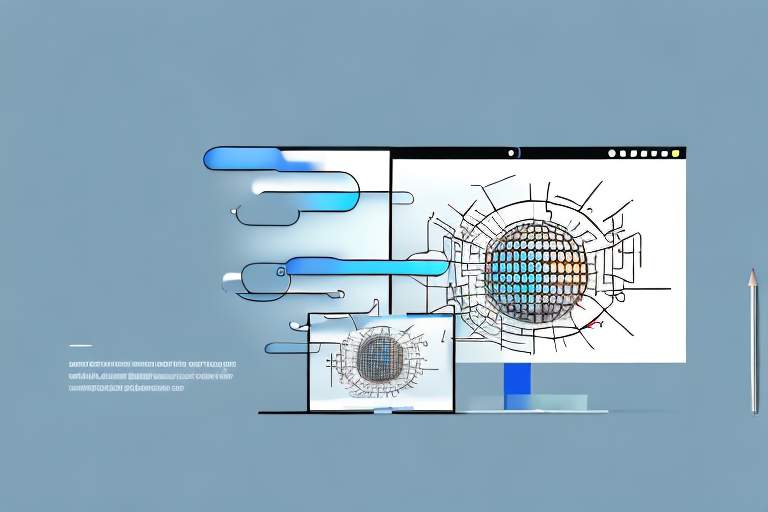Screenshots have become an essential part of our digital lives. From capturing important information to sharing moments with friends, screenshots help us document and communicate effectively. However, one common issue that many of us face is blurry screenshots. In this comprehensive guide, we will explore the basics of screenshots, the science behind blurry images, techniques to improve clarity, advanced tips, and troubleshooting advice. So, let’s dive in and learn how to make screenshots less blurry!
Understanding the Basics of Screenshots
Before we start unraveling the mysteries of blurry screenshots, let’s first understand what a screenshot is. In simple terms, a screenshot is a digital image of what is displayed on your computer or mobile device’s screen. It allows you to capture and save a moment in time, whether it’s a webpage, document, or video.
But let’s dive a little deeper into the world of screenshots. Did you know that the concept of capturing a screen image dates back to the early days of computing? In the 1970s, when computer technology was still in its infancy, developers realized the need to capture what was being displayed on the screen for various purposes, such as documentation, troubleshooting, and sharing information.
Fast forward to today, and screenshots have become an integral part of our digital lives. Whether you’re an avid gamer, a tech enthusiast, or a professional in any field, chances are you’ve taken a screenshot at some point. It’s a quick and convenient way to capture and share information visually.
What is a Screenshot?
A screenshot is a snapshot of your device’s screen, frozen in time. It serves as a visual record of what you see on your screen at a particular moment. Whether you’re trying to capture an error message, save a recipe from a website, or show off your gaming skills, screenshots are incredibly useful.
Let’s explore the different types of screenshots you can take. On most devices, you can capture the entire screen or just a specific portion of it. This flexibility allows you to focus on the exact content you want to capture, whether it’s a single window, a specific area, or the entire screen.
Furthermore, screenshots can be saved in various file formats, such as JPEG, PNG, or GIF. Each format has its own advantages and is suitable for different purposes. For example, JPEG is commonly used for photographs, while PNG is preferred for images with transparent backgrounds.
Common Issues with Screenshots
Despite their usefulness, screenshots can sometimes turn out blurry or unclear. This can be frustrating, especially when you need to share important information or showcase details. The most common issues with screenshots include blurriness, lack of clarity, and distorted or pixelated images.
So, what causes these issues? One factor could be the resolution of your device’s screen. If your screen resolution is low, it can affect the quality of the screenshot. Another factor to consider is the file format you choose when saving the screenshot. Some formats, like JPEG, use compression algorithms that can result in a loss of image quality.
Additionally, the size of the captured area can impact the clarity of the screenshot. If you’re capturing a small portion of the screen, the details may not be as sharp as when capturing the entire screen. Lighting conditions and the presence of glare on the screen can also affect the quality of the screenshot.
Fortunately, there are ways to overcome these issues and improve the quality of your screenshots. Adjusting the screen resolution, choosing the right file format, and ensuring optimal lighting conditions can make a significant difference. It’s also worth exploring screenshot tools and software that offer advanced features for capturing and enhancing screenshots.
As you can see, screenshots are more than just simple images. They have a rich history and play a crucial role in our digital lives. Understanding the basics of screenshots and how to overcome common issues can empower you to capture and share information effectively.
The Science Behind Blurry Screenshots
Now that we understand the basics, let’s dive into the science behind blurry screenshots. Several factors contribute to the blurriness of an image, and understanding them will help us find effective solutions.
When it comes to capturing screenshots, resolution is a critical factor that determines the quality of the image. Resolution refers to the number of pixels in an image, with higher resolutions providing clearer and sharper visuals. When the resolution is too low, the details in your screenshot may appear fuzzy or blurred. This can be particularly noticeable when capturing screenshots of text or fine details, where the lack of resolution can make the image look pixelated or unclear. To address this issue, it’s important to explore techniques that allow you to adjust the resolution and improve the overall image quality.
In addition to resolution, the size of your screen and its aspect ratio also play a significant role in the clarity of your screenshots. Screens with smaller sizes or unusual aspect ratios may result in images that are stretched, squished, or distorted. This can lead to a loss of detail and make the screenshot appear less accurate or representative of the original content. Understanding the limitations of your device’s screen can help you capture screenshots that accurately represent the intended content. By being aware of the screen size and aspect ratio, you can make adjustments or choose alternative methods to capture screenshots that maintain the desired level of clarity.
Moreover, it’s important to consider the quality of the display itself. Factors such as the type of screen technology (LCD, OLED, etc.), the pixel density, and the color reproduction capabilities can all impact the sharpness and clarity of the captured screenshot. For example, screens with higher pixel densities tend to offer crisper images, while screens with superior color reproduction can accurately represent the colors in the screenshot. Understanding the capabilities and limitations of your device’s display can help you optimize the settings and capture screenshots that showcase the intended visual experience.
Another factor that can contribute to blurry screenshots is the compression applied to the image file. In order to reduce file size and optimize storage, many image formats employ compression algorithms that can result in a loss of detail and image quality. This is particularly noticeable when capturing screenshots with complex graphics or high levels of detail. To minimize the impact of compression on the clarity of your screenshots, it’s important to choose appropriate image formats and adjust the compression settings accordingly.
In conclusion, the science behind blurry screenshots involves various factors such as resolution, screen size and aspect ratio, display quality, and image compression. By understanding these factors and implementing appropriate techniques, you can capture screenshots that are clear, sharp, and accurately represent the intended content.
Techniques to Improve Screenshot Clarity
Now that we’ve covered the basics and the science behind blurry screenshots, it’s time to explore techniques to improve their clarity. Fortunately, there are several ways to enhance the quality of your screenshots.
Using Built-In Tools for Better Screenshots
Many devices and operating systems offer built-in features to capture screenshots. These tools often provide options to adjust resolution, select specific areas to capture, and even add annotations. By utilizing these built-in tools, you can optimize your screenshots for better clarity.
Adjusting Your Screen Resolution
If your screenshots consistently turn out blurry, considering adjusting your screen resolution settings. Increasing the resolution can significantly enhance the clarity and level of detail in your screenshots. However, keep in mind that higher resolutions also result in larger file sizes.
The Importance of Proper Cropping
Cropping plays a vital role in improving the clarity of your screenshots. By removing unnecessary elements or focusing on specific areas, you can enhance the visibility and highlight important details. Remember to crop your screenshots thoughtfully to maintain context and deliver the intended message.
Advanced Tips for Crisp Screenshots
Now that we’ve covered the fundamental techniques let’s explore some advanced tips for capturing crisp screenshots.
Utilizing Graphic Software for Screenshots
If you want to take your screenshot game to the next level, consider using graphic software. Specialized tools provide a wide array of features such as image editing, advanced annotation options, and the ability to capture scrolling webpages. These tools can help you achieve professional-quality screenshots with impeccable clarity.
Exploring Third-Party Screenshot Tools
In addition to built-in software, there are numerous third-party tools available that cater specifically to screenshots. These tools often offer additional functionalities like capturing specific window elements, timed captures, and advanced editing features. Research and experiment with different third-party screenshot tools to find the one that best suits your needs.
Troubleshooting Blurry Screenshots
Despite our best efforts, there may be times when our screenshots still turn out blurry. Let’s examine some common issues and explore troubleshooting approaches.
Dealing with Common Screenshot Problems
Blurry screenshots can be caused by various factors, such as low-resolution settings, improper cropping, or using outdated software. Identifying the root cause of the problem is the first step in finding an effective solution. Refer to the techniques we’ve discussed earlier to improve your screenshot quality.
When to Seek Professional Help
If all your attempts to improve screenshot clarity have failed, it may be time to seek professional help. Designers, photographers, and graphic artists possess the expertise and tools to optimize your screenshots for the highest level of clarity. Consider consulting a professional if your screenshots require impeccable quality for a specific purpose.
By following the tips and techniques in this comprehensive guide, you can significantly improve the clarity of your screenshots. Whether you’re sharing important information, demonstrating a process, or simply capturing moments, clear and crisp screenshots will enhance your communication. So, take a moment to optimize your screenshot settings and start creating visually appealing captures today!
Enhance Your Screenshots with GIFCaster
Ready to take your screenshots to the next level? With GIFCaster, not only can you achieve the clarity you desire, but you can also add a touch of fun and creativity to your captures. Transform dull work messages into engaging, GIF-filled celebrations and express yourself in a whole new way. Don’t settle for less—make your screenshots stand out. Use the GIFCaster App today and start creating screenshots that truly capture attention!