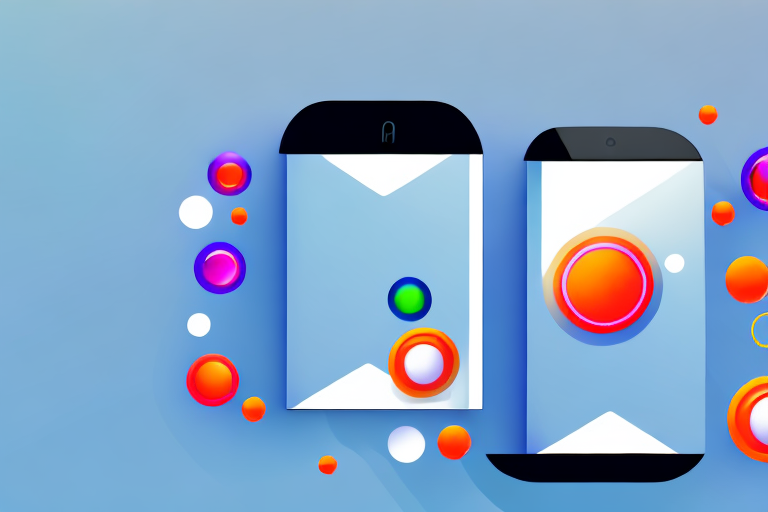In today’s competitive app market, making a strong first impression is crucial for success. One of the most effective ways to capture the attention of potential users is through visually appealing screenshots. In this article, we will guide you through the process of creating screenshots for Google Play that will help showcase your app and attract more downloads.
Understanding the Importance of Screenshots for Google Play
Before we delve into the nitty-gritty of creating screenshots, let’s take a moment to understand why they are so important for your app’s success on Google Play.
Screenshots play a pivotal role in app marketing by providing a glimpse into the user experience and highlighting the key features of your app. They serve as visual cues that can quickly grab the attention of potential users and convey the value proposition of your app.
Imagine scrolling through the Google Play Store, searching for a new app to download. You come across an app with a catchy title and a compelling description. However, without screenshots, you have no visual representation of what the app actually looks like or how it functions. Would you be inclined to download it? Probably not.
That’s where screenshots come in. They act as a window into your app, giving users a sneak peek into its interface, design, and functionality. By showcasing the best aspects of your app through screenshots, you can capture the interest of potential users and increase the likelihood of them downloading your app.
The Role of Screenshots in App Marketing
Screenshots are not just mere images; they are powerful marketing tools that can significantly impact the success of your app. Here are a few reasons why screenshots are crucial for app marketing:
- Visual Appeal: Humans are visual creatures, and we are naturally drawn to images. Screenshots provide a visual representation of your app, allowing users to get a sense of its aesthetics and design.
- Highlighting Key Features: Screenshots enable you to showcase the unique features and functionalities of your app. By highlighting these key elements, you can communicate the value your app provides to users.
- Creating Trust: Screenshots help build trust with potential users. When they see screenshots of your app in action, they can visualize themselves using it and trust that it will deliver on its promises.
- Increasing Conversions: Well-crafted screenshots have the power to convert potential users into actual downloads. When users see screenshots that resonate with their needs and preferences, they are more likely to take the next step and install your app.
Key Elements to Include in Your Screenshots
When creating screenshots, it’s essential to include key elements that will entice users to download your app. Some important elements to consider are:
- Highlighting the app’s unique features and functionalities: Your screenshots should showcase the standout features of your app that set it apart from competitors. Whether it’s an innovative tool, a game-changing functionality, or a user-friendly interface, make sure to highlight these aspects in your screenshots.
- Showcasing visually appealing UI design: Aesthetics matter. Users are more likely to be attracted to an app with a visually appealing user interface. Use screenshots to showcase the sleek design, intuitive layout, and eye-catching visuals of your app.
- Displaying the app in action through relevant use cases: Users want to see your app in action. Show them how your app can solve their problems or enhance their lives by displaying relevant use cases in your screenshots. Whether it’s a before-and-after comparison or a step-by-step demonstration, make sure your screenshots tell a compelling story.
By incorporating these key elements into your screenshots, you can create a compelling visual narrative that entices users to download your app. Remember, screenshots are often the first impression users have of your app, so make them count!
Preparing Your App for Screenshots
Before you start capturing screenshots, there are a few important steps to ensure your app is ready.
When it comes to showcasing your app on Google Play, screenshots play a vital role in attracting potential users. They provide a visual representation of your app’s features and functionality, giving users a glimpse into what they can expect. However, simply taking screenshots without proper preparation may not yield the desired results. To make the most out of this opportunity, it is essential to follow a few key steps.
Ensuring Your App is Ready for Screenshots
Make sure your app is fully functional and bug-free before taking screenshots. Users expect a seamless experience when they download an app, and any glitches or technical issues can lead to negative reviews and a decrease in user satisfaction. By thoroughly testing your app across different devices and scenarios, you can identify and fix any bugs or performance issues, ensuring that your app is ready to impress potential users.
Furthermore, it is crucial to pay attention to the user interface (UI) and user experience (UX) design of your app. A visually appealing and intuitive UI can significantly enhance the overall impression of your app, making it more likely to attract users. Take the time to refine and polish the design elements, ensuring that they align with your app’s branding and target audience.
Choosing the Right Screens to Capture
Since you have limited space for screenshots on Google Play, it’s crucial to carefully select the screens that will showcase your app’s most impressive features. Every screenshot should serve a purpose and effectively communicate the value your app brings to users.
Consider the core functionalities and unique selling points of your app. What sets it apart from competitors? Highlight these features in your screenshots to capture the attention of potential users. Whether it’s a visually stunning game level, a user-friendly interface, or a time-saving productivity tool, choose screens that demonstrate the best aspects of your app.
Additionally, think about the user journey within your app. Showcasing screens that depict the different stages of using your app can help users visualize how it can benefit them. For example, if your app offers a step-by-step tutorial, include screenshots that illustrate each step, giving users a sense of the app’s usability and value.
Remember, the goal of your screenshots is to entice users to download your app. By carefully curating the screens you showcase, you can create a compelling visual narrative that captures the essence of your app and convinces users to give it a try.
Steps to Take Screenshots for Google Play
Now that your app is prepared, it’s time to capture some awesome screenshots for Google Play.
Having visually appealing screenshots is crucial for attracting potential users to your app. High-quality screenshots can give users a glimpse of what your app offers and entice them to download it. In this guide, we will explore two methods for capturing screenshots: using Android devices and using emulators.
Using Android Devices for Screenshots
If you have access to an Android device, capturing screenshots is quite straightforward. Whether you own the latest flagship phone or an older model, the process remains the same. Follow these steps to capture screenshots:
- Ensure that your Android device is powered on and unlocked.
- Navigate to the desired screen that you want to capture. It could be your app’s home screen, a specific feature, or a stunning visual from within your app.
- Once you are on the desired screen, locate the physical buttons on your device. On most Android devices, the power button is usually located on the right side, while the volume buttons are on the right or left side.
- With your finger, simultaneously press and hold down the power button and the volume down button. Make sure to press them at the same time and hold them for a couple of seconds.
- You will see a quick animation or hear a camera shutter sound, indicating that the screenshot has been successfully captured.
- The screenshot will be automatically saved to your device’s gallery, where you can access it later.
By following these steps, you can capture multiple screenshots from different screens within your app. It’s a good practice to showcase various features and functionalities to give potential users a comprehensive understanding of your app’s capabilities.
Using Emulators for Screenshots
If you don’t have an Android device at hand, using emulators is an excellent alternative. Emulators allow you to simulate an Android environment on your computer and capture screenshots as you would on a physical device.
Emulators are particularly useful for developers who want to test their apps on different Android versions and screen sizes. They provide a convenient way to take screenshots without needing a physical device for each scenario.
To capture screenshots using emulators, follow these steps:
- Make sure you have an Android emulator installed on your computer. There are several popular emulators available, such as Android Studio’s built-in emulator, Genymotion, and BlueStacks.
- Launch the emulator of your choice and wait for it to fully load the Android operating system.
- Once the emulator is ready, navigate to the desired screen within your app that you want to capture.
- Similar to capturing screenshots on an Android device, press and hold the power button and the volume down button simultaneously.
- The emulator will capture the screenshot and save it to a designated folder on your computer.
- You can then access the screenshots on your computer and use them for Google Play or any other platform where you promote your app.
Using emulators for capturing screenshots provides flexibility and convenience, especially during the development and testing phase of your app. It allows you to fine-tune your app’s appearance and ensure that it looks great on various screen sizes and resolutions.
Editing and Optimizing Your Screenshots
Once you have captured your screenshots, it’s time to enhance them to make them even more enticing to potential users.
Basic Editing Techniques for Screenshots
Basic editing techniques like cropping, resizing, and adjusting brightness and contrast can go a long way in improving the visual appeal of your screenshots. Consider using image editing software or online tools to make your screenshots shine.
Optimizing Screenshots for Google Play
Google Play has specific requirements for screenshots, so make sure yours meet these guidelines. Optimize your screenshots by ensuring they are in the recommended dimensions, have a clear focus, and accurately represent the app’s features and functionality.
Uploading Screenshots to Google Play
Now that your screenshots are ready, it’s time to upload them to Google Play and make them accessible to potential users.
Navigating the Google Play Console
The Google Play Console is your gateway to managing your app’s presence on Google Play. Sign in to the console, navigate to your app, and locate the section where you can upload and manage your screenshots.
Best Practices for Screenshot Uploads
When uploading your screenshots, keep in mind these best practices to maximize their impact:
- Follow Google Play’s guidelines for image specifications
- Upload screenshots that accurately represent the app’s features
- Consider using localized screenshots to cater to different markets
- Regularly update your screenshots to showcase new features or improvements
By following these guidelines and making the most of your screenshots, you can significantly improve your app’s visibility and attract more users on Google Play. So go ahead, capture those amazing screens, enhance them, and let your app shine!
Bring Your Screenshots to Life with GIFCaster
Ready to elevate your Google Play screenshots beyond the static images? With GIFCaster, infuse your app’s visual showcase with the dynamism of GIFs. Engage your audience and express your app’s personality by adding a touch of animation to your screenshots. Transform the mundane into a delightful visual experience and stand out in the crowded app marketplace. Don’t just tell users about your app’s features—show them with the creativity and fun that only GIFCaster can provide. Use the GIFCaster App today and watch your app’s popularity soar!