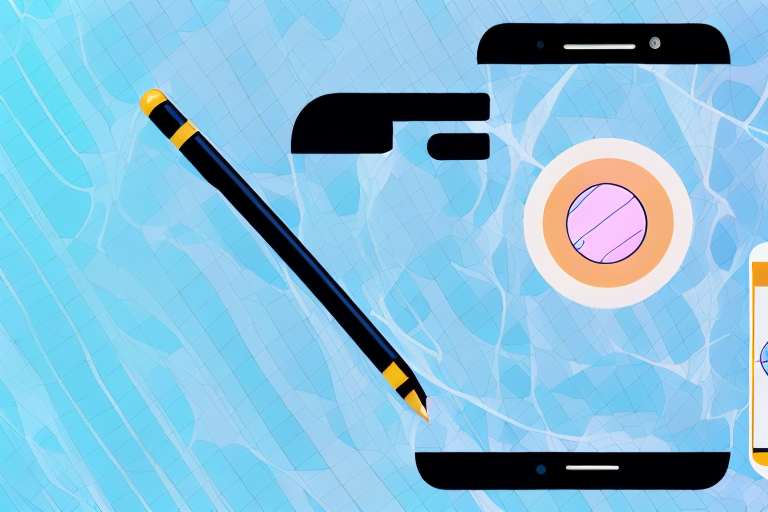Screenshots are a convenient way to capture and save information on your Android device. Whether you want to capture a funny moment, save a webpage, or document an error message, screenshots can be incredibly useful. However, the clarity of screenshots can vary depending on various factors, such as screen resolution and the quality of the capturing method used. In this article, we will explore different techniques and tips to ensure that your screenshots are clear and of the highest quality possible on Android devices.
Understanding the Basics of Android Screenshots
Before we dive into the strategies for improving screenshot clarity, it’s essential to understand what a screenshot is and how Android handles them.
A screenshot is essentially a digital image of what is displayed on your Android device’s screen at a particular moment. It allows you to capture and save exactly what you see on your screen, including applications, webpages, and other content.
When you take a screenshot on your Android device, the operating system captures a snapshot of the current screen and saves it as an image file. This image file can then be viewed, shared, or edited as desired.
What is a Screenshot?
A screenshot is a powerful tool that can be used for various purposes. It allows you to capture important information, share interesting content with others, troubleshoot technical issues, or simply keep a record of something you find visually appealing.
Whether you want to capture a funny meme, document a software bug, or save a recipe from a cooking app, screenshots provide a quick and convenient way to preserve visual content on your Android device.
How Does Android Handle Screenshots?
Android, the operating system used by millions, provides built-in functionality to take screenshots. This feature is available on most Android devices, including smartphones and tablets.
Typically, you can capture a screenshot by pressing a combination of buttons simultaneously or using specialized gestures. The exact method may vary depending on your device model and Android version.
Once you’ve taken a screenshot, Android saves the image file in a specific location on your device. By default, screenshots are usually stored in the Pictures or Screenshots folder, making them easily accessible for future use.
Additionally, Android offers various options for managing and sharing screenshots. You can edit them using built-in image editing tools, crop or resize them, add annotations or captions, and even share them directly to social media platforms or messaging apps.
Furthermore, Android allows you to take multiple screenshots in quick succession, enabling you to capture a series of screen images or create animated GIFs. This can be particularly useful when creating tutorials, demonstrating app features, or showcasing step-by-step processes.
Overall, Android provides a user-friendly and versatile approach to handling screenshots, empowering users to capture, customize, and share visual content effortlessly.
The Importance of Clear Screenshots
Clear screenshots can significantly enhance your overall Android experience. Whether you need to share a screenshot with friends, troubleshoot technical issues, or create helpful tutorials, clarity is key. Let’s explore the benefits of high-quality screenshots, as well as the potential issues that can arise from unclear ones.
Benefits of High-Quality Screenshots
When your screenshots are clear, they effectively communicate the information you want to convey. This makes it easier for others to understand and follow your instructions. High-quality screenshots can also be useful when documenting errors or glitches, as they provide accurate representations of the issues at hand.
For example, imagine you are trying to explain a complex feature or setting on your Android device to a friend. By capturing a clear screenshot of the specific screen or menu, you can highlight the relevant options and provide visual cues that make it easier for your friend to locate and navigate through the interface. This not only saves time but also reduces the chances of confusion or misunderstanding.
In addition, high-quality screenshots are invaluable when creating tutorials or instructional materials. Whether you are writing a blog post, recording a video tutorial, or designing a step-by-step guide, clear screenshots help your audience follow along effortlessly. By capturing every detail with precision, you can ensure that your instructions are accurate and easy to follow, enhancing the learning experience for your readers or viewers.
Potential Issues with Unclear Screenshots
Unclear screenshots, on the other hand, can be frustrating and confusing. They may not effectively convey the information you wish to share, leading to miscommunication and wasted efforts. Additionally, blurry or distorted screenshots can hinder troubleshooting efforts, making it more challenging for others to assist you in resolving any problems you may encounter.
Imagine you are seeking technical support for an issue you are facing on your Android device. You decide to share a screenshot of the error message you received, but unfortunately, the screenshot turns out to be unclear and pixelated. As a result, the support team may struggle to decipher the exact error message or identify the underlying cause of the issue. This can lead to delays in finding a solution and may require additional back-and-forth communication to clarify the problem.
Furthermore, unclear screenshots can also hinder your ability to troubleshoot issues on your own. When trying to diagnose a problem, you may need to share screenshots with online communities or forums to seek assistance. However, if the screenshots are not clear, it becomes difficult for others to understand the context and provide accurate guidance. This can prolong the troubleshooting process and make it more frustrating for everyone involved.
In conclusion, clear screenshots play a vital role in enhancing communication, troubleshooting, and instructional experiences on Android devices. By ensuring that your screenshots are of high quality, you can effectively convey information, minimize confusion, and facilitate efficient problem-solving. So, the next time you need to capture a screenshot, remember the importance of clarity and strive for the best possible representation of the content you wish to share.
Techniques to Improve Screenshot Clarity
To ensure the utmost clarity in your Android screenshots, consider employing the following techniques:
When it comes to capturing screenshots on your Android device, you want them to be clear and visually appealing. A blurry or pixelated screenshot can diminish the impact of your visual communication. Luckily, there are several techniques you can use to enhance the clarity of your screenshots.
Adjusting Your Screen Resolution
One way to enhance screenshot clarity is by adjusting your Android device’s screen resolution settings. By navigating to the Display or Screen section in your device’s settings, you can fine-tune the resolution to achieve the desired level of clarity. Experiment with different resolutions to find the one that provides the clearest output for your specific device.
Keep in mind that higher resolutions may consume more battery power, so it’s important to strike a balance between clarity and battery efficiency. Finding the sweet spot will ensure that your screenshots are crystal clear without sacrificing the overall performance of your device.
Using Built-in Android Features
Android devices offer various built-in features that can help improve screenshot clarity. These features are designed to optimize the captured images and enhance their visual appeal.
For example, some devices include a “Smart Capture” option that automatically optimizes screenshots to enhance their clarity. This intelligent feature analyzes the captured image and applies advanced algorithms to sharpen the details, reduce noise, and improve overall image quality. By enabling this feature, you can ensure that your screenshots look professional and visually stunning.
Additionally, enabling features like “Show Taps” or “Cursor Pointer” can provide further context to the screenshot, making it more informative. These features add visual cues to the screenshot, highlighting where the user tapped on the screen or indicating the position of the cursor. By including these visual indicators, you can enhance the clarity of your screenshots and make them more engaging for your audience.
Moreover, some Android devices offer advanced screenshot editing tools that allow you to annotate, crop, or add text to your screenshots. These editing features enable you to highlight important elements, draw attention to specific areas, or provide additional context to the captured image. By utilizing these tools, you can take your screenshots to the next level and create visually compelling visuals that effectively convey your message.
In conclusion, achieving screenshot clarity on your Android device is essential for effective visual communication. By adjusting your screen resolution settings and utilizing the built-in features, you can enhance the clarity and visual appeal of your screenshots. Experiment with different techniques and find the ones that work best for your specific device and requirements. With clear and visually stunning screenshots, you can effectively convey your message and captivate your audience.
Utilizing Third-Party Applications
If the built-in features and adjustments aren’t sufficient for your screenshot clarity needs, you may want to explore third-party applications specifically designed for capturing screenshots.
Top Rated Screenshot Apps
There are numerous screenshot apps available on the Google Play Store, ranging from simple capture tools to more advanced applications with additional editing features. Some popular choices among Android users include Screenshot Easy, Screen Master, and Screenshot Pro.
How to Choose the Right App for You
When selecting a third-party screenshot app, consider factors such as user reviews, features, and compatibility with your specific Android device. It’s always advisable to research and read reviews before making a choice to ensure the app meets your requirements.
Tips for Taking Clearer Screenshots
While adjusting settings and utilizing apps can improve screenshot clarity, here are some additional tips to help you capture the clearest screenshots possible:
Best Practices for Capturing Screenshots
When capturing a screenshot, ensure that the content you want to capture is fully displayed on the screen. Pay attention to any pop-up notifications or overlapping elements that may obstruct the clarity of your screenshot. Moreover, try to capture screenshots in well-lit environments to enhance visibility.
Common Mistakes to Avoid
Avoid rushing when taking screenshots, as hasty captures can result in unclear images. Additionally, be mindful of finger placement, ensuring that your fingers do not cover any essential content on the screen. Lastly, refrain from excessive zooming, as it can lead to loss of detail and reduced clarity in the resulting screenshot.
By implementing these techniques and following these tips, you can significantly improve the clarity of your Android screenshots. Remember, clear screenshots not only enhance your digital communication but also serve as valuable references for troubleshooting and sharing information. Take advantage of the tools and features available on your Android device, and consider exploring third-party apps if needed. With a little effort and attention to detail, you’ll be capturing crystal-clear screenshots in no time.
Bring Your Screenshots to Life with GIFCaster
Now that you’ve learned how to capture clearer screenshots on your Android device, why not take them to the next level with GIFCaster? With GIFCaster, you can add a touch of personality and creativity to your screenshots by incorporating fun and engaging GIFs. Whether you’re celebrating a milestone or just want to make your work messages more entertaining, GIFCaster is the perfect tool for creative self-expression. Ready to transform your clear screenshots into captivating visual stories? Use the GIFCaster App today and start sharing your enhanced visuals with the world!