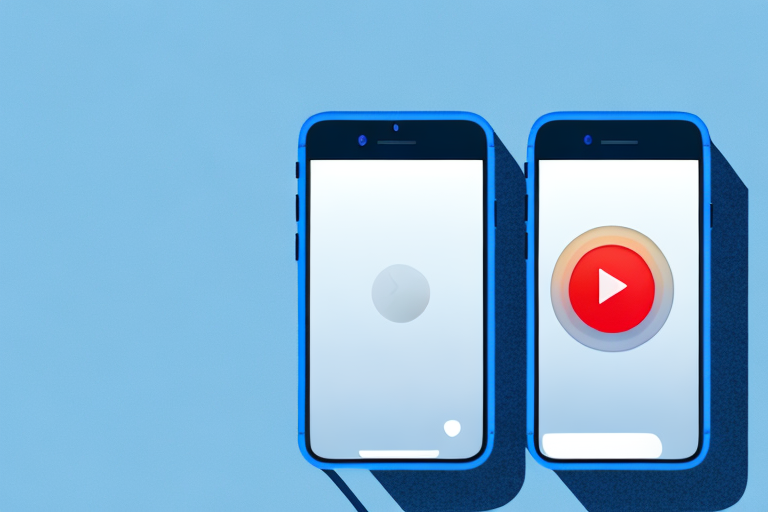In today’s digital age, taking screenshots has become second nature to most smartphone users. From capturing important messages to saving memorable moments, screenshots allow us to preserve and share content effortlessly. But did you know that you can also take video screenshots on your iPhone? In this step-by-step guide, we will walk you through the process of making a video screenshot on your iPhone and explore how you can enhance and share your captures. So grab your iPhone and get ready to learn a new skill!
Understanding Video Screenshots
Before we dive into the technicalities, let’s clarify what exactly a video screenshot is. Just like a regular screenshot captures a still image of your screen, a video screenshot captures a single frame from a video. It freezes a specific moment, allowing you to extract and save that image separately.
What is a Video Screenshot?
A video screenshot is a visual representation of a single frame from a video that you have captured on your iPhone. It serves as a still image extracted from the video, preserving a specific moment in time.
When you take a video screenshot, you essentially capture a snapshot of the video at a particular instant. This freeze-frame moment allows you to examine the details of that specific frame, whether it’s a breathtaking landscape, an emotional expression, or a crucial scene in a movie.
Video screenshots are not limited to just personal use; they have become an essential tool in various industries. For example, in the field of cinematography, filmmakers often use video screenshots to analyze the composition, lighting, and overall aesthetics of a particular shot. This helps them make informed decisions during the editing process and ensures that every frame looks visually appealing.
Why Video Screenshots are Useful
Video screenshots come in handy for a variety of reasons. Whether you want to capture a perfect freeze-frame moment in a video or extract a high-quality image, video screenshots provide a simple and efficient solution.
One of the primary uses of video screenshots is for social media content creation. With the rise of platforms like Instagram and TikTok, where visual content reigns supreme, video screenshots allow creators to showcase captivating moments from their videos. By selecting the most visually appealing frames, they can entice their audience and generate engagement.
Furthermore, video screenshots are valuable in the realm of tutorials and educational content. Let’s say you are creating a step-by-step guide on how to play a musical instrument. Instead of relying solely on video clips, you can incorporate video screenshots to highlight specific finger placements or hand movements. This visual aid enhances the learning experience for your audience and makes it easier for them to follow along.
Another practical application of video screenshots is in the field of research and documentation. Imagine you are conducting a study on animal behavior and have recorded hours of footage. By taking video screenshots of significant moments, such as a unique mating ritual or an elusive species caught on camera, you can create a comprehensive visual record. These screenshots can then be used to support your findings and provide visual evidence for your research.
In conclusion, video screenshots are not just a simple feature on your iPhone; they have become a versatile tool with numerous applications. Whether you are a content creator, filmmaker, educator, or researcher, video screenshots offer a convenient way to capture and utilize specific frames from videos. So next time you come across a captivating video moment, don’t hesitate to take a screenshot and explore the endless possibilities it holds.
Preparing Your iPhone for Video Screenshots
Before you embark on your journey of capturing video screenshots, it’s essential to ensure that your iPhone is set up correctly. Let’s go through the necessary steps to prepare your iPhone for seamless screenshot taking.
Checking Your iOS Version
First things first, confirm that your iPhone is running on the latest iOS version. This ensures that you have access to the most up-to-date features and improvements, including video screenshot capabilities.
Updating your iOS version not only provides you with the latest features but also ensures that your device is secure and optimized for performance. Apple regularly releases updates to address bugs, enhance functionality, and introduce new features. To check for updates, go to your iPhone settings, tap on “General,” and then select “Software Update.” If an update is available, follow the on-screen instructions to download and install it.
Once your iPhone is running on the latest iOS version, you can take full advantage of the video screenshot capabilities and enjoy a seamless experience capturing your favorite moments.
Adjusting Your iPhone Settings
Next, we need to make a few adjustments to your iPhone settings to enable video screenshot functionality. Go to your iPhone settings, locate the “Photos & Camera” section, and make sure the “Record Video” option is set to the highest available resolution. This ensures that your video screenshots are of top-notch quality.
While adjusting the “Record Video” resolution, you might also want to explore other settings that can enhance your video screenshot experience. For instance, enabling the “Auto HDR” feature can automatically optimize the exposure and dynamic range of your screenshots, resulting in more vibrant and detailed images.
Additionally, consider enabling the “Grid” option, which overlays a grid on your camera screen. This grid can help you compose your screenshots more effectively, following the rule of thirds or other composition techniques.
By customizing your iPhone settings, you can tailor the video screenshot experience to your preferences and capture stunning visuals with ease.
The Process of Taking a Video Screenshot
Now that your iPhone is ready, let’s delve into the process of capturing a video screenshot. Follow these simple steps, and you’ll be freezing frames in no time!
Opening the Video
The first step is to open the video that you want to capture a screenshot from. This can be a video from your camera roll, a social media app, or even a streaming platform. Navigating through your phone, you find yourself scrolling through countless videos, each with its own unique story waiting to be told. Finally, you spot the video you’ve been searching for, a cherished memory from a recent vacation. As you tap on the video, anticipation builds, knowing that you are about to embark on a journey down memory lane.
As the video begins to play, you are instantly transported back to that moment in time. The sights, sounds, and emotions come flooding back, engulfing your senses. The laughter, the joy, and the shared experiences are all encapsulated within this small rectangular screen, waiting to be relived.
Capturing the Screenshot
Once you have the video ready, pause it at the exact frame you wish to screenshot. Now, simultaneously press the Home button and the Power button on your iPhone. This simple yet powerful combination of buttons is like a secret code that unlocks a world of possibilities. With a single press, you freeze that fleeting moment in time, capturing it forever.
As you press the buttons, you can almost feel the energy of the moment being transferred into the digital realm. The screen flashes, momentarily blinding you with its brilliance, as if it is capturing not just an image, but a piece of your soul. In that split second, the world stands still, and you become the master of time, preserving a memory that will never fade.
Remember that timing is crucial when taking video screenshots. Make sure to pause the video at the precise moment you want to capture to ensure the best possible screenshot. Every frame holds a story, and by capturing the perfect screenshot, you are immortalizing a single chapter within the larger narrative of your life.
Editing Your Video Screenshot
Now that you have your video screenshot, let’s explore how you can enhance it further using the editing capabilities of your iPhone.
Using the Edit Tool
Your iPhone provides a range of editing tools to tweak and refine your video screenshots. Open the Photos app, locate the screenshot you want to edit, and tap the “Edit” button. Here, you can adjust brightness, contrast, saturation, and even apply filters to make your screenshot look its best.
Adding Annotations and Highlights
In addition to adjusting the visual qualities, you can also add annotations and highlights to your video screenshots. Tap the “+” button in the editing menu and select the “Markup” option. From here, you can draw, highlight, add text, or even magnify specific areas of your screenshot to emphasize key details.
Sharing and Saving Your Video Screenshot
Now that you have perfected your video screenshot, it’s time to share and save it for future use.
How to Share Your Video Screenshot
Your iPhone offers numerous ways to share your video screenshots with others. You can send them via a messaging app, email them, or even post them directly on your favorite social media platforms. Simply select the screenshot in your Photos app, tap the “Share” button, and choose the desired sharing method. It’s as simple as that!
Saving Your Video Screenshot to Your iPhone
If you want to keep your video screenshot for personal use, saving it directly to your iPhone is the way to go. Open the screenshot in your Photos app, tap the “Share” button, and select the “Save Image” option. Your video screenshot will be safely stored in your Camera Roll for future reference.
Now that you’ve mastered the art of making a video screenshot on your iPhone, the possibilities are endless. From capturing breathtaking moments to sharing informative content, video screenshots provide a versatile tool to enhance your digital experience. So, grab your iPhone and start exploring this exciting feature today!
Take Your Video Screenshots to the Next Level with GIFCaster
Ready to elevate your video screenshots with a touch of creativity and fun? GIFCaster is here to transform your captures into engaging, animated masterpieces. Add a GIF to your video screenshots and watch as a simple image bursts into life, making every share a moment of joy and self-expression. Whether it’s turning a mundane work message into a lively celebration or adding a spark to your social media posts, GIFCaster is your go-to tool. Don’t just capture moments, animate them with GIFCaster. Use the GIFCaster App today and start creating screenshots that truly stand out!