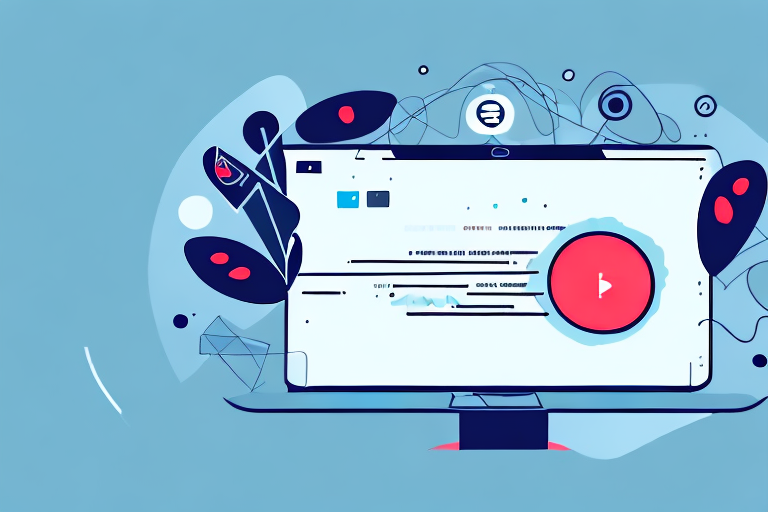In today’s digital age, screenshot videos have become an essential tool for various purposes, including tutorials, presentations, and demonstrations. These videos provide a visual guide to help viewers understand complex concepts or learn new tasks. If you’re wondering how to make a screenshot video, this step-by-step guide will walk you through the process, from understanding the basics to saving and sharing your final video.
Understanding the Basics of Screenshot Videos
Before we dive into the technical aspects of creating a screenshot video, let’s start with the basics. So, what exactly is a screenshot video? In simple terms, it is a recording of your computer or mobile device screen that captures all the actions and movements on your display.
The importance of screenshot videos cannot be understated. They offer a dynamic visual experience that goes beyond static images or written instructions. Screenshot videos provide a comprehensive view of a process or concept, making it easier for viewers to follow along and understand the topic at hand.
When it comes to creating a screenshot video, there are a few key elements to consider. First and foremost, you need a screen recording software or app that allows you to capture your screen activity. There are various options available, both free and paid, each with its own set of features and capabilities.
Once you have chosen the screen recording software, it’s time to think about the content of your screenshot video. What do you want to demonstrate or explain? Is it a step-by-step tutorial, a software review, or a presentation of a new feature? Having a clear understanding of your objective will help you structure your video and ensure that it delivers the intended message.
Another important aspect to keep in mind is the length of your screenshot video. While it’s tempting to include every single detail, it’s essential to strike a balance between providing enough information and keeping the video concise. Remember, viewers have limited attention spans, and a lengthy video may lead to disengagement.
When recording your screen, it’s crucial to pay attention to the quality of the video. Ensure that your screen resolution is set to an optimal level, and that the recording is clear and easy to follow. Additionally, consider adding captions or annotations to highlight important points or provide additional context.
After recording your screen, you may need to edit the video to remove any unnecessary footage or add additional elements such as voiceover or background music. There are numerous video editing software options available, ranging from basic tools to professional-grade applications.
Once your screenshot video is ready, it’s time to share it with your intended audience. You can upload it to video hosting platforms like YouTube or Vimeo, embed it on your website or blog, or share it directly with your target audience through email or social media.
In conclusion, screenshot videos are a powerful tool for conveying information and engaging viewers. By capturing the actions and movements on your screen, you can provide a comprehensive visual experience that enhances understanding and facilitates learning. So, whether you’re creating a tutorial, a product demo, or a presentation, consider incorporating screenshot videos into your content strategy for maximum impact.
Preparing for Your Screenshot Video
Now that you grasp the significance of screenshot videos, it’s time to prepare for your own production. The first step is to choose the right screen recording software. There are numerous options available, both free and paid, with varying features and capabilities. Take your time to research and select the software that best suits your needs.
When choosing screen recording software, consider factors such as ease of use, video quality, editing capabilities, and compatibility with your operating system. Some popular options include OBS Studio, Camtasia, and Snagit. Each software has its own strengths and weaknesses, so it’s important to read reviews and compare features before making a decision.
Once you’ve settled on the software, it’s essential to set up your workspace appropriately. Make sure your desk is clean and clutter-free, ensuring that only the necessary tools and documents are visible on screen. A cluttered workspace can be distracting for viewers and take away from the professionalism of your video.
Consider investing in a good quality microphone to ensure clear and crisp audio in your screenshot videos. While most screen recording software comes with built-in audio recording capabilities, using a separate microphone can greatly improve the sound quality. Look for a microphone that is compatible with your computer and offers features such as noise cancellation and adjustable sensitivity.
Before you start recording, it’s a good idea to create a script or outline for your video. This will help you stay organized and ensure that you cover all the necessary points. Think about the flow of your video and how you want to present the information. Consider using bullet points or numbered lists to make it easier for viewers to follow along.
Once you have your script or outline ready, practice your delivery. Pay attention to your tone of voice, pacing, and clarity of speech. It may be helpful to record a practice run to identify any areas that need improvement. Remember to speak clearly and confidently, as this will engage your audience and make your video more enjoyable to watch.
Finally, make sure to test your screen recording software before starting your actual video. Check that the settings are configured correctly and that the software is capturing the desired area of your screen. Run a test recording and review the playback to ensure everything is working as expected.
By following these steps and taking the time to prepare, you’ll be well on your way to creating professional and engaging screenshot videos. Remember to always strive for quality and provide valuable content to your viewers. Good luck!
Creating Your Screenshot Video
Creating a screenshot video can be an exciting and rewarding experience. With the right software and a well-prepared workspace, you can easily capture and share your screen with others. So, let’s dive into the process of creating your screenshot video!
First and foremost, you need to select the perfect software for your needs. There are numerous screen recording applications available, each with its own unique features and capabilities. Take some time to research and choose the one that best suits your requirements.
Once you have your software selected, it’s time to prepare your workspace. Clear your desktop of any unnecessary clutter and organize your files and folders for easy access. A clean and organized workspace will not only make your recording process smoother but also enhance the overall visual appeal of your video.
Now that you have everything set up, launch your chosen screen recording application. Familiarize yourself with its interface and explore the various settings and options available. Adjust the settings according to your preferences, such as the video quality, frame rate, and output format.
Before you hit the record button, make sure to select the desired region or window that you want to capture. Depending on your software, you may have the option to record the entire screen, a specific application window, or a custom-defined region. Choose the option that best suits your needs.
Audio is an essential aspect of any video, so don’t forget to set the audio preferences before you start recording. Decide whether you want to include system audio, microphone input, or both. If you plan on providing explanations or commentary throughout the video, using a microphone can greatly enhance the viewer’s understanding and engagement.
Now that you’re ready to begin your screen recording, let’s discuss some helpful tips to ensure a clear and effective capture. One crucial tip is to slow down your movements. By taking your time and moving at a steady pace, you give viewers ample time to follow along and absorb the information you’re presenting.
Another useful tip is to make use of keyboard shortcuts. Most screen recording applications offer keyboard shortcuts that allow you to start, pause, and stop the recording without relying on distracting mouse movements. By utilizing these shortcuts, you can streamline the recording process and maintain a smooth and uninterrupted flow.
Lastly, consider providing clear and concise explanations throughout your video. While visuals are essential, your voice can add an extra layer of understanding and engagement. By using a microphone, you can narrate your actions, share insights, and guide viewers through the content you’re presenting.
Remember, creating a screenshot video is not just about capturing your screen; it’s about effectively communicating your message and engaging your audience. So, take your time, be mindful of the details, and enjoy the process of creating a captivating and informative video!
Editing Your Screenshot Video
After you’ve finished recording, it’s time to edit your screenshot video to enhance its visual appeal and convey your message more effectively. You don’t need advanced editing skills to make a polished video; some basic techniques will suffice.
Begin by trimming any unwanted sections of your video to maintain focus and eliminate any mistakes or unnecessary pauses. Next, consider adding annotations and highlights to draw attention to specific areas on your screen. These annotations can be arrows, circles, or text boxes that help guide your viewers’ attention to the most critical elements of your video.
Saving and Sharing Your Screenshot Video
Once you’re satisfied with your edited screenshot video, it’s time to save and share it with your audience. The format in which you save your video depends on your intended use and platform. Generally, MP4 is a widely supported format that provides a good balance between file size and video quality.
Now, it’s time to choose the platform for sharing your screenshot video. Popular options include YouTube, Vimeo, and various social media platforms. Assess the needs of your target audience and select the platform that will maximize your reach and engagement.
By following this step-by-step guide, you can confidently create your own screenshot videos. These visual aids not only enhance your content but also contribute to a more engaging and interactive experience for your viewers. So, start exploring the world of screenshot videos and unlock a multitude of possibilities to communicate and educate effectively.
Enhance Your Screenshot Videos with GIFCaster
Ready to take your screenshot videos to the next level? With GIFCaster, you can add a touch of creativity and fun to your content. GIFCaster is not just a screenshot tool; it’s a way to express yourself and make your communications stand out. Imagine turning a standard work tutorial into an engaging, GIF-filled celebration that captures your audience’s attention. Don’t just inform; delight and entertain with your screenshot videos. Use the GIFCaster App today and transform the way you share your digital content!