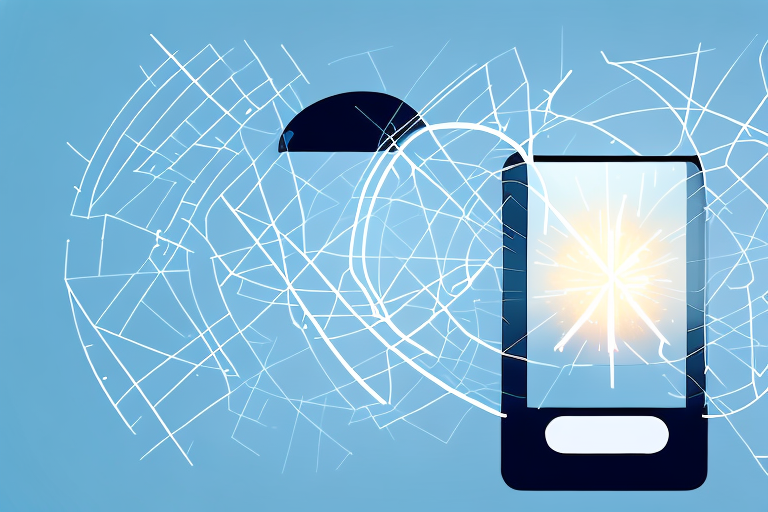Understanding the Basics of Screenshots
In today’s digital age, screenshots have become an essential tool for many mobile phone users. But what exactly is a screenshot? A screenshot is a digital image that captures whatever is displayed on your phone’s screen at a specific moment. It allows you to save and share information in a visual format, which can be helpful in various situations.
So why are screenshots so useful? There are many reasons why people rely on screenshots. One common use is to save important information for future reference. For example, if you come across an interesting article or a helpful tutorial online, taking a screenshot ensures that you can access that information even when you’re offline. Screenshots are also handy for troubleshooting issues on your phone or documenting conversations, receipts, or any other digital content.
Let’s delve deeper into the world of screenshots and explore some of their lesser-known applications. Did you know that screenshots can be used for educational purposes? Teachers and students alike can benefit from this feature. Imagine you’re attending a virtual class and your teacher shares important slides or diagrams. By taking a screenshot, you can capture the material and review it later at your own pace. This way, you won’t miss out on any crucial information and can enhance your learning experience.
Moreover, screenshots can be a valuable tool for designers and developers. When working on a project, designers often need to communicate their ideas visually. By taking screenshots of their designs, they can easily share their concepts with clients or team members for feedback and collaboration. Similarly, developers can use screenshots to document bugs or errors encountered during the development process, making it easier to identify and resolve issues.
Another interesting use of screenshots is in the world of social media. With the rise of platforms like Instagram and Snapchat, sharing moments of our lives through images has become increasingly popular. Screenshots allow users to capture and share specific posts, messages, or stories with their followers. This feature has given rise to trends like “screenshot challenges” where users are encouraged to capture and share unique or funny content from their social media feeds.
Additionally, screenshots can serve as a handy reference for travelers. Whether you’re exploring a new city or planning a trip, taking screenshots of maps, directions, and important information can be a lifesaver. Instead of relying on internet connectivity or carrying around physical maps, you can simply refer to your saved screenshots to navigate your way around unfamiliar places.
In conclusion, screenshots have evolved from a simple digital image capturing tool to a versatile and indispensable feature in our digital lives. From saving important information to enhancing learning experiences, facilitating collaboration, and even sharing moments on social media, screenshots have become an integral part of our daily routines. So next time you take a screenshot, remember the various ways in which this humble feature can make your life easier and more enjoyable.
The Process of Taking Screenshots on Different Operating Systems
Taking Screenshots on Android Devices
Android devices offer a variety of methods to capture screenshots. One common method is to simultaneously press the power button and the volume down button. This combination of buttons triggers the device to capture an image of the current screen and save it as a screenshot. It’s a simple and convenient way to capture and share information.
In addition to the power button and volume down button method, some Android devices have alternative ways to take screenshots. For example, you may be able to swipe your palm across the screen to capture a screenshot. This gesture-based method can be particularly useful when you need to quickly capture a screenshot without using physical buttons.
Another option available on certain Android devices is the dedicated screenshot button in the notification panel. This button provides easy access to taking screenshots with just a single tap. It eliminates the need to remember button combinations or use gestures, making the process even more user-friendly.
Once you’ve taken a screenshot on your Android device, you can easily find it in your phone’s gallery or screenshot folder. From there, you can view, edit, or share the screenshot as desired. Android devices offer a seamless experience when it comes to capturing and managing screenshots.
Capturing Screenshots on iOS Devices
For iOS users, taking screenshots is a straightforward process. With just a simple combination of buttons, you can capture and save a screenshot of your device’s screen. To take a screenshot on an iOS device, simply press the power button and the home button simultaneously.
When you press the power button and the home button together, the screen will momentarily flash, and you’ll hear a shutter sound, indicating that the screenshot has been successfully taken. This audio and visual feedback provides a satisfying confirmation that your screenshot has been captured and is ready to be accessed.
After taking a screenshot on an iOS device, you can easily locate it in the Photos app. iOS automatically organizes your screenshots into a dedicated “Screenshots” album, making it convenient to find and manage them. Within the album, you can view, edit, and share your screenshots with ease.
The process of capturing screenshots on iOS devices is designed to be intuitive and user-friendly. With just a couple of button presses, you can capture important moments, save valuable information, or share interesting content with others.
Troubleshooting Common Screenshot Problems
Taking screenshots on your mobile phone can be incredibly useful for capturing important information, sharing funny moments with friends, or documenting software bugs. However, there are times when you may encounter problems that prevent you from taking screenshots. In this article, we will explore some common issues and provide troubleshooting tips to help you overcome them.
Why Can’t I Take a Screenshot?
If you’re unable to capture screenshots on your mobile phone, there could be a few reasons behind it. First and foremost, it’s essential to ensure that you’re using the correct button combination or gesture for your specific device. Different manufacturers may have different methods for taking screenshots, so it’s crucial to consult your device’s user manual or search online for the correct procedure.
Another possible reason for your screenshot troubles could be certain apps or settings on your phone that restrict or disable screenshots. This is often the case with banking apps, payment gateways, or apps that handle sensitive information. Developers implement these restrictions to protect user privacy and prevent unauthorized sharing of sensitive data. If you encounter this issue, you may need to adjust your phone’s settings or seek help from the app developer to understand their screenshot policy.
It’s also worth mentioning that some devices have a feature called “Secure Window” or “Secure Screen” that prevents screenshots from being taken while certain apps or content are displayed. This feature is commonly used by streaming platforms to prevent piracy or unauthorized distribution of copyrighted material. If you’re trying to capture a screenshot while using such an app or viewing protected content, you may receive an error message or find that the screenshot functionality is disabled.
Solving Screenshot Storage Issues
While taking screenshots can be convenient, they can quickly accumulate and consume storage space on your mobile phone. If you find yourself running out of storage or experiencing performance issues due to a large number of screenshots, it’s essential to address this problem.
One way to avoid storage issues is to regularly transfer or delete unnecessary screenshots from your device. You can save them to cloud storage solutions, such as Google Drive or iCloud, which not only frees up space on your phone but also provides an additional backup for your screenshots. Another option is to transfer them to your computer for safekeeping. By doing so, you can create a dedicated folder on your computer to organize your screenshots and easily access them whenever needed.
It’s always a good idea to periodically clean up your screenshot folder to free up storage and keep your device running smoothly. You can manually review your screenshots and delete any duplicates, irrelevant captures, or screenshots that you no longer need. Additionally, there are various apps available on app stores that can help you manage and optimize your screenshot collection by identifying similar screenshots, suggesting deletions, or organizing them into folders based on date or content.
By following these troubleshooting tips and implementing good screenshot management practices, you can overcome common screenshot problems and ensure that you can capture and store important moments and information effectively.
Editing and Sharing Your Screenshots
Basic Screenshot Editing Techniques
After capturing a screenshot, you may want to edit it before sharing. Most smartphones come with built-in editing tools that allow you to crop, annotate, add text, or highlight specific areas of your screenshot. These basic editing options can help you emphasize important details or remove sensitive information before sharing the screenshot.
Sharing Screenshots with Others
Sharing screenshots is a breeze on mobile phones. You can quickly send them via messaging apps, social media platforms, or email. Additionally, many phones offer direct sharing options that allow you to send screenshots to nearby devices using Bluetooth or Wi-Fi. Remember to respect others’ privacy when sharing screenshots and ensure that the content is appropriate for the intended audience.
Advanced Screenshot Techniques
Using Third-Party Screenshot Apps
If you’re looking for more advanced features and customization options, consider using third-party screenshot apps. These apps offer additional editing tools, the ability to capture long or scrolling screenshots, and various sharing options. Some popular options include Snagit, Lightshot, and GoScreenCapture. Explore these apps to enhance your screenshot experience.
Taking Long or Scrolling Screenshots
On certain mobile phones, you can capture long or scrolling screenshots to capture an entire web page, conversation, or document that extends beyond the visible screen. This feature is especially useful when preserving a full chat history or capturing an entire article without having to take multiple screenshots. To take a long screenshot, follow the instructions specific to your device or consider using a third-party app with this functionality.
Enhance Your Screenshots with GIFCaster
Ready to take your screenshot game to the next level? With GIFCaster, not only can you capture your screen, but you can also add a touch of personality and fun by incorporating GIFs into your screenshots. Whether it’s turning a mundane work message into a delightful celebration or expressing your creativity in social shares, GIFCaster is here to make your digital communication more engaging. Don’t settle for ordinary screenshots; use the GIFCaster App today and start creating memorable, animated captures that stand out!