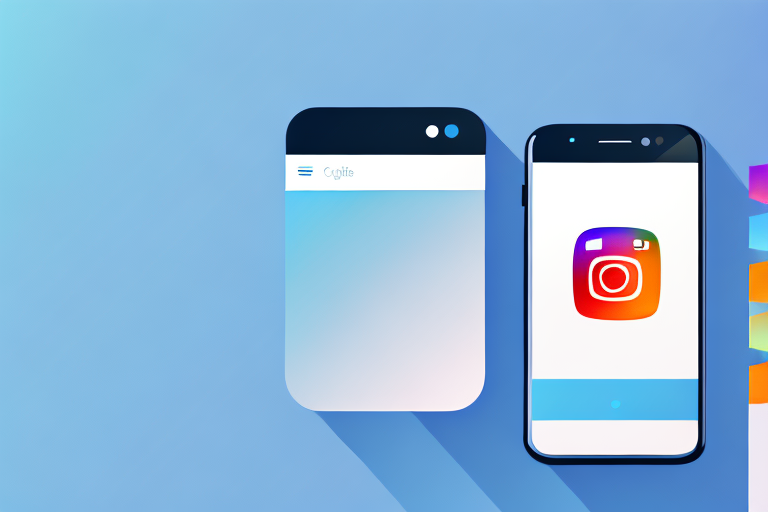Have you ever taken a screenshot on your phone or computer and tried to share it on Instagram, only to find that it doesn’t fit properly? It can be frustrating to see part of your image cropped out or distorted. But fear not! In this article, we will guide you through the process of making your screenshots fit perfectly on Instagram. Follow these steps and your screenshots will look professional and attractive on the popular social media platform.
Understanding Instagram’s Image Requirements
Before we dive into the specifics of making a screenshot fit on Instagram, it’s important to understand the image requirements set by the platform. By adhering to these requirements, you can avoid any issues with your screenshots being rejected or appearing distorted.
Instagram, with its visually-driven platform, places great importance on the quality and presentation of images. To ensure that your screenshots look their best on Instagram, it is crucial to consider factors such as image dimensions and preferred formats.
The Importance of Image Dimensions on Instagram
Instagram recommends that images have a square aspect ratio with dimensions of 1080 pixels by 1080 pixels. This ensures that your screenshots will appear sharp and clear on the platform. The square format is visually pleasing and allows for a consistent viewing experience across different devices.
While it’s possible to upload images with different dimensions, keep in mind that Instagram will automatically crop them to fit within the required square aspect ratio. This may result in important details being cut off from your screenshot. To avoid this, it is best to resize your images before uploading them to Instagram.
Moreover, it’s worth noting that Instagram also supports portrait (vertical) and landscape (horizontal) images. However, these formats are limited to maximum dimensions of 1080 pixels by 1350 pixels and 1080 pixels by 608 pixels, respectively. If you choose to use these formats, ensure that your screenshots are properly composed and maintain their visual impact.
Instagram’s Preferred Image Formats
In addition to the recommended dimensions, Instagram also has preferences for image formats. JPEG is the most commonly used format for screenshots on Instagram, as it provides a good balance between image quality and file size. JPEG compression allows for smaller file sizes while maintaining a satisfactory level of detail and color accuracy.
PNG files are also acceptable on Instagram, but they tend to have larger file sizes. PNG is a lossless format, meaning it preserves all the original image data, resulting in higher quality images. However, the larger file sizes may lead to slower loading times on Instagram and potential compatibility issues on certain devices.
When choosing between JPEG and PNG, consider the content of your screenshot and the desired balance between image quality and file size. If your screenshot contains complex graphics or transparent elements, PNG might be a better choice. On the other hand, if your screenshot is primarily composed of photographs or simpler visuals, JPEG should suffice.
Now that we have covered the basics of Instagram’s image requirements, let’s move on to the steps you can take to prepare your screenshot for Instagram.
Preparing Your Screenshot for Instagram
Before uploading your screenshot to Instagram, it’s essential to ensure that it is of high quality and properly cropped or resized. Follow these tips to get your screenshot ready for its debut on Instagram.
Taking High-Quality Screenshots
The first step to making your screenshot fit on Instagram is capturing it properly. Make sure your screen is clean and free of any distractions. Avoid using low-resolution screens or zooming in too much, as this can result in a pixelated image.
When taking a screenshot on your phone, try using the device’s built-in screenshot feature rather than relying on third-party apps. This will ensure that the screenshot is captured at the maximum resolution and quality.
For example, on iPhones, you can take a screenshot by simultaneously pressing the side button and the volume up button. On Android devices, the method may vary depending on the brand, but it usually involves pressing the power button and the volume down button together.
By using the built-in screenshot feature, you can be confident that your screenshot will be crisp and clear, ready to be shared on Instagram.
Cropping and Resizing Screenshots
If your screenshot doesn’t have the desired square aspect ratio, you will need to crop or resize it. There are several tools available for this purpose.
For desktop users, photo editing software like Adobe Photoshop or free online tools like Pixlr can be used to crop or resize your screenshot. These software options offer a wide range of features and allow you to make precise adjustments to your image.
When cropping your screenshot, consider the focal point of the image and try to maintain its visibility even after the cropping process. This will ensure that your screenshot remains visually appealing and conveys the intended message.
If you’re using a smartphone, there are numerous apps available on both iOS and Android platforms that allow you to crop and resize images. These apps provide a user-friendly interface and allow you to make precise adjustments to your screenshot.
One popular app for editing screenshots is Snapseed. It offers a variety of tools, including cropping, resizing, and enhancing features, all in one convenient package. With Snapseed, you can easily adjust the dimensions of your screenshot to match Instagram’s requirements.
Another option is VSCO, a widely-used photo editing app known for its artistic filters and advanced editing tools. VSCO allows you to crop and resize your screenshot while also providing various filters and effects to enhance its visual appeal.
If you prefer a more professional approach, Adobe Lightroom Mobile is an excellent choice. This app offers powerful editing capabilities, including precise cropping and resizing options. Additionally, it allows you to adjust the brightness, contrast, and color balance of your screenshot, ensuring that it looks stunning on Instagram.
By utilizing these apps, you can easily transform your screenshot into a visually captivating image that will stand out on Instagram.
Using Editing Tools to Optimize Screenshots for Instagram
Once you have prepared your screenshot by cropping or resizing it, you may want to consider making some additional edits to enhance its appearance. This will help your screenshot stand out and catch the attention of your Instagram followers.
Basic Editing Techniques for Screenshots
Start by adjusting the brightness, contrast, and saturation of your screenshot to ensure it looks vibrant and engaging. You can also experiment with the temperature and tint settings to create a specific mood or atmosphere.
Another simple yet effective editing technique is sharpening the image. This will enhance the details and make your screenshot look crisper.
Advanced Editing Options for Screenshots
If you’re looking to take your editing skills to the next level, consider exploring advanced options such as applying filters or adding text overlays to your screenshot.
Instagram offers a wide range of filters that can dramatically transform the look and feel of your screenshot. Experiment with different filters to find one that suits the style and mood you want to convey.
Adding text overlays is another great way to enhance your screenshot. You can use this opportunity to provide additional context or highlight important details.
Now that you have edited and optimized your screenshot, it’s time to upload it to Instagram. Let’s walk through the steps together.
Uploading Your Screenshot to Instagram
Now that your screenshot is perfectly sized and edited, uploading it to Instagram is a breeze. Simply follow these steps:
Steps to Upload a Screenshot on Instagram
- Open the Instagram app on your smartphone or tablet.
- Tap the plus (+) icon at the bottom center of the screen to start a new post.
- Select the screenshot from your device’s photo library.
- Crop, rotate, or make any final adjustments using the built-in Instagram editing tools, if desired.
- Add a caption or any relevant hashtags to enhance the reach of your screenshot.
- Tap Share to publish your post. Your perfectly sized screenshot will now be visible to your Instagram followers.
Troubleshooting Common Upload Issues
If you encounter any issues while uploading your screenshot on Instagram, there are a few troubleshooting steps you can try:
- Ensure that you have a stable internet connection.
- Update your Instagram app to the latest version.
- Clear the app cache or restart your device.
- If the problem persists, consider contacting Instagram support for further assistance.
Tips to Make Your Screenshot Stand Out on Instagram
Now that you know how to make a screenshot fit on Instagram, it’s time to make it stand out from the crowd. Here are a couple of tips to help you maximize the impact of your screenshot.
Enhancing Screenshots with Instagram Filters
As mentioned earlier, Instagram offers a variety of filters that can add a unique touch to your screenshot. Experiment with different filters to find one that complements the content and helps your screenshot resonate with your audience.
Using Captions and Hashtags Effectively
Captions and hashtags play an essential role in engaging your Instagram audience and attracting new followers. Craft a captivating caption that provides context or tells a story related to your screenshot. Additionally, include relevant hashtags that will make your screenshot more discoverable to users interested in similar content.
Now that you have all the tools and knowledge you need, it’s time to start making your screenshots fit perfectly on Instagram. Follow these steps, get creative, and watch your screenshots come to life on one of the most popular social media platforms. Happy scrolling!
Bring Your Screenshots to Life with GIFCaster
Ready to elevate your Instagram posts with a splash of fun and creativity? With GIFCaster, transform your ordinary screenshots into engaging, GIF-enhanced masterpieces. Whether you’re celebrating a milestone or just want to add a touch of humor to your content, GIFCaster is the perfect tool to make your screenshots Instagram-ready. Don’t just fit in—stand out and express yourself with GIFCaster. Use the GIFCaster App today and start sharing screenshots that truly capture your audience’s attention!