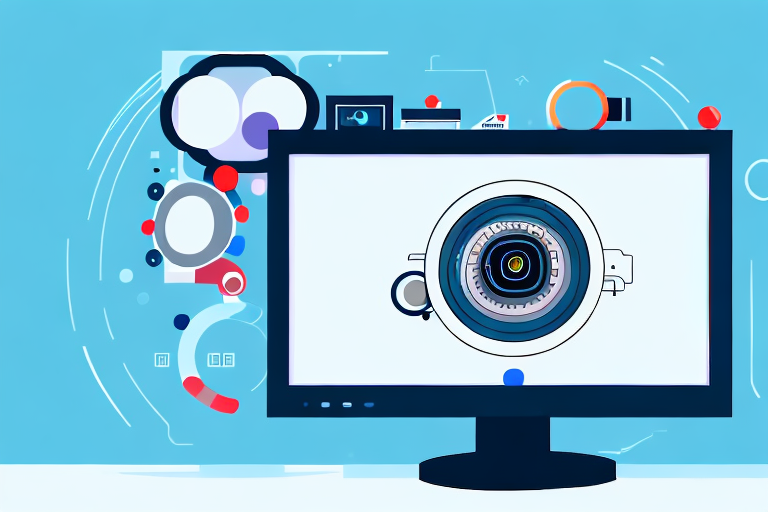In today’s digital age, screenshots have become an integral part of our lives. Whether you’re capturing a stunning moment in a video game or sharing important information, the quality of your screenshot can make a significant difference. In this article, we will guide you through the process of creating a high-definition (HD) screenshot, from understanding what it is to sharing it effectively. So, let’s dive in and discover the world of HD screenshots.
Understanding HD Screenshots
Before we embark on the journey of creating high-quality screenshots, let’s take a moment to understand what exactly constitutes an HD screenshot. HD, or high definition, refers to a higher level of image quality, characterized by greater detail and clarity. When it comes to screenshots, this means capturing visuals with crisp edges, vibrant colors, and a level of clarity that enhances the overall viewing experience.
HD screenshots are not just about capturing a moment; they are about preserving the essence of that moment in all its glory. Imagine taking a screenshot of a breathtaking landscape in a video game. With an HD screenshot, you can capture every minute detail of the lush greenery, the shimmering water, and the majestic mountains in the distance. It’s like freezing time and being able to revisit that moment whenever you want.
What is a HD Screenshot?
An HD screenshot is a digital image taken from a screen that accurately reflects the content displayed in high definition. Unlike standard screenshots, HD screenshots preserve the original image quality, allowing viewers to appreciate every intricate detail. It’s like having a window into a digital world, where every pixel is meticulously captured, ensuring that nothing is lost in translation.
Creating an HD screenshot requires attention to detail and the right tools. You need a display capable of rendering high-resolution images, a graphics card that can handle the demands of high-quality visuals, and software that can capture the screen without compromising on image quality. It’s a combination of hardware and software working together to create a visual masterpiece.
Importance of HD Screenshots
The importance of HD screenshots cannot be overstated. They serve as visual representations of your digital experiences, capturing the essence of the moment and allowing others to witness it firsthand. Whether you’re showcasing your artistic skills or documenting a bug in a software application, HD screenshots help you communicate your message more effectively and professionally.
For artists and designers, HD screenshots are a way to showcase their talent and attention to detail. It allows them to present their work in the best possible light, highlighting the intricate brushstrokes, the vibrant colors, and the overall composition. It’s like having a virtual gallery where people can admire your creations.
On the other hand, for software developers and testers, HD screenshots are invaluable in documenting bugs and issues. With a high-resolution image, it becomes easier to pinpoint the exact problem and communicate it to the development team. It’s like leaving a breadcrumb trail that leads to the solution, ensuring that nothing gets lost in translation.
Furthermore, HD screenshots are not just limited to professionals. They are also a way for everyday users to capture and share their digital experiences. Whether it’s a stunning sunset in a video game, a funny moment in a chat conversation, or a beautiful design in a website, HD screenshots allow us to capture and relive these moments, sharing them with others and creating a sense of connection.
In conclusion, HD screenshots are more than just images on a screen. They are windows into digital worlds, capturing the essence of a moment and allowing us to share it with others. So, the next time you take a screenshot, consider the power of HD and the impact it can have on your digital experiences.
Preparing for a HD Screenshot
Now that you have a clear understanding of HD screenshots, it’s time to prepare your device for optimal capture. Here are a couple of essential steps to ensure your screenshots turn out as stunning as possible.
Choosing the Right Screen Resolution
The first step towards capturing an HD screenshot is selecting the appropriate screen resolution. Higher resolutions, such as 1080p or 4K, offer a greater level of detail and clarity. Before taking your screenshot, ensure that your screen resolution is set to the highest available option for the best results.
When choosing the right screen resolution, it’s important to consider the device you are using. Different devices have different maximum resolutions, so it’s crucial to know the capabilities of your device. For example, if you are using a smartphone, the screen resolution may vary depending on the model and manufacturer. Research the specifications of your device to determine the highest resolution it supports.
Keep in mind that higher resolutions require more processing power and may impact the overall performance of your device. If you notice any lag or slowdowns, you may need to adjust the resolution accordingly to maintain a smooth experience while capturing your HD screenshot.
Setting Up Your Screen for Optimal Results
In addition to resolution, it’s important to consider other factors that can affect the quality of your screenshot. Adjusting the brightness and contrast settings on your screen can significantly enhance the visual appeal of your screenshot. Take a moment to fine-tune these settings and create the perfect environment for capturing your HD screenshot.
When adjusting the brightness, aim for a level that provides enough light to showcase the details in your screenshot without washing out the colors. Experiment with different brightness levels to find the perfect balance that suits your preferences and the content you are capturing.
Similarly, adjusting the contrast can help bring out the details and make your screenshot more visually appealing. Increasing the contrast can make colors appear more vibrant and add depth to your image. However, be cautious not to overdo it, as excessive contrast adjustments can lead to an unrealistic or unnatural look.
Additionally, consider the ambient lighting conditions when capturing your HD screenshot. Natural light or a well-lit room can help enhance the overall quality of your screenshot. Avoid capturing screenshots in dimly lit environments as it may result in grainy or blurry images.
Lastly, make sure to clean your screen before taking the screenshot. Dust, fingerprints, or smudges can negatively impact the clarity and sharpness of your screenshot. Use a microfiber cloth or screen cleaning solution to remove any unwanted marks and ensure a pristine display for your HD screenshot.
Steps to Take a HD Screenshot
Now that you’re well-prepared, it’s time to dive into the process of taking an HD screenshot. There are two main methods you can use: utilizing built-in tools or relying on third-party applications. Let’s explore both options.
Using Built-in Tools for HD Screenshots
Many devices, whether it’s a computer or a smartphone, come equipped with built-in screenshot tools. These tools allow you to capture screenshots with ease and convenience. Simply locate the specific key combination or on-screen button designated for taking screenshots on your device and press it. The resulting image will be a high-quality representation of what was on your screen.
Using Third-Party Applications for HD Screenshots
If your device doesn’t have a built-in screenshot tool or if you’re looking for more advanced features, you can turn to third-party applications. There are numerous applications available on various platforms that offer an array of screenshot features, including the ability to annotate, crop, and edit screenshots. Find an application that suits your needs and install it to unlock a world of possibilities for capturing and enhancing HD screenshots.
Editing Your HD Screenshot
Once you’ve captured your HD screenshot, you may want to edit it to further enhance its appeal or convey your message more clearly. Let’s explore some basic and advanced editing techniques you can use to elevate your screenshot.
Basic Editing Techniques
Basic editing techniques include cropping, resizing, and adjusting brightness or contrast levels. These simple yet effective edits allow you to focus on the most important elements of your screenshot and ensure they stand out.
Advanced Editing Techniques
If you’re looking to take your screenshot to the next level, consider utilizing advanced editing techniques. This may involve using filters, adding text or annotations, or even blending multiple screenshots together. Explore the editing tools available in your preferred image editing software to unlock the full potential of your HD screenshot.
Saving and Sharing Your HD Screenshot
Now that you’ve captured and edited your HD screenshot, it’s time to save and share it with others. Here are a few tips to help you effectively save and share your masterpiece.
Best Formats for Saving HD Screenshots
When saving your HD screenshot, it’s important to choose an appropriate file format. Popular choices include PNG, JPEG, and GIF. PNG is often recommended for its lossless compression and ability to preserve image quality, while JPEG provides a good balance between image quality and file size. Consider the platform or purpose for which you’re saving the screenshot to determine the best format for your needs.
Tips for Sharing HD Screenshots Effectively
Sharing your HD screenshot effectively involves considering the platform, audience, and context in which it will be shared. Whether you’re posting it on social media, sharing it with colleagues, or submitting it as part of a report, ensure that the resolution, image quality, and file size are suitable for the intended purpose. Additionally, consider adding descriptive captions or contextual information to provide further insights and engage your viewers.
With these techniques and tips at your disposal, you’re well-equipped to create and share stunning HD screenshots. Remember to experiment, explore different methods, and always strive for the highest level of image quality. Happy screenshotting!
Bring Your HD Screenshots to Life with GIFCaster
Ready to elevate your HD screenshots beyond static images? With GIFCaster, transform your high-quality captures into dynamic, engaging, and fun visual messages. Add a touch of creativity and express yourself with animated GIFs that can turn even the most mundane work message into a delightful celebration. Don’t just take a screenshot; make it memorable. Use the GIFCaster App today and start sharing your world in a whole new way!