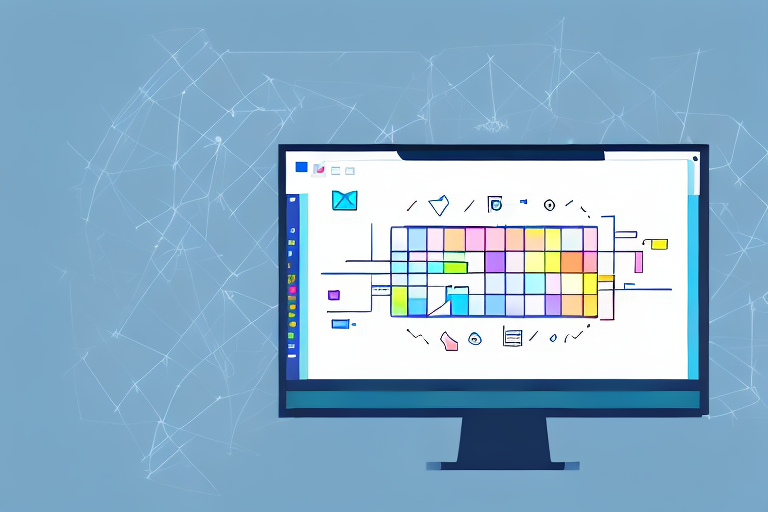In today’s digital world, screenshots have become an essential tool for capturing and sharing information. Whether it’s for work, school, or personal use, knowing how to edit your screenshots can greatly enhance their impact and clarity. In this step-by-step guide, we will take you through the process of understanding the basics of screenshot editing, preparing for the editing process, the actual editing techniques, and finally, saving and sharing your edited screenshot. Additionally, we will address common troubleshooting issues that may arise during the editing process. So let’s dive in and discover the power of screenshot editing!
Understanding the Basics of Screenshot Editing
Before we delve into the actual process of editing your screenshots, let’s explore the importance of screenshot editing. While taking a screenshot is useful on its own, editing allows you to highlight specific details, add annotations, and customize the appearance of your screenshot to convey your message effectively.
When it comes to conveying information visually, screenshots play a crucial role. They provide a snapshot of what is happening on your screen at a particular moment, allowing you to capture and share important information with others. However, a raw screenshot may not always effectively communicate your intended message. This is where screenshot editing comes in.
Screenshot editing enables you to emphasize certain elements, draw attention to important areas, and even blur out sensitive information if needed. By enhancing the visual appeal and clarity of your screenshots, you can convey information more efficiently, resulting in improved communication and understanding.
Importance of Screenshot Editing
Let’s delve deeper into the importance of screenshot editing. One of the key benefits of editing your screenshots is the ability to highlight specific details. Whether you want to draw attention to a particular section of a webpage, emphasize a specific feature in a software interface, or showcase a specific data point in a graph, editing allows you to bring focus to the most relevant information.
Furthermore, screenshot editing provides an opportunity to add annotations. Annotations can include text, arrows, shapes, or even freehand drawings. These annotations help to provide context, explain complex concepts, or guide the viewer’s attention to important elements within the screenshot. By adding annotations, you can ensure that your message is clear and easily understood.
Another advantage of screenshot editing is the ability to customize the appearance of your screenshot. You can adjust the brightness, contrast, or saturation to enhance the overall visual appeal. Additionally, you can apply filters or effects to create a specific mood or atmosphere that aligns with your message. Customizing the appearance of your screenshot not only makes it visually appealing but also helps to create a cohesive and professional presentation.
Different Types of Screenshots
Now that we understand the importance of screenshot editing, let’s explore the different types of screenshots you may encounter. Each type has its own unique characteristics and editing considerations.
Firstly, we have full-screen captures. As the name suggests, these screenshots capture the entire contents of your screen. Full-screen captures are useful when you want to provide an overview of your entire desktop or showcase a specific application in its entirety. When editing full-screen captures, you have the flexibility to crop or resize the image to focus on the most relevant parts.
Secondly, we have window-specific captures. These screenshots capture a specific window or dialogue box on your screen. Window-specific captures are particularly useful when you want to highlight a specific feature or demonstrate a step-by-step process within a particular application. When editing window-specific captures, you can crop the image to remove any unnecessary elements and ensure that the focus remains on the desired window.
Lastly, we have scrolling screenshots. These screenshots capture an entire webpage or document that extends beyond the visible screen area. Scrolling screenshots are beneficial when you want to capture lengthy content, such as an article or a webpage with multiple sections. When editing scrolling screenshots, you may need to stitch together multiple images to create a seamless and comprehensive representation of the entire content.
Understanding these different types of screenshots will help guide your editing process and ensure your final result meets your specific needs. Whether you are editing a full-screen capture, a window-specific capture, or a scrolling screenshot, the editing techniques and considerations may vary, but the goal remains the same: to effectively convey your message through visually enhanced screenshots.
Preparing for Screenshot Editing
Before you embark on your screenshot editing journey, it’s crucial to prepare yourself and your workspace. This involves choosing the right editing software and setting up your environment for optimal productivity.
Editing screenshots can be a creative and rewarding process. Whether you’re enhancing images for personal use or professional projects, taking the time to prepare yourself and your workspace will greatly enhance your editing experience.
Choosing the Right Editing Software
When it comes to screenshot editing, you have a plethora of software options to choose from. Each software has its own unique features and capabilities, so it’s important to consider your editing needs, budget, and level of expertise when making this decision.
Adobe Photoshop is a popular choice among professionals due to its extensive editing tools and advanced features. It offers a wide range of options for manipulating images, adjusting colors, and adding special effects. However, it can be quite expensive and may require a steep learning curve for beginners.
If you’re looking for a free alternative, GIMP (GNU Image Manipulation Program) is a powerful open-source software that provides similar functionality to Photoshop. It’s a great option for those on a budget or who prefer open-source software.
For those who prefer to use built-in tools, operating systems like Windows and macOS offer their own screenshot editing software. Windows users can utilize the Snipping Tool, which allows you to capture and edit screenshots with ease. macOS users have access to Grab, a built-in screenshot utility that provides basic editing capabilities.
Ultimately, the choice of editing software depends on your specific needs and preferences. Take the time to explore different options and consider experimenting with trial versions or free software to find the one that suits you best.
Setting Up Your Workspace
Creating a conducive workspace is essential for a productive editing session. A cluttered and disorganized environment can hinder your creativity and make it difficult to focus on the task at hand. Here are some tips to help you set up your workspace effectively:
1. Clear your desk: Remove any unnecessary items from your desk to create a clean and clutter-free workspace. Having a clear surface will give you the space you need to work comfortably.
2. Organize your files: Keep your digital files organized and easily accessible. Create folders and subfolders to categorize your screenshots and other related files. This will save you time when searching for specific images during the editing process.
3. Minimize distractions: Eliminate any potential distractions from your workspace. Turn off notifications on your phone or computer, close unnecessary tabs or applications, and let others know that you need some uninterrupted time to focus on your editing tasks.
4. Ergonomics: Ensure that your workstation is set up ergonomically. Adjust your chair and monitor height to maintain a comfortable posture. Consider using an ergonomic keyboard and mouse to prevent strain or discomfort during long editing sessions.
5. Lighting: Good lighting is crucial for accurate editing. Position your monitor in a way that minimizes glare and provides consistent lighting. Consider using a color-calibrated monitor to ensure accurate color representation in your edited screenshots.
By following these tips and setting up your workspace thoughtfully, you’ll create an environment that promotes productivity and creativity. This will allow you to focus on the editing process and produce high-quality screenshots that meet your desired goals.
Step-by-Step Guide to Screenshot Editing
Now that you have laid the foundation, it’s time to dive into the actual process of screenshot editing. We will walk you through each step, from capturing the screenshot to applying basic and advanced editing techniques.
Taking a Screenshot
Before you can edit a screenshot, you need to capture it first. Depending on your device and operating system, there are several methods to accomplish this. Whether it’s using built-in shortcuts or dedicated software, familiarize yourself with the screenshot capturing options available to you.
Opening Your Screenshot in an Editing Tool
Once you have your screenshot captured, it’s time to open it in your chosen editing software. Whether it’s by dragging and dropping the file or using the software’s built-in functionality to open a new project, make sure you have your screenshot ready for editing.
Basic Editing Techniques
Basic editing techniques include cropping, resizing, and adjusting brightness or contrast levels. These fundamental techniques allow you to refine the composition and visual elements of your screenshot, ensuring it matches your intended message and aesthetics.
Advanced Editing Techniques
Advanced editing techniques provide you with even more creative freedom and allow you to add additional elements to your screenshot. This may include applying filters, adding text or annotations, highlighting specific areas, or even removing unwanted elements. Experimenting with these techniques can take your screenshots to the next level.
Saving and Sharing Your Edited Screenshot
After investing time and effort into editing your screenshot, it’s important to save your work in the appropriate format and share it effectively with your intended audience.
Best Formats for Saving Screenshots
Choosing the right format ensures optimal quality and compatibility when sharing your edited screenshots. Common formats include JPEG, PNG, and GIF, each with its own advantages and use cases. Consider the purpose and requirements of your screenshot when selecting the appropriate format.
Tips for Sharing Screenshots Effectively
When it comes to sharing your edited screenshot, it’s essential to consider the context, audience, and platform you are sharing it on. Whether it’s for professional presentations, social media posts, or email communication, tailoring your approach to each platform will maximize the impact and reach of your screenshot.
Troubleshooting Common Screenshot Editing Issues
As with any digital editing process, you may encounter challenges along the way. Let’s address some common issues that may arise during screenshot editing and explore effective solutions.
Dealing with Blurry Screenshots
If your screenshots appear blurry, it can be frustrating. This is often caused by improper scaling or resolution settings. We will provide you with practical tips and techniques to overcome this obstacle and ensure your screenshots are crystal clear and sharp.
Fixing Color Issues
Inaccurate colors can negatively impact the effectiveness of your edited screenshot. Whether it’s due to incorrect color profiles or lighting conditions during capture, we will guide you through the process of color correction and provide you with tips to achieve vibrant, accurate colors.
Resolving Size and Scale Problems
Occasionally, you may encounter size and scale issues when editing screenshots. This can be a result of mismatched dimensions or differences in screen resolutions. We will explore techniques to resize, rescale, and adjust your screenshots to ensure they are consistent and visually pleasing.
By following this comprehensive step-by-step guide, you will gain the necessary skills to edit your screenshots effectively. The ability to enhance, customize, and communicate through edited screenshots will undoubtedly elevate your digital endeavors. So go ahead, capture, edit, and share your screenshots with confidence!
Take Your Screenshots to the Next Level with GIFCaster
Ready to add a splash of fun to your edited screenshots? With GIFCaster, you can bring your digital communication to life by incorporating animated GIFs. Whether you’re celebrating a team win or just want to make your work messages more engaging, GIFCaster is the perfect tool for creative self-expression. Don’t let your screenshots be mundane; use the GIFCaster App and turn them into a fun celebration today!