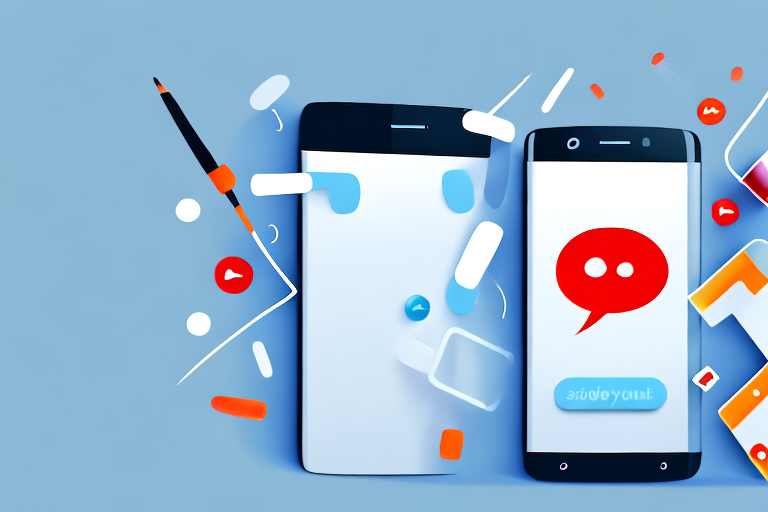In today’s digital age, screenshots have become an integral part of our communication. Whether you want to save important information or share funny conversations with your friends, capturing text message screenshots has become second nature. But what if you want to enhance or alter these screenshots? This is where screenshot editing comes into play. In this article, we will explore the basics of screenshot editing and provide you with a step-by-step guide on how to edit a text message screenshot.
Understanding the Basics of Screenshot Editing
Before delving into the specifics of editing a text message screenshot, it is crucial to understand the concept of screenshot editing itself. Screenshot editing refers to the post-capture manipulation of a screenshot to enhance its appearance or convey a specific message. The ability to edit screenshots grants users the power to be creative, concise, and expressive in their digital conversations.
What is Screenshot Editing?
Screenshot editing involves making modifications to a captured image of a digital screen, such as a text message conversation. This can include cropping, resizing, adding annotations, highlighting important sections, or even altering the content to some extent.
When it comes to cropping, you can remove any unnecessary elements from the screenshot, focusing only on the relevant parts. This helps in eliminating distractions and presenting the information in a clear and concise manner. Resizing allows you to adjust the dimensions of the screenshot, making it fit better within the context of your presentation or conversation.
Annotations play a crucial role in screenshot editing as they allow you to add additional information or context to the captured image. You can use arrows, circles, or text boxes to draw attention to specific areas or highlight important details. This helps in guiding the viewer’s attention and ensuring that the intended message is conveyed effectively.
Moreover, screenshot editing also provides the opportunity to alter the content of the screenshot to some extent. This can involve modifying the text within the conversation, changing the names of the participants, or even adding fictional messages to create a more engaging narrative. However, it is important to exercise caution and ensure that any alterations made are done ethically and responsibly.
Importance of Editing a Text Message Screenshot
Editing a text message screenshot serves multiple purposes. Firstly, it allows you to emphasize important information by highlighting specific sections or adding visual cues. By using colors, bold text, or underlining, you can draw attention to key points and ensure that they are not overlooked.
Secondly, editing helps in maintaining clarity and readability by removing unnecessary clutter or irrelevant details. In a text message conversation, there may be instances where certain messages are not relevant to the topic at hand. By editing out these extraneous messages, you can streamline the screenshot and make it more focused and coherent.
Lastly, screenshot editing enables you to personalize the screenshot, adding your own creative touch to make it more engaging and visually appealing. You can experiment with different fonts, colors, and layouts to create a unique visual style that aligns with your personal brand or the overall aesthetic of your digital content.
Overall, screenshot editing is a powerful tool that allows you to enhance the impact and effectiveness of your digital conversations. By understanding the basics and exploring the various editing techniques available, you can elevate your screenshots to a whole new level of creativity and communication.
Tools Required for Editing a Text Message Screenshot
Now that we understand the significance of screenshot editing, let’s explore the tools needed to perform this task.
When it comes to editing a text message screenshot, there are various options available to enhance and customize your images. Whether you prefer using built-in smartphone tools or third-party applications, the choice ultimately depends on your editing needs and personal preferences.
Built-in Smartphone Tools
Most smartphones today come equipped with built-in screenshot editing tools. These tools allow you to make basic modifications to your screenshots directly on your device, without the need for any additional software.
With the built-in editing tools, you can easily crop your screenshots to remove any unnecessary elements and focus on the important parts of the text message conversation. This feature comes in handy when you want to highlight a specific message or remove any personal information.
In addition to cropping, these tools also offer options to highlight specific text within the screenshot. This can be useful when you want to draw attention to a particular message or emphasize a specific point in the conversation.
Furthermore, you can add text to your screenshots using the built-in tools. This allows you to provide context or additional information to the text message conversation, making it easier for others to understand the context in which the screenshot was taken.
If you need to protect sensitive information in your text message screenshot, the built-in tools also provide the option to blur or pixelate certain areas. This ensures that any personal or confidential information remains hidden, maintaining privacy and security.
Third-party Applications for Screenshot Editing
While the built-in smartphone tools offer basic editing capabilities, if you require more advanced editing options or want to explore a wider range of creative possibilities, third-party applications dedicated to screenshot editing can be an excellent choice.
These applications provide a plethora of features and tools that allow you to take your text message screenshot editing to the next level. From filters that enhance the overall look and feel of the image to stickers that add a touch of fun and creativity, the options are virtually endless.
With third-party applications, you can also experiment with different borders and frames, giving your text message screenshots a unique and personalized touch. This can be particularly useful if you want to create visually appealing screenshots for social media or other purposes.
Furthermore, some screenshot editing applications offer advanced text editing options, allowing you to choose from a variety of fonts, styles, and colors. This enables you to customize the text in your screenshots, making it more visually appealing and engaging.
Additionally, these applications often provide additional features such as image overlays, collage creation, and the ability to add graphics or illustrations to your screenshots. These features can help you create visually stunning and informative images that effectively convey your message.
Whether you choose to use the built-in smartphone tools or opt for third-party applications, the key is to select the tools that best suit your editing needs and preferences. Experiment with different options and explore the possibilities to enhance your text message screenshots and make them more impactful.
Step-by-step Guide to Edit a Text Message Screenshot
Now that we have the necessary tools in place, let’s dive into a step-by-step guide on how to edit a text message screenshot effectively.
Taking the Perfect Screenshot
The first step in editing a text message screenshot is capturing the perfect screenshot itself. Ensure that the content is clear, and all the relevant information is visible. Avoid capturing unnecessary elements that may clutter the screenshot.
Basic Editing Techniques
Once you have the screenshot, start by using the basic editing techniques. Crop the image to remove any unnecessary parts or focus on a specific section of the conversation. You can also utilize tools to highlight important messages, add arrows or callouts to draw attention, or blur sensitive information that you do not wish to share.
Advanced Editing Techniques
If you want to elevate your screenshot editing skills, consider exploring advanced editing techniques. Experiment with color correction, filters, or overlays to enhance the visual appeal of your text message screenshot. However, exercise caution not to overdo it and maintain the authenticity of the original conversation.
Tips to Maintain the Authenticity of the Screenshot
While editing can be fun and creative, it is essential to ensure that the edited screenshot retains its authenticity. Here are a few tips to help you maintain the integrity of the original conversation:
Do’s and Don’ts of Screenshot Editing
Do’s:
- Only edit the screenshot to highlight or emphasize specific information.
- Use editing techniques that enhance clarity and readability.
- Maintain the overall tone and context of the original conversation.
Don’ts:
- Manipulate the content of the screenshot to misrepresent the conversation.
- Use excessive filters or edits that distort the original appearance.
- Remove or alter any information that is crucial to the conversation.
Ethical Considerations in Screenshot Editing
While screenshot editing offers a range of creative possibilities, it is crucial to consider the ethical implications. Always ask for permission before sharing edited screenshots involving other individuals. Avoid using screenshots for malicious purposes or spreading misinformation. Being mindful of these considerations ensures responsible and ethical use of screenshot editing techniques.
Troubleshooting Common Issues in Screenshot Editing
While editing a text message screenshot may seem straightforward, it can sometimes come with its own set of challenges. Let’s look at a few common issues you might encounter and how to address them:
Solving Compatibility Issues
Not all screenshot editing tools support every file format. If you face compatibility issues while opening a screenshot in a particular application, try converting the file format or using an alternative software that supports the specific format. This ensures you can leverage the desired editing features without limitations.
Addressing Quality Loss During Editing
Some editing techniques, like resizing or applying filters, may result in a decrease in image quality. To prevent significant quality loss, always work with a high-resolution screenshot when possible. Additionally, make use of the appropriate file formats that preserve image quality, such as PNG or TIFF.
By following these troubleshooting tips, you can overcome common hurdles and ensure a smooth editing experience.
Editing a text message screenshot can be both enjoyable and practical. Whether you wish to highlight important details, add a touch of creativity, or maintain the authenticity of the conversation, understanding the basics of screenshot editing and employing the right techniques will elevate your digital communication skills. So, grab your smartphone, capture that perfect screenshot, and let your creativity soar!
Bring Your Screenshots to Life with GIFCaster
Ready to take your text message screenshots from informative to incredibly fun? With GIFCaster, you’re not just editing; you’re adding a burst of excitement to your conversations. Imagine turning a standard work update into a celebration with the perfect GIF, or expressing your reactions in a way that words alone can’t capture. Use the GIFCaster App now and start creating screenshots that truly capture your creative spirit!