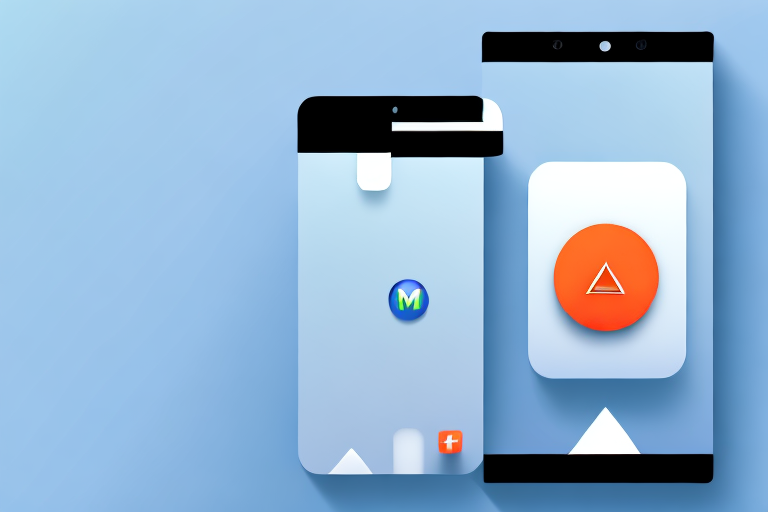In today’s digital age, having eye-catching visuals is crucial for capturing the attention of potential users. When it comes to promoting your app on the App Store, one of the most effective ways to showcase its features and attract users is through screenshots. In this article, we will explore the importance of app store screenshots and provide you with a step-by-step guide on how to create compelling screenshots for your app.
Understanding the Importance of App Store Screenshots
Before delving into the process of creating screenshots, it is essential to understand the significant role they play in app marketing. App store screenshots serve as your app’s first impression to potential users. They offer a glimpse into the design, functionality, and user experience of your app, helping users decide if your app aligns with their needs and preferences.
But let’s dive deeper into the world of app store screenshots and explore why they are crucial for the success of your app.
Imagine yourself as a user browsing through the app store, looking for a new app to download. You come across an app that catches your attention with its catchy app icon and enticing app name. Intrigued, you click on the app’s page to learn more.
And there they are – the app store screenshots, waiting to captivate your interest.
The Role of Screenshots in App Marketing
App store screenshots act as visual cues that can compel users to download your app. They convey the value proposition of your app and showcase its unique features, giving users a sense of what to expect. Appealing screenshots can create excitement, generate curiosity, and ultimately convince users to take the next step of downloading your app.
Think of screenshots as a window into your app’s world. They provide a sneak peek into the user interface, the functionality, and the overall aesthetics of your app. Users can get a feel for the app’s layout, the color scheme, and the overall user experience just by glancing at the screenshots.
Moreover, screenshots can tell a story. They can take users on a visual journey, highlighting the key features and benefits of your app. By showcasing the app’s functionalities in action, screenshots can help users visualize how the app can solve their problems or enhance their lives.
Key Elements of Effective App Screenshots
When creating app store screenshots, it is essential to keep in mind a few key elements that contribute to their effectiveness. Firstly, your screenshots should accurately represent the core functionalities and features of your app, giving users a realistic preview of what they can expect.
Imagine you have developed a fitness app that tracks users’ daily workouts and provides personalized training plans. Your screenshots should showcase the app’s workout tracking interface, the variety of exercises available, and the personalized training plans tailored to different fitness levels. By accurately representing these core features, users can quickly determine if your app meets their fitness goals and preferences.
Secondly, the screenshots should be visually appealing, with high-quality images and engaging visuals. Remember, users are drawn to eye-catching visuals that make them want to explore further. Use vibrant colors, attractive typography, and compelling imagery to grab users’ attention and make them curious about your app.
Lastly, it is crucial to optimize your screenshots for different device sizes, ensuring that they look great on various screen dimensions. With the multitude of devices available in the market, ranging from smartphones to tablets, your screenshots should adapt seamlessly to different screen sizes. This adaptability ensures that users have a consistent and visually pleasing experience, regardless of the device they are using.
So, when creating your app store screenshots, remember to accurately represent your app’s core functionalities, make them visually appealing, and optimize them for different device sizes. By doing so, you can maximize the impact of your screenshots and increase the chances of attracting and converting potential users.
Preparing Your App for Screenshots
Before diving into the process of creating screenshots, it is essential to ensure that your app is visually appealing and ready to be captured. This involves paying attention to various aspects of your app’s design and functionality.
Creating screenshots that effectively showcase your app’s features and value proposition is crucial for attracting potential users. By following a few key steps, you can enhance the visual appeal of your app and capture the most impactful moments to entice users.
Setting Up Your App’s Visual Appeal
Firstly, ensure that your app’s interface is visually pleasing and user-friendly. A well-designed and intuitive user experience can greatly enhance the overall appeal of your app. Consider the layout, color scheme, and typography to create a cohesive visual identity that aligns with your brand.
Think about the target audience for your app and tailor the design to their preferences. For example, if your app is targeted towards a younger demographic, you may want to use vibrant colors and playful fonts. On the other hand, if your app is for a more professional audience, a clean and minimalist design may be more appropriate.
Choosing the Right Moments to Capture
When selecting which moments to capture in your screenshots, put yourself in the shoes of your target users. Think about what aspects of your app would grab their attention and entice them to download or purchase it.
Highlight the unique features, functionalities, or moments that best represent the value proposition of your app. For example, if your app is a fitness tracker, showcase screenshots of users setting and achieving their fitness goals, or the app’s personalized workout recommendations.
Consider the user journey and capture screenshots that demonstrate how your app solves a problem or improves the user’s life in some way. If your app is a recipe organizer, show screenshots of users easily searching for and saving recipes, or creating personalized meal plans.
Additionally, consider including screenshots that showcase positive user reviews or testimonials. This can help build trust and credibility with potential users, as they can see that others have had a positive experience with your app.
By carefully selecting and capturing the right moments, you can create screenshots that effectively communicate the value and benefits of your app to potential users.
Steps to Create App Store Screenshots
Now that your app is visually appealing and ready to be captured, let’s dive into the process of creating screenshots for the App Store. There are two primary ways to capture screenshots: using your device’s built-in tools or utilizing third-party screenshot tools.
Creating eye-catching and informative screenshots is crucial for attracting potential users to your app. The screenshots serve as a preview of what users can expect from your app, showcasing its key features and functionalities. By following these steps, you can create compelling screenshots that effectively communicate the value of your app.
Using Device’s Built-in Tools for Screenshots
Most devices offer built-in screenshot functionality that allows you to capture screenshots with a simple combination of buttons. For example, on an iPhone, you can capture a screenshot by simultaneously pressing the home button and the power button. Experiment with different screenshots to capture various aspects of your app and highlight its key features and functionalities.
When using your device’s built-in tools, it’s important to consider the resolution and orientation of your screenshots. Ensure that the screenshots are clear and visually appealing, as they will be displayed on various devices with different screen sizes. It’s also a good idea to capture screenshots in both portrait and landscape orientations to provide a comprehensive view of your app.
Furthermore, take advantage of the editing capabilities offered by your device’s built-in tools. You can crop the screenshots, add annotations or captions, and adjust the brightness and contrast to enhance the visual appeal of your app.
Utilizing Third-Party Screenshot Tools
If you are looking for more advanced screenshot capturing capabilities, consider using third-party screenshot tools. These tools offer additional features such as the ability to capture scrolling screenshots, annotate screenshots with text or graphics, and customize the layout and design of your screenshots.
One popular third-party screenshot tool is Snagit, which provides a comprehensive set of features for capturing and editing screenshots. With Snagit, you can easily capture screenshots of specific areas of your app, add callouts and annotations, and even create GIFs to showcase app interactions.
Another great option is Greenshot, a lightweight screenshot tool that offers a range of annotation and editing features. Greenshot allows you to capture screenshots with customizable hotkeys, add text, shapes, and arrows to highlight specific elements, and even blur sensitive information for privacy.
For those who prefer a simple and intuitive screenshot tool, Lightshot is an excellent choice. Lightshot enables you to capture screenshots with a single click and provides a user-friendly interface for editing and sharing your screenshots. You can easily crop, resize, and add text or arrows to your screenshots, making it ideal for quick and hassle-free screenshot creation.
Regardless of the screenshot tool you choose, remember to maintain consistency in the design and style of your screenshots. Use a cohesive color scheme, typography, and layout to create a visually appealing and professional-looking set of screenshots that accurately represent your app.
Designing and Editing Your Screenshots
Once you have captured the screenshots, it’s time to enhance them further to make them visually appealing and impactful. There are several design and editing techniques you can employ to create compelling screenshots.
Adding Graphic Elements and Text Overlays
Consider adding graphic elements and text overlays to your screenshots to provide additional context and highlight specific features. Arrows, callout boxes, and captions can help guide users’ attention to important aspects of your app and convey the value it offers.
Optimizing Image Quality and Size
Ensure that your screenshots are of high quality and have an appropriate file size. High-resolution screenshots with crisp visuals are more likely to catch users’ attention. However, be mindful of the file size as excessively large screenshots can impact the loading time of your App Store listing. Aim for a balance between image quality and file size optimization.
Uploading Screenshots to the App Store
Now that your screenshots are ready, it’s time to upload them to the App Store. However, before doing so, it is crucial to familiarize yourself with the App Store’s screenshot guidelines to ensure compliance and avoid any roadblocks in the submission process.
Adhering to App Store Screenshot Guidelines
The App Store has specific guidelines regarding screenshot specifications, dimensions, and content. Ensure that your screenshots meet these requirements to prevent any rejections or delays in the review process. Familiarize yourself with the latest guidelines and adapt your screenshots accordingly.
Managing Screenshots for Different Device Sizes
As mentioned earlier, it is crucial to optimize your screenshots for different device sizes. The App Store displays screenshots differently on various devices, and you want to ensure that your screenshots look great across all screen dimensions. Test your screenshots on different devices and make any necessary adjustments to guarantee optimal visual presentation.
In conclusion, creating compelling screenshots for the App Store is a crucial aspect of app marketing. By following the steps outlined in this article, you can effectively showcase your app’s features, attract users, and increase your chances of success on the App Store.
Bring Your App Store Screenshots to Life with GIFCaster
Ready to elevate your app’s visual appeal on the App Store? With GIFCaster, you can infuse your screenshots with dynamic GIFs that capture the essence of your app’s personality. Make your screenshots stand out, engage your audience, and express your creative flair in a way that static images simply can’t match. Don’t let your app get lost in the crowd—use the GIFCaster App today and turn your app store presence into a fun and memorable celebration for potential users.