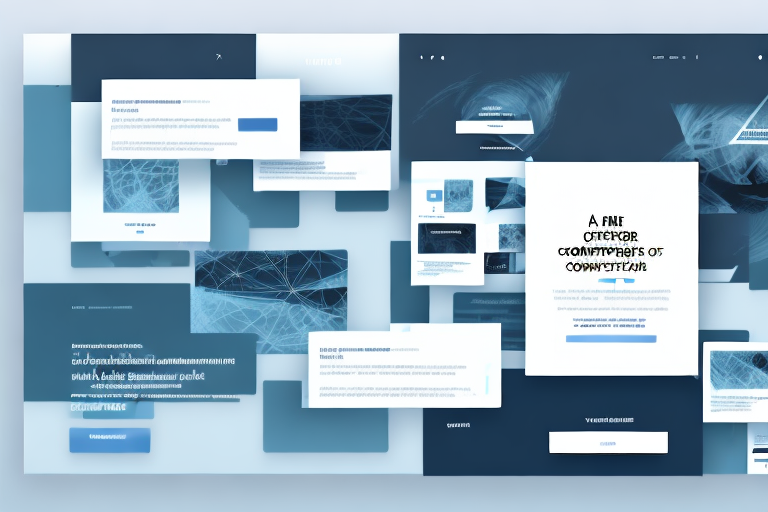In today’s digital age, screenshots have become an integral part of our everyday lives. Whether you need to capture an important image, share an interesting snippet of a conversation, or document a step-by-step process, screenshots are invaluable. However, sometimes sharing or using the full-size image is unnecessary or impractical. This is where screenshot thumbnails come in handy – smaller, compressed versions of screenshots that are both convenient and visually appealing.
Understanding the Basics of Screenshot Thumbnails
Before diving into the process of creating a screenshot thumbnail, it’s important to understand what exactly a screenshot thumbnail is and why it is important.
When it comes to sharing images online or in presentations, the size of the image can be a crucial factor. Large images take up a lot of storage space and can slow down the loading time of a webpage. This is where screenshot thumbnails come into play.
What is a Screenshot Thumbnail?
A screenshot thumbnail is a downsized version of a screenshot that retains a clear representation of the original image while occupying significantly less storage space and displaying as a smaller visual element. Screenshot thumbnails are commonly used in a variety of contexts, ranging from websites and social media platforms to presentations and documentations.
Think of a screenshot thumbnail as a preview of the full-size image. It provides a glimpse of what the image contains, allowing viewers to decide whether they want to view the full image or not. This is particularly useful when dealing with a large number of images, as it saves time and effort by providing a quick overview of the content.
Importance of Screenshot Thumbnails
Screenshot thumbnails serve multiple purposes and confer several advantages. Firstly, they allow us to showcase images in a visually appealing manner without sacrificing detail. By compressing the image and reducing its size, the thumbnail still manages to capture the essence of the original image, making it visually appealing to the viewer.
Secondly, they save precious storage space, making it easier to manage and share files. As mentioned earlier, large images can take up a significant amount of storage space, especially when dealing with multiple images. By using screenshot thumbnails, you can reduce the file size without compromising on the quality of the image. This not only saves storage space but also makes it easier to share the images with others.
Lastly, screenshot thumbnails help users quickly identify and preview the content of the image without the need to open the full-size version, enhancing convenience and efficiency when browsing or organizing visuals. Imagine having to open each image individually just to get a glimpse of its content. With screenshot thumbnails, you can easily scroll through a collection of images, quickly identifying the ones that catch your interest.
In conclusion, screenshot thumbnails are a valuable tool when it comes to sharing and managing images. They provide a downsized version of the original image, allowing for efficient storage and quick previews. Whether you’re a web designer, a social media enthusiast, or a presenter, understanding the basics of screenshot thumbnails is essential for optimizing your visual content.
Tools for Creating Screenshot Thumbnails
Now that we’ve established the significance of screenshot thumbnails, let’s explore the various tools available for creating them.
Screenshot thumbnails have become an essential component of modern digital communication. They provide a quick and visually appealing way to showcase important information, whether it’s for a website, a presentation, or a social media post. With the increasing demand for visually engaging content, having the right tools to create screenshot thumbnails has become crucial.
Built-in System Tools
Many operating systems, such as Windows and macOS, come equipped with built-in tools for capturing and manipulating screenshots. These tools often include options for directly saving the screenshot as a thumbnail-sized image. They provide an easy and accessible way to create screenshot thumbnails without the need for additional software.
Windows, for example, offers the Snipping Tool, a simple yet effective tool for capturing screenshots. It allows users to select a specific area of the screen, capture it, and save it as a thumbnail-sized image. Similarly, macOS provides the Grab utility, which offers similar functionalities for capturing and saving screenshots as thumbnails.
These built-in system tools are particularly useful for those who prefer a straightforward and hassle-free approach to creating screenshot thumbnails. They require no additional installations and are readily available for use.
Third-party Software Options
In addition to built-in options, several third-party software choices offer advanced features for capturing and editing screenshots, including the ability to create customized thumbnails. These software options range from free to paid and often provide additional functionalities such as annotation tools, batch processing, and specialized optimization settings.
One popular third-party software option is Snagit, developed by TechSmith. Snagit offers a comprehensive set of tools for capturing, editing, and sharing screenshots. With its intuitive interface, users can easily capture screenshots of any size and aspect ratio and then resize them to create perfect thumbnail images. Snagit also provides a wide range of editing options, allowing users to add annotations, highlights, and other visual elements to enhance their screenshot thumbnails.
Another notable third-party software option is Greenshot, an open-source tool that offers similar functionalities to Snagit. Greenshot allows users to capture screenshots, annotate them, and save them as thumbnail-sized images. It also supports various image formats and provides customizable settings for optimizing the quality and size of the screenshot thumbnails.
These third-party software options are ideal for users who require more advanced features and customization options for their screenshot thumbnails. They offer a greater degree of control and flexibility, enabling users to create visually stunning and highly tailored thumbnail images.
Whether you choose to utilize the built-in system tools or opt for third-party software, having the right tools for creating screenshot thumbnails is essential. With the ever-increasing need for visually captivating content, mastering the art of creating compelling screenshot thumbnails can greatly enhance your digital communication efforts.
Step-by-Step Guide to Creating a Screenshot Thumbnail
Now that we are familiar with the basics and tool options, let’s delve into the step-by-step process of creating a screenshot thumbnail.
Taking the Initial Screenshot
The first step is to capture the initial screenshot of the desired content. This can be achieved using the built-in screenshot tools or third-party software. Ensure that the content you wish to capture is framed appropriately and in focus, as this positively impacts the final thumbnail quality.
Imagine you’re capturing a screenshot of a stunning landscape from a video game. You carefully position your character in a picturesque spot, with the sun setting in the background. The colors are vibrant, and the details are breathtaking. You want to capture this moment and turn it into a captivating thumbnail that will entice viewers to click.
With your finger hovering over the screenshot button, you take a deep breath, waiting for the perfect moment. Suddenly, a flock of birds flies across the screen, creating a mesmerizing pattern against the sky. You quickly press the screenshot button, capturing this unexpected and magical moment.
Resizing and Editing the Screenshot
Once you have your screenshot, it’s time to resize and edit it to create an optimized thumbnail. Open the screenshot in an image editing software of your choice, and adjust the dimensions to your desired thumbnail size. Remember to maintain the aspect ratio to avoid distorting the image. Additionally, consider cropping or zooming in on specific areas to highlight important details or eliminate unnecessary elements.
You open your favorite image editing software and import the screenshot. As you start resizing it, you realize that the original dimensions don’t quite fit the thumbnail size you have in mind. You carefully adjust the width and height, ensuring that the image doesn’t lose its clarity or become pixelated.
Next, you decide to crop the image to focus on the breathtaking landscape. You remove any distracting elements from the edges, leaving only the vibrant colors of the sky, the lush greenery of the mountains, and the shimmering water of the lake. The result is a visually striking thumbnail that encapsulates the essence of the scene.
Saving and Using Your Thumbnail
With the resizing and editing complete, it’s time to save your thumbnail. Choose an appropriate file format, such as JPEG or PNG, that balances image quality and file size. Save the file to a location of your choice, ensuring it is easily accessible for future use. Now you can conveniently share, upload, or integrate your screenshot thumbnail into various platforms, including websites, presentations, or social media posts.
You decide to save your thumbnail as a high-quality JPEG file, as it offers a good balance between image quality and file size. You name the file “sunset_landscape_thumbnail.jpg” and save it to a dedicated folder on your computer.
Excited to share your masterpiece with the world, you start thinking about all the possibilities. You can use the thumbnail to showcase your gaming skills on your personal website, include it in a presentation about the beauty of virtual worlds, or even post it on social media to inspire others to explore the wonders of the game.
The possibilities are endless, and as you admire your screenshot thumbnail, you can’t help but feel a sense of accomplishment. You’ve transformed a fleeting moment in a virtual world into a captivating image that will captivate and engage viewers.
Tips for Effective Screenshot Thumbnails
To maximize the impact of your screenshot thumbnails, here are some essential tips to consider:
Choosing the Right Visuals
Select visually compelling screenshots that effectively represent your intended message. Aim for clarity, relevance, and composition that grabs attention and conveys the essence of the content. Additionally, consider using annotations or overlays to highlight specific aspects within the thumbnail.
Balancing Quality and File Size
When creating screenshot thumbnails, finding the right balance between image quality and file size is crucial. Higher quality visuals may offer increased clarity but can result in larger file sizes. On the other hand, smaller file sizes can enhance loading times and optimize storage but may sacrifice some image details. Experiment with different compression settings or optimization techniques to determine the sweet spot for your needs.
Troubleshooting Common Issues
Despite the relative simplicity of creating screenshot thumbnails, common issues can arise during the process. Here are a couple of troubleshooting tips for prevalent problems:
Dealing with Blurry Thumbnails
If your screenshot thumbnail appears blurry, it may be due to resizing or compression settings. Ensure that you are using the appropriate dimensions and compression settings to maintain image clarity. Experiment with different techniques until you achieve a crisp and clear thumbnail.
Fixing Incorrect Thumbnail Sizes
In some cases, the thumbnail may not display correctly in its intended location due to incorrect sizing. If this occurs, revisit the resizing process and verify that the thumbnail dimensions match the requirements set by the platform or medium where it will be used. Making the necessary adjustments will ensure that your thumbnail appears as intended.
Creating screenshot thumbnails is a versatile skill that can greatly enhance your ability to present and share content effectively. By understanding the basics, exploring available tools, following a step-by-step process, and implementing essential tips, you can create visually appealing and optimized screenshot thumbnails for various purposes. So, unleash your creativity, capture those screenshots, and start crafting stunning thumbnail representations today!
Enhance Your Thumbnails with GIFCaster
Ready to take your screenshot thumbnails to the next level? With GIFCaster, not only can you create visually appealing thumbnails, but you can also infuse them with dynamic GIFs for that extra touch of fun and engagement. Transform your standard work messages into delightful visual experiences and express your creativity with ease. Don’t miss out on the opportunity to make your thumbnails stand out. Use the GIFCaster App today and start creating screenshot thumbnails that truly capture attention!