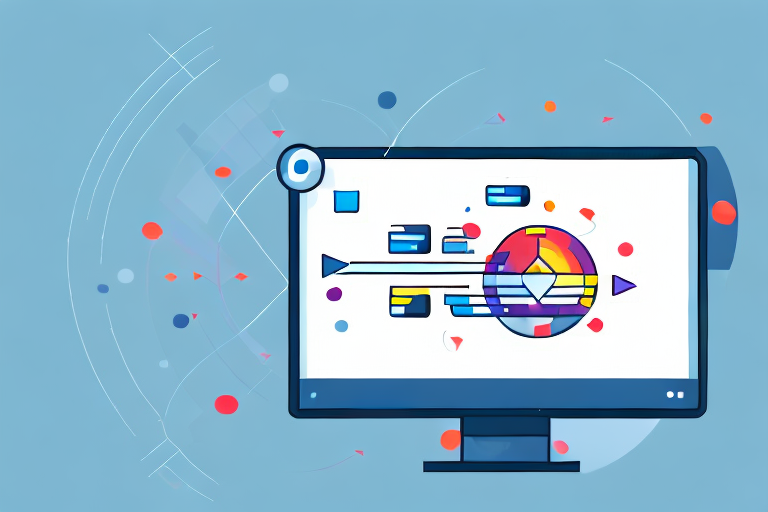Screenshots are great for capturing important moments or information on your computer or mobile device. However, they are typically saved in a file format that may not be suitable for all purposes. Converting your screenshots into the widely supported JPG format can help ensure compatibility and enhance the quality of your images.
Understanding the Basics of Screenshots and JPG
Before diving into the conversion process, it’s essential to have a clear understanding of what screenshots and JPGs are.
When it comes to capturing a specific moment on your screen, screenshots are your go-to tool. A screenshot is simply a digital image that captures whatever is displayed on your screen at that particular moment. It’s like freezing time and capturing a snapshot of everything that is visible on your computer or mobile device screen. Whether you want to capture a webpage, a document, an image, or even a video, a screenshot allows you to preserve that moment in a visual format.
Now that we have a grasp of what screenshots are, let’s delve into the world of JPGs. JPG, also known as JPEG, is a popular image file format that has gained widespread recognition for its efficient compression and wide compatibility. The acronym stands for Joint Photographic Experts Group, the committee that developed this format. It is commonly used for storing and sharing photos, graphics, and other visual content.
One of the key advantages of the JPG format is its ability to compress image files without significant loss in quality. This compression technique allows for smaller file sizes, making it easier to store and share images without sacrificing too much detail. The compression process analyzes the image and removes certain elements that are less noticeable to the human eye, resulting in a smaller file size while maintaining a visually pleasing image.
Another reason for the popularity of JPG is its compatibility with various devices and software applications. Whether you are using a Windows computer, a Mac, or a mobile device, chances are high that you will be able to view and work with JPG files without any compatibility issues. This wide compatibility makes JPG a versatile format that can be easily shared and accessed across different platforms.
Now that we have explored the fundamentals of screenshots and JPGs, we can proceed with the conversion process, armed with a deeper understanding of these essential elements.
The Importance of Converting Screenshots into JPG
Converting your screenshots into the JPG format comes with several benefits that can greatly enhance your digital experience.
When you convert your screenshots into JPG format, you can reduce the file size without compromising much on image quality. This makes it easier to store and share screenshots without consuming excessive disk space or causing slow file transfers.
In addition, the JPG format offers widespread compatibility across various devices and platforms. Whether you’re viewing or sharing your screenshots on a computer, smartphone, or tablet, you can be confident that the JPG format will be supported.
But let’s dive deeper into the benefits of using the JPG format for your screenshots.
Benefits of Using JPG Format
1. Efficient File Size Reduction:
JPG compression allows you to significantly reduce the file size of your screenshots without sacrificing too much on image quality. This is particularly useful when you have limited storage space or need to send screenshots over the internet. By converting your screenshots into JPG, you can save valuable disk space and enjoy faster file transfers.
2. High-Quality Image Preservation:
Despite the file size reduction, the JPG format maintains a satisfactory level of image quality. It uses a lossy compression algorithm that selectively discards certain image data, focusing on elements that are less noticeable to the human eye. As a result, the visual impact of your screenshots remains largely unaffected, ensuring that important details are preserved.
3. Versatile Compatibility:
One of the key advantages of using the JPG format for your screenshots is its compatibility with a wide range of devices and platforms. Whether you’re using Windows, macOS, iOS, Android, or any other operating system, you can be confident that your screenshots will be viewable without any issues. This versatility extends to various software applications as well, making it easier to edit and share your screenshots across different platforms.
Now that we’ve explored the benefits of using the JPG format, let’s discuss when it’s most advantageous to convert your screenshots into JPG.
When to Convert Screenshots into JPG
While screenshots are often saved in their original file format, there are certain situations where converting them into JPG may be more beneficial.
1. Presentations:
If you’re planning to include screenshots in a presentation, converting them into JPG can ensure a seamless experience for your audience. The reduced file size of JPG images allows for faster loading times and smoother transitions between slides. Additionally, the widespread compatibility of JPG format ensures that your screenshots will be viewable on any device or presentation software.
2. Website Uploads:
When uploading screenshots to a website, using the JPG format is highly recommended. The smaller file size of JPG images not only reduces the bandwidth required for visitors to load your web pages but also improves the overall user experience. With faster loading times, your website visitors can quickly access and navigate through your content without any frustrating delays.
3. Email and Social Media Sharing:
If you need to send screenshots via email or share them on social media platforms, converting them into JPG can help avoid compatibility issues. Most email clients and social media platforms support the JPG format, ensuring that your screenshots will be displayed correctly for your recipients or followers. This eliminates the risk of them receiving broken or unreadable images.
In conclusion, converting your screenshots into the JPG format offers numerous advantages, including efficient file size reduction, high-quality image preservation, and versatile compatibility. Whether you’re storing, sharing, or presenting your screenshots, using the JPG format can greatly enhance your digital experience.
Step-by-Step Guide to Convert Screenshots into JPG
Now that you understand the importance, let’s delve into the step-by-step process of converting screenshots into JPG.
Preparing Your Screenshot for Conversion
Prior to conversion, it’s crucial to review and prepare your screenshot to optimize the end result. Start by cropping or resizing the image if necessary, to eliminate any unnecessary elements and focus on the key content.
Furthermore, consider adjusting the brightness, contrast, and color levels to enhance the overall quality of the image. These simple edits can significantly improve the appearance of your screenshot in the final JPG format.
Using Built-in Tools for Conversion
Many operating systems, such as Windows and macOS, offer built-in tools for converting screenshots into different file formats, including JPG.
On Windows, you can use the “Paint” application to open and save screenshots as JPG files. Similarly, on macOS, you can utilize the “Preview” app to convert screenshots into the desired format. Both tools provide a straightforward and user-friendly interface for quick and hassle-free conversions.
Utilizing Online Conversion Tools
If you prefer a more versatile and accessible option, numerous online conversion tools allow you to convert screenshots into JPG format without the need to install any software.
One popular online tool is “Convertio,” which enables you to upload your screenshots and convert them into JPG within seconds. Simply access the website, select the screenshot file you wish to convert, choose the JPG format as the output, and initiate the conversion process.
Troubleshooting Common Issues in Conversion
During the conversion process, you may encounter certain challenges that can affect the quality or successful completion of the conversion. Understanding these common issues can help you overcome them with ease.
Dealing with Quality Loss During Conversion
Converting screenshots from one format to another can sometimes result in quality loss. To mitigate this issue, it’s crucial to select the appropriate compression settings and resolution when saving your screenshots as JPG.
Opt for a balance between file size and image quality to ensure your screenshots look crisp and clear without excessively large file sizes.
Resolving Conversion Errors
In some cases, you may encounter errors while converting screenshots into JPG format. These errors can be caused by various factors, such as incompatible file formats, insufficient disk space, or software conflicts.
To resolve these errors, ensure that you’re using a reputable conversion tool or a compatible built-in tool. Additionally, make sure you have enough space on your device to store the converted JPG files, and consider updating your software to the latest version to minimize compatibility issues.
Tips and Tricks for Efficient Conversion
To streamline your screenshot to JPG conversion process and optimize the results, consider implementing these tips and tricks.
Enhancing the Quality of Your JPG
When saving your screenshots as JPG files, utilize the available options to enhance the quality further. Experiment with different compression levels and image settings to find the optimal balance between file size and visual appeal.
Additionally, take advantage of photo editing software to make color adjustments, apply filters, or add text annotations to your screenshots before converting them into JPG format.
Speeding Up the Conversion Process
If you frequently convert screenshots into JPG format, exploring batch conversion options can help save time and effort. Many conversion tools allow you to process multiple screenshots simultaneously, minimizing the need for repetitive manual conversions.
Furthermore, consider utilizing keyboard shortcuts or setting up automation scripts to streamline the conversion process even further.
Converting screenshots into the widely supported JPG format is a valuable skill that can greatly enhance your digital workflow. By following the step-by-step guide and applying the tips and tricks mentioned in this article, you can effortlessly convert your screenshots into high-quality JPG images ready for sharing and distribution.
Enhance Your Screenshots with GIFCaster
Ready to take your screenshots to the next level? With GIFCaster, not only can you convert your images to JPG, but you can also add a touch of personality and fun to your captures. Make your screenshots stand out by incorporating animated GIFs and expressing yourself creatively. Whether it’s a celebratory moment or just adding a spark to your daily communications, use the GIFCaster App and transform your images into engaging, lively conversations.