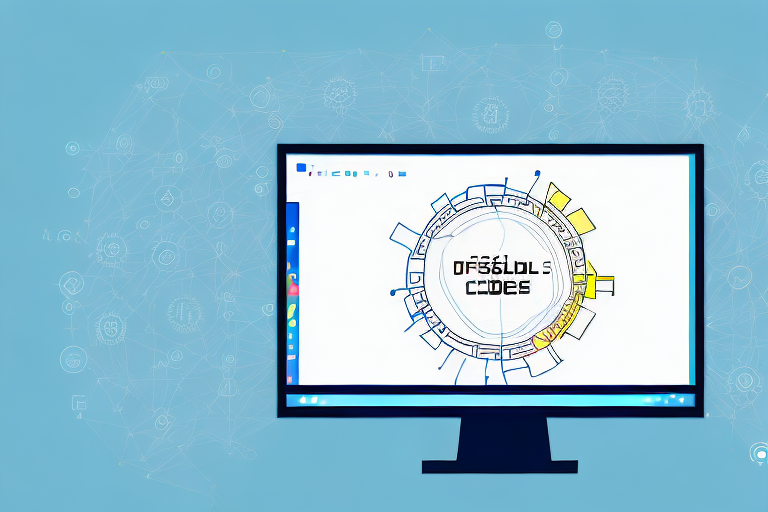In today’s digital world, capturing screenshots has become an essential skill for web developers. Whether you need to document a bug, showcase a design, or create a tutorial, screenshots are invaluable tools. With the power of JavaScript, you can automate the process of capturing screenshots, making it faster and more efficient. In this article, we will explore the basics of JavaScript, the importance of screenshots in web development, the tools and libraries available, and provide a step-by-step guide to capturing screenshots with JavaScript. Additionally, we will discuss how to optimize your screenshots for better results.
Understanding the Basics of JavaScript
Before we delve into capturing screenshots with JavaScript, let’s first understand what JavaScript is and its key features. JavaScript is a powerful programming language that allows you to add interactivity and functionality to websites. It runs on the client-side, meaning it is executed by the user’s web browser, making it an ideal language for capturing screenshots.
What is JavaScript?
JavaScript is a dynamically-typed, object-oriented programming language that was initially created for web development. It allows you to manipulate HTML elements, handle events, and perform various other tasks to create dynamic and interactive web pages.
JavaScript was first introduced in 1995 by Brendan Eich, a Netscape Communications Corporation programmer. It was initially developed under the name “Mocha” and later renamed to “LiveScript” before finally settling on “JavaScript”. Despite its name, JavaScript has little to do with Java, apart from some syntax similarities.
Over the years, JavaScript has evolved and become one of the most widely used programming languages in the world. It is supported by all modern web browsers, including Chrome, Firefox, Safari, and Edge, making it a universal language for web development.
Key Features of JavaScript
JavaScript boasts several key features that make it a popular choice among developers. Firstly, it is versatile and can be used both for front-end and back-end development. This means that you can use JavaScript to create interactive user interfaces on the client-side and build server-side applications using frameworks like Node.js.
One of the standout features of JavaScript is its ability to manipulate HTML elements. With JavaScript, you can dynamically change the content, style, and behavior of HTML elements on a web page. This allows you to create dynamic and interactive user experiences, such as form validation, real-time updates, and animations.
In addition to manipulating HTML elements, JavaScript also allows you to handle events. Events are actions or occurrences that happen in the browser, such as a button click, mouse movement, or keyboard input. With JavaScript, you can write event handlers to respond to these events and trigger specific actions or behaviors.
Another advantage of JavaScript is its rich set of built-in functions and libraries. These functions and libraries provide developers with pre-written code that can be used to perform common tasks more efficiently. For example, when it comes to capturing screenshots, JavaScript libraries like html2canvas and Puppeteer can be used to simplify the process and produce high-quality screenshots.
Furthermore, JavaScript supports asynchronous programming, which allows you to execute multiple tasks simultaneously without blocking the main execution thread. This is particularly useful for tasks that involve fetching data from external APIs, performing time-consuming operations, or handling user interactions without freezing the user interface.
Overall, JavaScript’s versatility, extensive functionality, and widespread support make it a go-to language for web development. Whether you’re a beginner or an experienced developer, mastering JavaScript can open up a world of possibilities for creating dynamic and interactive websites.
The Importance of Screenshots in Web Development
Now that we understand the basics of JavaScript, let’s explore the importance of screenshots in web development. Screenshots provide a visual representation of web pages, designs, and other digital assets. They are widely used in the industry for various purposes, including:
Benefits of Using Screenshots
- Debugging: Screenshots can be used to capture and document bugs or errors in web applications, making it easier for developers to identify and resolve issues.
- Collaboration: Share screenshots with clients, designers, or team members to gather feedback, discuss changes, or demonstrate progress.
- Documentation: Screenshots act as visual documentation, providing a reference for future development or design iterations.
Debugging is an essential part of web development. When encountering a bug or error in a web application, developers often rely on screenshots to capture the issue. By taking a screenshot, developers can document the bug, including any error messages or unexpected behavior, and share it with their team. This visual representation helps in identifying the root cause of the problem and finding a solution more efficiently.
Collaboration is another area where screenshots play a crucial role. Whether it’s working with clients, designers, or team members, sharing screenshots allows for effective communication and feedback. By visually demonstrating specific elements or functionalities, developers can gather valuable insights and suggestions for improvement. This collaborative approach ensures that everyone involved is on the same page and working towards a common goal.
In addition to debugging and collaboration, screenshots also serve as valuable documentation. When working on a web development project, it’s common to have multiple iterations and updates. By taking screenshots at various stages of development, developers can create a visual timeline of the project. This documentation becomes a reference point for future iterations, ensuring consistency and providing a historical record of the project’s progress.
Common Uses of Screenshots
Aside from the aforementioned benefits, screenshots are commonly used for:
- Showcasing designs or UI elements
- Creating tutorials or documentation
- Comparing website versions before and after updates
- Building portfolios or case studies
When it comes to showcasing designs or UI elements, screenshots are invaluable. They allow designers to capture the visual aesthetics and layout of a website or application. These screenshots can then be used in presentations, portfolios, or client meetings to showcase the design work and gather feedback.
Tutorials and documentation often rely on screenshots to provide step-by-step instructions or visual examples. By including screenshots, developers can enhance the learning experience and make it easier for users to follow along. Whether it’s a coding tutorial or a guide on using a specific feature, screenshots provide clarity and visual guidance.
When updating a website or application, it’s important to compare the before and after versions to ensure that the changes are implemented correctly. Screenshots play a crucial role in this process, allowing developers to visually compare the two versions side by side. This helps in identifying any unintended changes or inconsistencies that may have occurred during the update.
Lastly, screenshots are often used in building portfolios or case studies. Web developers can showcase their work by including screenshots of the websites or applications they have worked on. These visual representations provide potential clients or employers with a glimpse of their skills and expertise.
Tools and Libraries for Capturing Screenshots
Now that we recognize the significance of screenshots, let’s explore the tools and libraries available to capture them using JavaScript. JavaScript libraries provide abstraction and ease of use, allowing you to focus on the core functionality without worrying about the low-level implementation details.
Overview of JavaScript Libraries
There are numerous JavaScript libraries specifically designed for capturing screenshots. Some popular ones include:
- Puppeteer: A powerful library that provides a high-level API for controlling headless Chrome or Chromium browsers. It allows capturing screenshots of web pages as well as generating PDF files.
- PhantomJS: A headless scriptable browser that can be controlled using JavaScript. It supports taking screenshots and is suitable for automating screenshot capture tasks.
- Html2Canvas: A lightweight library that renders HTML into a canvas element, making it easy to capture screenshots or generate images from web pages.
Selecting the Right Tool for Your Needs
When choosing a tool or library to capture screenshots, consider factors such as ease of use, browser compatibility, and the specific functionalities you require. Take into account the project’s technical requirements and your familiarity with the tool or library.
Step-by-Step Guide to Capturing Screenshots with JavaScript
Now that we have explored the basics and the available tools, let’s dive into a step-by-step guide to capturing screenshots with JavaScript. By following these instructions, you’ll be able to automate the process and save valuable time.
Setting Up Your Environment
Before we begin, ensure that you have the necessary software and tools installed. You will need a text editor or integrated development environment (IDE) to write your JavaScript code, as well as a web browser for testing and capturing the screenshots. Additionally, make sure the required JavaScript libraries are imported or installed in your project.
Writing the Code
Start by creating a new JavaScript file and linking it to your HTML document. Then, utilize the selected library’s documentation to learn about the specific functions and methods for capturing screenshots. Ensure that you have a clear understanding of how to navigate the web page and trigger the screenshot capture event. Write your code accordingly, making use of loops, conditional statements, and error handling to handle any potential obstacles.
Troubleshooting Common Issues
During the implementation process, you may encounter some common issues such as incorrect library versions, browser compatibility problems, or network delays. Refer to the library’s documentation, community forums, or other online resources to troubleshoot these issues. With patience and perseverance, you will overcome any obstacles and successfully capture screenshots with JavaScript.
Optimizing Your Screenshots for Better Results
Now that you know how to capture screenshots with JavaScript let’s discuss how to optimize them for better results.
Enhancing Image Quality
One way to enhance the quality of your screenshots is by adjusting the resolution and pixel density settings. Higher resolutions will result in sharper images, while adjusting the pixel density will make the images crisper and more detailed. Experiment with different settings and find the optimal balance between image quality and file size.
Managing File Size and Format
Another vital aspect of optimizing your screenshots is managing the file size and format. Compressing the images can significantly reduce their file size without compromising too much on quality. Tools like TinyPNG or ImageOptim can help you achieve this. Additionally, consider choosing a suitable image format based on your requirements. For example, JPEG is great for photographs, while PNG is better for screenshots with transparency.
Now that you have learned how to capture screenshots with JavaScript, the importance of screenshots in web development, the available tools and libraries, and how to optimize your screenshots, you are ready to take your web development skills to the next level. With the ability to automate the screenshot capture process, you’ll be able to streamline your workflow and enhance collaboration with clients and team members. Happy screenshotting!
Take Your Screenshots to the Next Level with GIFCaster
Ready to elevate your screenshots beyond the static images? With GIFCaster, you can infuse life into your captures by adding GIFs, transforming mundane work messages into delightful visual experiences. Embrace the fun, engagement, and creative self-expression that GIFCaster offers. Don’t just take a screenshot; create a moment worth sharing. Use the GIFCaster App today and start turning your screenshots into fun celebrations!