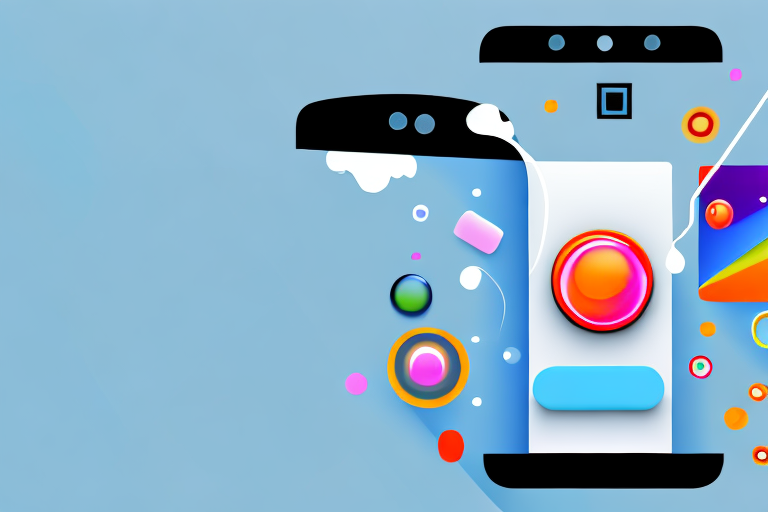In this day and age, smartphones have become an integral part of our lives. From capturing memories to staying connected with loved ones, these devices have revolutionized the way we live. One of the essential features of smartphones is the ability to take screenshots, which allows us to capture and save images of our phone screen. Whether you want to save a funny meme, capture an important message, or share an interesting article, knowing how to take screenshots on your phone is a valuable skill. In this article, we will explore the various techniques for taking screenshots on both Android and iOS devices, as well as provide tips on editing and sharing your screenshots and troubleshooting common issues.
Understanding the Basics of Screenshots
Before diving into the specific techniques for taking screenshots on different devices, let’s first understand what exactly a screenshot is and why it is important.
When it comes to capturing and preserving what is displayed on your phone screen, screenshots are an invaluable tool. A screenshot is essentially a digital image that captures the exact contents of your screen at a specific point in time. It allows you to freeze a moment and save it for future reference, whether it’s a photo, a text message conversation, a webpage, or an error message.
What is a Screenshot?
A screenshot is a powerful feature that is available on most devices, including smartphones, tablets, and computers. By taking a screenshot, you can create a visual record of what you see on your screen, without the need for any external devices or complicated procedures. It’s a simple and convenient way to capture and share information.
Imagine you come across a beautiful photo on your favorite social media platform and you want to save it for later. Instead of going through the hassle of downloading the image or bookmarking the webpage, you can simply take a screenshot and have it instantly saved to your device’s photo gallery. This makes it easy to revisit the photo whenever you want, even if it gets deleted or removed from the original source.
Importance of Screenshots
Screenshots serve a variety of purposes and can be incredibly useful in various situations. They can be handy for documenting important information, troubleshooting technical issues, providing evidence in conversations or disputes, or simply preserving a moment that you want to cherish or share with others.
Let’s say you encounter an error message while using a mobile app and you want to seek assistance from the app’s support team. Instead of trying to explain the error in words, you can take a screenshot of the message and send it to the support team. This visual representation allows them to better understand the issue and provide you with more accurate solutions.
In addition, screenshots can be a valuable tool for students and professionals alike. When conducting research or studying, capturing screenshots of relevant information can help you organize and reference the material later on. It allows you to create a visual library of important content, making it easier to review and recall information when needed.
Furthermore, screenshots can be a great way to share interesting or amusing content with your friends and family. Whether it’s a funny conversation, a stunning image, or an inspiring quote, taking a screenshot allows you to capture and share these moments with others, fostering connection and sparking conversations.
With the ability to take screenshots on your phone, you have the power to capture and save anything that appears on your screen with just a few taps. It’s a feature that has become an integral part of our digital lives, enabling us to preserve and share our experiences in a visual and convenient way.
Screenshot Techniques for Android Devices
Android devices offer several methods for capturing screenshots, allowing you to choose the one that works best for you.
When it comes to capturing screenshots on Android devices, there are a variety of techniques you can use. Whether you prefer using physical buttons or utilizing built-in shortcuts, Android provides a range of options to suit your needs.
Using Physical Buttons for Screenshots
One common method for taking screenshots on Android devices is by using the physical buttons on your phone. This method is straightforward and convenient, making it a popular choice among users.
To capture a screenshot using this method, simply press and hold the power button and the volume down button simultaneously for a few seconds. The exact combination of buttons may vary slightly depending on your device, but the power and volume down buttons are typically used.
Once you have pressed and held the buttons, you will see a notification confirming that the screenshot has been captured. The screenshot will then be saved to your phone’s gallery, allowing you to access it at any time.
Using the Android Screenshot Shortcut
Another method available on many Android devices is using a built-in screenshot shortcut. This shortcut provides a quick and convenient way to capture screenshots without the need to press any physical buttons.
To access this shortcut, simply swipe down from the top of your screen to open the notification shade. Once the notification shade is open, look for the “Screenshot” option. Tapping on this option will instantly capture a screenshot and save it to your gallery.
This method is especially useful for those who prefer a more touch-based approach to taking screenshots. It eliminates the need to locate and press specific buttons, making the process even more intuitive and user-friendly.
Screenshot Options on Different Android Models
Please note that the specific methods for taking screenshots may vary depending on the make and model of your Android device. While the physical button and screenshot shortcut methods are commonly found on most devices, some manufacturers may offer additional features or customizations for taking screenshots.
If you are unsure about the screenshot techniques available on your particular device, it is recommended to check your phone’s user manual or visit the manufacturer’s website. These resources will provide you with detailed instructions specific to your device, ensuring that you can capture screenshots effortlessly.
By exploring the various screenshot options on your Android device, you can find the method that suits your preferences and workflow. Whether you are a casual user or a professional who frequently captures screenshots, Android offers a versatile range of techniques to enhance your experience.
Screenshot Techniques for iOS Devices
iOS devices, such as iPhones and iPads, also offer convenient ways to capture screenshots.
Screenshots on iPhones with Home Buttons
If you have an iPhone with a physical home button, capturing screenshots is quite simple. All you need to do is simultaneously press the home button and the side button (also known as the sleep/wake button) at the same time. The screen will flash momentarily, indicating that the screenshot has been successfully taken and saved to your device.
Screenshots on iPhones without Home Buttons
For newer iPhone models without a home button, such as the iPhone X or later, the process for taking screenshots is slightly different. Instead of pressing the home button, you will need to press and hold the side button on the right side of the device and the volume up button on the left side simultaneously. Just like with iPhones with home buttons, the screen will flash, confirming that the screenshot has been captured and saved.
Using Assistive Touch for Screenshots
An alternative method for taking screenshots on iOS devices is by using Assistive Touch, a feature that provides a virtual button overlay on your screen. To enable Assistive Touch, go to your device’s settings, select “Accessibility,” then navigate to “Touch” and enable “Assistive Touch.” Once Assistive Touch is enabled, you can customize its function to include a screenshot option. Tapping on the Assistive Touch button and selecting the screenshot option will capture and save a screenshot on your device.
Editing and Sharing Your Screenshots
Now that you know how to capture screenshots on your phone, let’s explore how you can edit and share them according to your preferences.
How to Edit Screenshots on Your Phone
Both Android and iOS devices offer built-in tools for editing screenshots. You can access these tools directly from the gallery or photos app on your device. The editing options may include cropping, rotating, adding text or annotations, applying filters, and more. Take some time to explore these editing features to enhance your screenshots and make them more visually appealing or informative.
Sharing Screenshots from Your Phone
Once you have captured and edited your screenshots, you may want to share them with others. Both Android and iOS devices offer multiple sharing options, including email, messaging apps, social media platforms, and cloud storage services. Consider the most convenient and appropriate method for sharing your screenshots based on the intended recipients and the platforms they are using.
Troubleshooting Common Screenshot Issues
While taking screenshots is usually a straightforward process, you may encounter some issues along the way. Let’s explore a couple of common problems and their solutions.
Why Can’t I Take a Screenshot?
If you find yourself unable to capture a screenshot on your device, there could be several reasons behind it. One common issue is that certain apps or settings may disable or restrict the screenshot functionality for privacy or security purposes. In such cases, check the app’s permissions or your device’s settings to ensure that the screenshot feature is enabled. Additionally, restarting your device or updating its software to the latest version may help resolve any temporary glitches or conflicts that prevent you from capturing screenshots.
Solving Screenshot Storage Issues
Screenshots can take up significant storage space on your device, especially if you capture them frequently. To prevent your device from running out of storage, consider regularly deleting unnecessary screenshots or moving them to cloud storage services. This will free up space on your device while ensuring that your important screenshots are safely backed up and easily accessible from any device.
With the knowledge and techniques shared in this article, you are now equipped to confidently capture, edit, and share screenshots on your phone. Whether you use an Android or iOS device, screenshots are a versatile tool that allows you to save and share any information or moment that you find valuable. So go ahead, explore the myriad possibilities that screenshots offer, and make the most out of your smartphone experience.
Enhance Your Screenshots with GIFCaster
Now that you’re adept at capturing screenshots on your phone, why not take them to the next level with GIFCaster? Add a dash of fun and creativity to your saved moments by incorporating GIFs with your screenshots. Whether it’s turning a mundane work chat into a lively celebration or expressing your thoughts more vividly, GIFCaster is your go-to app for more engaging and personalized screenshots. Ready to animate your captures? Use the GIFCaster App today and start sharing your enhanced screenshots with the world!