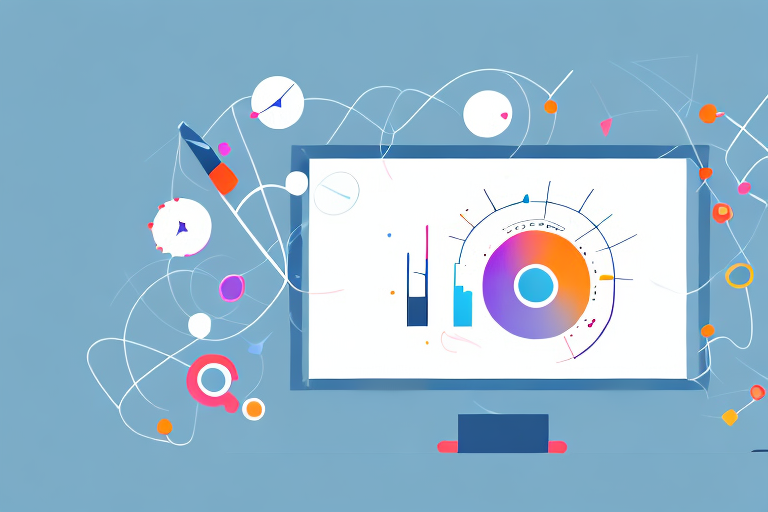Screenshots have become an integral part of our digital lives. We use them to capture and share important information, document errors or problems, or simply to save a visual representation of something that caught our eye. However, capturing a screenshot is only half the battle. To truly make the most of a screenshot, it often needs editing.
Understanding Screenshots and Their Importance
Screenshots are essentially digital photographs of the contents displayed on a computer or mobile device screen. They have become an essential means of communication, allowing us to share visual information quickly and easily. Screenshots can be used for various purposes, both personal and professional, such as capturing moments from a video, documenting conversations, or showcasing a software bug.
When it comes to understanding the importance of screenshots, it is essential to grasp their versatility. Screenshots can be utilized in various scenarios, ranging from troubleshooting technical issues to providing visual evidence in legal matters. They offer a snapshot of a specific moment in time, preserving information that might otherwise be lost or difficult to describe accurately.
What is a Screenshot?
A screenshot is a static image representation of a computer or mobile device screen. It captures the visual content displayed on the screen at a specific point in time. Screenshots can be saved as image files and shared or edited as needed.
One of the significant advantages of screenshots is their ability to capture not only the visual elements but also the context in which they appear. For instance, if you encounter an error message on your computer screen, taking a screenshot allows you to capture the exact wording, error codes, and any accompanying icons or buttons. This comprehensive representation can be invaluable when seeking assistance or troubleshooting the issue.
Why Do We Need to Edit Screenshots?
Editing screenshots allows us to enhance their clarity, highlight specific areas, and add annotations or additional information. It helps to make the screenshot more readable, visually appealing, and effective in conveying the intended message. Whether you want to emphasize a specific detail, blur sensitive information, or provide explanations, editing screenshots is crucial.
Furthermore, editing screenshots can help streamline communication and collaboration. By adding annotations or highlighting certain sections, you can draw attention to specific details, making it easier for others to understand the information you are conveying. This can be particularly useful in professional settings, where clear and concise communication is essential.
Moreover, editing screenshots can also aid in documentation and record-keeping. By adding relevant information or annotations, you can provide additional context and ensure that the captured image remains useful and informative even after a significant amount of time has passed. This can be particularly beneficial when documenting software bugs or user interface issues, as it allows developers and designers to refer back to the screenshots and understand the problem more effectively.
In conclusion, screenshots play a vital role in modern communication and information sharing. They offer a visual representation of digital content, allowing us to capture and convey information quickly and effectively. By understanding the importance of screenshots and utilizing them appropriately, we can enhance our communication, documentation, and problem-solving capabilities.
Basic Tools for Editing Screenshots
Before we dive into the step-by-step guide, let’s familiarize ourselves with the basic tools available for editing screenshots. These tools can help you accomplish most of the common editing tasks, such as cropping, resizing, and adding text.
When it comes to editing screenshots, having the right tools at your disposal can make a world of difference. Whether you’re a professional designer or just someone who wants to enhance their screenshots for personal use, understanding the various editing options available can greatly improve your editing workflow.
Built-in Tools for Screenshot Editing
Many operating systems and devices come equipped with built-in screenshot editing tools. These tools are often simple to use and offer basic editing capabilities, such as cropping, highlighting, and adding text. For example, on Windows, you can use the Snipping Tool or the Snip & Sketch app to edit screenshots.
The Snipping Tool, a built-in utility in Windows, allows you to capture a specific area of your screen and make basic edits to the captured image. You can crop the image to remove any unwanted parts, highlight important areas using the pen tool, or even add text to provide context or explanations.
Similarly, the Snip & Sketch app, available on Windows 10, provides an easy way to capture and edit screenshots. With this tool, you can capture a full screen, a specific window, or a custom area. Once captured, you can use the built-in editing tools to crop, draw, highlight, and add text to your screenshot.
Third-Party Tools for Advanced Editing
If you require more advanced editing features, there are numerous third-party tools available. These tools offer a wider range of editing options, such as drawing shapes, applying filters, and adding annotations. Some popular third-party tools include Adobe Photoshop, GIMP, and Skitch.
Adobe Photoshop is a powerful image editing software that is widely used by professionals in various creative fields. With Photoshop, you can not only edit screenshots but also perform advanced editing tasks like retouching, color correction, and compositing. The software offers a plethora of tools and features that allow you to manipulate your screenshots in any way you desire.
GIMP, an open-source image editing software, is another popular choice for advanced editing. It provides a wide range of tools and filters that allow you to enhance your screenshots with precision. GIMP also supports layers, which enables you to make non-destructive edits and experiment with different effects without altering the original image.
If you’re looking for a more lightweight and user-friendly option, Skitch might be the perfect fit for you. Developed by Evernote, Skitch offers a simplified interface with intuitive tools for annotating and editing screenshots. You can easily add arrows, shapes, text, and even blur sensitive information with just a few clicks.
Whether you choose to use built-in tools or opt for third-party software, having a good understanding of the available editing options will empower you to create visually appealing and informative screenshots. So, let’s dive into the step-by-step guide and explore how to make the most out of these editing tools!
Step-by-Step Guide to Editing Screenshots
Editing screenshots can be a useful skill to have, whether you need to enhance an image for a presentation, create a tutorial, or simply make your screenshots look more professional. In this guide, we will walk you through the process of editing screenshots, from capturing the image to applying advanced editing techniques.
Taking a Screenshot
The first step in editing a screenshot is capturing it. Different devices and operating systems have various methods for taking screenshots. On a Windows computer, you can use the “Print Screen” key or the “Windows key + Print Screen” combination to capture the entire screen or a specific window. On a Mac, you can use the “Command + Shift + 3” combination to capture the entire screen or “Command + Shift + 4” to select a specific area.
Once you have captured the screenshot, it will be saved as an image file, ready for editing. You can choose to save it in a specific folder or on your desktop for easy access.
Opening the Screenshot in an Editing Tool
After capturing the screenshot, you need to open it in an editing tool. This can be a built-in tool or a third-party application you prefer. If you are using a Windows computer, you can use the built-in Paint application to make basic edits. For more advanced editing, you can use software like Adobe Photoshop or GIMP, which offer a wide range of editing features.
Opening the screenshot in an editing tool allows you to have full control over the image and make various adjustments and enhancements to it.
Basic Editing Techniques
When you open the screenshot in an editing tool, you will have access to a range of basic editing techniques. These techniques include cropping the image, adjusting brightness and contrast, and rotating or flipping the screenshot to the desired orientation.
Cropping the image allows you to remove any unnecessary parts and focus on the most important elements. Adjusting the brightness and contrast can help improve the overall clarity and visibility of the screenshot. Rotating or flipping the screenshot can be useful if the original capture was not aligned correctly.
These basic adjustments help optimize the screenshot’s visual appearance and ensure that it effectively conveys the information you want to share.
Advanced Editing Techniques
For more advanced editing, you can explore additional techniques offered by the editing tool. This may include adding text or captions to the screenshot, using different brushes or shapes to highlight specific areas, or applying filters to enhance the overall look and feel.
Adding text or captions can provide additional context or explanations to the screenshot, making it more informative. Using brushes or shapes to highlight specific areas can draw attention to important details or guide the viewer’s focus. Applying filters can give the screenshot a unique style or make it more visually appealing.
These advanced editing techniques allow you to customize the screenshot according to your specific requirements and make it stand out.
By following this step-by-step guide, you can become proficient in editing screenshots and create visually appealing images that effectively convey your message.
Tips for Effective Screenshot Editing
Enhancing Clarity and Readability
When editing a screenshot, it’s essential to focus on enhancing clarity and readability. Ensure that the text and graphics are easily visible and legible. Adjust the contrast and brightness levels as needed to make the screenshot easier to understand. Additionally, consider zooming in on important details to provide a clearer view.
Maintaining Aspect Ratio and Resolution
Another crucial aspect of screenshot editing is maintaining aspect ratio and resolution. It is important to preserve the original dimensions and quality of the screenshot to avoid distortion or pixelation. When resizing the image, use proportional scaling to ensure that everything remains properly aligned and proportionate.
Using Annotations and Highlights
Annotations and highlights are valuable tools for adding context and emphasis to a screenshot. Use arrows, circles, or boxes to draw attention to specific areas. Add text captions or callouts to provide explanations or instructions. These annotations and highlights can make your screenshot more informative and engaging for the viewer.
By following this comprehensive guide, you can learn how to effectively edit screenshots and unlock their full potential. Whether you are a professional needing to convey information clearly or an individual wanting to share captivating visuals, mastering the art of screenshot editing is a valuable skill in today’s digital world.
Take Your Screenshots to the Next Level with GIFCaster
Ready to elevate your screenshot game? With GIFCaster, not only can you edit your screenshots to perfection, but you can also infuse them with dynamic GIFs that bring your messages to life. Say goodbye to mundane images and hello to fun, engaging, and creatively expressive screenshots. Whether it’s celebrating a team win or just adding a touch of humor to your day, use the GIFCaster App and transform your communication into an unforgettable visual experience.