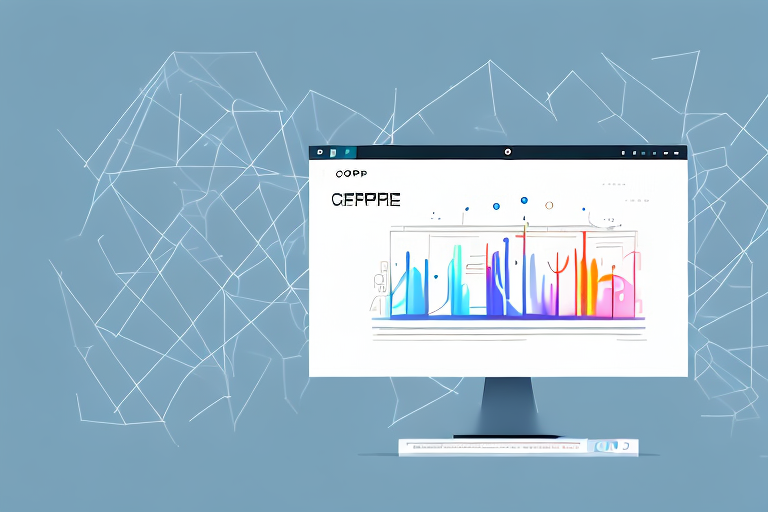In today’s digital age, screenshots have become an essential tool for communication, documentation, and problem-solving. Whether you need to capture an entire webpage, highlight specific details, or annotate an image, a reliable screenshot editor is crucial. With an array of options available, it can be overwhelming to choose the right one for your needs. In this article, we will guide you through the process and help you download the best screenshot editor for easy editing.
Understanding the Importance of a Screenshot Editor
Before we delve into the intricacies of choosing a screenshot editor, let’s first understand why it’s important to have one. Screenshots allow us to capture visual information and share it with others efficiently. By annotating screenshots, we can emphasize crucial details, provide clear instructions, or highlight specific areas. This not only enhances communication but also simplifies complex concepts and improves productivity.
When it comes to effective communication, screenshots play a vital role. Have you ever tried to explain a software bug or a website issue via text alone? It can be incredibly challenging, leading to misunderstandings and wasting valuable time. However, with a screenshot editor, you can capture the problem visually and quickly communicate the exact issue. By drawing arrows, adding text descriptions, or circling problem areas, you can make your message crystal clear.
But it’s not just about clear communication; a screenshot editor can also save you a significant amount of time. Manually editing screenshots using basic tools can be a tedious and time-consuming process. You may find yourself struggling to crop the image, resize it, or add text in a precise manner. This is where a screenshot editor with intuitive, efficient editing tools comes in. Look for features such as cropping, resizing, adding text, highlighting, and blurring, all of which can make your editing tasks quicker and more precise. With these tools at your disposal, you can save valuable time and enhance your productivity.
Moreover, a screenshot editor can be a powerful tool for collaboration and teamwork. Whether you’re working on a project with colleagues or sharing ideas with clients, being able to annotate screenshots can greatly facilitate the exchange of information. You can easily highlight specific areas of interest, provide feedback, or suggest improvements. This collaborative approach not only fosters better understanding but also promotes a more efficient and effective workflow.
Another advantage of using a screenshot editor is the ability to create professional-looking visuals. With the right editing tools, you can enhance the appearance of your screenshots, making them more visually appealing and engaging. This can be particularly useful when creating presentations, tutorials, or documentation. By adding elements such as text boxes, arrows, or shapes, you can create visually compelling materials that effectively convey your message.
Furthermore, a screenshot editor can be a valuable asset for educational purposes. Whether you’re a teacher, student, or self-learner, being able to annotate screenshots can greatly enhance the learning experience. You can highlight key points, add explanations, or provide additional context to make complex concepts more understandable. This visual approach can be particularly beneficial for subjects that involve visual elements, such as science, geography, or art.
In conclusion, a screenshot editor is an essential tool that can greatly improve communication, save time, facilitate collaboration, enhance visuals, and aid in the learning process. Whether you’re a professional, student, or someone who frequently shares visual information, investing in a reliable screenshot editor can be a game-changer. So, take the time to explore different options, consider your specific needs, and choose a screenshot editor that best suits your requirements.
Key Features to Look for in a Screenshot Editor
Now that we’ve established the importance of a screenshot editor, let’s explore some key features to consider when choosing one:
User-friendly Interface
A user-friendly interface is vital for a seamless editing experience. Look for an editor that offers an intuitive and easy-to-navigate interface, allowing you to access the necessary tools effortlessly. This will ensure that even beginners can quickly grasp the editing process and produce professional-looking screenshots.
Imagine having a screenshot editor with a cluttered and confusing interface. It would be frustrating and time-consuming to find the tools you need. However, with a user-friendly interface, you can easily locate the editing options you want to use. Whether it’s adding text, cropping the image, or applying filters, a well-designed interface will make the editing process a breeze.
Moreover, a user-friendly interface enhances productivity. By reducing the time spent on navigating through complex menus, you can focus more on perfecting your screenshots. This is especially beneficial for professionals who frequently need to edit and share screenshots as part of their work.
Advanced Editing Options
To unleash your creativity and meet your specific editing needs, opt for a screenshot editor that provides advanced editing options. These may include the ability to add shapes, lines, arrows, stamps, or highlights, as well as adjust colors, brightness, and contrast. The more options available, the more flexibility you will have to create visually appealing screenshots.
Imagine you want to emphasize a particular section of your screenshot. With advanced editing options like adding arrows or highlights, you can draw attention to the desired area and make your point clear. On the other hand, if you need to blur sensitive information in the screenshot, having the ability to apply blurring effects can protect confidential data.
Furthermore, advanced editing options allow you to personalize your screenshots. You can add your company’s logo, watermark, or custom text to create a professional and branded look. These customization features can be particularly useful for businesses and individuals who want to maintain a consistent visual identity across their screenshots.
Compatibility and Integration
Consider the compatibility of the screenshot editor with your operating system and other software you frequently use. Compatibility ensures a smooth experience without any technical glitches. Additionally, integration with popular cloud storage platforms like Google Drive or Dropbox can simplify the process of saving and sharing screenshots.
Imagine using a screenshot editor that is not compatible with your operating system. It would be frustrating to invest time and effort into learning the software, only to find out that it doesn’t work on your computer. By choosing a screenshot editor that is compatible with your operating system, you can avoid such inconveniences and ensure a seamless editing experience.
Integration with cloud storage platforms can greatly enhance convenience. Instead of manually saving screenshots to your computer and then uploading them to a cloud storage service, an integrated screenshot editor allows you to directly save your edited screenshots to the cloud. This saves time and ensures that your screenshots are securely stored and easily accessible from anywhere.
Furthermore, integration with other software you frequently use, such as project management tools or communication platforms, can streamline your workflow. For example, if you are working on a collaborative project, being able to directly share screenshots with your team members through integrated communication tools can enhance efficiency and collaboration.
Top Screenshot Editors for Different Platforms
Now that you understand the key features to look for, let’s explore the top screenshot editors available for different platforms:
Best Editors for Windows
For Windows users, some of the top screenshot editors include Snagit, Greenshot, and ShareX. These editors offer a wide range of features, intuitive interfaces, and seamless integration with Windows software.
Top Picks for Mac Users
Mac users can benefit from popular screenshot editors like Skitch, Lightshot, and Monosnap. These editors are specifically designed for Mac users and offer advanced features, including instant sharing options and integration with macOS.
Ideal Editors for Mobile Devices
When it comes to mobile devices, there are plenty of options to choose from. Some of the best screenshot editors for mobile include Snapseed for iOS, Screenshot Touch for Android, and LongScreenshot for both iOS and Android. These editors are optimized for mobile use and provide an array of editing tools on your fingertips.
How to Download and Install Your Chosen Editor
Now that you have chosen the screenshot editor that best fits your needs, let’s walk through the process of downloading and installing it on your device:
Step-by-step Guide for Windows
1. Visit the official website of the screenshot editor you have chosen.2. Look for the “Download” or “Get” button and click on it.3. Once the download is complete, locate the file in your downloads folder.4. Double-click on the file to initiate the installation process.5. Follow the on-screen instructions and choose your preferred installation settings.6. Once the installation is complete, launch the screenshot editor and start capturing and editing your screenshots.
Instructions for Mac
1. Navigate to the Mac App Store on your Mac device.2. Search for the screenshot editor you have chosen.3. Click on the “Get” or “Install” button to download and install the editor.4. Once the installation is complete, locate the screenshot editor in your Applications folder.5. Launch the editor and start creating stunning screenshots.
Process for Mobile Devices
1. Open the App Store (iOS) or Google Play Store (Android) on your mobile device.2. Search for the screenshot editor you have chosen.3. Tap on the app and select the “Install” or “Get” button.4. Wait for the installation to complete.5. Once installed, launch the app and give it the necessary permissions.6. Start capturing and editing screenshots with ease on your mobile device.
By following these easy steps, you can have your chosen screenshot editor up and running in no time, ready to help you create professional-looking screenshots for all your needs.
As you can see, choosing the best screenshot editor for your requirements is essential in maximizing your productivity and simplifying your communication. Ensure you analyze the key features, consider your platform, and explore the options available. With the right screenshot editor at your disposal, you’ll be able to create visually appealing and informative screenshots effortlessly.
So, don’t hesitate – download the best screenshot editor today and take your screenshots to the next level!
Enhance Your Screenshots with GIFCaster
Ready to elevate your screenshot game? With GIFCaster, not only can you edit your screenshots with ease, but you can also add a touch of personality and fun by incorporating GIFs. Transform your standard work messages into engaging visual conversations and express your creativity with a few clicks. Don’t miss out on the opportunity to make your communication more vibrant and enjoyable. Use the GIFCaster App today and start creating screenshots that truly stand out!