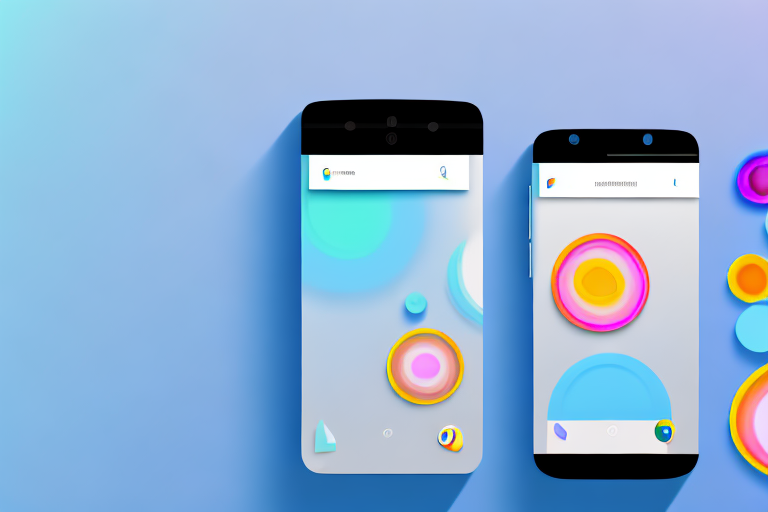Creating eye-catching and appealing app screenshots is crucial for gaining the attention of potential users and increasing app downloads. In this article, we will explore the importance of app screenshots in app marketing and how our Screenshot Maker can help you create stunning screenshots for your Android apps. We will provide a step-by-step guide to using our Screenshot Maker and share tips for creating effective app screenshots. Additionally, we will discuss the optimization of your app screenshots for the Play Store, including the requirements and best practices. Let’s dive in!
Understanding the Importance of App Screenshots
App screenshots play a vital role in enticing users to download your app. They are the first impression users get of your app and can significantly impact their decision to install it. Here, we will explore the role of screenshots in app marketing and how they can improve app downloads.
The Role of Screenshots in App Marketing
When users search for apps in the Play Store, they are presented with multiple options. Good quality screenshots can immediately grab their attention and make them curious about your app’s features and design. Screenshots provide a glimpse into your app’s user interface and functionality, giving users an idea of what to expect.
Imagine a scenario where a user is searching for a fitness app. They come across two options that seem promising. One app has screenshots that showcase a sleek and intuitive user interface, highlighting features such as personalized workout plans and progress tracking. The other app, however, has blurry and unattractive screenshots that fail to convey its unique selling points. In this situation, the user is more likely to be drawn towards the app with captivating screenshots, as they provide a clear representation of what the app offers.
By carefully selecting the most captivating screens and showcasing your app’s unique selling points, you can effectively communicate the value of your app to potential users. Additionally, screenshots can convey the overall user experience, enticing users to explore the app further.
How Quality Screenshots Improve App Downloads
Poorly designed or unengaging screenshots can lead to missed opportunities for app downloads. On the other hand, high-quality screenshots can significantly increase your app’s visibility and conversion rates.
When users see appealing screenshots that showcase the app’s features and benefits, they are more likely to install it. Engaging screenshots can build trust, create a positive first impression, and convince users that your app is worth downloading.
Consider a scenario where a user is looking for a photo editing app. They come across two options that claim to offer advanced editing tools and filters. One app has screenshots that demonstrate the various editing options, showcasing before and after images to highlight the app’s capabilities. The other app, however, has screenshots that are vague and fail to showcase any specific features. In this case, the user is more likely to choose the app with high-quality screenshots, as they provide a clear understanding of what the app can do and instill confidence in its capabilities.
In conclusion, app screenshots are a powerful marketing tool that can significantly impact app downloads. By investing time and effort into creating visually appealing and informative screenshots, you can increase your app’s visibility, attract more users, and ultimately improve your app’s success in the competitive app market.
Introducing Our Screenshot Maker for Android Apps
Welcome to our revolutionary Screenshot Maker, a powerful tool designed specifically for Android app developers who want to create stunning app screenshots effortlessly. With its intuitive interface and extensive features, our Screenshot Maker helps you create captivating screenshots that will make your app stand out from the competition.
Imagine having the ability to showcase your app’s features and functionality in a visually appealing way, without the need for complex design skills. Our Screenshot Maker makes it possible, allowing you to create professional-looking screenshots that will grab the attention of potential users.
Key Features of Our Screenshot Maker
Our Screenshot Maker offers a wide range of features to make the process of creating app screenshots convenient and efficient. Let’s take a closer look at some of the key features:
- Drag-and-drop interface for easy customization
- Multiple device frames and orientations
- Built-in image editing tools
- Option to add text and graphics
- Preview mode to visualize the final result
Our Screenshot Maker’s drag-and-drop interface makes it incredibly easy to customize your screenshots. Simply select the elements you want to include, drag them onto the canvas, and arrange them to your liking. No coding or design skills required!
With our Screenshot Maker, you have the flexibility to choose from a variety of device frames and orientations. Whether you want to showcase your app on a smartphone, tablet, or even a smartwatch, we’ve got you covered. You can also switch between portrait and landscape orientations with just a few clicks.
Our Screenshot Maker comes equipped with a range of image editing tools to help you enhance your screenshots. From adjusting brightness and contrast to applying filters and effects, you have complete control over the visual appearance of your screenshots.
Want to highlight a specific feature or add a catchy tagline to your screenshots? Our Screenshot Maker allows you to easily add text and graphics to your screenshots. Choose from a variety of fonts, colors, and styles to make your message pop.
Before finalizing your screenshots, our Screenshot Maker lets you preview how they will look on different devices. This allows you to make any necessary adjustments and ensure that your screenshots look perfect across all screen sizes.
Why Choose Our Screenshot Maker
Choosing the right screenshot creation tool is essential for achieving professional-looking results. Here are a few reasons why our Screenshot Maker stands out:
- Intuitive and user-friendly interface
- Wide range of customization options
- Fast and efficient workflow
- Regular updates and support
Our Screenshot Maker features an intuitive and user-friendly interface that makes it easy for even beginners to create stunning screenshots. You don’t need any prior design experience to use our tool effectively.
With our Screenshot Maker, you have a wide range of customization options at your fingertips. From choosing device frames and orientations to adding text and graphics, you can tailor your screenshots to perfectly represent your app.
We understand that time is of the essence when it comes to app development. That’s why our Screenshot Maker is designed to streamline your workflow, allowing you to create professional-looking screenshots in a fraction of the time it would take using traditional design tools.
At our company, we are committed to providing our customers with the best possible experience. That’s why we regularly update our Screenshot Maker with new features and improvements based on user feedback. Additionally, our dedicated support team is always available to assist you with any questions or issues you may encounter.
Step-by-Step Guide to Creating App Screenshots
Creating stunning app screenshots with our Screenshot Maker is a breeze. Here, we will provide a step-by-step guide to help you get started:
Preparing Your App for Screenshots
Before diving into the screenshot creation process, it’s important to ensure that your app is ready. Make sure your app is thoroughly tested, and all features and functionalities are working as intended. Double-check for any bugs or issues that could impact the user experience.
Furthermore, consider the target audience of your app and create screenshots that resonate with them. Highlight features and benefits that are most relevant to your target users to capture their attention.
Using Our Screenshot Maker: A Detailed Walkthrough
1. Open Our Screenshot Maker: Launch the Screenshot Maker tool on your computer or device.
2. Select Device Frames: Choose the device frames and orientations that best represent your app. You can select from a variety of popular Android devices.
3. Customize Screens: Use the drag-and-drop interface to add screenshots of your app into the frame. Rearrange the screens, crop images, and adjust the layout to create visually appealing compositions.
4. Enhance with Text and Graphics: Add text overlays or graphics to highlight specific features or to provide additional context. Make sure the text is clear and easy to read.
5. Preview and Adjust: Use the preview mode to visualize how your screenshots will appear to users. Make any necessary adjustments to optimize the overall composition and user experience.
6. Export and Save: Once you are satisfied with the final result, export your screenshots in the desired format and save them for later use.
Tips for Creating Effective App Screenshots
To make your app screenshots truly stand out, consider the following tips:
Choosing the Right Screens to Capture
Select screens that showcase the most compelling and unique aspects of your app. Highlight features that differentiate your app from competitors and focus on screens that provide a clear understanding of your app’s functionality and benefits.
Enhancing Your Screenshots with Text and Graphics
Add text and graphics strategically to draw attention to key features or to provide context for users. Use concise, persuasive text to highlight the value proposition of your app and ensure that the graphics are visually appealing and complement the overall design.
Optimizing Your App Screenshots for the Play Store
The Play Store has specific requirements and best practices for app screenshots. Optimizing your screenshots according to these guidelines will enhance their visibility and attract more users.
Play Store Screenshot Requirements and Best Practices
Ensure that your screenshots meet the required dimensions and file formats specified by the Play Store. Complying with these guidelines will ensure that your screenshots are displayed correctly on various devices. Additionally, consider using descriptive filenames that accurately reflect the content of each screenshot.
Making Your Screenshots Stand Out in the Play Store
To make your app screenshots stand out in the Play Store, consider the following:
- Use high-resolution images to maintain clarity and sharpness on different screen sizes.
- Experiment with various visual elements, such as colors and graphics, to make your screenshots visually appealing.
- A/B test different versions of your screenshots to identify which ones perform better and capture users’ attention.
- Regularly update your screenshots to reflect new features or design improvements.
By optimizing your app screenshots for the Play Store and utilizing the features of our Screenshot Maker, you can create stunning screenshots that attract users and drive app downloads. Don’t underestimate the power of compelling visuals in capturing the interest of potential users. Start creating eye-catching app screenshots today with our Screenshot Maker!
Take Your App Screenshots to the Next Level with GIFCaster
Ready to infuse life into your Android app screenshots? With GIFCaster, not only can you create stunning visuals, but you can also add a touch of animation and fun! Make your app’s presence in the Play Store unforgettable by incorporating GIFs that capture the essence of your app’s personality. Engage your audience with more than just static images; let them experience the joy and creativity your app offers. Don’t settle for less – use the GIFCaster App today and transform your app screenshots into vibrant, eye-catching masterpieces that stand out in a sea of apps.