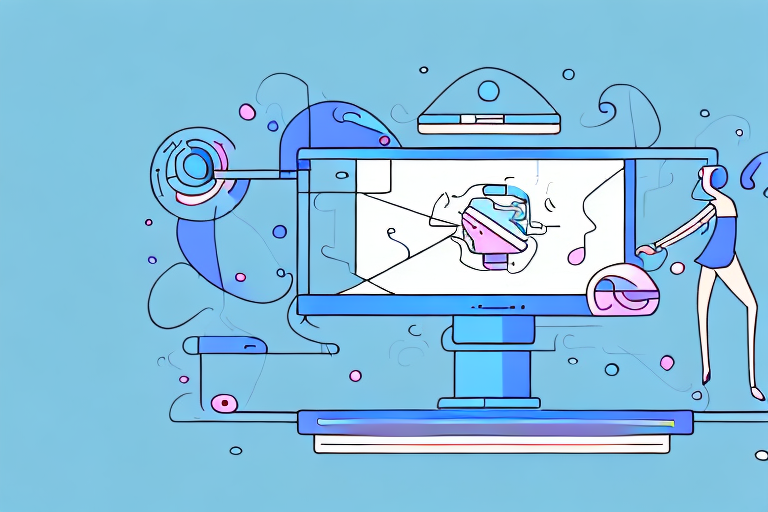In today’s digital era, where visual content rules the internet, it’s no wonder that capturing and sharing animated screenshots, or GIFs, has become increasingly popular. These short, looping clips are the perfect way to showcase a process, demonstrate a bug, or add some flair to your online presence. In this comprehensive guide, we will explore the world of Screenshot GIF Recorders, understand their basics, learn how to choose the right one, master the art of capturing a screenshot GIF, and discover the various ways to edit, enhance, and share your animated screenshots.
Understanding the Basics of Screenshot GIF Recorders
When it comes to capturing and sharing visual content, screenshots have long been a popular choice. They allow us to freeze a specific moment on our computer or mobile screens and share it with others. However, what if you could take screenshots to the next level? Enter the world of Screenshot GIF Recorders.
What is a Screenshot GIF Recorder?
A Screenshot GIF Recorder is a software tool that takes the concept of a screenshot and adds a touch of magic to it. With this tool, you can not only capture your computer or mobile screen but also save it as an animated GIF. Unlike traditional screenshots, which capture a still image, GIF recorders enable you to record and share interactive, animated visuals.
Imagine being able to showcase a step-by-step process, highlight specific UI interactions, or convey complex ideas in a concise and visually engaging manner. That’s exactly what a Screenshot GIF Recorder allows you to do. Whether you’re a developer, educator, marketer, or simply an avid user, animated screenshots can revolutionize the way you communicate and share information.
The Importance of Animated Screenshots
Animated screenshots offer several advantages over still images. First and foremost, they are more dynamic and engaging. Instead of relying on a single image, you can capture a series of actions and movements, providing a more comprehensive view of a particular process or concept.
Furthermore, animated screenshots can effectively demonstrate step-by-step processes. Whether you’re creating a tutorial, documenting a bug, or explaining a complex workflow, being able to visually guide your audience through each stage can make a world of difference. With a Screenshot GIF Recorder, you can ensure that every detail is captured and presented in a clear and concise manner.
Another benefit of animated screenshots is their ability to highlight UI interactions. If you’re a designer or developer, you know how important it is to showcase the functionality and user experience of your product. With a GIF recorder, you can easily capture and share these interactions, allowing others to see your work in action.
Lastly, animated screenshots can convey complex ideas in a visually engaging manner. Sometimes, words alone are not enough to explain a concept or convey a message. By using animated screenshots, you can add an extra layer of visual storytelling to your content, making it more memorable and impactful.
So, whether you’re a professional looking to enhance your presentations, a teacher wanting to create engaging educational materials, or simply someone who loves to share interesting content, a Screenshot GIF Recorder can be a valuable addition to your toolkit. With its ability to capture and share animated visuals, it opens up a whole new world of possibilities for communication and information sharing.
Choosing the Right Screenshot GIF Recorder
When it comes to selecting a Screenshot GIF Recorder, there are a few essential features that you should consider. These features can greatly enhance your capturing experience and ensure that you have the best tools at your disposal.
Key Features to Look For
One of the most important factors to consider is a user-friendly interface. You want a recorder that is easy to navigate and understand, allowing you to quickly start recording without any hassle. A cluttered and confusing interface can be frustrating and hinder your productivity.
Customizable recording options are also crucial. Every user has different preferences and requirements when it comes to capturing screenshots and creating GIFs. Look for a recorder that allows you to adjust settings such as frame rate, capture area, and recording duration. This flexibility ensures that you can tailor the recording process to your specific needs.
Another important feature is the ability to capture both full screen and specific areas. Sometimes you may want to capture your entire screen, while other times you may only need to focus on a particular section. A recorder that offers this versatility allows you to capture exactly what you need, without any unnecessary distractions.
Consider a recorder that provides a range of output formats and quality settings. This allows you to choose the format that best suits your needs, whether it’s GIF, MP4, or another file type. Additionally, having control over the quality settings ensures that your recordings are crisp and clear, without any loss of detail.
Furthermore, look for a recorder that offers additional features such as annotation tools, audio recording, and GIF optimization. Annotation tools allow you to add text, arrows, and other elements to your screenshots, making them more informative and visually appealing. Audio recording can be useful when you want to provide voiceover or commentary for your GIFs. GIF optimization features help reduce file size without compromising on quality, making it easier to share your creations online.
Top Screenshot GIF Recorders in the Market
Now that you know what features to look for, let’s explore some of the leading Screenshot GIF Recorders in the market.
XYZ Recorder is a popular choice among users due to its seamless recording experience. It boasts an intuitive interface that makes it easy to navigate and use. Additionally, XYZ Recorder offers comprehensive editing tools, allowing you to make adjustments and enhancements to your recordings with ease.
If advanced customization options are what you’re looking for, ABC Recorder is worth considering. This recorder provides a wide range of settings that allow you to fine-tune your recordings to perfection. Moreover, ABC Recorder excels in GIF optimization, ensuring that your GIFs are optimized for size and quality.
Whether you’re a beginner just starting out or a seasoned pro, these Screenshot GIF Recorders will undoubtedly meet your capturing needs. Their user-friendly interfaces, customizable options, and additional features make them reliable and efficient tools for creating captivating GIFs.
Step-by-Step Guide to Capturing a Screenshot GIF
Setting Up Your Screenshot GIF Recorder
Before you start recording, ensure that your Screenshot GIF Recorder is properly set up. Adjust the recording settings, such as frame rate and capture area, to best suit your needs. Consider enabling audio recording if it enhances your GIF’s narrative. Familiarize yourself with the recorder’s hotkeys or controls for convenient capturing.
When it comes to setting up your Screenshot GIF Recorder, there are a few key considerations to keep in mind. Firstly, you’ll want to determine the optimal frame rate for your GIF. A higher frame rate will result in smoother animation, but it may also increase the file size. Strike a balance between visual quality and file size to ensure a seamless viewing experience for your audience.
Additionally, pay attention to the capture area. Depending on your recording needs, you may want to capture the entire screen, a specific window, or a selected region. Make sure to choose the appropriate option in your Screenshot GIF Recorder to capture exactly what you want to showcase.
Furthermore, audio can be a powerful addition to your GIF’s narrative. If your recording involves any sound, such as a tutorial with voiceover or a demonstration with background music, consider enabling audio recording in your Screenshot GIF Recorder. This will allow your audience to fully immerse themselves in the content you’re presenting.
Lastly, take some time to familiarize yourself with the hotkeys or controls of your Screenshot GIF Recorder. Knowing how to quickly start and stop the recording, as well as any other useful shortcuts, will streamline your capturing process and save you valuable time.
Recording Your Animated Screenshot
With the setup complete, it’s time to capture your animated screenshot. Start by preparing the content or process you want to showcase. Whether it’s a software demonstration, a step-by-step tutorial, or a captivating moment from a video game, make sure everything is ready before you hit the record button.
Once you’re ready to begin, press the record button or activate the recording mode in your Screenshot GIF Recorder. This will initiate the capturing process, and you’ll see a countdown or an indicator confirming that the recording has started.
Now, it’s time to perform the actions or navigate through the screens you wish to capture. Take your time and ensure that every step is captured accurately. If you make a mistake or encounter an issue during the recording, don’t worry! Most Screenshot GIF Recorders allow you to pause and resume the recording, so you can easily correct any errors without starting from scratch.
When you’ve completed the desired actions or reached the end of the process you’re showcasing, it’s time to stop the recording. Look for the stop button or the designated hotkey in your Screenshot GIF Recorder and click it to end the capturing process.
After stopping the recording, you’ll be prompted to save the file. Make sure to choose the GIF format to preserve the animation. Depending on your Screenshot GIF Recorder, you may also have the option to adjust the GIF’s quality or optimize it for web sharing. Explore these settings to further enhance the visual appeal and compatibility of your GIF.
Now that you’ve successfully captured your animated screenshot, you can proceed to use it in various ways. Whether you want to share it on social media, embed it in a presentation, or include it in a blog post, the possibilities are endless. Get creative and make the most out of your captivating GIF!
Editing and Enhancing Your Screenshot GIF
Basic Editing Tools for Your Screenshot GIF
After capturing the initial GIF, you can edit and enhance it to improve its visual appeal. Basic editing tools, such as cropping, resizing, and adding text or annotations, can help you focus on specific areas, provide explanations, or emphasize crucial details. Experiment with these tools to refine your GIF and make it more informative and engaging.
Advanced Techniques for Polishing Your GIF
For those seeking to take their GIFs to the next level, advanced editing techniques can add professional finesse. Explore features like color correction, filters, transitions, and overlays to create a polished and visually captivating GIF. Invest time in learning these techniques to truly elevate the quality and impact of your animated screenshots.
Sharing Your Animated Screenshots
Best Platforms for Sharing Screenshot GIFs
Once you have created an impressive animated screenshot, it’s time to share it with the world. Popular platforms like Instagram, Twitter, and Facebook support the uploading and playback of GIFs directly. Image hosting sites like Imgur and Giphy also offer a seamless experience for sharing and embedding GIFs on various platforms.
Tips for Sharing GIFs Effectively
To ensure your animated screenshots make a lasting impression, consider these tips for effective sharing. Optimize the file size without compromising image quality to ensure fast loading times. Craft compelling captions, hashtags, or descriptions to grab attention and provide context. Timing your GIFs strategically, such as during peak engagement hours, can also maximize reach and impact.
With this ultimate guide to Screenshot GIF Recorders, you are now equipped with the knowledge and techniques to capture, edit, enhance, and share captivating animated screenshots. Whether you’re a professional seeking to create instructional content or an enthusiast looking to add some visual flair to your online presence, the power of animated screenshots is at your fingertips.
Start Capturing the Fun with GIFCaster
Ready to transform your digital communication into a vibrant visual experience? With GIFCaster, you can easily add a dash of fun and creativity to your screenshots. Say goodbye to mundane messages and hello to engaging, animated interactions that capture the essence of your ideas. Don’t just tell, show with flair! Use the GIFCaster App today and start turning your work messages into fun celebrations that everyone will remember.