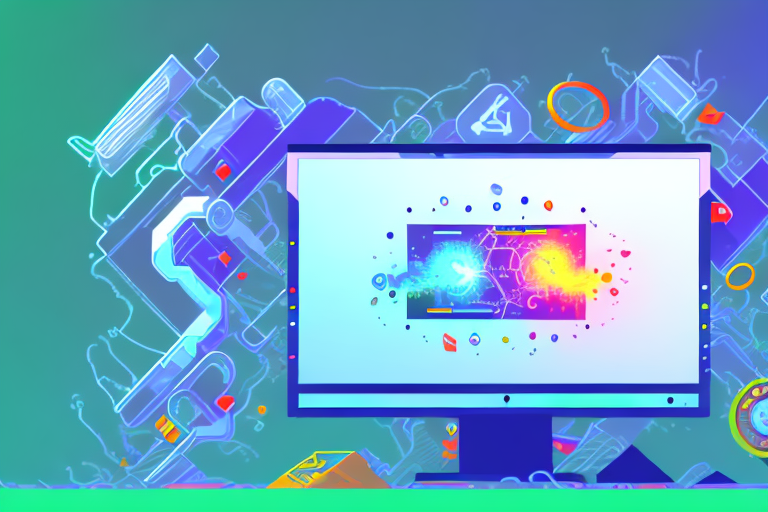In the world of gaming, capturing and sharing memorable moments is a cherished tradition. And what better way to relive those moments than through captivating game GIFs? Game GIFs are short, animated images that showcase the best parts of gameplay. Whether you want to capture a stunning scenery, an epic boss fight, or a hilarious glitch, game GIFs allow you to immortalize these moments and share them with the gaming community.
Understanding the Basics of Game GIFs
If you’re new to the concept of game GIFs, it’s important to understand what they are and why they hold such significance in gaming culture.
What is a Game GIF?
A game GIF is a type of image file that includes multiple frames, creating an animation-like effect when viewed. Unlike traditional video clips, game GIFs are compact and can be easily shared on social media platforms, forums, or blogs. They offer a quick and engaging way to showcase gameplay snippets without the need for extensive editing or post-production.
Game GIFs have gained popularity due to their ability to capture and convey the essence of gaming experiences in a concise and visually appealing manner. These GIFs provide a glimpse into the gameplay mechanics, graphics, and overall atmosphere of a game, allowing viewers to get a taste of what it’s like to play without having to invest significant time or resources.
Importance of Game GIFs in Gaming Culture
Game GIFs have become an integral part of gaming culture. They enable gamers to express their excitement, highlight their achievements, and share memorable experiences with fellow players. With the rise of streaming and content creation, game GIFs have grown in popularity as a means of capturing and sharing gameplay moments in a visually appealing and easily digestible format.
One of the reasons game GIFs hold such significance in gaming culture is their ability to capture and immortalize those “wow” moments that occur during gameplay. Whether it’s a perfectly executed combo move, an unexpected plot twist, or a breathtaking in-game landscape, game GIFs allow players to relive and share these moments with others.
Furthermore, game GIFs serve as a powerful tool for game developers and marketers. They can be used to generate buzz and anticipation for upcoming releases, as well as showcase the unique features and gameplay mechanics of a game. By sharing captivating game GIFs, developers can pique the interest of potential players and create a sense of excitement and anticipation within the gaming community.
Additionally, game GIFs have become a form of communication within the gaming community. Gamers often use GIFs to express their reactions to specific gameplay situations, such as a funny glitch, a frustrating defeat, or a jaw-dropping victory. These GIFs act as a shared language among gamers, allowing them to connect, empathize, and bond over their gaming experiences.
In conclusion, game GIFs have revolutionized the way gamers capture, share, and communicate their gaming experiences. With their ability to condense gameplay moments into visually captivating animations, game GIFs have become an essential part of gaming culture, enabling players to express themselves, generate excitement, and connect with others in the gaming community.
Tools Needed for Capturing Game GIFs
To start creating your own game GIFs, you’ll need the right tools at your disposal. Let’s explore some of the essential software and techniques for capturing game GIFs:
Overview of Screenshot Tools
Before you can create game GIFs, you’ll need to capture screenshots of your gameplay. Luckily, there are various software options available that make this process easy and efficient. Some popular screenshot tools include Fraps, Bandicam, and OBS Studio. These tools allow you to capture high-quality screenshots in real-time, ensuring you never miss a moment.
Fraps is a well-known screenshot tool among gamers. It offers a simple and user-friendly interface, making it easy to capture screenshots with just a few clicks. Fraps also provides real-time FPS (frames per second) display, allowing you to monitor your game’s performance while capturing screenshots.
Bandicam, on the other hand, offers a wide range of customization options. You can adjust the capture settings to suit your specific needs, such as selecting the desired frame rate and resolution. Bandicam also supports hardware acceleration, which means you can capture screenshots without putting too much strain on your computer’s resources.
OBS Studio, short for Open Broadcaster Software, is a versatile screenshot tool commonly used for live streaming. While its primary focus is on streaming, OBS Studio also allows you to capture screenshots effortlessly. It offers advanced features like scene switching and audio mixing, making it a powerful tool for capturing game GIFs.
Choosing the Right Software for Your Needs
When selecting a screenshot tool, consider your specific needs and preferences. Look for features such as customizable hotkeys, adjustable capture settings, and compatibility with your gaming setup. Each software has its own strengths and weaknesses, so take the time to research and find the one that best suits your capturing style.
If you’re someone who values simplicity and ease of use, Fraps might be the perfect choice for you. Its straightforward interface and real-time FPS display make it a popular option among gamers.
On the other hand, if customization is important to you, Bandicam offers a wide range of options to fine-tune your screenshots. You can adjust the frame rate, resolution, and even enable hardware acceleration for smoother captures.
If you’re into live streaming and want a screenshot tool that can do it all, OBS Studio is worth considering. Its scene switching and audio mixing capabilities make it a powerful tool for capturing game GIFs while also providing a seamless streaming experience.
Ultimately, the choice of screenshot tool depends on your personal preferences and requirements. Experiment with different software options to find the one that best suits your capturing style and enhances your game GIF creation process.
Step-by-Step Guide to Capturing Game GIFs
Now that you have the necessary tools, let’s dive into the process of capturing game GIFs. Follow these steps to ensure a seamless and successful GIF creation:
Preparing Your Game for Capture
Before you start capturing game GIFs, it’s essential to optimize your game settings for the best results. Close any unnecessary background applications, adjust your graphics settings for smooth performance, and disable any overlays that may interfere with your screenshots. This will help ensure that your game GIFs are clear, crisp, and free from distractions.
Imagine yourself in a virtual world, ready to embark on an epic gaming adventure. As you prepare to capture game GIFs, take a moment to immerse yourself in the game’s atmosphere. The sound of the background music fills your ears, and the vibrant colors of the game world come to life on your screen. The anticipation builds as you navigate through the game’s menu, making sure everything is set up perfectly for your GIF capturing journey.
Taking the Perfect Screenshot
When capturing screenshots for your game GIFs, timing is crucial. Look for moments that are visually striking, action-packed, or contain a significant event. Press the designated hotkey to capture the screenshot, and repeat the process as necessary to capture multiple frames for your GIF. Experiment with different angles and compositions to create dynamic and eye-catching game GIFs.
Imagine yourself in the heat of battle, your fingers dancing across the keyboard or controller as you execute precise movements and unleash devastating attacks. The adrenaline courses through your veins as you anticipate the perfect moment to capture a screenshot. Your heart races as you witness an explosive explosion, freeze-frame it with a quick press of a button, and capture that split-second moment forever.
Converting Screenshots into GIFs
Once you have a collection of screenshots, it’s time to convert them into a GIF format. There are numerous software options available for GIF creation, such as Photoshop, GIMP, or online tools like Ezgif.com. Import your screenshots into the chosen software, adjust the timings and frame order, and export the final GIF file. Be sure to experiment with different frame durations and transitions to create the desired visual impact.
As you sit down at your computer, ready to transform your collection of screenshots into a mesmerizing GIF, the possibilities seem endless. The software interface greets you with a myriad of options, each one offering a unique way to bring your game GIFs to life. You carefully select the screenshots you want to include, arranging them like puzzle pieces to create a seamless and captivating animation. With each adjustment of the timings and frame order, you feel a surge of excitement, knowing that you are crafting a visual masterpiece that will captivate and inspire.
Tips and Tricks for Capturing High-Quality Game GIFs
To take your game GIFs to the next level, consider implementing these tips and tricks:
Enhancing Image Quality
When capturing screenshots, aim for high-resolution settings to ensure optimal image quality. This will allow you to showcase intricate details and vibrant colors in your game GIFs. Additionally, consider using image editing software to enhance the colors, contrast, and sharpness of your screenshots before creating your GIF.
Optimizing GIF Size and Speed
GIFs can quickly become large files, potentially affecting their loading time and compatibility. To minimize file size, experiment with reducing the color palette or adjusting the frame rate. This will help create a balance between visual quality and file size, ensuring your game GIFs are accessible to a wide audience.
Troubleshooting Common Issues
Despite our best efforts, sometimes issues may arise during the game GIF creation process. Here are a couple of common issues and their solutions:
Dealing with Blurry or Pixelated GIFs
If your GIF appears blurry or pixelated, it may be due to a low-resolution screenshot or excessive compression. Try capturing screenshots at a higher resolution and experiment with different compression settings when exporting the final GIF file.
Solving Compatibility Issues
Not all platforms or social media sites support the full range of GIF features. In some cases, you may encounter compatibility issues with certain browsers or apps. To ensure your game GIFs are accessible to a wide audience, consider converting them to alternative video formats, such as MP4 or WebM, before sharing on these platforms.
In Conclusion
With the rise of game GIFs, capturing and sharing the best parts of your gaming adventures has never been easier. Armed with the right tools and techniques, you can immortalize your favorite moments and join the vibrant gaming community in celebrating the art of game GIF creation. So, fire up your favorite game, start capturing those epic moments, and share your game GIFs with the world!
Take Your Game GIFs to the Next Level with GIFCaster
Ready to elevate your gaming moments from memorable to unforgettable? GIFCaster is here to transform your static screenshots into vibrant, animated expressions of your gaming prowess. With the ability to add fun and engaging GIFs to your captures, GIFCaster empowers you to inject personality and creativity into every share. Don’t just tell your gaming story, animate it with GIFCaster and watch your social feeds come alive. Use the GIFCaster App today and turn every capture into a celebration!