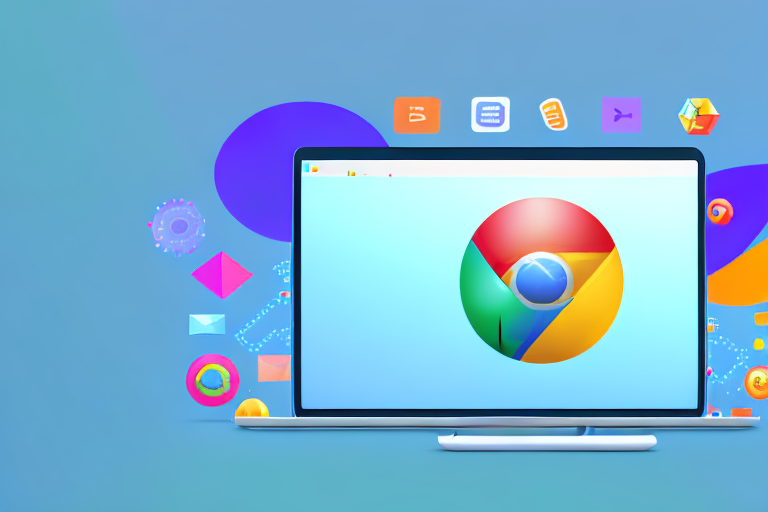Are you tired of struggling to capture screenshots and create GIFs with your Chrome browser? Look no further than the Chrome Capture Tool, the ultimate solution to all your capturing needs. In this article, we will dive deep into the features, benefits, installation process, and advanced usage tips of this powerful tool.
Understanding the Chrome Capture Tool
Before we explore the amazing features of the Chrome Capture Tool, let’s understand what it is and how it can revolutionize your capturing experience. This browser extension allows you to effortlessly capture screenshots and create GIFs directly from your Chrome browser, eliminating the need for third-party applications.
The Chrome Capture Tool is a powerful tool that enhances your browsing experience by providing a seamless way to capture and share visual content. Whether you need to capture a full-page screenshot or create an engaging GIF, this tool has got you covered.
Key Features of the Chrome Capture Tool
With the Chrome Capture Tool, you gain access to a wide range of features that make capturing and sharing visual content a breeze. Let’s take a closer look at some of the key features:
- Full-page screenshot capture: Capture the entire webpage with just a single click. Whether you want to save an entire article, a long webpage, or a visually stunning webpage design, this feature allows you to capture it all.
- Viewport screenshot capture: Sometimes, you may only need to capture a specific part of a webpage. With the viewport screenshot capture feature, you can easily select and capture the exact portion you want, saving you time and effort.
- Intuitive GIF creation: GIFs have become a popular way to convey information and express emotions. With the Chrome Capture Tool, you can easily create GIFs from video content or screen recordings. Whether you want to capture a funny moment, demonstrate a process, or showcase a product, this feature makes it simple and fun.
- Customizable capture settings: Everyone has different preferences when it comes to capturing visual content. The Chrome Capture Tool allows you to customize various settings such as quality, format, and more, ensuring that your captures meet your specific requirements.
Benefits of Using the Chrome Capture Tool
The Chrome Capture Tool offers numerous benefits that set it apart from other capturing tools:
- Seamless integration: As a Chrome extension, the tool seamlessly integrates with your browser, providing quick access to its features. You don’t have to switch between different applications or open additional tabs, saving you time and effort.
- Efficiency and convenience: With just a few clicks, you can capture and share screenshots or GIFs without leaving your browser. This streamlines your workflow and allows you to focus on the task at hand.
- Eliminates the need for multiple tools: In the past, you may have needed separate applications for capturing screenshots and creating GIFs. The Chrome Capture Tool combines both capabilities into one tool, eliminating the need for multiple applications and simplifying your workflow.
- Enhanced collaboration: Collaboration is essential in many fields, and the Chrome Capture Tool makes it easier than ever. You can instantly share your captures with colleagues or clients, allowing for quick feedback and efficient communication.
With its user-friendly interface, powerful features, and seamless integration with Chrome, the Chrome Capture Tool is a must-have for anyone who frequently captures and shares visual content. Start using it today and take your capturing experience to the next level!
How to Install the Chrome Capture Tool
Installing the Chrome Capture Tool is a straightforward process that can be completed in a matter of minutes. Follow the step-by-step guide below to get started:
Step-by-Step Installation Guide
To install the Chrome Capture Tool:
- Open the Chrome Web Store.
- Search for “Chrome Capture Tool” in the search bar.
- Click on the extension in the search results.
- Click the “Add to Chrome” button to start the installation process.
- Wait for the installation to complete.
Now that you have successfully installed the Chrome Capture Tool, let’s explore some of its amazing features. This tool allows you to capture screenshots of web pages directly from your Chrome browser. Whether you want to capture an entire webpage or just a specific section, the Chrome Capture Tool has got you covered.
With its user-friendly interface, the Chrome Capture Tool makes it easy for both beginners and professionals to capture high-quality screenshots. You can choose to save the captured images in various formats, such as PNG or JPEG, depending on your preference.
Furthermore, the Chrome Capture Tool offers additional customization options to enhance your screenshot-taking experience. You can add annotations, highlight important areas, or even blur sensitive information before saving or sharing the captured image.
Are you worried about capturing long web pages that require scrolling? Don’t worry! The Chrome Capture Tool has a built-in scrolling feature that automatically captures the entire webpage, even if it extends beyond the visible screen area.
Troubleshooting Installation Issues
If you encounter any issues during the installation process, try the following troubleshooting steps:
- Check your internet connection and try again.
- Clear your browser cache and restart Chrome.
- Disable any conflicting extensions or plugins.
- Ensure that your Chrome browser is up to date.
By following these troubleshooting steps, you should be able to resolve most installation issues and enjoy the benefits of the Chrome Capture Tool.
In conclusion, the Chrome Capture Tool is a valuable extension that simplifies the process of capturing screenshots in Chrome. Its easy installation process and user-friendly features make it a must-have tool for anyone who frequently needs to capture web page screenshots. So, go ahead and give it a try!
Utilizing the GIF Capture Feature
One of the standout features of the Chrome Capture Tool is its seamless GIF creation capability. Let’s explore how you can create stunning GIFs using this powerful tool.
GIFs have become a popular way to express emotions, share funny moments, or demonstrate a process in a concise and engaging manner. With the Chrome Capture Tool, you can easily create your own GIFs without the need for any external software or complicated processes.
Creating GIFs with Chrome Capture
To create a GIF using the Chrome Capture Tool, follow these simple steps:
- Open the webpage or video you want to capture. It could be a funny YouTube video, a tutorial on a website, or even a memorable moment from a live stream.
- Click on the Chrome Capture Tool icon in your browser toolbar. This handy tool is just a click away, making it convenient to access whenever you need it.
- Select the “GIF Capture” option from the menu. The Chrome Capture Tool offers various capture options, but for GIF creation, choose this specific option.
- Choose the desired capture area and adjust the settings if needed. You can select the entire screen, a specific window, or even a custom area to capture. This flexibility allows you to focus on the content that matters most.
- Click the “Capture” button to start recording. Once you hit this button, the Chrome Capture Tool will begin capturing everything within the chosen area.
- Once you’ve captured the desired content, click the “Stop” button. This will signal the tool to stop recording and finalize the GIF creation process.
- Your GIF will be automatically generated and saved to your device. The Chrome Capture Tool takes care of all the technicalities, saving you time and effort.
Now that you know the basic steps, let’s dive deeper into the customization options available with the Chrome Capture Tool.
Customizing Your GIF Captures
With the Chrome Capture Tool, you have the freedom to customize your GIF captures to match your specific requirements. This tool provides you with a range of options to fine-tune your GIFs:
- Capture Duration: You can adjust the duration of your GIF capture to control how long the animation plays. This is particularly useful when you want to highlight a specific moment or create a looped effect.
- Frame Rate: The frame rate determines the smoothness of your GIF. Higher frame rates result in smoother animations, but also larger file sizes. Adjusting the frame rate allows you to strike a balance between visual quality and file size.
- Quality: The Chrome Capture Tool lets you choose the quality of your GIF. Higher quality GIFs have more detail and clarity, but they also come with larger file sizes. Depending on your intended use, you can select the appropriate quality level.
By customizing these factors, you can create GIFs that perfectly suit your needs. Whether you’re creating a short snippet for social media or a detailed tutorial for a blog post, the Chrome Capture Tool has got you covered.
Mastering the Screenshot Tool
In addition to its GIF creation capabilities, the Chrome Capture Tool also excels as a screenshot tool. Let’s explore how you can take high-quality screenshots using this versatile extension.
Taking High-Quality Screenshots
To take high-quality screenshots with the Chrome Capture Tool:
- Open the webpage you want to capture.
- Click on the Chrome Capture Tool icon in your browser toolbar.
- Select the “Screenshot Capture” option from the menu.
- Choose the desired capture area and adjust the settings if needed.
- Click the “Capture” button to take the screenshot.
- Your screenshot will be saved to your device.
Editing and Annotating Your Screenshots
The Chrome Capture Tool goes beyond simple screenshot capture by offering built-in editing and annotation features. After capturing a screenshot, you can easily crop, resize, add text, draw shapes, and apply various filters to enhance and annotate your captures.
Tips and Tricks for Chrome Capture
Now that you’re familiar with the fundamentals, let’s explore some advanced tips and tricks to elevate your usage of the Chrome Capture Tool.
Advanced Features to Explore
Take your capturing experience to the next level by exploring these advanced features:
- Batch processing: Capture multiple screenshots or create multiple GIFs in one go.
- Keyboard shortcuts: Learn and utilize the available keyboard shortcuts for quicker capturing.
- Cloud storage integration: Connect the tool with popular cloud storage services to automatically save your captures.
Optimizing Your Usage of Chrome Capture
To optimize your usage of the Chrome Capture Tool, consider the following tips:
- Organize your captures into folders for easy access and management.
- Regularly update the extension to ensure you have access to the latest features and bug fixes.
- Explore online tutorials and resources to learn new techniques and usage scenarios.
With the Chrome Capture Tool, you have the power to capture, create, and share visual content like never before. Say goodbye to the hassle of using multiple tools and embrace the convenience and efficiency this ultimate capturing tool offers. Install the Chrome Capture Tool today and unlock a world of capturing possibilities.
Take Your Screenshots to the Next Level with GIFCaster
Ready to infuse your screenshots with a burst of creativity and fun? GIFCaster is here to transform your communication with the ability to add lively GIFs to your captures. Make every message a celebration and express yourself like never before. Don’t settle for the mundane; elevate your screenshots with GIFCaster. Use the GIFCaster App today and start creating engaging, animated visuals that bring joy to your work and personal conversations.