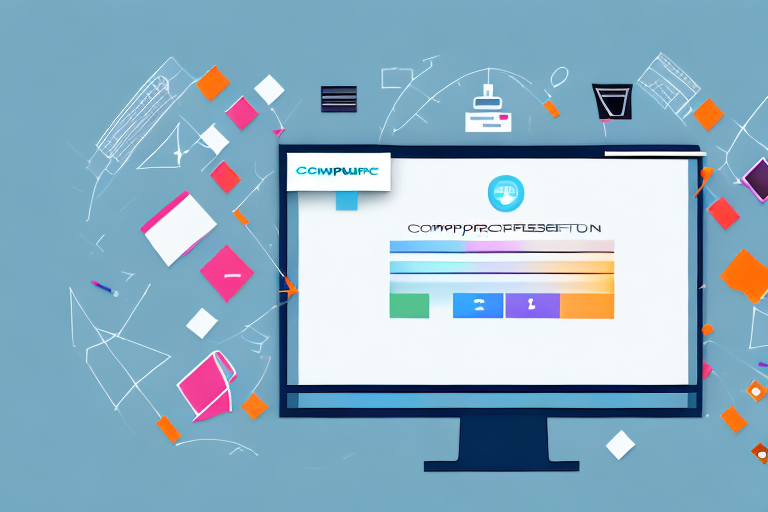In today’s digital age, taking screenshots has become a common practice for capturing important information, funny moments, or sharing visual content with others. While there are various formats in which you can save your screenshots, GIF (Graphics Interchange Format) stands out as a versatile option, allowing you to create animated images that can effectively convey your message. In this article, we will delve into the world of GIF screenshots and explore why they are worth considering for your screenshot needs.
Understanding the Basics of GIF Format
Before we dive into the world of GIF screenshots, let’s first understand what a GIF is. A GIF is a file format that supports both static and animated images. Unlike other formats like JPEG or PNG, GIF files can store multiple frames in a single file, allowing for animation. This makes GIFs an ideal choice for capturing dynamic content, such as videos or screen recordings, in a compact and shareable format.
What is a GIF?
The acronym GIF stands for Graphics Interchange Format. It was introduced by CompuServe in 1987 and has since become one of the most popular image file formats on the internet. GIFs use lossless compression, meaning they retain all the details of an image without sacrificing quality.
When you see a GIF, you are witnessing a sequence of images displayed in rapid succession, creating the illusion of motion. Each image in the sequence is called a frame, and these frames are played back in a loop to give the impression of continuous movement. This unique feature of GIFs makes them perfect for capturing and sharing moments that can’t be adequately expressed through a single static image.
Why Use GIF for Screenshots?
When it comes to screenshots, GIF format offers several advantages over other formats. Firstly, GIFs support animation, allowing you to capture a series of actions or transitions in a single image. This can be particularly useful for demonstrating step-by-step processes or showcasing interactive elements.
Imagine you want to create a tutorial on how to use a software application. With a GIF screenshot, you can record each step of the process and present it as a seamless animation. This not only makes it easier for your audience to follow along but also enhances their understanding by providing a visual representation of the steps involved.
Secondly, GIFs are widely supported across different platforms and can be easily shared and viewed by anyone without the need for specialized software. This makes them an excellent choice for sharing screenshots with colleagues, clients, or posting them on social media.
Whether you are a developer showcasing a new feature, a designer presenting a concept, or a marketer promoting a product, GIF screenshots can effectively convey your message to a wide audience. The versatility and accessibility of GIFs make them a valuable tool for communication in various professional fields.
Lastly, GIFs offer a smaller file size compared to video formats, making them efficient for transmitting over networks or embedding in webpages. This is particularly important when sharing screenshots online, as it ensures faster load times and a smoother user experience.
When you share a GIF screenshot, you are not only sharing the visual content but also the experience it provides. By compressing the frames into a single file, GIFs strike a balance between file size and image quality, allowing for quick and seamless playback. This makes them an ideal choice for sharing dynamic content, such as software demonstrations, UI interactions, or even funny moments captured on your screen.
In conclusion, GIF format is a versatile and widely supported file format that allows for the creation of animated and interactive screenshots. Whether you are a content creator, a marketer, or simply someone who wants to share a moment from their screen, GIFs provide an engaging and accessible way to capture and convey information.
Preparing Your Screen for Capture
Now that we understand the benefits of using GIF format for screenshots, let’s explore how to prepare your screen for capturing. Properly setting up your screen beforehand can significantly enhance the quality and effectiveness of your GIF screenshots.
When it comes to capturing your screen, there are a few important steps to consider. Let’s dive into the details and learn how to make the most out of your screen capture experience.
Setting Up Your Screen
Before capturing your screenshot, it’s crucial to ensure that your screen is clutter-free and organized. Close any unnecessary applications or windows that might distract from the content you want to capture. This will help focus the attention of your audience on the desired elements of your screenshot.
Imagine you are preparing to capture a screenshot of a complex software interface. By closing irrelevant windows and applications, you can eliminate any visual noise that may divert attention away from the specific features or functionalities you want to highlight. This will result in a cleaner and more focused screenshot.
Additionally, organizing your desktop icons and files can contribute to a visually appealing screenshot. A clutter-free desktop provides a professional and polished look, making your screenshot more presentable and easier to understand.
Choosing What to Capture
When taking a screenshot, it’s essential to carefully consider what you want to capture. Identify the specific areas or elements of your screen that are relevant to your message or task at hand. This could include specific menus, buttons, or interactive components that require attention or explanation.
Imagine you are creating a tutorial on how to use a particular software tool. Instead of capturing the entire screen, you can selectively focus on the relevant menus, buttons, or dialog boxes that users need to interact with. By doing so, you provide a clear and concise visual guide, eliminating any unnecessary distractions.
By choosing what to capture thoughtfully, you can create GIF screenshots that convey your message more effectively and concisely, minimizing any unnecessary information or confusion.
Remember, the goal of a screenshot is to communicate a specific message or demonstrate a particular process. By carefully selecting the elements to capture, you can ensure that your GIF screenshots are informative, engaging, and easy to understand.
Different Methods of Taking a Screenshot in GIF Format
Once you’ve prepared your screen, it’s time to capture your screenshot in GIF format. There are several methods available, ranging from built-in tools to third-party software. Let’s explore some of these options.
Using Built-in Tools
Many operating systems and devices offer built-in tools for capturing screenshots. These tools often provide basic functionality for capturing static screenshots, but some may also support GIF recording. Depending on your device, you can use keyboard shortcuts or dedicated screenshot applications to capture GIF screenshots.
Utilizing Third-Party Software
If your device’s built-in tools don’t offer GIF recording capabilities or if you require more advanced features, you can turn to third-party software. Numerous applications and online services are available that specialize in capturing GIF screenshots. These tools often provide a wide range of customization options, such as frame rates, editing capabilities, and annotation features, allowing you to create professional-looking and engaging GIF screenshots.
Step-by-Step Guide to Creating a GIF Screenshot
Now that we’ve explored the various methods, let’s walk through a step-by-step guide on creating a GIF screenshot.
Capturing the Screenshot
Begin by launching your preferred screenshot capturing tool or software. If using a built-in tool, ensure that you have selected the GIF recording mode. Position the capture frame over the desired area of your screen and start the recording. Perform the necessary actions or transitions that you want to capture in the GIF screenshot.
Saving and Editing Your GIF Screenshot
Once you have finished capturing your GIF screenshot, save it to your desired location. Depending on the software or tool you used, you may have the option to edit your GIF screenshot. This can include trimming unnecessary frames, adding captions or annotations, adjusting the playback speed, or applying filters to enhance the visual appeal of your screenshot.
Remember to save your edited GIF screenshot in a location where you can easily access it when needed.
Tips for Creating Effective GIF Screenshots
Now that you have the knowledge to create GIF screenshots, let’s explore some additional tips to ensure that your screenshots are engaging and effective in conveying your message.
Keeping File Size in Mind
GIF files can quickly become large in size, especially when capturing complex animations or high-resolution content. Pay attention to the file size of your GIF screenshots, as larger files can take longer to load and may not be suitable for certain platforms or file-sharing methods.
Consider adjusting the frame rate or dimensions of your GIF screenshot to reduce the file size without compromising the visual quality. Strike a balance between file size and image detail to optimize the viewing experience for your audience.
Considering Frame Rates
The frame rate determines how quickly the frames of your GIF screenshot play in succession, ultimately impacting the smoothness and fluidity of the animation. Higher frame rates result in smoother animations but may increase the file size.
Consider the nature of the content you are capturing and the desired effect you want to achieve. For fast-paced action or demonstrations, a higher frame rate may be suitable. However, for static or slower animations, a lower frame rate can still effectively convey your message while keeping the file size manageable.
By following these tips, you can create compelling and informative GIF screenshots that effectively communicate your message and capture the attention of your audience.
Now that you are equipped with the knowledge of how to take a screenshot in GIF format, it’s time to put it into practice. Experiment with different tools, methods, and techniques to find what works best for your specific needs. Whether you’re creating tutorials, documenting software workflows, or simply sharing amusing moments, GIF screenshots provide an engaging and versatile format to captivate your audience. Start capturing your screen in GIF format today and unleash your creativity!
Bring Your Screenshots to Life with GIFCaster
Ready to transform your screenshots from static images to dynamic, animated experiences? With GIFCaster, you can easily add a touch of fun and creativity to your captures. Whether you’re celebrating a milestone or just want to make your communications more engaging, GIFCaster is your go-to tool for adding that extra flair. Don’t just take a screenshot; make it an event with GIFCaster. Use the GIFCaster App today and start creating screenshots that truly stand out!