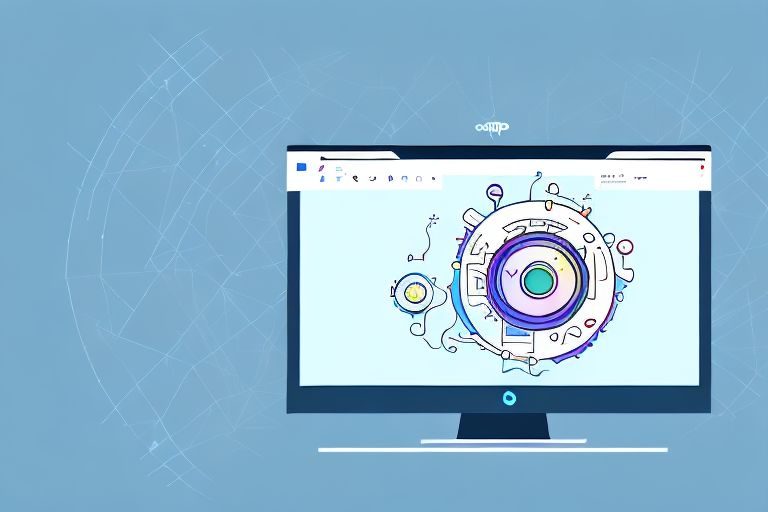Do you ever find yourself needing to capture a specific moment on your screen and share it with others? GIF screenshots provide a simple and effective way to capture and share dynamic content, whether it’s a funny moment from a video, a software bug that needs troubleshooting, or an important visual element that needs to be highlighted. In this article, we’ll explore the basics of GIF screenshots, the tools you’ll need, and provide you with a step-by-step guide to creating your own. We’ll also address common issues that may arise and share some tips to enhance your GIF screenshots. By the end, you’ll be equipped with the knowledge and skills to take your screenshot game to the next level.
Understanding the Basics of GIF Screenshots
Your first question might be: what exactly is a GIF screenshot? A GIF, or Graphics Interchange Format, is an image format that supports animation. Unlike static screenshots, GIF screenshots capture a series of frames, allowing you to showcase motion and highlight specific elements. Whether it’s a short video clip or a sequence of images, GIF screenshots offer a unique way to convey information or express creativity.
Now, you might be wondering why you should use GIF screenshots instead of traditional static screenshots. Well, GIF screenshots are often more engaging and visually appealing. They can better convey the look and feel of a specific moment or action on your screen. In addition, GIF screenshots are widely supported and compatible with various platforms and social media networks, making them easily shareable.
Let’s dive deeper into the benefits of using GIF screenshots. One advantage is their ability to capture attention. In a world where attention spans are shrinking, GIF screenshots provide a quick and captivating way to convey information. With their animated nature, they can instantly draw the viewer’s eye and make your content stand out.
Furthermore, GIF screenshots are versatile and can be used in various contexts. Whether you’re creating a tutorial, demonstrating a software feature, or showcasing a product, GIF screenshots can effectively communicate your message. Their ability to capture motion allows you to highlight specific actions or steps, making them ideal for instructional purposes.
Another advantage of GIF screenshots is their compatibility with different platforms and social media networks. You can easily share GIF screenshots on websites, blogs, social media platforms, and messaging apps. They are supported by popular platforms like Twitter, Facebook, and Instagram, allowing you to reach a wider audience and increase engagement.
Moreover, GIF screenshots offer a sense of interactivity. Unlike static screenshots, GIFs can create a sense of immersion and involvement. By showcasing motion, they can simulate the user experience and provide a more dynamic representation of your content. This interactivity can be particularly useful when demonstrating complex processes or interactions.
Lastly, creating GIF screenshots is relatively easy and accessible. There are various tools and software available that allow you to capture and convert screen recordings into GIF format. These tools often provide additional features, such as editing capabilities and customization options, allowing you to enhance your GIF screenshots and tailor them to your specific needs.
In conclusion, GIF screenshots offer a compelling alternative to traditional static screenshots. With their ability to capture motion, engage viewers, and convey information effectively, they have become a popular choice for content creators, educators, and businesses alike. So, next time you need to showcase a moment or highlight specific elements, consider using a GIF screenshot to add a touch of animation and creativity to your content.
Tools Needed for Creating GIF Screenshots
Before diving into the process of capturing a GIF screenshot, let’s discuss the tools you’ll need. Fortunately, there are multiple options available, both built-in to your computer and through third-party applications.
When it comes to capturing screenshots, having the right tools can make a world of difference. Whether you’re a professional designer, a content creator, or simply someone who wants to share their screen with others, having the ability to create GIF screenshots can add a dynamic and engaging element to your work.
Built-in Computer Tools
Many operating systems come with built-in tools for capturing screenshots. These tools are often the first choice for users who want a quick and easy way to capture static screenshots. For example, on a Windows machine, you can use the Snipping Tool or the Print Screen key. The Snipping Tool allows you to capture a specific area of your screen, while the Print Screen key captures the entire screen. On a Mac, you can use the Command + Shift + 4 shortcut or the Grab application. The Command + Shift + 4 shortcut allows you to select a specific area of your screen to capture, while the Grab application provides more advanced options for capturing screenshots.
While these built-in tools are great for capturing static screenshots, they may lack the ability to create GIF screenshots. GIF screenshots are a series of images that are played in sequence, creating an animated effect. If you’re looking to capture GIF screenshots, you may need to explore other options.
Third-Party Applications
If you want more control and advanced features, there are several third-party applications available specifically for capturing GIF screenshots. These applications offer a wide range of features that can enhance your screenshot capturing experience.
One popular option is Snagit, a powerful screen capture and image editing software. Snagit allows you to capture GIF screenshots with ease, and provides a variety of editing tools to enhance your captured images. With Snagit, you can select specific screen areas, adjust frame rates, add annotations, and even create GIFs from videos.
Another option is Gyazo, a lightweight and user-friendly application that allows you to capture GIF screenshots and instantly share them with others. Gyazo also offers features like selecting specific screen areas, adjusting frame rates, and adding annotations. It even provides a cloud storage option, so you can easily access your captured screenshots from anywhere.
If you’re looking for a simple and straightforward tool, LICEcap might be the right choice for you. LICEcap is a lightweight application that allows you to capture GIF screenshots with just a few clicks. It offers basic features like selecting screen areas and adjusting frame rates, making it a great option for beginners or those who prefer a minimalist approach.
For those who love to express themselves through GIFs, GIPHY Capture is a fantastic option. GIPHY Capture allows you to capture GIF screenshots and instantly upload them to the GIPHY platform, where you can easily share them with the world. With its intuitive interface and various customization options, GIPHY Capture is a favorite among GIF enthusiasts.
With so many options available, it’s important to explore and choose the tool that best fits your needs and preferences. Whether you opt for a built-in computer tool or a third-party application, capturing GIF screenshots can add a new level of creativity and engagement to your work.
Step-by-Step Guide to Taking a GIF Screenshot
Now that you have an understanding of GIF screenshots and the tools available, let’s walk through the process of capturing your own GIF screenshot.
Preparing Your Screen
Before you start capturing, it’s important to prepare your screen. Close any unnecessary applications or windows that may distract from the content you want to capture. Consider adjusting the screen resolution or size to ensure the optimal display of your subject. Taking these steps will help create a clean and focused GIF screenshot.
Capturing the Screenshot
With your screen prepared, it’s time to capture the GIF screenshot. Depending on the tool you’re using, the specific steps may vary, but the general process remains the same. Most tools allow you to select a specific area of your screen, record a designated time frame, or capture a specific window. Experiment with the options and find what works best for your particular situation. Remember to stay focused and concise to create a compelling GIF screenshot.
Saving and Editing Your GIF Screenshot
Once you’ve captured the GIF screenshot, it’s time to save and edit it if necessary. Depending on the tool, you may be able to adjust the frame rate, resize the image, add annotations or captions, and more. Play around with the available editing features to enhance the visual impact and ensure your GIF screenshot effectively conveys your message.
Troubleshooting Common Issues
While capturing GIF screenshots is generally straightforward, you may encounter some common issues. Let’s explore a couple of them and how to address them.
GIF Screenshot Quality Issues
If your GIF screenshot appears blurry or low in quality, it may be due to a low frame rate or improper resizing. Adjust the frame rate to ensure smooth motion and experiment with resizing options to find the optimal balance between file size and visual clarity.
Problems with Saving or Editing
If you’re experiencing difficulties in saving or editing your GIF screenshot, make sure you have the latest version of the tool you’re using. Additionally, check the available documentation or support resources provided by the tool’s developer for troubleshooting steps or alternative solutions.
Tips to Enhance Your GIF Screenshots
Now that you’re familiar with the basics and have overcome common issues, let’s explore some tips to take your GIF screenshots to the next level.
Using Advanced Editing Tools
Consider using advanced editing tools to add text, annotations, or effects to your GIF screenshots. These additional elements can help clarify your message and make your screenshots more visually engaging.
Optimizing GIF Screenshots for Different Platforms
Remember to optimize your GIF screenshots for different platforms. Some platforms may have file size restrictions or limitations on GIF playback. By optimizing your GIF screenshots, you can ensure they are compatible and perform well across various platforms.
With these tips in mind, you’re well-equipped to create compelling and effective GIF screenshots. Whether you’re sharing a funny moment, troubleshooting a software issue, or showcasing an important detail, GIF screenshots offer an engaging and dynamic way to capture and convey information. Happy screenshotting!
Bring Your Screenshots to Life with GIFCaster
Ready to elevate your screenshot game with a splash of creativity and fun? GIFCaster is here to transform your static images into engaging, animated experiences. Whether you’re celebrating a milestone or just want to add a personal touch to your communications, GIFCaster allows for creative self-expression that goes beyond the ordinary. Don’t settle for the mundane; make every message a memorable one. Use the GIFCaster App today and start turning your everyday screenshots into vibrant conversations.