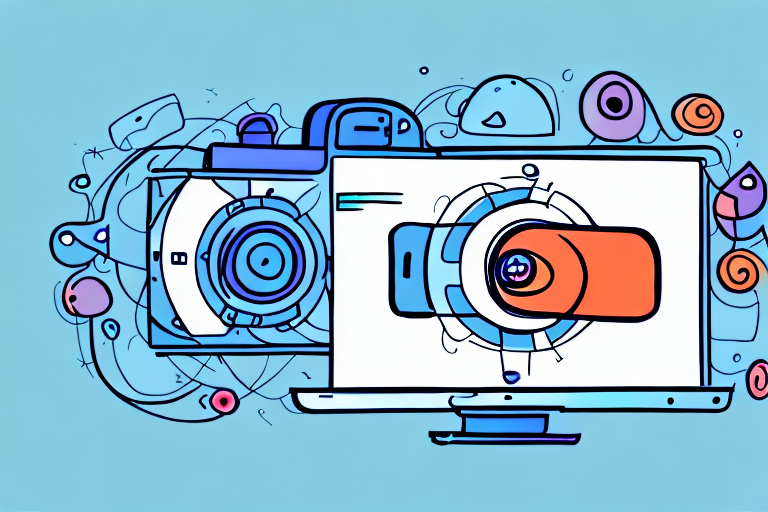In today’s digital age, capturing and sharing visual content is essential. Animated GIF screenshots are a popular choice for capturing screen activity and effectively conveying information. Whether you want to create a tutorial, share a funny moment from a video, or provide visual feedback, animated GIF screenshots are a versatile and engaging option. In this article, we will explore the ins and outs of capturing animated GIF screenshots, the tools you need, a step-by-step guide, troubleshooting common issues, and tips for creating effective GIFs.
Understanding Animated GIF Screenshots
Before diving into the process of capturing animated GIF screenshots, let’s first understand what they are. An animated GIF screenshot is a series of images or frames played in a loop, resulting in an animation-like effect. It captures the screen activity by recording movement, transitions, and changes on your screen. These animated snapshots are particularly useful when you want to showcase dynamic actions or demonstrate step-by-step processes.
What is an Animated GIF Screenshot?
An animated GIF screenshot is a short animated image file that can be easily shared and viewed across different platforms without the need for special software. It consists of multiple frames, each representing a specific moment captured from your screen. When played in a loop, these frames create the illusion of motion or action.
Imagine you are creating a tutorial on how to use a new software. Instead of relying solely on static screenshots or lengthy videos, you can use animated GIF screenshots to effectively convey the necessary steps. For example, if you want to demonstrate how to navigate through different menu options, an animated GIF screenshot can capture the fluidity of the process, making it easier for viewers to follow along.
Furthermore, animated GIF screenshots can be used to showcase interactive elements on a website or app. By capturing the screen activity, users can see how buttons, menus, or forms react to their actions. This visual feedback can enhance user understanding and provide a more engaging experience.
Why Use Animated GIF Screenshots?
Animated GIF screenshots offer several advantages over traditional screenshots or videos. They are lightweight, easy to create, and compatible with most devices and platforms. Unlike videos, which may require specific codecs or players, animated GIF screenshots can be viewed directly in web browsers or image viewers.
When it comes to sharing information quickly and efficiently, animated GIF screenshots are a great choice. They can be quickly shared via email, social media, or messaging apps, making them ideal for quick demonstrations or sharing snippets of information. Whether you’re explaining a software feature, showcasing a product, or providing step-by-step instructions, animated GIF screenshots can effectively convey the necessary information in a concise and visually appealing manner.
Moreover, animated GIF screenshots are particularly useful in situations where bandwidth or file size limitations are a concern. Due to their compressed nature, they can be easily uploaded and shared without compromising quality or taking up excessive storage space.
Additionally, animated GIF screenshots can enhance user engagement and understanding, as they highlight key visual elements without the need for lengthy explanations. By capturing the essence of a process or action in a concise loop, viewers can quickly grasp the main points and easily replicate the steps themselves.
In conclusion, animated GIF screenshots are a versatile and efficient way to capture and share screen activity. Whether you’re a software developer, a content creator, or simply someone who wants to convey information effectively, animated GIF screenshots can help you engage your audience and simplify complex processes.
Tools Needed for Capturing Animated GIF Screenshots
Now that you understand the benefits of animated GIF screenshots, let’s explore the tools you need to capture them effectively.
Animated GIF screenshots have become increasingly popular due to their ability to convey information in a dynamic and engaging way. Whether you’re creating tutorials, demonstrating software functionality, or showcasing a product, animated GIF screenshots can be a powerful tool in your arsenal.
Software Options for Animated GIF Screenshots
There are various software options available for capturing animated GIF screenshots. Some popular choices include:
- ScreenToGif: A lightweight and user-friendly software for capturing GIFs with customizable settings.
- GIPHY Capture: A free tool that allows you to capture GIFs, edit them, and upload directly to GIPHY for easy sharing.
- LICEcap: This software enables you to record screen activity and save it as an animated GIF with adjustable frame rate.
ScreenToGif is a versatile tool that allows you to capture GIFs with ease. It offers a range of customizable settings, such as frame rate, capture area, and quality, giving you full control over the output. With its intuitive interface, even beginners can quickly grasp the software’s functionalities and start creating captivating animated GIF screenshots.
GIPHY Capture is a popular choice among content creators and social media enthusiasts. Not only does it enable you to capture GIFs effortlessly, but it also provides editing capabilities, allowing you to add captions, stickers, and effects to enhance your screenshots. Once you’re satisfied with the final result, you can seamlessly upload your creation to GIPHY, making it readily accessible for sharing on various platforms.
LICEcap is a handy tool for capturing animated GIF screenshots. Its primary focus is on recording screen activity, making it ideal for creating tutorials or documenting software processes. With LICEcap, you can easily adjust the frame rate to ensure smooth playback and control the recording area to capture only the essential elements of your screen.
Hardware Requirements for Capturing GIFs
While software plays a crucial role in capturing animated GIF screenshots, it’s essential to ensure that your hardware meets the requirements for smooth recording. The minimum hardware requirements include a decent processor, sufficient RAM, and adequate storage space to handle the recording process without lag or interruptions.
Having a powerful processor is vital for handling the computational demands of capturing and encoding animated GIFs. A multi-core processor, such as an Intel Core i5 or AMD Ryzen 5, can provide the necessary processing power to ensure smooth and efficient GIF creation.
In addition to a capable processor, having sufficient RAM is crucial for maintaining smooth performance during the recording process. A minimum of 8GB of RAM is recommended, although having 16GB or more can further enhance the overall experience.
Lastly, having adequate storage space is essential for storing the recorded GIFs. As animated GIFs can take up a significant amount of storage, it’s advisable to have a spacious hard drive or solid-state drive (SSD) with ample capacity. This will prevent any interruptions or limitations when capturing and saving your animated GIF screenshots.
Step-by-Step Guide to Capturing an Animated GIF Screenshot
Now that you have the necessary tools, let’s delve into a step-by-step guide for capturing animated GIF screenshots.
Preparing Your Screen for Capture
Before recording, it’s important to declutter your screen and ensure that only the relevant elements are visible. Close unnecessary applications, hide personal information, and resize windows to optimize the captured image.
Setting Up Your Capture Tool
Launch your chosen capture tool and make the necessary adjustments to the recording settings. Set the capture area to the specific region you want to record and adjust the frame rate to balance quality and file size.
Recording Your Screen Activity
Once you have set up the capture tool, hit the record button to start capturing your screen activity. Perform the actions you want to capture, whether it’s demonstrating a software feature, navigating a website, or showcasing a specific process.
Saving and Editing Your Animated GIF Screenshot
Once you have recorded your screen activity, save the GIF file. Depending on the capture tool, you may have options to edit the captured frames, apply effects, or add captions. Review the recording and make any necessary adjustments before saving the final animated GIF screenshot.
Troubleshooting Common Issues
While capturing animated GIF screenshots may seem straightforward, you may encounter some common issues along the way. Here are a few tips to help you troubleshoot:
Dealing with Poor Quality GIFs
If your captured GIF lacks clarity or smoothness, consider adjusting the frame rate or recording settings to optimize the output. Experiment with different settings until you achieve the desired quality.
Resolving Software Compatibility Issues
If you encounter compatibility issues with your capture tool, ensure that your software is up to date. In some cases, you may need to switch to an alternative capture tool that is compatible with your operating system or screen recording requirements.
Tips for Creating Effective Animated GIF Screenshots
Now that you have mastered the process of capturing animated GIF screenshots, let’s explore some tips for creating visually appealing and effective GIFs.
Optimizing GIF Size and Quality
Compressed GIF files tend to have smaller file sizes, making them easier to share and load faster. Experiment with different compression techniques or online tools to reduce the file size without compromising the quality or readability of your animated GIF screenshots.
Best Practices for GIF Screen Captures
To create engaging animated GIF screenshots, consider the following best practices:
- Keep it concise: Focus on capturing the most important elements and actions on your screen, eliminating unnecessary details.
- Add captions or annotations: Use text or callout boxes to provide explanations or highlight key points within your animated GIF screenshots.
- Consider loop duration: Make sure your GIF loop duration is appropriate for the content and context, ensuring it doesn’t become too distracting or repetitive.
- Use suitable color palettes: Opt for color palettes that enhance visibility and readability, ensuring your animated GIF screenshots are easily comprehensible.
With these tips in mind, you are now equipped to create captivating and informative animated GIF screenshots. Whether you are a content creator, educator, or simply want to share your screen activity in a visually engaging format, animated GIF screenshots offer a dynamic and effective solution. Start capturing your screen and let your creativity shine!
Bring Your Screenshots to Life with GIFCaster
Ready to elevate your digital communication and make every message a memorable one? With GIFCaster, transform your static screenshots into fun, engaging, and creative expressions that capture attention and convey your message with flair. Say goodbye to dull screen captures and hello to vibrant, animated GIFs that turn even the most mundane work message into a delightful celebration. Don’t just capture your screen; animate it with the GIFCaster App and watch your conversations come alive!