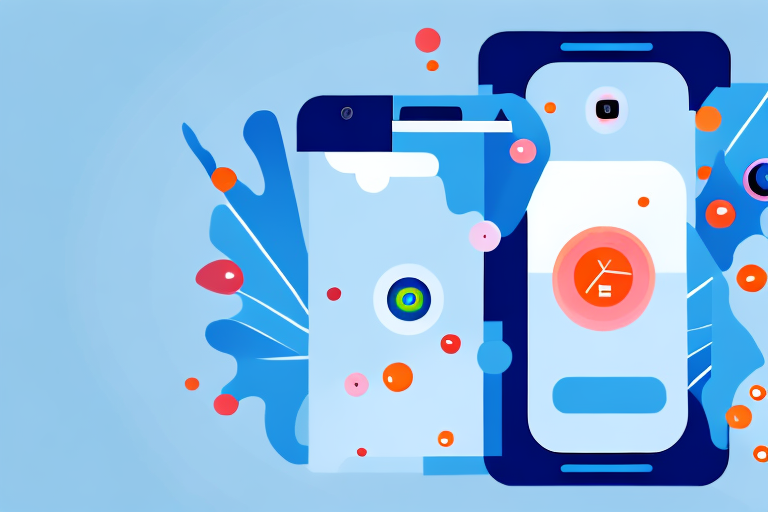Are you interested in adding some extra charm to your Android screenshots? Look no further! In this comprehensive guide, we’ll walk you through the process of capturing a screenshot GIF on your Android device. Whether you want to showcase your app’s features, create captivating tutorials, or simply add some fun to your social media posts, screenshot GIFs are here to help you make a lasting impression. So, let’s dive in and explore the fascinating world of screenshot GIFs on Android!
Understanding the Basics of Screenshot GIFs
Before we get started, let’s briefly discuss what exactly a screenshot GIF is and why you should consider using it. A screenshot GIF, or Graphics Interchange Format, is a file format that allows you to capture a series of images and present them in a looping animation. This format offers a unique way to convey information and engage your audience, making it an excellent choice for various purposes.
What is a Screenshot GIF?
Simply put, a screenshot GIF is a lightweight, portable, and widely supported image format that combines the advantages of both screenshots and GIFs. It allows you to capture dynamic sequences of screen activity and share them effortlessly across platforms and devices. Whether you want to demonstrate a complex process, showcase a new feature, or share a memorable moment, a screenshot GIF can bring your content to life.
Imagine you are a software developer working on a new app. You want to showcase the app’s user interface and highlight its key features. Instead of relying solely on static screenshots, you can create a screenshot GIF that captures the app’s interface in action. This way, your audience can see how the app works in a more engaging and interactive manner.
Additionally, screenshot GIFs are particularly useful when it comes to demonstrating step-by-step processes. Let’s say you are writing a tutorial on how to use a complex software tool. Instead of bombarding your readers with a wall of text, you can create a screenshot GIF that guides them through each step visually. This not only makes the tutorial easier to follow but also enhances the overall learning experience.
Why Use a Screenshot GIF?
You might be wondering why you should bother with screenshot GIFs when you can capture regular screenshots or record videos. Well, screenshot GIFs offer a perfect middle ground between these two options. They provide the visual appeal and simplicity of a screenshot while adding movement and animation like a video. Furthermore, GIFs are often supported natively on various platforms, making them easily shareable and accessible to a broad audience.
When it comes to sharing content on social media platforms, screenshot GIFs can be a game-changer. Their looping animation catches the attention of users scrolling through their feeds, increasing the likelihood of engagement. Whether you want to promote a product, share a funny moment, or demonstrate a quick tip, a screenshot GIF can help you stand out in a sea of static images and text posts.
Moreover, screenshot GIFs are highly versatile and compatible with different devices and operating systems. They can be viewed on smartphones, tablets, laptops, and desktop computers without the need for any additional software or plugins. This accessibility ensures that your message reaches a wider audience, regardless of the device they are using.
In conclusion, screenshot GIFs offer a dynamic and engaging way to present information, making them a valuable tool in various contexts. Whether you are a content creator, a marketer, or an educator, incorporating screenshot GIFs into your content strategy can help you captivate your audience and deliver your message effectively.
Preparing Your Android Device for Screenshot GIFs
Now that you understand the benefits of using screenshot GIFs, it’s time to prepare your Android device for capturing these captivating visuals. Let’s take a look at the necessary tools and applications and learn how to set up your Android device correctly.
Necessary Tools and Applications
To capture screenshot GIFs on your Android device, you’ll need to install a reliable and feature-rich screen recording application. There are several excellent options available on the Google Play Store, such as XYZ Screen Recorder and ABC Capture Pro. Research and choose the one that best suits your needs.
Once you have chosen the screen recording application, it’s important to familiarize yourself with its features and settings. Take some time to explore the app’s interface and understand how to navigate through its various options. This will ensure that you can make the most of the application’s capabilities when capturing your screenshot GIFs.
Furthermore, it’s worth noting that some screen recording applications offer additional features like video editing tools, customizable settings, and the ability to add annotations or captions to your GIFs. Consider exploring these features to enhance your screenshot GIFs and make them even more engaging and informative.
Setting Up Your Android Device
Once you’ve installed the screen recording application, it’s time to configure your Android device for optimal screenshot GIF capture. Start by adjusting your device’s display settings to ensure that the screen brightness and resolution are optimal.
Additionally, it’s a good idea to disable any unnecessary background processes or applications that may consume system resources and affect the performance of your screen recording. This will help ensure smooth and uninterrupted GIF capture.
Clearing any unnecessary notifications or widgets from your device’s home screen is also essential. These distractions can detract from the focus of your screenshot GIFs and reduce their overall impact. By keeping your device clutter-free, you create a clean and professional environment for capturing your visuals.
Furthermore, consider enabling the “Do Not Disturb” mode on your Android device during the screenshot GIF capture process. This will prevent any incoming calls, messages, or notifications from interrupting your recording, allowing you to maintain a seamless and uninterrupted workflow.
Lastly, it’s worth mentioning that regularly updating your Android device’s operating system and applications can help ensure compatibility and optimize performance when capturing screenshot GIFs. Keeping your device up to date with the latest software releases will provide you with access to new features, bug fixes, and security enhancements that can enhance your overall experience.
Step-by-Step Guide to Capturing a Screenshot GIF
Now that you have the necessary tools and have set up your Android device, let’s dive into the exciting process of capturing a screenshot GIF. Follow these simple steps, and you’ll be creating captivating and share-worthy screenshot GIFs in no time!
Opening the Desired Screen
Before capturing a screenshot GIF, identify the particular screen or activity you want to showcase. It could be an app’s interface, gameplay, or any other visual content you want to capture. Once you’re ready, navigate to that screen on your Android device and ensure it’s prepared exactly as you’d like to capture it in your screenshot GIF.
With your desired screen open and ready, launch the screen recording application you installed earlier. Familiarize yourself with the application’s interface and options, as different applications may have slight variations in their user experience. To capture the screenshot GIF, simply start the screen recording using the application’s provided controls.
Saving and Editing Your Screenshot GIF
After you’ve captured the desired screen activity as a GIF, it’s time to save and edit your masterpiece. Most screen recording applications offer built-in editing tools that allow you to trim, crop, add text, or apply filters to your screenshot GIF. Explore these options and unleash your creativity before saving your final screenshot GIF.
Troubleshooting Common Issues
Although capturing screenshot GIFs on Android is a relatively straightforward process, you may encounter occasional hiccups. Let’s explore some common issues you might face and how to troubleshoot them effectively.
Screenshot GIF Not Capturing
If your screen recording application fails to capture the desired screen activity, ensure that you have granted the necessary permissions for screen recording. Additionally, make sure your device has sufficient storage space and, if applicable, check for any updates to your screen recording application.
Poor Quality Screenshot GIFs
If your screenshot GIFs appear blurry or pixelated, double-check your device’s display settings to ensure optimal resolution. Furthermore, if your screen recording application provides quality settings, consider adjusting them to achieve the desired output quality. Remember, experimentation is key to finding the perfect balance between file size and visual fidelity.
Optimizing Your Screenshot GIFs for Different Uses
Now that you’re well-versed in capturing and troubleshooting screenshot GIFs, let’s explore some ways to optimize and utilize them for different purposes. Whether you’re sharing on social media or incorporating them into your presentations, these tips will help you make the most of your screenshot GIFs.
Sharing Screenshot GIFs on Social Media
When sharing your screenshot GIFs on social media platforms like Instagram or Twitter, consider their specific requirements and limitations. Keep your GIFs short and engaging, and make sure they loop seamlessly. Additionally, adding captions or relevant hashtags can increase the chances of your GIFs reaching a wider audience.
Using Screenshot GIFs for Presentations
Screenshot GIFs can be powerful tools for enhancing your presentations. When using them in slideshows or pitch decks, choose relevant and impactful GIFs that support your message. Ensure that the GIFs are properly embedded in your presentation software and set to loop or play on click, depending on the desired effect.
As you can see, capturing a screenshot GIF on Android is an exciting and creative process that offers countless possibilities. From adding a touch of pizzazz to your tutorials to grabbing attention on social media, screenshot GIFs can take your content to the next level. So, grab your Android device, follow our guide, and let your imagination run wild as you create stunning screenshot GIFs!
Bring Your Screenshots to Life with GIFCaster
Ready to elevate your Android screenshots with a burst of creativity and fun? With GIFCaster, you can effortlessly add dynamic GIFs to your captures, transforming them into engaging, expressive, and entertaining visuals. Whether it’s for work or play, a GIFCaster screenshot is your ticket to making every message a memorable one. Don’t wait to animate your ideas—use the GIFCaster App today and start turning the ordinary into the extraordinary!