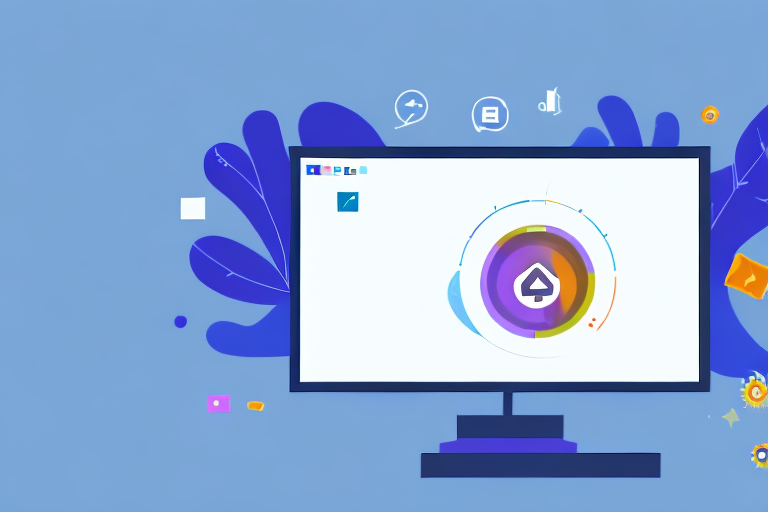Are you experiencing issues with GIFs not loading in Microsoft Teams? Don’t worry, you’re not alone. In this troubleshooting guide, we’ll walk you through the common reasons for this problem, the impact it can have on communication and collaboration, and provide step-by-step instructions to help you fix the issue. So, let’s dive in and get those GIFs loading again!
Understanding the Issue: Microsoft Teams GIFs Not Loading
Before we jump into the troubleshooting steps, let’s take a moment to understand why your Microsoft Teams GIFs may not be loading. There could be a variety of reasons behind this, including:
Common Reasons for GIFs Not Loading
- Poor internet connection: A weak or unstable internet connection can prevent GIFs from loading properly.
- Outdated Microsoft Teams version: Using an outdated version of Microsoft Teams can lead to compatibility issues, including problems with GIFs.
- Incorrect GIFs settings: Misconfigured settings within Teams can cause GIFs to fail to load.
Impact on Communication and Collaboration
GIFs have become an integral part of online communication, adding a touch of humor and expression to our conversations. When GIFs fail to load in Microsoft Teams, it can hinder effective communication and collaboration within your team. Without these animated messages, conversations may feel less engaging and visually appealing.
Imagine a scenario where you’re having a virtual team meeting on Microsoft Teams. As the discussion progresses, you want to share a GIF that perfectly captures the essence of your point. You search for the perfect GIF, click on it, and eagerly wait for it to load. However, to your dismay, the GIF remains static, devoid of any movement or life. The intended impact is lost, and the humor or expression you wanted to convey falls flat.
Not only does this lack of GIFs affect the overall mood and engagement of the conversation, but it also hampers the ability to convey emotions effectively. GIFs have become a language of their own, allowing us to express ourselves in a concise and visually appealing manner. When they fail to load, the communication becomes limited to plain text, which may not capture the intended tone or message.
Furthermore, GIFs can serve as icebreakers, lightening the atmosphere and fostering a sense of camaraderie among team members. They add a touch of personality and playfulness to the otherwise formal and structured environment of virtual meetings. Without GIFs, the communication within your team may feel more robotic and less human, potentially impacting the team dynamics and overall collaboration.
It’s important to address the issue of GIFs not loading in Microsoft Teams promptly to ensure smooth and effective communication. By troubleshooting the underlying causes and finding a resolution, you can restore the vibrant and engaging nature of your team’s conversations.
Preliminary Checks Before Troubleshooting
Before diving into the troubleshooting steps, it’s important to perform some preliminary checks to rule out any simple causes. Let’s start with these two:
Checking Internet Connection
A stable internet connection is crucial for loading GIFs in Microsoft Teams. Make sure you have a reliable connection by running a speed test or contacting your IT department.
When it comes to loading GIFs, a slow or unstable internet connection can be a common culprit. If your internet connection is weak or experiencing intermittent disruptions, it may hinder the smooth loading of GIFs in Microsoft Teams. To ensure that your internet connection is up to par, consider running a speed test. This will give you an idea of your current download and upload speeds, helping you determine if your connection is sufficient for loading GIFs. Additionally, you can reach out to your IT department for assistance in troubleshooting any internet connectivity issues you may be facing.
Furthermore, it’s worth noting that certain network configurations or firewalls may restrict the loading of GIFs. If you are accessing Microsoft Teams from a work or school network, it’s advisable to check with your network administrator to ensure that there are no restrictions in place that could be blocking the loading of GIFs.
Verifying Microsoft Teams Version
Confirm that you’re using the latest version of Microsoft Teams. Updates often include bug fixes and improvements that address common issues, including GIF loading problems.
Software updates play a crucial role in resolving various issues, and GIF loading problems in Microsoft Teams are no exception. Developers constantly work on improving their software, addressing bugs, and enhancing performance. Therefore, it’s essential to ensure that you are using the latest version of Microsoft Teams to take advantage of any bug fixes or improvements related to GIF loading.
To check for updates in Microsoft Teams, follow these steps:
- Open Microsoft Teams on your device.
- Click on your profile picture or initials in the top right corner of the app.
- From the dropdown menu, select “Check for updates”.
- If an update is available, follow the prompts to download and install it.
By keeping your Microsoft Teams application up to date, you ensure that you have the latest features and bug fixes, which can help resolve any issues you may encounter, including problems with GIF loading.
Step-by-Step Troubleshooting Guide
Now that we’ve covered the basics, it’s time to troubleshoot the issue. Follow these steps to get GIFs loading again in Microsoft Teams:
Clearing Cache in Microsoft Teams
Clearing the cache can resolve various issues, including problems with GIFs not loading. Here’s how:
When you use Microsoft Teams, it stores temporary files and data on your computer to help improve performance. However, sometimes these cached files can become corrupted or outdated, causing issues with certain features, such as GIFs not loading properly.
To clear the cache in Microsoft Teams, follow these steps:
- Close Microsoft Teams completely. Make sure it is not running in the background.
- Press
Windows Key + Rto open the Run dialog. This will allow you to run commands on your computer. - Type
%appdata%\Microsoft\Teamsin the Run dialog and pressEnter. This will open the Teams folder in File Explorer. - Within the “Teams” folder, you will see various files and folders. Select all of them and delete them. This will clear the cache for Microsoft Teams.
- Once you have deleted all the files and folders, restart Microsoft Teams and check if the GIFs are now loading properly.
Updating Microsoft Teams
Keeping your Microsoft Teams application up to date is crucial for resolving various compatibility issues. Microsoft regularly releases updates that include bug fixes, performance improvements, and new features. To update Teams, follow these steps:
By updating Microsoft Teams to the latest version, you ensure that you have the most stable and optimized version of the software, which can help resolve any issues you may be experiencing with GIFs not loading.
- Click on your profile picture in the top right corner of Teams. This will open a dropdown menu.
- Select Check for updates from the dropdown menu. Teams will then check for any available updates.
- If there are updates available, follow the prompts to install them. This may require you to restart your computer.
- Once you have installed the updates, restart Microsoft Teams and check if the GIFs are loading correctly now.
Checking GIFs Settings in Teams
Ensure that the GIFs settings within Microsoft Teams are properly configured. Here’s how to do it:
Microsoft Teams has specific settings that control the display and functionality of GIFs. If these settings are not properly configured, it can cause issues with GIFs not loading as expected.
To check and adjust the GIFs settings in Microsoft Teams, follow these steps:
- Click on your profile picture in the top right corner of Teams. This will open a dropdown menu.
- Select Settings from the dropdown menu. This will open the Settings menu.
- In the General tab of the Settings menu, scroll down to the App permissions section.
- Make sure the GIFs option is enabled. If it is already enabled, try disabling it and then re-enabling it.
- Once you have adjusted the GIFs settings, restart Microsoft Teams and check if the GIFs are loading properly now.
By following these troubleshooting steps, you should be able to resolve the issue of GIFs not loading in Microsoft Teams. If the issue persists, you may need to reach out to Microsoft support for further assistance.
Advanced Troubleshooting Methods
If the basic troubleshooting steps didn’t resolve the issue, it might be necessary to try more advanced methods:
Reinstalling Microsoft Teams
Uninstalling and reinstalling Microsoft Teams can help resolve persistent issues. Here’s how:
- Close Microsoft Teams.
- Open the Control Panel on your computer.
- Select Uninstall a program or Programs and Features.
- Locate Microsoft Teams in the list of installed applications.
- Right-click on Microsoft Teams and select Uninstall.
- Restart your computer.
- Download the latest version of Microsoft Teams from the official website and install it.
- Launch Teams and check if the GIFs are now loading.
Contacting Microsoft Support
If all else fails, don’t hesitate to reach out to Microsoft Support for assistance. They have dedicated teams ready to help you resolve any issues with Microsoft Teams, including problems with GIFs not loading.
Preventive Measures to Avoid Future Issues
Now that you’ve fixed the problem, it’s essential to take preventive measures to avoid similar issues in the future. Here are some steps you can follow:
Regularly Updating Teams
Make a habit of regularly updating Microsoft Teams. Keeping your application up to date ensures you have the latest bug fixes and improvements.
Monitoring Teams Performance
Keep an eye on the performance of Microsoft Teams. If you notice any recurring issues or slow loading times, address them promptly to prevent more significant problems down the line.
We hope this troubleshooting guide has helped you resolve the Microsoft Teams GIFs not loading issue. With animated messages back on track, you can now enjoy more engaging and expressive conversations with your team. Happy collaborating!
Enhance Your Screenshots with GIFCaster
If you’ve enjoyed bringing life to your Microsoft Teams conversations with GIFs, why not take your creativity to the next level with GIFCaster? GIFCaster is not just a screenshot tool; it’s a way to transform your ordinary screen captures into fun, engaging, and expressive messages. Whether you’re celebrating a team win or just want to add a spark to your daily communications, using the GIFCaster App can turn a simple screenshot into an animated celebration. Ready to make your screenshots come alive? Use the GIFCaster App today and start sharing your moments with a twist!