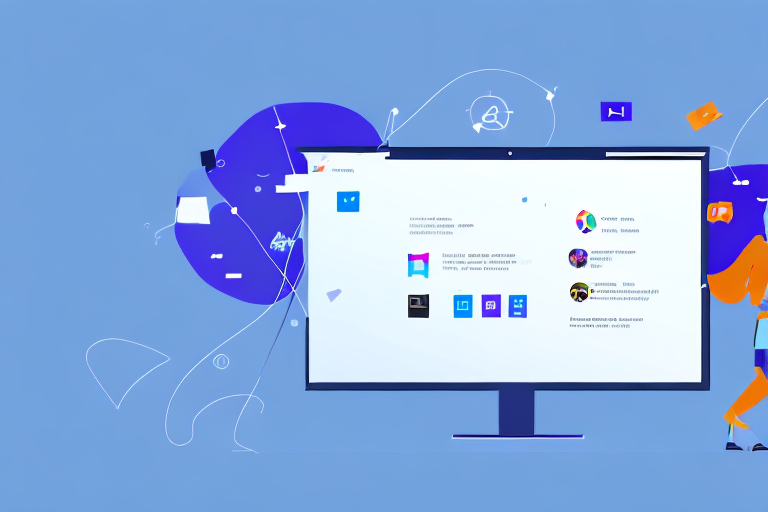Adding GIFs to Teams can enhance communication, boost team morale, and make conversations more engaging. In this step-by-step guide, we will explore the importance of GIFs in Teams, how to prepare to add GIFs, the process of adding GIFs, and troubleshooting common issues. We will also provide tips on using GIFs effectively in Teams.
Understanding the Importance of GIFs in Teams
GIFs play a significant role in enhancing communication in Teams. They provide a visual element to conversations that words alone cannot convey. GIFs can express emotions, reactions, or convey complex ideas in a lighthearted manner. This visual medium can help teams better understand each other, build rapport, and create a more positive working environment.
The Role of GIFs in Enhancing Communication
When words fail to express emotions, GIFs come to the rescue. They can quickly communicate feelings such as excitement, joy, or frustration. For example, a team member may use a GIF of a dancing celebration to express their happiness about a successful project. This visual representation allows for instant recognition and understanding, making communication more efficient.
Moreover, GIFs can also be used to convey complex ideas or concepts that may be difficult to explain with words alone. For instance, a team member may use a GIF of a puzzle coming together to illustrate the process of problem-solving or brainstorming. This visual metaphor can help team members grasp abstract concepts more easily, leading to better collaboration and idea generation.
Furthermore, GIFs can bridge cultural and language barriers within a team. Emotions and reactions are universal, and GIFs can transcend language differences by conveying feelings visually. This can foster inclusivity and understanding among team members from diverse backgrounds, creating a more cohesive and harmonious work environment.
Boosting Team Morale with GIFs
GIFs not only facilitate effective communication but can also boost team morale. Sharing a funny or relatable GIF during a busy workday can lighten the mood and create a sense of camaraderie among team members. Laughter is a great stress reliever, and GIFs provide a simple way to inject some humor into everyday team interactions.
Moreover, GIFs can help team members feel more connected and engaged with their colleagues. By sharing GIFs that reflect their interests, hobbies, or favorite pop culture references, team members can find common ground and build stronger relationships. This sense of connection can improve collaboration, trust, and overall team dynamics.
Additionally, GIFs can serve as a form of recognition and appreciation within a team. Sending a GIF that expresses gratitude or congratulations can make team members feel valued and acknowledged for their contributions. This small gesture can go a long way in boosting morale and motivating team members to continue performing at their best.
In conclusion, GIFs play a vital role in enhancing communication and boosting team morale in Teams. They provide a visual medium to express emotions, convey complex ideas, bridge cultural barriers, and foster a sense of camaraderie among team members. By incorporating GIFs into everyday interactions, teams can create a more positive and engaging working environment.
Preparing to Add GIFs to Teams
Before adding GIFs to Teams, there are a few preparations you should make to ensure a seamless experience.
Adding GIFs to your Teams conversations can bring a touch of fun and expressiveness to your communication. Whether you want to react to a funny comment, celebrate a milestone, or simply lighten the mood, GIFs can help you convey your message in a more engaging way. However, it’s important to take a few steps before diving into the world of GIFs.
Checking Your Teams Settings
First, check your Teams settings to ensure that GIFs are allowed in your organization. Some companies may have restrictions in place, so it’s important to verify that GIFs are enabled. By default, Teams allows GIFs, but your IT department or administrator might have disabled this feature for security or productivity reasons. If you’re unsure how to adjust the settings, reach out to your IT department or administrator for guidance.
Once you have confirmed that GIFs are enabled, you can start exploring the wonderful world of animated images.
Finding the Right GIFs
Next, familiarize yourself with platforms or websites that offer a wide range of GIFs. There are various websites and built-in GIF libraries you can use, such as Giphy or the integrated Teams GIF function. These platforms provide a vast collection of GIFs, ranging from popular memes to cute animals and everything in between.
When choosing GIFs for your Teams conversations, consider your team’s communication style and culture. Are they more into pop culture references, or do they appreciate cute and funny animal GIFs? Take some time to explore different categories and themes to find the GIFs that best suit your team’s personality.
Additionally, you can also create your own GIFs using tools like Giphy’s GIF Maker or other online GIF creation platforms. This allows you to add a personal touch to your Teams conversations by using custom-made GIFs that reflect your team’s unique style and inside jokes.
Remember, the goal is to enhance your communication and create a positive and engaging environment, so choose GIFs that are appropriate and align with your team’s values.
Now that you have checked your Teams settings and explored different platforms for GIFs, you are ready to add some animated flair to your Teams conversations. Get creative, have fun, and enjoy the power of GIFs in enhancing your team’s communication!
Step-by-Step Guide to Adding GIFs in Teams
Now that you’re prepared, let’s dive into the process of adding GIFs to Teams.
Adding GIFs to your Teams conversations can bring a whole new level of fun and expressiveness to your communication. Whether you want to convey a specific emotion, add some humor, or simply enhance the visual appeal of your messages, GIFs can do it all.
Accessing the GIF Function in Teams
To access the GIF function in Teams, open the chat or channel where you want to add the GIF. Look for the GIF icon in the chat input box, usually represented by a small square icon with the letters “GIF.” Clicking on this icon will open the GIF search panel.
Teams understands the importance of seamless integration and user-friendly interfaces. That’s why they have made it incredibly easy to access the GIF function. With just a click, you’ll be ready to explore a world of animated possibilities.
Searching and Selecting Your Desired GIF
Once the GIF search panel is open, you can type keywords or phrases into the search bar to find relevant GIFs. Teams will display a wide variety of GIFs based on your search query. Browse through the results and click on a GIF to preview it.
The search functionality in Teams is designed to provide you with a vast array of options. Whether you’re looking for a specific reaction, a famous movie scene, or a cute animal GIF, Teams has got you covered. Take your time to explore the different categories and discover the perfect GIF that matches your message.
If the previewed GIF is what you’re looking for, go ahead and select it by clicking on it. If not, continue scrolling or refine your search by modifying your keywords. Teams offers a vast library of GIFs, so take your time to find the perfect one.
Inserting the GIF into Your Teams Conversation
After selecting your desired GIF, click the “Send” button to insert it into your Teams conversation. The GIF will appear in the chat, providing a visual representation of your message or reaction. Team members can then view and react to the GIF accordingly.
Once you’ve found the perfect GIF, sharing it with your team is just a click away. The seamless integration of the GIF function in Teams ensures that your chosen GIF will be inserted smoothly into the conversation, allowing everyone to enjoy and engage with it.
Remember, GIFs can be a powerful tool to enhance communication, but it’s important to use them appropriately and considerately. Keep in mind the context of your conversation and the preferences of your team members to ensure a positive and enjoyable experience for everyone.
Troubleshooting Common Issues When Adding GIFs to Teams
While adding GIFs to Teams is usually a smooth process, you may encounter some common issues. Let’s explore how to troubleshoot them.
Dealing with GIFs Not Displaying Correctly
If the GIFs you send or receive are not displaying correctly, it could be due to compatibility issues or network problems. Ensure that your device and Teams application are up to date with the latest software versions. If the issue persists, try restarting your device or contacting your IT support for further assistance.
Resolving Issues with GIF Search Function
If you’re experiencing difficulties with the GIF search function, check your internet connection and refresh Teams. If the problem persists, try clearing your browser cache and cookies. Alternatively, make sure that the GIF search feature is enabled in your Teams settings. If all else fails, reach out to your IT support for additional troubleshooting.
Tips for Using GIFs Effectively in Teams
While GIFs can enhance communication, it’s important to use them appropriately in a professional environment.
Keeping GIF Usage Professional
Use GIFs that are relevant and appropriate for the workplace. Avoid sharing offensive or controversial content that could create a negative or uncomfortable atmosphere. Maintain professionalism in all your interactions, even when using GIFs as a form of communication.
Considering the Timing and Context of GIF Usage
Timing and context are essential when using GIFs. Consider the situation, the recipient, and the message you want to convey. Appropriately timed and relevant GIFs can create a positive impact, while poorly chosen ones may cause confusion or misunderstandings. Use your judgment to ensure that your GIFs align with the ongoing conversation or topic.
Now that you have a step-by-step guide on how to add GIFs to Teams, start exploring the world of GIFs and make your conversations more engaging and enjoyable.
Take Your Teams Conversations to the Next Level with GIFCaster
Ready to make your Teams chats even more vibrant and expressive? With GIFCaster, you can enhance your screenshots with the perfect GIFs and share them directly in your Teams conversations. Transform a standard work update into an exciting celebration and showcase your creative flair. Don’t miss out on the fun—use the GIFCaster App today and bring your team’s communication to life!