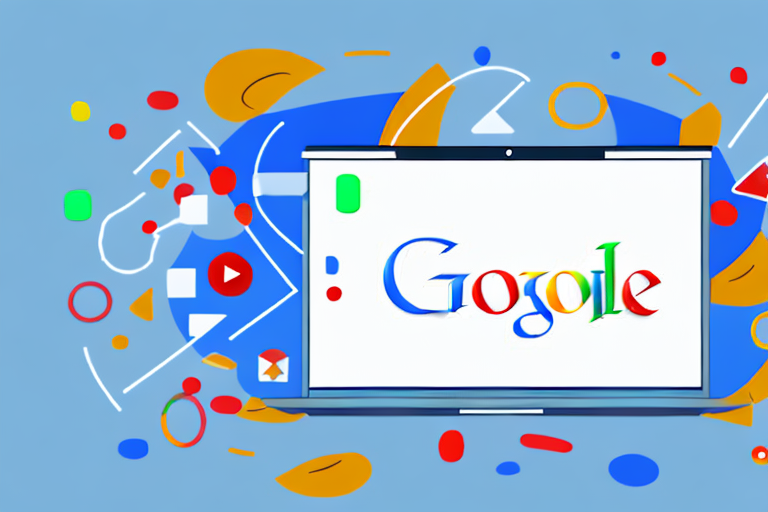Google Slides is a powerful presentation tool that allows users to create, edit, and share presentations online. One of the features that sets Google Slides apart from other presentation software is its ability to incorporate animated GIFs. In this article, we will explore the basics of Google Slides, the benefits of using GIFs in presentations, and provide step-by-step instructions on how to add GIFs to Google Slides. We will also provide some useful tips for using GIFs effectively and troubleshoot common issues that users may encounter.
Understanding the Basics of Google Slides
Before we dive into the exciting world of GIFs in Google Slides, let’s first familiarize ourselves with the basics of this powerful presentation tool.
Google Slides is a web-based application that allows users to create, edit, and present slideshows in a collaborative online environment. Whether you are presenting in a classroom, boardroom, or conference room, Google Slides offers a wide range of features to help you create engaging and visually stunning presentations.
But what exactly are Google Slides? Google Slides is a part of the Google Workspace suite, formerly known as G Suite, which consists of various productivity tools designed to enhance collaboration and streamline workflow. With Google Slides, you can create slide-based presentations that can include text, images, charts, and now, animated GIFs.
Benefits of Using Google Slides for Presentations
There are several compelling reasons why Google Slides is a popular choice for presentations:
- Accessibility: One of the key advantages of Google Slides is its accessibility. Being a cloud-based application, you can access your presentations from any device with an internet connection. This means you can work on your presentations from your laptop, tablet, or even your smartphone, making it incredibly convenient and flexible.
- Collaboration: Collaboration is at the core of Google Slides. Unlike traditional presentation software, Google Slides allows multiple users to work on a presentation simultaneously. This makes it ideal for group projects or team presentations, as everyone can contribute their ideas and make real-time edits. It eliminates the need for back-and-forth email exchanges and ensures that everyone is on the same page.
- Integration: Another major advantage of Google Slides is its seamless integration with other Google Workspace tools. For example, you can easily import data from Google Sheets into your slides or embed a Google Docs document within a slide. This integration enables a smooth workflow and saves you time and effort by eliminating the need to switch between different applications.
- Sharing and Publishing: Google Slides makes it incredibly easy to share your presentations with others. You can control access levels, allowing you to choose who can view, edit, or comment on your slides. Additionally, you can even publish your presentations to the web, making them accessible to a wider audience. This is particularly useful if you want to share your slides with clients, stakeholders, or the general public.
As you can see, Google Slides offers numerous benefits that make it a versatile and powerful tool for creating and delivering presentations. Whether you’re a student, a professional, or anyone in between, Google Slides can help you captivate your audience and effectively convey your message.
Introduction to GIFs
Now that we have a good understanding of Google Slides, let’s move on to GIFs. GIF, short for Graphics Interchange Format, is a file format that supports both static and animated images. Unlike traditional image formats such as JPEG or PNG, GIFs can contain multiple images or frames that play in sequence, creating the illusion of motion.
But what exactly is a GIF? A GIF is essentially a looping animation that can convey emotions, demonstrate processes, or add an element of visual interest to your presentations. With its small file size and wide compatibility, GIFs have become a popular medium for expressing ideas and capturing attention.
What is a GIF?
A GIF is not just a static image, but a dynamic visual experience. It can bring your presentations to life by adding movement and interactivity. Whether you want to showcase a product, explain a concept, or simply entertain your audience, GIFs can be a powerful tool.
Imagine presenting a sales pitch for a new smartphone. Instead of showing static images of the phone’s features, you can use a GIF to demonstrate how the phone’s camera captures stunning photos in different lighting conditions. This not only grabs the attention of your audience but also helps them visualize the phone’s capabilities in a more engaging way.
Why Use GIFs in Presentations?
GIFs can be a powerful addition to your presentations for several reasons:
- Visual Appeal: GIFs can make your slides more visually engaging, capturing the attention of your audience and helping to convey your message effectively. Instead of relying solely on text and static images, GIFs can add a dynamic element that keeps your audience interested and focused.
- Humor and Emotion: GIFs have the ability to inject humor or evoke emotions, making your presentations more memorable and relatable. By using a well-placed GIF that elicits laughter or tugs at the heartstrings, you can create a deeper connection with your audience and leave a lasting impression.
- Demonstrate Processes: Sometimes, explaining complex processes or concepts can be challenging. GIFs can be used to show step-by-step processes or illustrate complex concepts in a simplified manner. For example, if you are presenting a tutorial on how to use a software program, you can use a GIF to visually guide your audience through each step, making it easier for them to follow along and understand.
- Enhance Storytelling: GIFs can be used to enhance storytelling in your presentations. Whether you are sharing a personal anecdote, presenting a case study, or showcasing a success story, GIFs can add a dynamic element that helps bring your narrative to life. By carefully selecting and incorporating relevant GIFs, you can create a more immersive and engaging storytelling experience for your audience.
Steps to Add GIFs to Google Slides
Now that we understand the benefits of using GIFs in presentations, let’s learn how to add them to Google Slides.
Finding the Right GIF
Before we can add a GIF to our slide, we need to find the perfect GIF that complements our content. There are several platforms and websites that offer a wide range of GIFs to choose from. Try using popular platforms like Giphy or Tenor to search for GIFs that suit your presentation topic.
Uploading a GIF to Google Slides
Once you have found the ideal GIF, follow these steps to upload it to your Google Slides:
- Open your presentation in Google Slides.
- Click on the slide where you want to add the GIF.
- From the menu above, click on “Insert” and select “Image”.
- In the image options dialog box, click on “Upload from computer”.
- Select the GIF file from your computer and click “Open”.
- Google Slides will upload the GIF and place it on your slide.
Adjusting GIF Size and Position
After adding the GIF to your slide, you may need to adjust its size and position to ensure it fits well with your content. In Google Slides, you can easily resize and reposition the GIF by selecting it and dragging the corners or edges. Experiment with different sizes and positions until you achieve the desired effect.
Tips for Using GIFs in Google Slides
While GIFs can enhance your presentations, it’s important to use them effectively and with moderation. Here are some tips to keep in mind:
Keeping GIFs Relevant to Content
Make sure the GIFs you choose align with your presentation topic and content. Avoid using GIFs that are unrelated or distract from your message. A well-placed and relevant GIF can reinforce your ideas and make your presentation more engaging.
Balancing GIFs with Other Elements
Remember to maintain a balance between GIFs and other visual or textual elements on your slides. Too many GIFs can overwhelm your audience and overshadow your message. Opt for a mix of GIFs, images, and text to create a visually appealing and informative presentation.
Ensuring GIFs Don’t Distract from the Message
GIFs should enhance your presentation, not overshadow it. Avoid using overly flashy or attention-grabbing GIFs that may distract your audience from the main content. The goal is to use GIFs strategically to support and reinforce your message.
Troubleshooting Common Issues
Even with careful planning, you may encounter some issues when adding GIFs to Google Slides. Here are a couple of common issues and their solutions:
GIFs Not Playing in Google Slides
If your GIF is not playing in Google Slides, ensure that the “Autoplay” option is selected. This can be done by right-clicking on the GIF and choosing “Autoplay” from the menu. Additionally, double-check that your internet connection is stable, as poor connectivity may affect GIF playback.
Resolving Quality Issues with GIFs
If you notice a decrease in the quality of your GIF after uploading it to Google Slides, try optimizing the GIF file before adding it to your presentation. There are several online tools available that can help reduce the file size without compromising the image quality.
In conclusion, adding GIFs to your Google Slides can elevate your presentations and make them more engaging. With the right GIFs and careful consideration of their placement and relevance, you can enhance your message and captivate your audience. So go ahead, explore the world of GIFs, and take your Google Slides presentations to the next level!
Take Your Presentations Further with GIFCaster
Ready to make your Google Slides presentations even more captivating? With GIFCaster, you can bring a new level of fun and engagement to your slides by adding animated GIFs directly to your screenshots. Whether you’re celebrating a milestone or just want to add a touch of personality to your work messages, GIFCaster is the perfect tool for creative self-expression. Don’t just tell your story—animate it with GIFCaster. Use the GIFCaster App today and transform your presentations into fun celebrations!