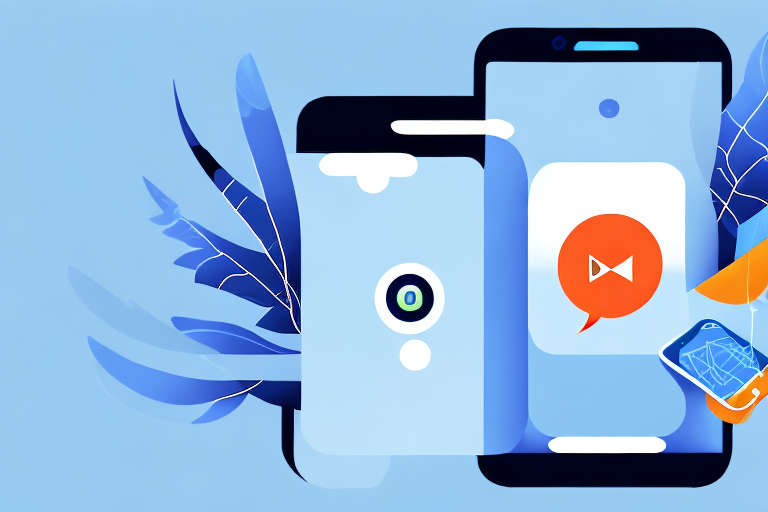Adding GIFs to your messages in Messenger can add a touch of fun and expressiveness to your conversations. Whether you want to react to a friend’s message, convey a specific emotion, or simply liven up the conversation, GIFs are a great way to do it. In this step-by-step guide, we will walk you through the process of adding GIFs in Messenger and help you become a GIF-master in no time.
Understanding the Basics of GIFs
Before we dive into the world of GIFs, let’s take a moment to understand what exactly a GIF is. Short for Graphics Interchange Format, a GIF is a type of image file that supports both static and animated images.
When it comes to static images, GIFs work just like any other image file. They can be used to display a single picture or photograph. However, what sets GIFs apart is their ability to also support animations. Unlike a regular photo or picture, a GIF can loop its animation, making it perfect for conveying short bursts of emotion or comedic moments.
Imagine you want to share a funny moment from a TV show with your friend. Instead of describing the scene in words, you can simply find a GIF that captures the exact moment and send it to them. The looping animation will allow your friend to experience the humor in real-time, enhancing the impact of the shared moment.
So why should you use GIFs in Messenger? Well, GIFs can capture emotions and reactions that are difficult to express with words alone. They can easily convey a sentence’s tone or add humor to your conversations. For example, if someone tells you a joke, you can respond with a GIF of a laughing baby to show that you found it funny. Using GIFs can help you connect with your friends on a deeper level and make your conversations more memorable.
Furthermore, GIFs can also be used to express complex emotions or reactions that might be challenging to put into words. Sometimes, a simple GIF can convey a feeling more effectively than a lengthy explanation. Whether it’s excitement, confusion, or even frustration, there’s likely a GIF out there that can help you express it.
Another advantage of using GIFs in Messenger is their ability to break the ice in conversations. If you’re chatting with someone new or trying to lighten the mood, sending a well-chosen GIF can instantly create a sense of familiarity and playfulness. It shows that you’re engaged and willing to go the extra mile to make the conversation enjoyable.
Moreover, GIFs have become a popular form of visual communication in today’s digital age. They are widely used across various social media platforms, and their popularity continues to grow. By incorporating GIFs into your Messenger conversations, you’re not only staying up-to-date with the latest trends but also adding a touch of creativity to your interactions.
In conclusion, GIFs are a versatile and engaging way to enhance your messaging experience. Whether you want to express emotions, add humor, or simply make your conversations more memorable, GIFs can be a valuable tool. So next time you’re chatting with friends on Messenger, don’t hesitate to spice up your messages with a well-placed GIF!
Preparing Your Device for GIFs
Before you can start using GIFs in Messenger, you need to ensure that your device and Messenger app are up to date. Here’s what you need to do:
Using GIFs in your conversations can add a fun and expressive element to your messages. Whether you want to send a hilarious reaction or convey your emotions in a more animated way, GIFs can help you do just that. However, before you dive into the world of GIFs, it’s important to make sure that your device and Messenger app are ready to handle these animated images.
Updating Your Messenger App
One of the first steps you need to take is to update your Messenger app. Open your device’s app store and check for any updates available for Messenger. Updating the app will ensure that you have access to the latest features, including the ability to search and send GIFs.
Updating your Messenger app not only gives you access to the latest features, but it also ensures that you have the most secure and stable version of the app. Developers regularly release updates to fix bugs, improve performance, and introduce new functionalities. By keeping your app up to date, you can enjoy a smoother and more enjoyable messaging experience.
Checking Device Compatibility
While updating your Messenger app is an important step, it’s also crucial to check if your device is compatible with GIFs in Messenger. Not all devices support GIFs, so it’s essential to verify if your device can handle these animated images.
To check device compatibility, head over to the Messenger settings. Look for the GIF option, which allows you to search and send GIFs within the app. If you can’t find this option, it may be an indication that your device does not support GIFs. In such cases, you may need to consider upgrading your device or using Messenger on a compatible platform.
It’s worth noting that device compatibility can vary depending on factors such as operating system, hardware capabilities, and software requirements. Older devices or devices with limited resources may not be able to display GIFs properly or may experience performance issues when handling these animated images. If you’re unsure about your device’s compatibility, you can consult the device manufacturer’s website or contact their customer support for more information.
By ensuring that your device and Messenger app are up to date and compatible with GIFs, you can fully enjoy the fun and expressive nature of these animated images in your Messenger conversations. So go ahead, update your app, check your device’s compatibility, and get ready to add a touch of animation to your messages!
Navigating the Messenger Interface
Once you’ve made sure your device and Messenger app are ready for GIFs, it’s time to familiarize yourself with the Messenger interface and locate the GIF option.
Messenger, a popular messaging app developed by Facebook, offers a range of features to enhance your communication experience. Among these features is the ability to send and receive GIFs, which can add a touch of humor or express your emotions in a more visual way.
Let’s dive into the Messenger interface and discover how to locate the GIF option.
Locating the GIF Option
To find the GIF option in Messenger, open a conversation with a friend. Look for the text input box at the bottom of the screen, where you would normally type your message. Next to it, you should see a small GIF icon or button. This is the gateway to a world of GIFs.
Once you spot the GIF icon, you’re just a tap away from a vast collection of animated images that can bring your conversations to life. Whether you want to express excitement, convey laughter, or simply add a touch of creativity, GIFs are the perfect way to do it.
Understanding the GIF Panel
When you tap the GIF icon, a panel will appear that displays various GIF options for you to choose from. You’ll see a search bar at the top, followed by trending and popular GIFs. This panel is your window into the world of animated images.
The search bar allows you to enter keywords or phrases to find GIFs related to a specific topic or emotion. For example, if you’re feeling happy, you can search for “happy” and explore the delightful GIFs that match your mood.
Beneath the search bar, you’ll find a collection of trending GIFs. These are the animated images that are currently popular among Messenger users. By browsing through the trending GIFs, you can stay up to date with the latest trends and add a trendy touch to your conversations.
Further down the panel, you’ll encounter popular GIFs. These are the animated images that have captured the hearts of many Messenger users. From funny moments to iconic scenes from movies and TV shows, popular GIFs offer a wide range of options to choose from.
Take a moment to explore the different categories and get a feel for the variety of GIFs available. Whether you’re a fan of cute animals, hilarious reactions, or epic fails, the GIF panel in Messenger has something for everyone.
Now that you understand how to locate the GIF option and navigate the GIF panel, it’s time to unleash your creativity and add a dose of animated fun to your conversations. Get ready to express yourself in a whole new way with Messenger GIFs!
Searching and Selecting GIFs
The next step in adding GIFs is finding the perfect one for your message. Messenger provides various options for searching and selecting GIFs, making it easy to find something that matches your mood or reaction.
Using the Search Bar
If you have a specific GIF in mind, you can simply type relevant keywords into the search bar and watch as a selection of GIFs appears. Messenger’s search algorithm is designed to recommend the most relevant and popular GIFs based on your search terms, so you can find what you’re looking for quickly.
Browsing Trending GIFs
If you’re not sure what GIF to use or simply want to explore the trending options, scroll through the trending or popular GIFs section in the panel. This section highlights the most popular and widely used GIFs at the moment, giving you a great starting point for your search.
Sending GIFs in Messenger
Now that you have found the perfect GIF, it’s time to add it to your message and share it with your friends. Here’s how:
Adding GIFs to Your Message
To add a GIF to your message, simply tap on the GIF you want to use in the panel. Messenger will automatically insert the GIF into the text input box. You can also add a message alongside the GIF to provide context or simply hit the send button if the GIF speaks for itself.
Sending GIFs to Multiple Recipients
If you want to share a GIF with multiple recipients, you can create a group chat or select multiple contacts before adding the GIF to your message. This way, you can spread the joy and laughter to more friends at once.
And there you have it! You are now equipped with the knowledge and tools to add GIFs in Messenger. Whether you want to express yourself, react to a friend’s message, or simply have some fun, GIFs are a great way to enhance your messaging experience. So go ahead, explore the world of GIFs, and let your conversations come alive with laughter and emotion!
Take Your Screenshots to the Next Level with GIFCaster
Now that you’re a pro at adding GIFs in Messenger, why not bring the same level of fun and creativity to your screenshots? With GIFCaster, you can enhance your screenshots by adding animated GIFs, making every share a chance to express yourself and brighten someone’s day. Whether it’s a work update that could use a dash of humor or a personal message you want to make more memorable, GIFCaster has you covered. Ready to transform your screenshots into engaging, creative masterpieces? Use the GIFCaster App today and start spreading the joy!