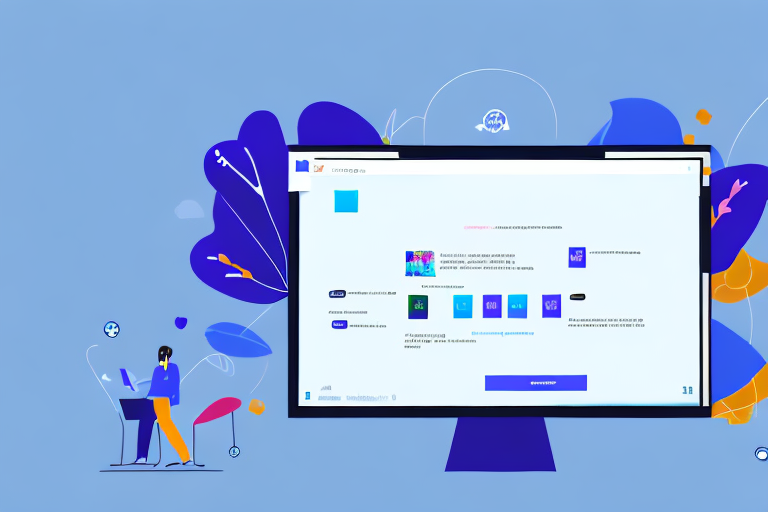Adding GIFs to your Teams account can greatly enhance communication and boost team morale. In this step-by-step guide, we will explore the importance of GIFs in Teams, how to prepare your Teams account for GIF integration, and troubleshoot common issues that may arise when adding GIFs. We will also provide tips for effectively using GIFs in a professional setting.
Understanding the Importance of GIFs in Teams
GIFs have become a popular form of communication in the digital age. They can convey emotions, reactions, and ideas in a concise and engaging manner. In Teams, GIFs can help team members express themselves, add humor to conversations, and create a more lively and interactive environment.
Enhancing Communication with GIFs
One of the key benefits of using GIFs in Teams is that they can enhance communication. Instead of relying solely on text, GIFs can effectively convey emotions and reactions. For example, a simple thumbs up GIF can communicate approval or agreement without the need for additional explanation.
GIFs can also add context to conversations. Instead of describing a complex process or concept in words, a well-chosen GIF can quickly illustrate the point and make it easier for team members to understand.
Moreover, GIFs can capture the essence of a situation or a feeling that words alone cannot fully express. Whether it’s a GIF of a dancing baby to show excitement or a GIF of a confused dog to convey bewilderment, these animated images can bring a new level of depth and nuance to team communication.
Boosting Team Morale with GIFs
In a virtual work environment, team morale is crucial for creating a positive and productive atmosphere. GIFs can help boost team morale by injecting humor and fun into conversations. Sending a funny GIF or sharing a GIF in response to a colleague’s accomplishment can create a sense of camaraderie and foster team spirit.
GIFs can also be used to celebrate milestones, birthdays, or other special occasions. Sharing a GIF that reflects the occasion can create a festive atmosphere and make team members feel valued and appreciated.
Furthermore, GIFs can serve as a form of stress relief. During busy or challenging times, a well-timed GIF can provide a moment of levity and help team members relax and recharge. This can contribute to a healthier work-life balance and overall well-being.
Additionally, GIFs can break down barriers and create a sense of inclusivity within teams. They can transcend language and cultural differences, as humor and emotions can be universally understood. By incorporating GIFs into team communication, everyone can participate and feel connected, regardless of their background or native language.
In conclusion, GIFs play a significant role in team communication and can greatly enhance the overall dynamics and atmosphere within Teams. From conveying emotions and reactions to boosting team morale and fostering a sense of inclusivity, GIFs have become an integral part of modern workplace collaboration.
Preparing Your Teams Account for GIF Integration
Before you can start adding GIFs to Teams, it’s important to ensure that your Teams account is properly set up. Adding GIFs to your chats and channels can bring a fun and dynamic element to your communication, but it’s crucial to follow the necessary steps to enable this feature.
Let’s dive into the process of preparing your Teams account for GIF integration:
Checking Your Teams Settings
The first step is to check your Teams settings. Open the Teams app or website and navigate to the Settings menu. This menu is where you can customize various aspects of your Teams experience, including enabling GIF integration.
Once you’ve accessed the Settings menu, look for the section specifically related to GIF integration. It may be labeled as “GIFs” or “Media.” If you’re having trouble finding it, you can use the search function within the Settings menu to locate it quickly.
When you’ve located the GIF integration section, take a moment to ensure that it is enabled. If it’s currently disabled, you’ll need to toggle it on to allow GIFs in your Teams chats and channels. Enabling this feature will unlock a world of animated expressions and reactions to enhance your conversations.
Understanding Teams GIF Policies
While GIFs can inject humor and personality into your Teams communication, it’s essential to familiarize yourself with your organization’s GIF policies. Different companies may have specific guidelines or restrictions on the types of GIFs that can be used within Teams.
Take the time to review your organization’s GIF policies to ensure that your GIF usage aligns with your company’s standards and values. Some companies may have restrictions on explicit or inappropriate content, while others may encourage the use of GIFs to foster a lively and engaging work environment.
By understanding and adhering to your organization’s GIF policies, you can confidently incorporate GIFs into your Teams conversations, knowing that you’re staying within the boundaries set by your company.
Now that you have a clear understanding of the necessary steps to prepare your Teams account for GIF integration and the importance of adhering to your organization’s GIF policies, you’re ready to embark on a more expressive and visually engaging communication journey within Teams!
Step-by-Step Guide to Adding a GIF in Teams
Now that your Teams account is ready for GIF integration, let’s walk through the process of adding a GIF to a Teams chat or channel.
Adding a GIF to your Teams conversations can add a touch of fun and expressiveness to your messages. Whether you want to convey excitement, humor, or simply enhance your communication, GIFs can help you achieve that.
Finding the Right GIF
The first step is to find the right GIF for your message. There are several ways to do this. You can use a search engine to find GIFs related to a specific keyword or theme. For example, if you want to add a GIF that shows excitement, you can search for “excited GIFs” or “celebration GIFs”. This will give you a wide range of options to choose from.
Alternatively, you can use GIF libraries or websites that specialize in providing a wide range of GIFs. These platforms often categorize GIFs based on different emotions or themes, making it easier for you to find the perfect one for your message.
When choosing a GIF, consider its relevance to the conversation and the tone you want to convey. Avoid using GIFs that may be inappropriate or offensive in a professional context. It’s always a good idea to keep the GIFs light-hearted and suitable for the workplace environment.
Uploading the GIF to Teams
Once you have found the perfect GIF, you need to upload it to Teams. To do this, open the chat or channel where you want to post the GIF. Look for the attachment icon, which is usually represented by a paperclip or a plus sign, and click on it.
In the attachment options, select the option to upload a file. This will open a file explorer window where you can navigate to the location where the GIF is saved on your computer or device. Choose the GIF file and click on the “Open” button to start the upload process.
Depending on the size of the GIF and your internet connection speed, the upload may take a few seconds or longer. Be patient and wait for the upload to complete before proceeding to the next step.
Posting the GIF in a Teams Chat or Channel
With the GIF uploaded, you can now post it in the Teams chat or channel. Simply click on the send button or press Enter to share the GIF with your team members.
Once posted, the GIF will appear in the chat or channel and can be viewed by everyone who has access to it. Team members can interact with the GIF by liking or commenting on it, adding to the overall engagement and conversation.
Remember, GIFs can be a great way to enhance your communication in Teams, but it’s important to use them judiciously. Avoid overusing GIFs or using them inappropriately, as it may distract from the main message or create confusion.
Now that you know how to add a GIF in Teams, go ahead and spice up your conversations with some animated fun!
Troubleshooting Common Issues When Adding GIFs to Teams
While adding GIFs to Teams is relatively straightforward, there are some common issues you may encounter. Here are a few troubleshooting tips:
Dealing with GIF Size Limitations
Teams may have size limitations for file uploads, including GIFs. If you’re having trouble uploading a GIF due to its size, try compressing or resizing the GIF using a suitable software or online tool. This will help reduce the file size while maintaining its quality.
Resolving GIF Visibility Issues
If your GIF is not visible to other team members, ensure that the privacy settings of the chat or channel allow for file sharing. Additionally, double-check the permissions of the file itself to ensure it can be viewed by others. If the issue persists, reach out to your organization’s IT support for further assistance.
Tips for Using GIFs Effectively in Teams
Now that you know how to add GIFs to Teams, it’s important to use them effectively in a professional setting.
Choosing Appropriate GIFs for Work
When using GIFs in a professional environment, it’s crucial to choose appropriate GIFs that align with your workplace culture and values. Avoid using GIFs that may be considered offensive, controversial, or inappropriate for the context. Always consider your audience and the message you want to convey.
Balancing GIF Use with Professionalism
While GIFs can add humor and personality to conversations, it’s important to maintain professionalism. Use GIFs sparingly and ensure they enhance rather than overshadow the content of your message. Remember, the primary goal is effective communication, so use GIFs to complement your words and avoid overdoing it.
By following these guidelines, you can effectively add GIFs to your Teams conversations, improving communication, and creating a more engaging and enjoyable work environment.
Take Your Teams Communication to the Next Level with GIFCaster
Ready to elevate your Teams chats and channels with even more creativity and fun? GIFCaster is here to transform your screenshots into engaging, GIF-enhanced visuals that bring your messages to life. Whether you’re celebrating a team win or just want to add a personal touch to your communication, GIFCaster makes it easy and enjoyable. Don’t let your work messages be dull—make them a fun celebration with GIFCaster. Use the GIFCaster App today and start sharing your dynamic screenshots!