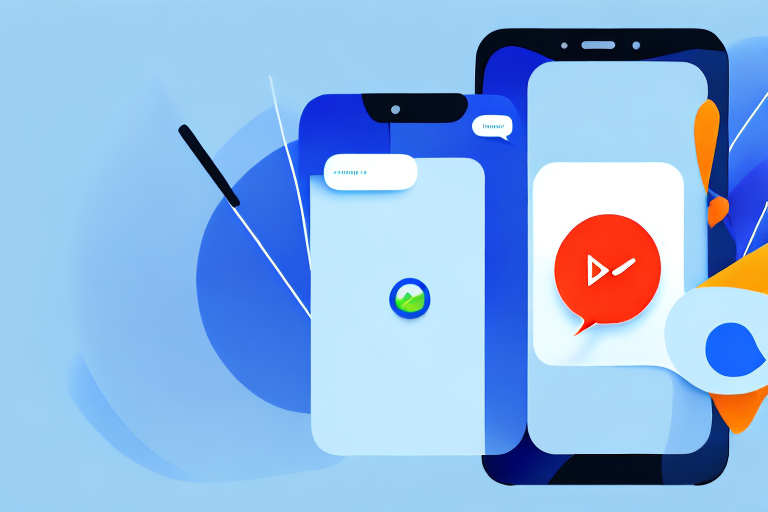In today’s digital age, communication has become more dynamic and expressive than ever before. Emoticons and emojis have paved the way for a new form of visual communication that adds depth and emotion to our messages. One form of visual expression that has gained immense popularity is the GIF. In this step-by-step guide, we will explore the world of GIFs and show you how to add them in Messenger.
Understanding GIFs and Their Role in Digital Communication
Before we dive into the process of adding GIFs in Messenger, let’s first understand what a GIF is and why they have become an integral part of modern conversations.
In today’s digital age, where communication happens at the speed of light, it’s important to find creative ways to express ourselves. That’s where GIFs come in. A GIF, short for Graphics Interchange Format, is a file format that supports both static and animated images. Unlike traditional image formats, GIFs can contain multiple frames that can be played in a sequence, creating a mini-animation.
Imagine this: you’re having a conversation with a friend, and you want to convey your excitement about something. Instead of typing out a long message explaining your emotions, you can simply send a GIF of a dancing cat or a cheering crowd. In just a few seconds, you’ve conveyed your joy and added a touch of fun to the conversation.
But GIFs aren’t just about expressing joy. They can also be used to convey humor, frustration, and various other sentiments that words alone may fail to capture adequately. Sometimes, a well-placed GIF can say more than a thousand words.
What is a GIF?
A GIF, as mentioned earlier, is a file format that supports both static and animated images. It was first introduced by CompuServe in 1987 and quickly gained popularity due to its versatility and ease of use. Unlike other image formats, such as JPEG or PNG, which are primarily used for static images, GIFs can contain multiple frames that can be played in a sequence.
Each frame in a GIF can have its own set of colors, allowing for smooth transitions and animations. This makes GIFs perfect for creating short, looping animations that can add a touch of life to your messages.
Another advantage of GIFs is their relatively small file size. While videos can also convey animations, they often come with large file sizes that can be cumbersome to send and download. GIFs, on the other hand, are typically much smaller in size, making them easy to share and view on various platforms.
Why Use GIFs in Messenger?
In today’s fast-paced world, where time is of the essence, GIFs can convey complex emotions or reactions in a matter of seconds. They are a powerful tool for expressing joy, humor, frustration, and various other sentiments that words alone may fail to capture adequately.
Imagine you’re having a conversation with a friend, and they share a funny story. Instead of typing out “Hahaha, that’s hilarious!” you can simply send a GIF of a laughing baby or a comedian cracking up. Not only does this save you time, but it also adds an extra layer of humor to your response.
By adding GIFs in Messenger, you can make your conversations more lively and engaging, making your messages stand out from the rest. Whether you’re reacting to a funny meme, expressing your excitement about a new movie, or simply trying to lighten the mood, GIFs can help you communicate in a way that words alone cannot.
So, the next time you’re chatting with someone on Messenger, don’t be afraid to spice up your conversation with a well-placed GIF. It’s a simple yet effective way to make your messages more memorable and enjoyable for both you and the person you’re talking to.
Preparing to Add a GIF in Messenger
Before we proceed, there are a few things you need to do to ensure a seamless experience when adding GIFs in Messenger.
Adding GIFs to your conversations in Messenger can add a touch of fun and expressiveness to your messages. Whether you want to convey excitement, humor, or simply enhance your communication, GIFs can help you achieve that.
Updating Your Messenger App
The first step is to make sure you have the latest version of Messenger installed on your device. App updates often introduce new features, improvements, and bug fixes, so it’s essential to stay up to date.
By keeping your Messenger app updated, you not only ensure that you have access to the latest GIF-related features but also benefit from enhanced security and performance. App updates are designed to provide a better user experience, so it’s worth taking the time to keep your apps up to date.
Exploring the GIF Keyboard
You’ll also want to acquaint yourself with the GIF keyboard within Messenger. This keyboard allows you to search and browse through an extensive library of GIFs to find the perfect one for your message. Take some time to explore the available categories and discover the wide range of GIFs at your fingertips.
When you open the GIF keyboard in Messenger, you’ll be greeted with a plethora of options. From popular memes to cute animals, there’s a GIF for every occasion. You can search for specific keywords or browse through different categories to find the GIF that best matches your message.
Additionally, Messenger allows you to save your favorite GIFs for quick access in the future. This feature comes in handy when you have a go-to GIF that you frequently use in your conversations.
Furthermore, the GIF keyboard in Messenger is regularly updated with new and trending GIFs. This ensures that you always have access to the latest and most popular GIFs, keeping your conversations fresh and engaging.
So, take your time to explore the GIF keyboard in Messenger and familiarize yourself with its features. It’s a treasure trove of animated expressions waiting to be discovered!
Step-by-Step Guide to Adding a GIF in Messenger
Now that you’re prepared, let’s get into the nitty-gritty of adding a GIF to your Messenger conversations. Follow these steps carefully, and you’ll be on your way to sending expressive GIFs in no time.
Accessing the GIF Feature
To add a GIF in Messenger, open the chat window with the contact you wish to message. At the bottom of the screen, you’ll find a small “GIF” button beside the text input field. Tap this button to access the GIF feature.
Once you tap the “GIF” button, a world of animated possibilities opens up before you. The GIF feature in Messenger allows you to choose from a vast collection of moving images to enhance your conversations. Whether you want to express excitement, convey humor, or simply add a touch of visual flair, GIFs are the perfect way to do it.
Searching for the Right GIF
Once you’ve opened the GIF feature, you’ll be presented with a search bar and a selection of trending GIFs. You can either choose one from the trending section or use the search bar to find a specific GIF. Type in your desired keyword or phrase and browse through the results until you find the perfect GIF that matches your intended message.
The search bar is your gateway to a world of GIFs. Think of any emotion, any situation, any pop culture reference, and chances are there’s a GIF for it. From cute animals to iconic movie scenes, the possibilities are endless. So take your time, explore different keywords, and find the GIF that truly captures the essence of what you want to express.
Sending the GIF
After selecting the GIF, it will automatically be inserted into your chat window. Take a moment to preview it and ensure it conveys the message you want to send. If you’re satisfied, simply tap the send button, and your chosen GIF will be shared with your contact, adding an extra element of delight to your conversation.
Once you hit that send button, the magic happens. Your chosen GIF springs to life, dancing and delighting your recipient. It’s like adding a splash of color to a black and white conversation, injecting a burst of energy and emotion. So go ahead, let your creativity shine through and make your Messenger chats come alive with the power of GIFs.
Troubleshooting Common Issues
While adding GIFs in Messenger is usually a smooth process, there might be instances where you encounter some issues. Here are a couple of common issues and their possible solutions.
GIF Not Loading
If the selected GIF fails to load or appears as a static image, it’s essential to check your internet connection. GIFs require an active internet connection to load and play correctly. Ensure that you have a stable internet connection and try again.
GIF Not Sending
If you’re having trouble sending GIFs, it could be due to a technical glitch or temporary server issue. First, try closing and reopening the Messenger app. If the problem persists, consider restarting your device and checking for any available app updates. These steps should help resolve most sending issues.
Tips for Using GIFs Effectively in Messenger
Now that you know how to add GIFs in Messenger let’s discuss a few tips to help you make the most out of this exciting feature.
Choosing Appropriate GIFs
Remember, not all GIFs are appropriate for every situation. When selecting a GIF, consider the context and the recipient’s preferences. Choose GIFs that align with the tone and mood of your conversation to ensure your message is received positively.
Using GIFs to Enhance Conversation
GIFs can serve as excellent conversation enhancers. When used sparingly and thoughtfully, they can turn dull text exchanges into vibrant and engaging discussions. Whether you want to express excitement, empathy, or simply add a touch of humor, GIFs provide a visual element that complements your words, making your conversations more memorable.
Now that you’re armed with the knowledge and skills to add GIFs in Messenger, go ahead and unleash your creativity. Embrace the power of GIFs to bring your conversations to life and make a lasting impression on your friends, family, and colleagues.
Take Your Screenshots to the Next Level with GIFCaster
While adding GIFs in Messenger can revolutionize your chat experience, why stop there? With GIFCaster, you can bring the same level of creativity and fun to your screenshots. GIFCaster is not just a screenshot tool; it’s a new way to express yourself by adding animated flair to your images. Whether it’s a work message that needs a sprinkle of joy or a casual chat that could use some pizzazz, GIFCaster turns your screenshots into engaging, memorable moments. Ready to make your digital communication more vibrant? Use the GIFCaster App and start transforming your screenshots today!